How to Create Text Reveal Effect for Buttons using HTML and CSS?
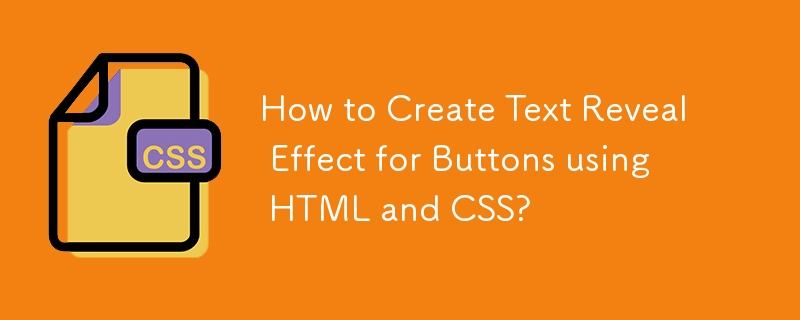
In this article, we will discuss ways to create buttons using HTML and CSS to test the display effect.
Buttons are the most important user interface component for any website. It is very important to design the buttons in a creatively unique way. The text-reveal effect for a button is used when it is used to reveal some offer or exciting content for enhancing the user experience.
The approach is to cover the button with a strip of the same dimension as of button and then moving it in any one direction on mouse-hover.
To move forward with the mentioned approach we need to know about two selectors before and hover which will be used for the text reveal effect for the button approach with the css properties.
The ::before selector is a CSS pseudo-element used to add the same content multiple times before the content of other elements. This selector is the same as the ::after selector. It helps create a pseudo-element that represents the first child of the selected element and is often used to add decorative content to an element using the content attribute. Its default value is inline.
grammar
The following is the syntax of the before selector -
element ::before{
content:
}
:hover selector is a CSS pseudo-class used to style elements when the mouse hovers over them. It can be applied to any element, selecting it when the mouse is hovering over it.
grammar
The following is the syntax of the before selector -
element :hover{
// CSS declarations;
}The following HTML code snippet implements the creation of a simple button using the button tag.
Index.html
<!DOCTYPE html>
<html lang="en">
<head>
<meta charset="UTF-8" />
<meta name="viewport" content=
"width=device-width, initial-scale=1.0" />
<title>Create Text Reveal Effect for Buttons using HTML and CSS</title>
</head>
<body>
<button>Text Reveal</button>
</body>
</html>
CSS Code −
The following are the steps for implementing the CSS code −
Step 1 − Apply some basic styling to the button like adding padding and border-radius to have rounded corners.
Step 2 − Now use the before selector to create a strip of the same dimension to cover the whole button.
Step 3 − Now use the hover selector to move the strip to any one direction as it is moved to the left in the example.
Note − You can move the strip to any direction according to your need. Also, you can use some other properties to tweak the effect according to you.
Index.css
<style>
button {
position: absolute;
top: 50%;
left: 50%;
font-size: 20px;
padding: 15px;
}
button::before {
content: "";
position: absolute;
top: 0%;
left: 0%;
width: 100%;
height: 100%;
background: blue;
transition: 0.5s ease-in-out;
}
button:hover::before {
left: -100%;
}
</style>
Example
is:Example
Complete code − It is a combination of the above two code parts.
<!DOCTYPE html>
<html lang="en">
<head>
<meta charset="UTF-8" />
<meta name="viewport" content="width=device-width, initial-scale=1.0" />
<title>Text Reveal Effect for Buttons</title>
<style>
button {
position: absolute;
top: 50%;
left: 50%;
font-size: 20px;
padding: 15px;
}
button::before {
content: "";
position: absolute;
top: 0%;
left: 0%;
width: 100%;
height: 100%;
background: blue;
transition: 0.5s ease-in-out;
}
button:hover::before {
left: -100%;
}
</style>
</head>
<body>
<button>Text Reveal</button>
</body>
</html>Supported Browsers − The browsers supported by pointer-events Property are listed below −
- Google Chrome 1.0
- Edge 12.0
- Internet Explorer 11.0
- Firefox 1.5
- Opera 9.0
- Safari 4.0
Note − Opera 4-6 supports with single-colon.(::before).
This article focuses on how to use HTML and CSS to create a button with a text reveal effect through before and CSS selectors.
The above is the detailed content of How to Create Text Reveal Effect for Buttons using HTML and CSS?. For more information, please follow other related articles on the PHP Chinese website!

Hot AI Tools

Undresser.AI Undress
AI-powered app for creating realistic nude photos

AI Clothes Remover
Online AI tool for removing clothes from photos.

Undress AI Tool
Undress images for free

Clothoff.io
AI clothes remover

AI Hentai Generator
Generate AI Hentai for free.

Hot Article

Hot Tools

Notepad++7.3.1
Easy-to-use and free code editor

SublimeText3 Chinese version
Chinese version, very easy to use

Zend Studio 13.0.1
Powerful PHP integrated development environment

Dreamweaver CS6
Visual web development tools

SublimeText3 Mac version
God-level code editing software (SublimeText3)

Hot Topics
 1378
1378
 52
52
 Making Your First Custom Svelte Transition
Mar 15, 2025 am 11:08 AM
Making Your First Custom Svelte Transition
Mar 15, 2025 am 11:08 AM
The Svelte transition API provides a way to animate components when they enter or leave the document, including custom Svelte transitions.
 Working With GraphQL Caching
Mar 19, 2025 am 09:36 AM
Working With GraphQL Caching
Mar 19, 2025 am 09:36 AM
If you’ve recently started working with GraphQL, or reviewed its pros and cons, you’ve no doubt heard things like “GraphQL doesn’t support caching” or
 Show, Don't Tell
Mar 16, 2025 am 11:49 AM
Show, Don't Tell
Mar 16, 2025 am 11:49 AM
How much time do you spend designing the content presentation for your websites? When you write a new blog post or create a new page, are you thinking about
 Building an Ethereum app using Redwood.js and Fauna
Mar 28, 2025 am 09:18 AM
Building an Ethereum app using Redwood.js and Fauna
Mar 28, 2025 am 09:18 AM
With the recent climb of Bitcoin’s price over 20k $USD, and to it recently breaking 30k, I thought it’s worth taking a deep dive back into creating Ethereum
 Creating Your Own Bragdoc With Eleventy
Mar 18, 2025 am 11:23 AM
Creating Your Own Bragdoc With Eleventy
Mar 18, 2025 am 11:23 AM
No matter what stage you’re at as a developer, the tasks we complete—whether big or small—make a huge impact in our personal and professional growth.
 Vue 3
Apr 02, 2025 pm 06:32 PM
Vue 3
Apr 02, 2025 pm 06:32 PM
It's out! Congrats to the Vue team for getting it done, I know it was a massive effort and a long time coming. All new docs, as well.
 A bit on ci/cd
Apr 02, 2025 pm 06:21 PM
A bit on ci/cd
Apr 02, 2025 pm 06:21 PM
I'd say "website" fits better than "mobile app" but I like this framing from Max Lynch:
 Let's use (X, X, X, X) for talking about specificity
Mar 24, 2025 am 10:37 AM
Let's use (X, X, X, X) for talking about specificity
Mar 24, 2025 am 10:37 AM
I was just chatting with Eric Meyer the other day and I remembered an Eric Meyer story from my formative years. I wrote a blog post about CSS specificity, and




