 Web Front-end
Web Front-end
 Vue.js
Vue.js
 How to implement statistical charts for instant messaging under the Vue framework
How to implement statistical charts for instant messaging under the Vue framework
How to implement statistical charts for instant messaging under the Vue framework

How to implement statistical charts of instant messaging under the Vue framework
Introduction:
With the popularity and development of instant messaging, more and more applications Real-time statistics need to be displayed to help users better understand and analyze the data. Under the Vue framework, we can implement statistical charts for instant messaging by using Chart.js. This article will introduce how to use Vue and Chart.js to create real-time updated statistical charts, and provide complete demonstration code.
Step 1: Install dependencies and initialize the project
First, we need to install the Chart.js library in the Vue project. In the command line, enter your project directory and enter the following command:
npm install chart.js vue-chartjs --save
After the installation is complete, we need to introduce relevant dependencies into the main.js of the Vue project:
import Vue from 'vue'
import Chart from 'chart.js'
import VueChartkick from 'vue-chartkick'
import 'chart.js/dist/Chart.css'
Vue.use(VueChartkick, { adapter: Chart })Step 2 : Create an instant messaging component
Next, we need to create a Vue component to display the statistical chart of instant messaging. Create a file named Chart.vue in the src/components directory and add the following code:
<template>
<div>
<chart :options="options" :data="data" :type="type"></chart>
</div>
</template>
<script>
import { Line } from 'vue-chartjs'
export default {
extends: Line,
props: {
type: {
type: String,
default: 'line'
}
},
data() {
return {
options: {
responsive: true,
maintainAspectRatio: false
},
data: {
labels: [],
datasets: [{
label: '实时数据',
data: [],
fill: false,
borderColor: 'rgb(75, 192, 192)',
tension: 0.1
}]
}
}
},
mounted() {
this.startRealTimeData()
},
methods: {
startRealTimeData() {
// 发起即时通讯请求,获取实时数据
// 这里假设我们从服务器获取一组数据,并以固定的时间间隔更新数据
setInterval(() => {
// 获取新的数据
const newData = this.getRealTimeDataFromServer()
// 更新图表数据
this.data.labels.push(newData.time)
this.data.datasets[0].data.push(newData.value)
// 限制数据长度为10,保持图表显示的数据范围为最近10个数据点
if (this.data.labels.length > 10) {
this.data.labels.shift()
this.data.datasets[0].data.shift()
}
// 更新图表
this.renderChart(this.data, this.options)
}, 5000) // 每隔5秒更新一次数据
},
getRealTimeDataFromServer() {
// 模拟从服务器获取实时数据的方法
// 这里假设我们从服务器获取一个随机的数值和当前时间,并以对象的形式返回
return {
time: new Date().toLocaleTimeString(),
value: Math.floor(Math.random() * 100) + 1
}
}
}
}
</script>In the above code, we extended the Line component in vue-chartjs through the Vue.extend method to create Create a Chart component and define props, options and data. In the mounted hook function, we called the startRealTimeData method to initiate an instant messaging request and obtain real-time data. In this method, we use the setInterval method to update the chart data at fixed intervals, and then use the renderChart method to update the chart.
Step 3: Use the instant messaging component in the Vue page
Finally, we can use the Chart component in the Vue page to display the statistical chart of instant messaging. Add the following code to src/App.vue:
<template>
<div id="app">
<Chart />
</div>
</template>
<script>
import Chart from './components/Chart.vue'
export default {
name: 'App',
components: {
Chart
}
}
</script>In the above code, we introduced the Chart component and used it in the Vue page. In this way, the statistical chart of instant messaging can be displayed on the page.
Summary:
Using Vue and Chart.js can easily implement statistical charts for instant messaging. By combining the responsive nature of Vue and the power of Chart.js, we can easily display statistics that update in real time. This article introduces how to install dependencies, create instant messaging components, and use components in Vue pages. I hope this article can help you understand and apply instant messaging statistical charts under the Vue framework.
Complete download of code example: https://github.com/example/chart-demo
The above is the detailed content of How to implement statistical charts for instant messaging under the Vue framework. For more information, please follow other related articles on the PHP Chinese website!

Hot AI Tools

Undresser.AI Undress
AI-powered app for creating realistic nude photos

AI Clothes Remover
Online AI tool for removing clothes from photos.

Undress AI Tool
Undress images for free

Clothoff.io
AI clothes remover

AI Hentai Generator
Generate AI Hentai for free.

Hot Article

Hot Tools

Notepad++7.3.1
Easy-to-use and free code editor

SublimeText3 Chinese version
Chinese version, very easy to use

Zend Studio 13.0.1
Powerful PHP integrated development environment

Dreamweaver CS6
Visual web development tools

SublimeText3 Mac version
God-level code editing software (SublimeText3)

Hot Topics
 How to implement statistical charts of massive data under the Vue framework
Aug 25, 2023 pm 04:20 PM
How to implement statistical charts of massive data under the Vue framework
Aug 25, 2023 pm 04:20 PM
How to implement statistical charts of massive data under the Vue framework Introduction: In recent years, data analysis and visualization have played an increasingly important role in all walks of life. In front-end development, charts are one of the most common and intuitive ways of displaying data. The Vue framework is a progressive JavaScript framework for building user interfaces. It provides many powerful tools and libraries that can help us quickly build charts and display massive data. This article will introduce how to implement statistical charts of massive data under the Vue framework, and attach
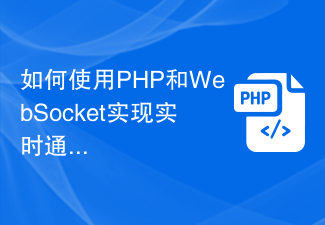 How to achieve real-time communication using PHP and WebSocket
Dec 17, 2023 pm 10:24 PM
How to achieve real-time communication using PHP and WebSocket
Dec 17, 2023 pm 10:24 PM
With the continuous development of Internet technology, real-time communication has become an indispensable part of daily life. Efficient, low-latency real-time communication can be achieved using WebSockets technology, and PHP, as one of the most widely used development languages in the Internet field, also provides corresponding WebSocket support. This article will introduce how to use PHP and WebSocket to achieve real-time communication, and provide specific code examples. 1. What is WebSocket? WebSocket is a single
 Java Websocket Development Guide: How to achieve real-time communication between client and server
Dec 02, 2023 am 11:52 AM
Java Websocket Development Guide: How to achieve real-time communication between client and server
Dec 02, 2023 am 11:52 AM
Java Websocket Development Guide: How to implement real-time communication between the client and the server, specific code examples are required. With the continuous development of web applications, real-time communication has become an indispensable part of the project. In the traditional HTTP protocol, the client sends a request to the server, and the data can only be obtained after receiving the response. This causes the client to continuously poll the server to obtain the latest data, which will lead to performance and efficiency problems. And WebSocket is for understanding
 How to use Vue to implement real-time updated statistical charts
Aug 18, 2023 pm 10:41 PM
How to use Vue to implement real-time updated statistical charts
Aug 18, 2023 pm 10:41 PM
How to use Vue to implement real-time updated statistical charts Introduction: With the rapid development of the Internet and the explosive growth of data, data visualization has become an increasingly important way to convey information and analyze data. In front-end development, the Vue framework, as a popular JavaScript framework, can help us build interactive data visualization charts more efficiently. This article will introduce how to use Vue to implement a real-time updated statistical chart, obtain data in real time and update the chart through WebSocket, and provide relevant information at the same time.
 ECharts and golang technical guide: practical tips for creating various statistical charts
Dec 17, 2023 pm 09:56 PM
ECharts and golang technical guide: practical tips for creating various statistical charts
Dec 17, 2023 pm 09:56 PM
ECharts and golang technical guide: Practical tips for creating various statistical charts, specific code examples are required. Introduction: In the field of modern data visualization, statistical charts are an important tool for data analysis and visualization. ECharts is a powerful data visualization library, while golang is a fast, reliable and efficient programming language. This article will introduce you to how to use ECharts and golang to create various types of statistical charts, and provide code examples to help you master this skill. Preparation
 How to implement dynamically generated statistical charts under the Vue framework
Aug 18, 2023 pm 07:05 PM
How to implement dynamically generated statistical charts under the Vue framework
Aug 18, 2023 pm 07:05 PM
How to implement dynamically generated statistical charts under the Vue framework. In modern web application development, data visualization has become an indispensable part. And statistical charts are an important part of it. The Vue framework is a popular JavaScript framework that provides rich features for building interactive user interfaces. Under the Vue framework, we can easily implement dynamically generated statistical charts. This article will introduce how to use the Vue framework and third-party chart libraries to achieve this function. To implement dynamically generated statistical charts
 How to use Java to develop a real-time communication application based on WebSocket
Sep 20, 2023 am 11:03 AM
How to use Java to develop a real-time communication application based on WebSocket
Sep 20, 2023 am 11:03 AM
How to use Java to develop a real-time communication application based on WebSocket. In modern Web applications, real-time communication has become a necessary function. WebSocket technology plays an important role in this regard. WebSocket is a full-duplex communication protocol that allows real-time two-way communication between the server and client. This article will introduce how to use Java to develop a real-time communication application based on WebSocket, and provide some specific code examples. Preparations are beginning
 Implementation of area chart and scatter chart functions of Vue statistical chart
Aug 20, 2023 am 11:58 AM
Implementation of area chart and scatter chart functions of Vue statistical chart
Aug 20, 2023 am 11:58 AM
The area chart and scatter chart functions of Vue statistical charts are implemented. With the continuous development of data visualization technology, statistical charts play an important role in data analysis and display. Under the Vue framework, we can use the existing chart library and combine it with Vue's two-way data binding and componentization features to easily implement the functions of area charts and scatter charts. This article will introduce how to use Vue and commonly used chart libraries to implement these two statistical charts. Implementation of area charts Area charts are often used to show the trend of data changes over time. In Vue, we can use v





