Explain Dialogs in Materialize CSS
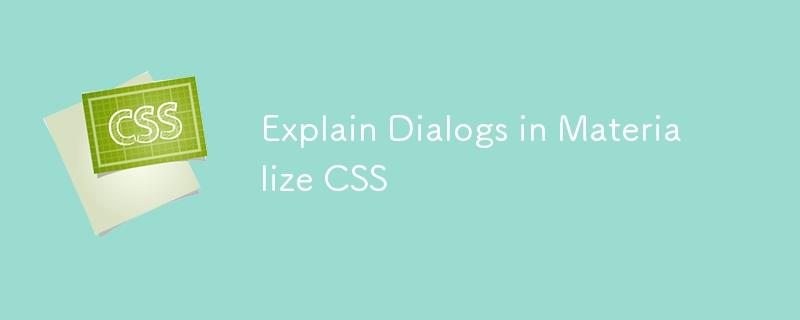
Thanks to Materialize's built-in responsive design, websites made with it can automatically resize to fit different device types. The Materialize class was developed to adapt the website to any screen size. Websites built with Materialize can be accessed by all PCs, tablets and mobile devices.
The design ofMaterialize is flat and extremely simple. It is made with the understanding that adding new CSS rules is much simpler than changing already existing ones. It supports shadows and vibrant tones. The tone and tone are consistent across all platforms and devices. Perhaps best of all, it's completely free to use.
In this article, we will discuss dialog boxes in Materialize CSS.
What is Materialize CSS?
Materialize CSS is a user interface component library developed using CSS, JavaScript and HTML. Google is the company that designed it. Material Design is another name for CSS. It is a design language that blends innovation and technology with the classic principles of good design. Google wanted to create a design framework that would enable a consistent user experience across all products on any platform.
It is a set of UI components created by Google. It is used to build online pages and web apps that are aesthetically pleasing, consistent, and useful while adhering to contemporary web design concepts like browser portability, device independence, and gentle degradation . It is a conventional CSS with a small footprint.
It is open source and needs the jQuery JavaScript library to work correctly. It may be used to build reusable web components and is cross-browser compatible. Cards, tabs, navigation bars, toasts, and more upgraded and customized features are included. It offers updated variations of typical user interface elements like buttons, checkboxes, and text fields that have been modified to adhere to Material Design principles.
What is a dialog box?
A dialog box is a graphical control element that appears in the form of a small window and conveys information to the user while requiring the user to react.
Depending on whether they prevent communication with the software that opened the dialog, dialog boxes are categorized as "modal" or "modeless." The desired user interaction determines the type of dialogue box that will be displayed.
TheHTML element "dialog" represents a dialog box or other interactive element, such as a child window, an inspector , or a closeable warning.
Dialogs in Materialize CSS
Dialogs in Materialize CSS give users access to more information as needed. These are not immediately displayed on the website. The information needed at that particular time is related to the dialog transitions. In order to display dialogs , Materialize offers several options. Dialogs are pieces of material that are normally hidden on a page but pop up with more information when required. The user shouldn't feel startled by the changes, which should make sense from the dialog's appearance. Toasts in Materialize give you a simple way to give your users discreet alerts. You may test out how responsively these toasts are put and sized by clicking the button below on various device sizes.
Use JavaScript code to programmatically invoke the Materialize.toast() function to accomplish this. An HTML String may also be supplied as the first argument. Once the toast has been dismissed, you can have it call back a certain function. You can easily customize the CSS style classes and add it to the toasts as as optional parameter.
grammar
Materialize.toast(content, timeDuration, class, callback);
Parameter
Content- It is used to specify the content to be displayed on the user’s screen.
timeDuration - Used to specify the time duration for displaying the message on the screen.
Class - Used to specify the type of style class to be applied to the tooltip.
Callback- It is used to specify the callback method which is to be called after the toast is dismissed.
The following Materialize and CDN link needs to be written within the
tag −<link rel = “stylesheet” href = “https://cdnjs.cloudflare.com/ajax/libs/materialize/0.97.3/css/materialize.min.css”> <script type = “text/javascript” src = “https://code.jquery.com/jquery2.1.1.min.js”> </script> <script src = “https://cdnjs.cloudflare.com/ajax/libs/materialize/0.97.3/js/materialize.min.js”> </script>
Example
is:Example
The given below example exemplifies how to add different types of dialog boxes in a web page using Materialize CSS.
<!DOCTYPE html>
<html>
<head>
<title> Dialogs in Materialize CSS </title>
<meta name= "viewport" content= "width = device-width, initial-scale = 1">
<link rel= "stylesheet" href= "https://fonts.googleapis.com/icon?family=Material+Icons">
<link rel= "stylesheet" href="https://cdnjs.cloudflare.com/ajax/libs/materialize/0.97.3/css/materialize.min.css">
<script type= "text/javascript" src= "https://code.jquery.com/jquery-2.1.1.min.js"> </script>
<script src="https://cdnjs.cloudflare.com/ajax/libs/materialize/0.97.3/js/materialize.min.js"></script>
<script>
function Box1(content, timeDuration) {
Materialize.toast( '<b>' + content + '</b>', timeDuration, 'rounded' );
}
function Box2(content, timeDuration) {
Materialize.toast('<em>' + content + '</em>', timeDuration );
}
function Box3(content, timeDuration) {
Materialize.toast( '<u>' + content + '<u>', timeDuration );
}
</script>
</head>
<body class= "container">
<h2 style= "textalign:center"> Materialize CSS </h2>
<h4> Different Dialog boxes </h4>
<a class= "btn" onclick= "Box1('Bold N rounded Alert!', 2000)"> Bold And rounded Alert box!! </a> <br> <br>
<a class= "btn" onclick= "Box2('Emphasized Alert!', 2000)"> Emphasized Alert box!! </a> <br> <br>
<a class= "btn" onclick= "Box3('Underlined Alert!', 2000)"> Underlined Alert box!! </a> <br> <br>
</body>
</html>
On clicking bold and rounded alert box button, a rounded shaped alert box with bold text will be displayed on the screen. On clicking the emphasized alert box button, a rectangular alert box with emphasized text will be displayed. Whereas on clicking underlined alert box, rectangular alert box with underlined text will be displayed.
Conclusion
In this article, we use Materialize CSS to create dialog boxes. We learned about the Materialize toast() function, which allows us to create custom toast boxes. We also learned some JavaScript concepts, such as the onclick() function.
The above is the detailed content of Explain Dialogs in Materialize CSS. For more information, please follow other related articles on the PHP Chinese website!

Hot AI Tools

Undresser.AI Undress
AI-powered app for creating realistic nude photos

AI Clothes Remover
Online AI tool for removing clothes from photos.

Undress AI Tool
Undress images for free

Clothoff.io
AI clothes remover

Video Face Swap
Swap faces in any video effortlessly with our completely free AI face swap tool!

Hot Article

Hot Tools

Notepad++7.3.1
Easy-to-use and free code editor

SublimeText3 Chinese version
Chinese version, very easy to use

Zend Studio 13.0.1
Powerful PHP integrated development environment

Dreamweaver CS6
Visual web development tools

SublimeText3 Mac version
God-level code editing software (SublimeText3)

Hot Topics
 1386
1386
 52
52
 Building an Ethereum app using Redwood.js and Fauna
Mar 28, 2025 am 09:18 AM
Building an Ethereum app using Redwood.js and Fauna
Mar 28, 2025 am 09:18 AM
With the recent climb of Bitcoin’s price over 20k $USD, and to it recently breaking 30k, I thought it’s worth taking a deep dive back into creating Ethereum
 Vue 3
Apr 02, 2025 pm 06:32 PM
Vue 3
Apr 02, 2025 pm 06:32 PM
It's out! Congrats to the Vue team for getting it done, I know it was a massive effort and a long time coming. All new docs, as well.
 Can you get valid CSS property values from the browser?
Apr 02, 2025 pm 06:17 PM
Can you get valid CSS property values from the browser?
Apr 02, 2025 pm 06:17 PM
I had someone write in with this very legit question. Lea just blogged about how you can get valid CSS properties themselves from the browser. That's like this.
 A bit on ci/cd
Apr 02, 2025 pm 06:21 PM
A bit on ci/cd
Apr 02, 2025 pm 06:21 PM
I'd say "website" fits better than "mobile app" but I like this framing from Max Lynch:
 Using Markdown and Localization in the WordPress Block Editor
Apr 02, 2025 am 04:27 AM
Using Markdown and Localization in the WordPress Block Editor
Apr 02, 2025 am 04:27 AM
If we need to show documentation to the user directly in the WordPress editor, what is the best way to do it?
 Comparing Browsers for Responsive Design
Apr 02, 2025 pm 06:25 PM
Comparing Browsers for Responsive Design
Apr 02, 2025 pm 06:25 PM
There are a number of these desktop apps where the goal is showing your site at different dimensions all at the same time. So you can, for example, be writing
 Stacked Cards with Sticky Positioning and a Dash of Sass
Apr 03, 2025 am 10:30 AM
Stacked Cards with Sticky Positioning and a Dash of Sass
Apr 03, 2025 am 10:30 AM
The other day, I spotted this particularly lovely bit from Corey Ginnivan’s website where a collection of cards stack on top of one another as you scroll.
 Let's use (X, X, X, X) for talking about specificity
Mar 24, 2025 am 10:37 AM
Let's use (X, X, X, X) for talking about specificity
Mar 24, 2025 am 10:37 AM
I was just chatting with Eric Meyer the other day and I remembered an Eric Meyer story from my formative years. I wrote a blog post about CSS specificity, and




