Guide to using standby mode in iOS 17
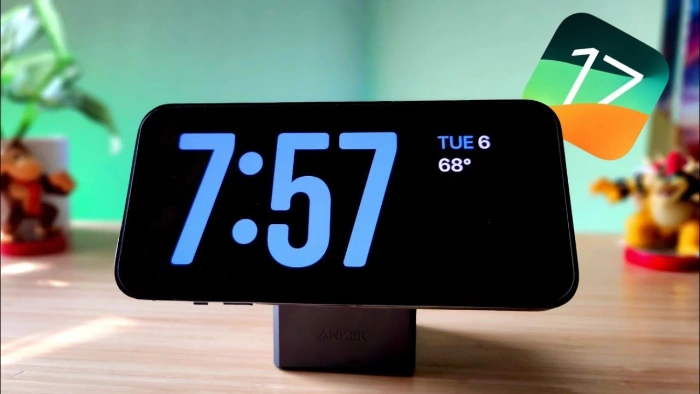
Standby mode is coming to iPhone with iOS 17, and this guide aims to show you how to use this feature on your iPhone. Standby Mode is a breakthrough feature that transforms iPhone into a dynamic, always-on smart display. When your iPhone is laid horizontally on its side during charging, it activates standby mode. This mode beautifully showcases a host of useful widgets, including but not limited to the current time, local weather updates, a slideshow of your favorite photos, and even music playback controls. A significant advantage of this mode is its ability to display notifications, allowing users to view and engage with them without fully waking up their iPhone.
How to use Standby Mode
For Standby Mode to function properly, your iPhone must be running iOS 17 and connected to a power source to charge. The moment your iPhone starts charging, make sure you place it in landscape orientation. Standby mode should start automatically.
However, if for some reason the mode does not activate on its own, you can choose to activate it manually. To do this, navigate to Battery >Settings and select "Standby Mode" from there.
With the standby mode function, personalization is at your fingertips. To adjust the arrangement of widgets or choose which widgets are displayed, simply click and hold pressure on a specific widget until it starts a shaking motion. You can now drag the widget to your preferred location on the screen. If you want to organize and delete certain widgets, just click the "-" symbol in the upper left corner of the widget.
Tips for using standby mode
For best results, it is recommended to use standby mode with your iPhone on a dedicated charging stand. This ensures that your device remains in ideal landscape orientation and is undisturbed by potential movement.
In standby mode, checking notifications is a breeze without waking up your iPhone. Just swipe your finger left or right on the notification to view its contents.
If you feel you need to interact with a specific notification, just click on it. This action will then launch the relevant app or website associated with the notification.
Standby mode is invaluable for those who want to browse iPhone updates without having to repeatedly pick up the device. Additionally, this mode is very rich in preserving battery life.
Which iPhones support standby mode?
While Standby Mode is available on every iPhone model compatible with iOS 17, it’s worth noting that the continuous display functionality inherent in Standby Mode is reserved exclusively for iPhone 14 Pro models.
The above is the detailed content of Guide to using standby mode in iOS 17. For more information, please follow other related articles on the PHP Chinese website!

Hot AI Tools

Undresser.AI Undress
AI-powered app for creating realistic nude photos

AI Clothes Remover
Online AI tool for removing clothes from photos.

Undress AI Tool
Undress images for free

Clothoff.io
AI clothes remover

AI Hentai Generator
Generate AI Hentai for free.

Hot Article

Hot Tools

Notepad++7.3.1
Easy-to-use and free code editor

SublimeText3 Chinese version
Chinese version, very easy to use

Zend Studio 13.0.1
Powerful PHP integrated development environment

Dreamweaver CS6
Visual web development tools

SublimeText3 Mac version
God-level code editing software (SublimeText3)

Hot Topics
 What does WeChat's Do Not Disturb mode do?
Feb 23, 2024 pm 10:48 PM
What does WeChat's Do Not Disturb mode do?
Feb 23, 2024 pm 10:48 PM
What does WeChat Do Not Disturb mode mean? Nowadays, with the popularity of smartphones and the rapid development of mobile Internet, social media platforms have become an indispensable part of people's daily lives. WeChat is one of the most popular social media platforms in China, and almost everyone has a WeChat account. We can communicate with friends, family, and colleagues in real time through WeChat, share moments in our lives, and understand each other’s current situation. However, in this era, we are also inevitably faced with the problems of information overload and privacy leakage, especially for those who need to focus or
 Connection status in standby: Disconnected, reason: NIC Compliance
Feb 19, 2024 pm 03:15 PM
Connection status in standby: Disconnected, reason: NIC Compliance
Feb 19, 2024 pm 03:15 PM
"The connection status in the event log message shows Standby: Disconnected due to NIC compliance. This means that the system is in standby mode and the network interface card (NIC) has been disconnected. Although this is usually a network issue , but can also be caused by software and hardware conflicts. In the following discussion, we will explore how to solve this problem." What is the reason for standby connection disconnection? NIC compliance? If you see the "ConnectivityStatusinStandby:DisConnected,Reason:NICCompliance" message in Windows Event Viewer, this indicates that there may be a problem with your NIC or network interface controller. This situation is usually
 What is sleep mode used for on iPhone?
Nov 04, 2023 am 11:13 AM
What is sleep mode used for on iPhone?
Nov 04, 2023 am 11:13 AM
iOS devices have long been able to track your sleep patterns and more using the Health app. But isn’t it annoying when you’re disturbed by notifications while you’re sleeping? These notifications may be irrelevant and therefore disrupt your sleep patterns in the process. While Do Not Disturb mode is a great way to avoid distractions while sleeping, it can cause you to miss important calls and messages you receive during the night. Thankfully, this is where sleep mode comes in. Let’s learn more about it and how to use it on iPhone. What role does sleep mode play on the iPhone? Sleep mode is a dedicated focus mode in iOS that is automatically activated based on your sleep schedule in the "Health" App. It helps you set an alarm and then
 How to add widgets to the lock screen on iPhone
Feb 05, 2024 am 11:20 AM
How to add widgets to the lock screen on iPhone
Feb 05, 2024 am 11:20 AM
Apple allows users to add widgets to various parts of the iPhone, including the Home screen, Today view, and Lock screen. Lock screen widgets make it easier to check the weather, check battery level, and other information without even having to unlock your device. In this article, we will explain how to add and customize widgets in your iPhone’s lock screen. How to Add Widgets to the iPhone Lock Screen Adding lock screen widgets is as simple as knowing the specific widget you want to add. If you want to add a widget that isn't available natively, you'll need to install an app that provides the lock screen widget before you can add it to the lock screen. Additionally, you can add configuration widgets on multiple lock screens that have different sets of widgets.
 macOS: How to change the color of desktop widgets
Oct 07, 2023 am 08:17 AM
macOS: How to change the color of desktop widgets
Oct 07, 2023 am 08:17 AM
In macOS Sonoma, widgets don't have to be hidden off-screen or forgotten in the Notification Center panel like they did in previous versions of Apple's macOS. Instead, they can be placed directly on your Mac’s desktop – they’re also interactive. When not in use, macOS desktop widgets fade into the background in a monochrome style, reducing distractions and allowing you to focus on the task at hand in the active application or window. However, when you click on the desktop, they return to full color. If you prefer a drab look and want to retain that aspect of uniformity on your desktop, there's a way to make it permanent. The following steps demonstrate how it is done. Open the System Settings app
 How to fix iOS 17 standby off issue: Always keep standby mode on
Sep 21, 2023 pm 07:05 PM
How to fix iOS 17 standby off issue: Always keep standby mode on
Sep 21, 2023 pm 07:05 PM
Standby is one of the most popular new features since the release of iOS 17. It makes it easy to view information on your iPhone thanks to magnified widgets, a dedicated photo screen, and a clock screen. You can then switch between widgets to view a variety of information, featured photos, and the time using your preferred clock. Standby activates when iPhone is charging, idle, and placed in landscape mode. However, it's designed to turn off if you haven't used your phone for a while or aren't paying attention. But many users want to turn on standby indefinitely. If you're in the same boat, we have the perfect position for you. Here's how to keep standby always on on your iPhone. iOS17 standby shutdown problem: How to keep it on in 9 ways
 Will ps4 being on standby all the time hurt the machine?
Sep 18, 2023 pm 05:00 PM
Will ps4 being on standby all the time hurt the machine?
Sep 18, 2023 pm 05:00 PM
Keeping the PS4 on standby will not directly harm the console, but long-term standby may cause certain risks to the console's heat dissipation and power supply system. Detailed introduction: 1. The host is in standby mode for a long time, which may cause overheating problems and increase the risk of hardware failure; 2. Long-term standby may also put a certain pressure on the power supply of the host, which may cause damage to the host’s circuit board and other components. Damage to electronic components.
 Do Not Disturb Mode Not Working in iPhone: Fix
Apr 24, 2024 pm 04:50 PM
Do Not Disturb Mode Not Working in iPhone: Fix
Apr 24, 2024 pm 04:50 PM
Even answering calls in Do Not Disturb mode can be a very annoying experience. As the name suggests, Do Not Disturb mode turns off all incoming call notifications and alerts from emails, messages, etc. You can follow these solution sets to fix it. Fix 1 – Enable Focus Mode Enable focus mode on your phone. Step 1 – Swipe down from the top to access Control Center. Step 2 – Next, enable “Focus Mode” on your phone. Focus Mode enables Do Not Disturb mode on your phone. It won't cause any incoming call alerts to appear on your phone. Fix 2 – Change Focus Mode Settings If there are some issues in the focus mode settings, you should fix them. Step 1 – Open your iPhone settings window. Step 2 – Next, turn on the Focus mode settings





