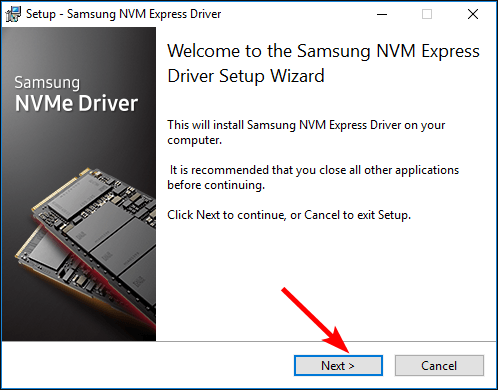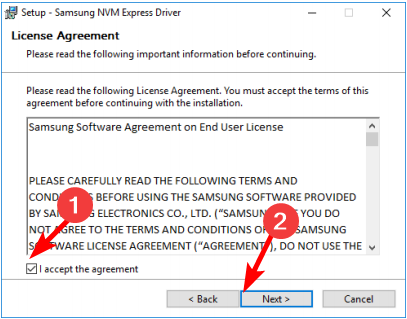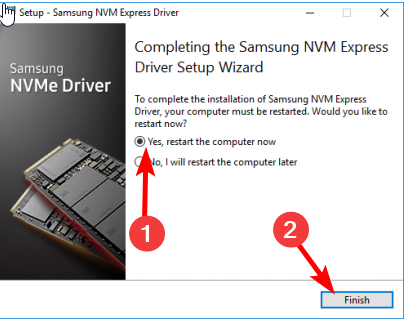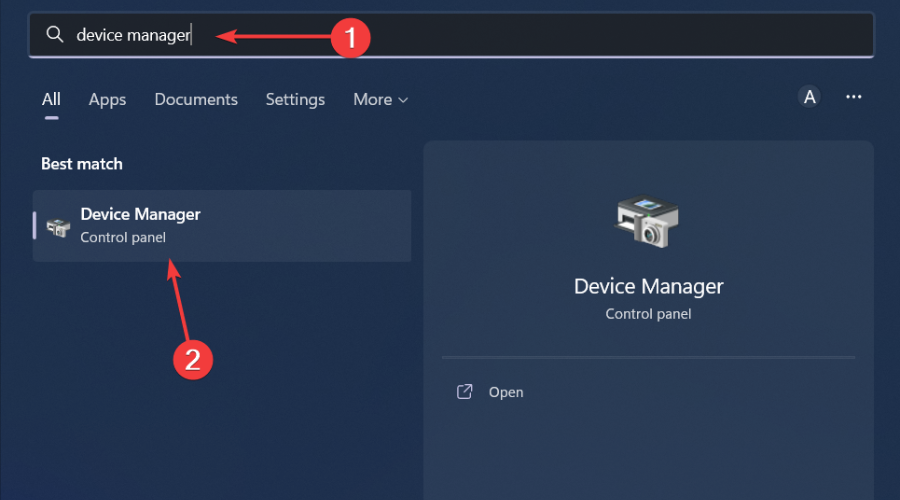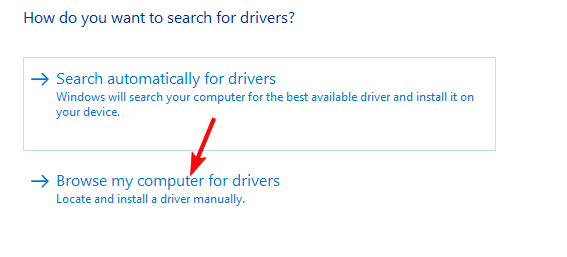How to download and install Samsung NVME drivers on Windows 11
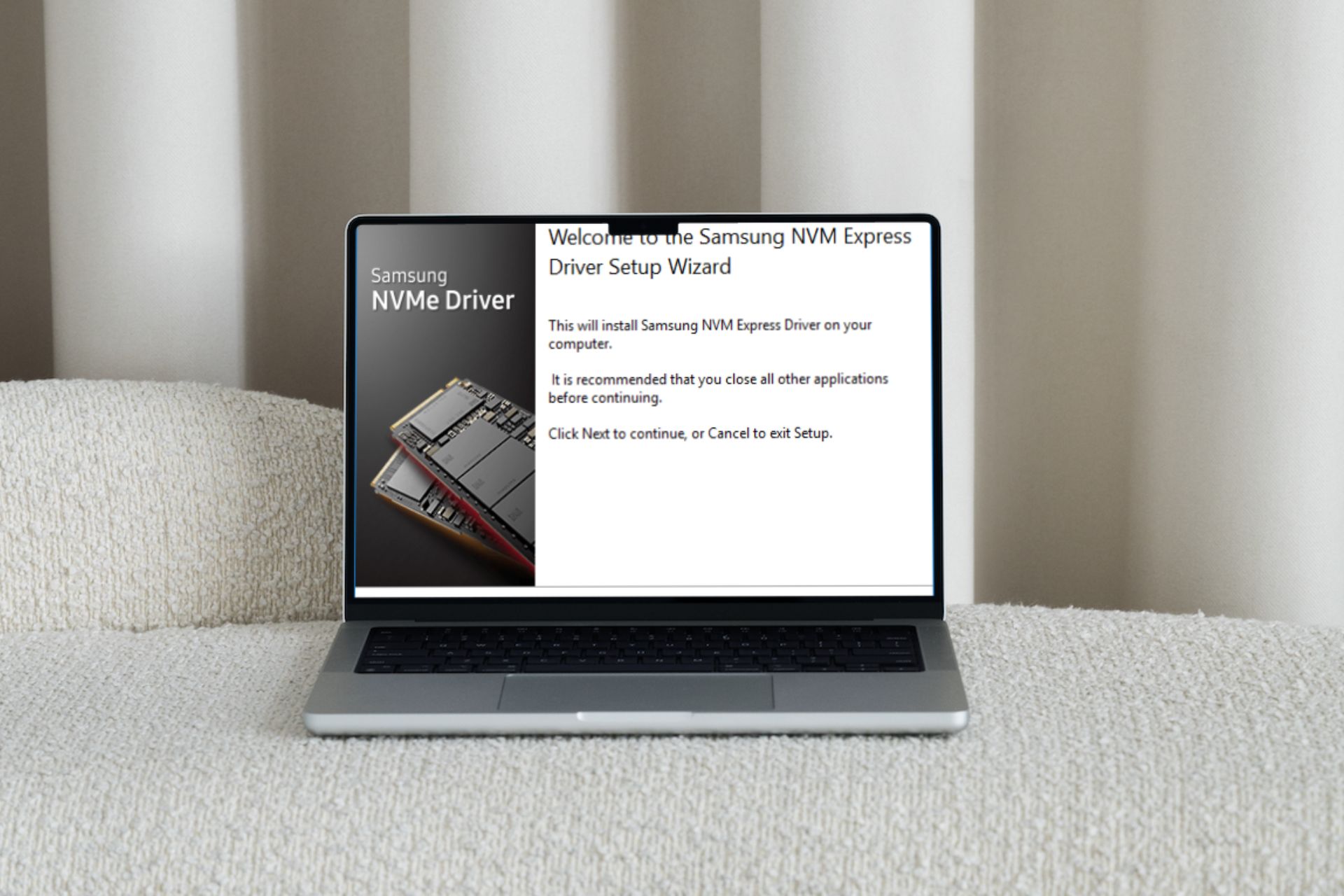
We reiterate the importance of regularly updating drivers. A good driver can make a huge difference on your PC, and NVMe drivers are no exception.
In today’s article, our main focus is on Samsung NVMe drivers. We'll look at how to download and install it on Windows 11, potential problems that can arise from installing the wrong driver, and how to optimize it.
Does the Samsung NVMe driver work with Windows 11?
Yes, the Samsung NVMe driver is available for Windows 11, provided you meet all system requirements.
Samsung NVMe driver software allows your Windows operating system to recognize and communicate with your Samsung NVMe SSD.
Without this driver, Windows will not recognize your storage drive and you will not be able to use it for other storage-related tasks.
Some issues that may pop up without the correct or missing drivers include:
- Boot Failure – If your computer cannot access the correct driver program, you may encounter disk read errors as it cannot read any data on the SSD and therefore keeps rebooting.
- Performance Slowdown – If your driver is not optimized for the storage controller, you will notice slower speeds than you would get from the hardware.
- Data Loss – Your PC may be unable to read or write data from/to the SSD. If the problem persists, this may lead to file corruption issues or even data loss.
- Compatibility Issues – If the operating system has compatibility issues, the driver may not be able to communicate with other devices or become unrecognizable.
If you are experiencing any of these issues or any other weird issues with Samsung NVMe SSD, such as NVMe not showing up in BIOS, it is most likely because you do not have compatible drivers installed on your system .
The following is a simple process for Samsung NVMe driver installation.
How to download and install Samsung NVMe driver on Windows 11?
1. Download from the official website
- Navigate to your browser and download the Samsung NVMe driver.
- Locate the downloaded file and double-click it to open.
- Click Next in the installation wizard window.

- Check the I accept the agreement checkbox and click Next.

- Wait for the installation to complete, click the "Yes, restart my computer now" option, and then click "Complete".

When you install a new driver, it may not load into memory. Some drivers require Windows to load them before they can be used. Restarting your computer will ensure that the newly installed drivers are applied to all running processes and applications.
2. Download the
- button from Device Manager, type device manager in the search bar, and click to open . Windows

- Find the Samsung NVMe SS D from the list, right-click it and select Update Driver.
- Select Browse my computer for drivers.

- Locate the driver downloaded in step 1 above and click Next.
- Follow the on-screen instructions and wait for the driver to install, then restart your computer.
However, you may find that Windows 11 does not recognize your NVMe driver or other driver issues. Your operating system may be installing a generic driver and not loading the correct driver. In this case, we recommend using the Driver Updater utility.
Outbyte Driver Updater is our fighter of choice for obvious reasons, such as its huge driver database and its ability to scan and detect missing, corrupted and outdated drivers. It will then replace it with the correct version.
Can I optimize Samsung NVMe drivers on Windows 11?
After installing the Samsung NVMe driver, you might think your job is done. However, this process is far from over. Microsoft and Samsung also regularly update their software as you continue to use your drivers and operating systems.
This, in turn, requires that you continue to install these updates to pass the compatibility check every time; otherwise, you will suffer a performance penalty and eventually a disk crash.
Another maintenance check you can perform is to adjust the NVMe controller settings, such as enabling the TRIM feature. The TRIM command blocks data that is no longer needed and makes room for new data.
This ensures that the drive has enough free disk space to write new data and maintain optimal performance. Additionally, regular disk defragmentation on NVMe disks will keep things running smoothly, especially when it comes to data transfers.
Make sure to also keep background applications to a minimum as they may steal resources intended for disk usage and slow down your PC.
If you've done all of this and your performance is still struggling, it might be time to consider investing in one of the best NVMe laptops on the market. They work well with NVMe drives and have incredible read and write speeds.
That’s all about how to download and install Samsung NVMe drivers on Windows 11. If you face any issues with the drivers, you can contact Samsung Support for further assistance.
The above is the detailed content of How to download and install Samsung NVME drivers on Windows 11. For more information, please follow other related articles on the PHP Chinese website!

Hot AI Tools

Undresser.AI Undress
AI-powered app for creating realistic nude photos

AI Clothes Remover
Online AI tool for removing clothes from photos.

Undress AI Tool
Undress images for free

Clothoff.io
AI clothes remover

AI Hentai Generator
Generate AI Hentai for free.

Hot Article

Hot Tools

Notepad++7.3.1
Easy-to-use and free code editor

SublimeText3 Chinese version
Chinese version, very easy to use

Zend Studio 13.0.1
Powerful PHP integrated development environment

Dreamweaver CS6
Visual web development tools

SublimeText3 Mac version
God-level code editing software (SublimeText3)

Hot Topics
 How to make Google Maps the default map in iPhone
Apr 17, 2024 pm 07:34 PM
How to make Google Maps the default map in iPhone
Apr 17, 2024 pm 07:34 PM
The default map on the iPhone is Maps, Apple's proprietary geolocation provider. Although the map is getting better, it doesn't work well outside the United States. It has nothing to offer compared to Google Maps. In this article, we discuss the feasible steps to use Google Maps to become the default map on your iPhone. How to Make Google Maps the Default Map in iPhone Setting Google Maps as the default map app on your phone is easier than you think. Follow the steps below – Prerequisite steps – You must have Gmail installed on your phone. Step 1 – Open the AppStore. Step 2 – Search for “Gmail”. Step 3 – Click next to Gmail app
 Steps to configure RAID 1 on Windows 11
Sep 22, 2023 pm 03:05 PM
Steps to configure RAID 1 on Windows 11
Sep 22, 2023 pm 03:05 PM
Windows 11 has strict requirements, and after struggling to obtain that storage, losing your hard drive and data would be a shame. Well, we have good news that can help you buffer against hard drive failure. Using built-in Windows tools, you can copy all your data from one drive to another. This way, if one drive fails, you can mirror and rebuild the original data on the replacement drive. Can Windows 11 do RAID? With Windows Storage Spaces feature, you can perform RAID on Windows 11. This feature allows you to create multiple virtual disks using a hard drive connected directly to your computer without degrading performance. Benefits of Raid: Reduce the cost of disk
 How to RAID an external hard drive on Windows 11
Sep 16, 2023 pm 10:05 PM
How to RAID an external hard drive on Windows 11
Sep 16, 2023 pm 10:05 PM
RAID or Redundant Array of Independent Disks is a data storage technology in which multiple external drives are combined into one. It was widely used when large hard drives were expensive, but many people still prefer the RAID external drive method. There are several levels of RAID, each serving a specific purpose. Keep in mind that the average user doesn't have to delve into the complexity, a simple setup of RAID0 or RAID1 should work fine. Reasons to consider raiding an external drive: Improved PC performance Easy to configure, cheaper than existing alternatives Faster data reading and writing Efficient backup solution through mirroring How to RAID an external drive on Windows 11? Before RAID external hard drives, you need to pay attention to the following first things
 How to convert dynamic disk to basic disk on Windows 11
Sep 23, 2023 pm 11:33 PM
How to convert dynamic disk to basic disk on Windows 11
Sep 23, 2023 pm 11:33 PM
If you want to convert a dynamic disk to a basic disk in Windows 11, you should create a backup first as the process will erase all data in it. Why should you convert dynamic disk to basic disk in Windows 11? According to Microsoft, dynamic disks have been deprecated from Windows and their use is no longer recommended. Additionally, Windows Home Edition does not support dynamic disks, so you will not be able to access these logical drives. If you want to combine more disks into a larger volume, it is recommended to use Basic Disks or Storage Spaces. In this article, we will show you how to convert dynamic disk to basic disk on Windows 11 How to convert dynamic disk to basic disk in Windows 11? In the beginning
 Convert VirtualBox fixed disk to dynamic disk and vice versa
Mar 25, 2024 am 09:36 AM
Convert VirtualBox fixed disk to dynamic disk and vice versa
Mar 25, 2024 am 09:36 AM
When creating a virtual machine, you will be asked to select a disk type, you can select fixed disk or dynamic disk. What if you choose fixed disks and later realize you need dynamic disks, or vice versa? Good! You can convert one to the other. In this post, we will see how to convert VirtualBox fixed disk to dynamic disk and vice versa. A dynamic disk is a virtual hard disk that initially has a small size and grows in size as you store data in the virtual machine. Dynamic disks are very efficient at saving storage space because they only take up as much host storage space as needed. However, as disk capacity expands, your computer's performance may be slightly affected. Fixed disks and dynamic disks are commonly used in virtual machines
 Clock app missing in iPhone: How to fix it
May 03, 2024 pm 09:19 PM
Clock app missing in iPhone: How to fix it
May 03, 2024 pm 09:19 PM
Is the clock app missing from your phone? The date and time will still appear on your iPhone's status bar. However, without the Clock app, you won’t be able to use world clock, stopwatch, alarm clock, and many other features. Therefore, fixing missing clock app should be at the top of your to-do list. These solutions can help you resolve this issue. Fix 1 – Place the Clock App If you mistakenly removed the Clock app from your home screen, you can put the Clock app back in its place. Step 1 – Unlock your iPhone and start swiping to the left until you reach the App Library page. Step 2 – Next, search for “clock” in the search box. Step 3 – When you see “Clock” below in the search results, press and hold it and
 How to write a simple countdown program in C++?
Nov 03, 2023 pm 01:39 PM
How to write a simple countdown program in C++?
Nov 03, 2023 pm 01:39 PM
C++ is a widely used programming language that is very convenient and practical in writing countdown programs. Countdown program is a common application that can provide us with very precise time calculation and countdown functions. This article will introduce how to use C++ to write a simple countdown program. The key to implementing a countdown program is to use a timer to calculate the passage of time. In C++, we can use the functions in the time.h header file to implement the timer function. The following is the code for a simple countdown program
 How to open a website using Task Scheduler
Oct 02, 2023 pm 11:13 PM
How to open a website using Task Scheduler
Oct 02, 2023 pm 11:13 PM
Do you frequently visit the same website at about the same time every day? This can lead to spending a lot of time with multiple browser tabs open and cluttering the browser while performing daily tasks. Well, how about opening it without having to launch the browser manually? It's very simple and doesn't require you to download any third-party apps, as shown below. How do I set up Task Scheduler to open a website? Press the key, type Task Scheduler in the search box, and then click Open. Windows On the right sidebar, click on the Create Basic Task option. In the Name field, enter the name of the website you want to open and click Next. Next, under Triggers, click Time Frequency and click Next. Select how long you want the event to repeat and click Next. Select enable