 Web Front-end
Web Front-end
 JS Tutorial
JS Tutorial
 How to create a chart from JSON data using the Fetch API in JavaScript?
How to create a chart from JSON data using the Fetch API in JavaScript?
How to create a chart from JSON data using the Fetch API in JavaScript?
In this article, we will explore how to create a chart after getting JSON data. To get JSON data, we use the fetch() method of Fetch API. We will first obtain the data and once it is available we will enter it into the system to create the chart. The Fetch API provides a simple interface for accessing and manipulating HTTP requests and responses.
Syntax
const response = fetch(resource [, init])
Parameters
Resource - This is the resource path to get the data.
init - It defines any additional options such as title, body, etc.
Method
< p>The steps can be defined as follows -Step 1 - We will get the data from the remote server by calling the fetch function .
< strong>Step 1 - Once the data is available, we enter it into the system.
Step 3 - With the help of Chart JS library we will form the chart.
Example #1
In the following example, we get data from a remote server and then create the required chart. US population data is obtained from the server.
#index.html
Real-time demonstration
<!DOCTYPE html>
<html>
<head>
<meta charset="utf-8">
<meta name="viewport" content="width=device-width, initial-scale=1">
<script type="text/javascript" src="https://ajax.googleapis.com/ajax/libs/jquery/3.6.0/jquery.min.js"></script>
<script src="https://cdnjs.cloudflare.com/ajax/libs/Chart.js/2.5.0/Chart.min.js">
</script>
<title>Population Chart</title>
</head>
<body>
<h1 style="color: green;">
Welcome To Tutorials Point
</h1>
<div style="width: 800, height: 600">
<canvas id="bar-chart">
</canvas>
</div>
<script>
getData();
async function getData() {
const response = await fetch('https://datausa.io/api/data?drilldowns=Nation&measures=Population');
const data = await response.json();
console.log(data);
length = data.data.length;
console.log(length);
labels = [];
values = [];
for (i = 0; i < length; i++) {
labels.push(data.data[i].Year);
values.push(data.data[i].Population);
}
new Chart(document.getElementById("bar-chart"), {
type: 'bar',
data: {
labels: labels,
datasets: [
{
label: "Population (millions)",
backgroundColor: ["#3a90cd",
"#8e5ea2",
"#3bba9f",
"#e8c3b9",
"#c45850",
"#CD9C5C",
"#40E0D0"],
data: values
}
]
},
options: {
legend: { display: false },
title: {
display: true,
text: 'U.S population'
}
}
});
}
</script>
</body>
</html>Output
After successfully executing the above program, it will generate the population of the United States Bar chart. You can hover your mouse over the bar to see the population count for a specific year. It can also be seen in the gif below
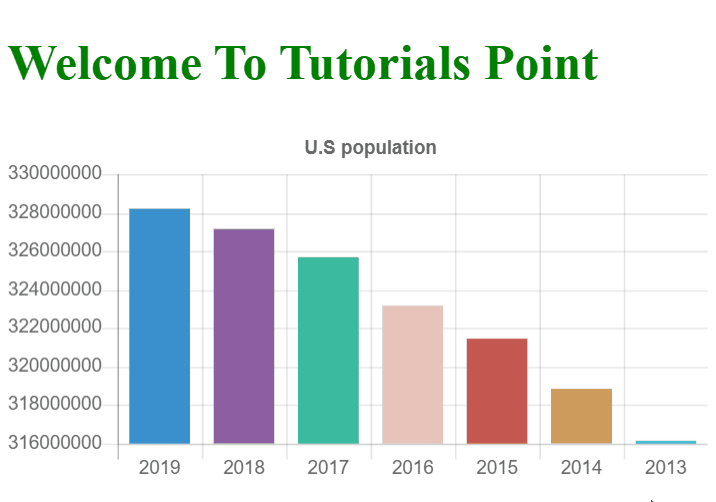
The above is the detailed content of How to create a chart from JSON data using the Fetch API in JavaScript?. For more information, please follow other related articles on the PHP Chinese website!

Hot AI Tools

Undresser.AI Undress
AI-powered app for creating realistic nude photos

AI Clothes Remover
Online AI tool for removing clothes from photos.

Undress AI Tool
Undress images for free

Clothoff.io
AI clothes remover

Video Face Swap
Swap faces in any video effortlessly with our completely free AI face swap tool!

Hot Article

Hot Tools

Notepad++7.3.1
Easy-to-use and free code editor

SublimeText3 Chinese version
Chinese version, very easy to use

Zend Studio 13.0.1
Powerful PHP integrated development environment

Dreamweaver CS6
Visual web development tools

SublimeText3 Mac version
God-level code editing software (SublimeText3)

Hot Topics
 1386
1386
 52
52
 What should I do if I encounter garbled code printing for front-end thermal paper receipts?
Apr 04, 2025 pm 02:42 PM
What should I do if I encounter garbled code printing for front-end thermal paper receipts?
Apr 04, 2025 pm 02:42 PM
Frequently Asked Questions and Solutions for Front-end Thermal Paper Ticket Printing In Front-end Development, Ticket Printing is a common requirement. However, many developers are implementing...
 Who gets paid more Python or JavaScript?
Apr 04, 2025 am 12:09 AM
Who gets paid more Python or JavaScript?
Apr 04, 2025 am 12:09 AM
There is no absolute salary for Python and JavaScript developers, depending on skills and industry needs. 1. Python may be paid more in data science and machine learning. 2. JavaScript has great demand in front-end and full-stack development, and its salary is also considerable. 3. Influencing factors include experience, geographical location, company size and specific skills.
 How to merge array elements with the same ID into one object using JavaScript?
Apr 04, 2025 pm 05:09 PM
How to merge array elements with the same ID into one object using JavaScript?
Apr 04, 2025 pm 05:09 PM
How to merge array elements with the same ID into one object in JavaScript? When processing data, we often encounter the need to have the same ID...
 Demystifying JavaScript: What It Does and Why It Matters
Apr 09, 2025 am 12:07 AM
Demystifying JavaScript: What It Does and Why It Matters
Apr 09, 2025 am 12:07 AM
JavaScript is the cornerstone of modern web development, and its main functions include event-driven programming, dynamic content generation and asynchronous programming. 1) Event-driven programming allows web pages to change dynamically according to user operations. 2) Dynamic content generation allows page content to be adjusted according to conditions. 3) Asynchronous programming ensures that the user interface is not blocked. JavaScript is widely used in web interaction, single-page application and server-side development, greatly improving the flexibility of user experience and cross-platform development.
 The difference in console.log output result: Why are the two calls different?
Apr 04, 2025 pm 05:12 PM
The difference in console.log output result: Why are the two calls different?
Apr 04, 2025 pm 05:12 PM
In-depth discussion of the root causes of the difference in console.log output. This article will analyze the differences in the output results of console.log function in a piece of code and explain the reasons behind it. �...
 How to achieve parallax scrolling and element animation effects, like Shiseido's official website?
or:
How can we achieve the animation effect accompanied by page scrolling like Shiseido's official website?
Apr 04, 2025 pm 05:36 PM
How to achieve parallax scrolling and element animation effects, like Shiseido's official website?
or:
How can we achieve the animation effect accompanied by page scrolling like Shiseido's official website?
Apr 04, 2025 pm 05:36 PM
Discussion on the realization of parallax scrolling and element animation effects in this article will explore how to achieve similar to Shiseido official website (https://www.shiseido.co.jp/sb/wonderland/)...
 Can PowerPoint run JavaScript?
Apr 01, 2025 pm 05:17 PM
Can PowerPoint run JavaScript?
Apr 01, 2025 pm 05:17 PM
JavaScript can be run in PowerPoint, and can be implemented by calling external JavaScript files or embedding HTML files through VBA. 1. To use VBA to call JavaScript files, you need to enable macros and have VBA programming knowledge. 2. Embed HTML files containing JavaScript, which are simple and easy to use but are subject to security restrictions. Advantages include extended functions and flexibility, while disadvantages involve security, compatibility and complexity. In practice, attention should be paid to security, compatibility, performance and user experience.
 Is JavaScript hard to learn?
Apr 03, 2025 am 12:20 AM
Is JavaScript hard to learn?
Apr 03, 2025 am 12:20 AM
Learning JavaScript is not difficult, but it is challenging. 1) Understand basic concepts such as variables, data types, functions, etc. 2) Master asynchronous programming and implement it through event loops. 3) Use DOM operations and Promise to handle asynchronous requests. 4) Avoid common mistakes and use debugging techniques. 5) Optimize performance and follow best practices.



