how to change ip address
The IP address can be modified through network settings, router settings and using a virtual private network. Detailed introduction: 1. Network settings, open the control panel, enter network and Internet settings, open network adapter settings, select the network adapter, modify the IP address settings, manually set the IP address, confirm the modification; 2. Router settings, connect to the router, Open the router settings page, log in to the router, enter network settings, modify the IP address, save settings, etc.

In the online world, an IP address is an important identifier that allows computers to communicate with each other on the Internet. Occasionally, we may need to modify the IP address to meet specific needs, such as solving network connection problems, bypassing geographical restrictions, or protecting personal privacy. This article will introduce several common methods to modify the IP address.
1. Modify the IP address through network settings
1. Open the control panel: click the "Start" menu and select "Control Panel".
2. Enter the network and Internet settings: click the "Network and Internet" option, and then select "Network and Sharing Center".
3. Open the network adapter settings: In the left navigation bar, click "Change Adapter Settings".
4. Select the network adapter: Find the network adapter you are using, right-click it and select "Properties".
5. Modify IP address settings: In the properties window, find "Internet Protocol Version 4 (TCP/IPv4)", click it, and then click the "Properties" button.
6. Manually set the IP address: In the pop-up window, select "Use the following IP address", and then enter the new IP address, subnet mask and default gateway.
7. Confirm the modification: Click the "OK" button to save the settings.
2. Modify the IP address through router settings
1. Connect the router: Connect the computer and router through an Ethernet cable.
2. Open the router settings page: Open the browser and enter the router’s IP address (usually 192.168.1.1 or 192.168.0.1).
3. Log in to the router: Enter the username and password of the router to log in to the router management interface.
4. Enter network settings: Find the "Network Settings" or "LAN Settings" option.
5. Modify the IP address: In the IP address settings, enter the new IP address, subnet mask and default gateway.
6. Save settings: Click the "Apply" or "Save" button to save changes.
3. Use a virtual private network to modify the IP address
1. Download and install the accelerator: Find a suitable accelerator provider on the Internet, download and install the accelerator.
2. Open the accelerator client: Start the accelerator client and log in to your account.
3. Select a server location: In the accelerator client, select a server location, which will determine the location of your new IP address.
4. Connect to the server: Click the "Connect" button and wait for the accelerator client to connect to the server.
5. Check the IP address: Open the browser, search for "IP address" and confirm that your IP address has been successfully modified.
Conclusion:
Modifying the IP address may require some technical knowledge and steps, but through network settings, router settings or using accelerators, we can successfully modify the IP address. Whether it's to troubleshoot network connection issues, bypass geo-restrictions or protect your privacy, changing your IP address is a useful skill. We hope that the introduction in this article can help readers better understand and apply these methods .
The above is the detailed content of how to change ip address. For more information, please follow other related articles on the PHP Chinese website!

Hot AI Tools

Undresser.AI Undress
AI-powered app for creating realistic nude photos

AI Clothes Remover
Online AI tool for removing clothes from photos.

Undress AI Tool
Undress images for free

Clothoff.io
AI clothes remover

AI Hentai Generator
Generate AI Hentai for free.

Hot Article

Hot Tools

Notepad++7.3.1
Easy-to-use and free code editor

SublimeText3 Chinese version
Chinese version, very easy to use

Zend Studio 13.0.1
Powerful PHP integrated development environment

Dreamweaver CS6
Visual web development tools

SublimeText3 Mac version
God-level code editing software (SublimeText3)

Hot Topics
 How to set Xiaohongshu not to display IP address? How does it change the id to locate the city?
Mar 27, 2024 pm 03:00 PM
How to set Xiaohongshu not to display IP address? How does it change the id to locate the city?
Mar 27, 2024 pm 03:00 PM
Xiaohongshu is a popular social e-commerce platform where users can share their daily life and discover their favorite products. Some users are more sensitive to personal privacy and hope that their IP address will not be displayed on Xiaohongshu to protect their online privacy. So, how to set Xiaohongshu not to display the IP address? This article will answer this question in detail. 1. How to set Xiaohongshu not to display the IP address? 1. Modify Xiaohongshu settings: Open Xiaohongshu APP, click "Me" in the lower right corner to enter the personal center. Then click on the avatar to enter account settings. In the account settings, find "Privacy Settings" and click to enter. Here, you can find the setting options for IP address, just turn it off. 2. Clear cache: Sometimes, Xiaohongshu may display an error
 How to view all IP addresses in LAN using cmd
Feb 20, 2023 pm 02:22 PM
How to view all IP addresses in LAN using cmd
Feb 20, 2023 pm 02:22 PM
How to view all IP addresses on the LAN using cmd: 1. Press the "Win+R" shortcut key to open the "Run" window; 2. After entering "CMD" in the "Run" window, press the Enter key; 3. In the open "Command" In the "Prompt" interface, enter the command "arp -a" and press the Enter key; 4. From the returned results, you can see the IP addresses of all computers in the local LAN that communicate with the machine.
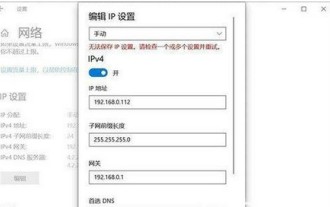 How to solve the problem that Windows 10 IP address cannot be saved after setting it
Jul 08, 2023 pm 12:33 PM
How to solve the problem that Windows 10 IP address cannot be saved after setting it
Jul 08, 2023 pm 12:33 PM
Sometimes everyone encounters the need to manually modify the IP address, but some Windows 10 customers report that the IP address cannot be saved after setting it. How to solve this situation? The IP address is stored basically because there is an error in filling in your IP address. You can check whether the subnet prefix has been written with the subnet mask. If so, change it back. After the change, you can save it normally. IP address. How to solve the problem that the Windows 10 IP address cannot be saved after it is set: The error picture is as follows: The prompt "Unable to save the IP setting, please check one or more settings and try" caused by filling in the error. This is the subnet prefix length, not the subnet mask. as the picture shows. As shown in the picture above, many users actually write out the subnet prefix as the subnet mask.
 Where is the IP address of Xiaomi mobile phone?
Feb 29, 2024 pm 06:10 PM
Where is the IP address of Xiaomi mobile phone?
Feb 29, 2024 pm 06:10 PM
Where is the IP address of Xiaomi mobile phone? You can check the IP address on Xiaomi mobile phone, but most users don’t know where to check the IP address. Next is the graphic tutorial on how to check the IP address of Xiaomi mobile phone brought by the editor. Interested users come and take a look! Where is the IP address of Xiaomi mobile phone? 1. First open the settings function in Xiaomi mobile phone, select [My Device] and click to enter; 2. Then on the My Device function page, click [All Parameters] service; 3. Then on the All Parameters page , slide to the bottom and select [Status Information]; 4. Finally, you can see the IP address in the status information interface.
 Where to change the IP address of Xianyu_Share how to change the IP address of Xianyu
Mar 20, 2024 pm 05:06 PM
Where to change the IP address of Xianyu_Share how to change the IP address of Xianyu
Mar 20, 2024 pm 05:06 PM
Xianyu is a very practical second-hand trading platform. Here we can buy many different products and sell our own idle items. What if we want to modify our address? Let’s take a look with the editor below! Share how to modify the Xianyu IP address. First, open the Xianyu software. After entering the homepage, you can see seafood market, recommendations, address and other options in the upper left corner. Click "Address". 2. Then on the address page, we click the [Down Arrow] next to the address; 3. After the final click, we click on the city on the city selection page;
 How to change the location of Douyin IP address? Why does the IP address change location?
Mar 21, 2024 pm 06:30 PM
How to change the location of Douyin IP address? Why does the IP address change location?
Mar 21, 2024 pm 06:30 PM
Users share their lives, show off their talents, and interact with netizens across the country and even the world through Douyin. Some users wish to change their IP addresses on Douyin due to reasons such as privacy protection or geographical restrictions. So, how does the Douyin IP address change its location? 1. How to change the location of Douyin IP address? A proxy server is an intermediary service used to forward user requests to the Internet and return responses. By configuring a proxy server, users can hide their real IP addresses and change their IP addresses. This approach helps protect user privacy and improves network security. Proxy servers can also be used to access restricted content or bypass geolocation restrictions. Overall, using a proxy server is a practical network tool that can help users browse the Internet more safely and freely.
 Every host on the Internet has a unique address identifier called
Aug 22, 2022 pm 03:24 PM
Every host on the Internet has a unique address identifier called
Aug 22, 2022 pm 03:24 PM
Each host has a unique address identifier called an "IP address." The IP address is a unified address format provided by the IP protocol. It assigns a unique logical address to each network and each host on the Internet to shield the differences in physical addresses. Because of this unique address, it is ensured that users can efficiently and conveniently select the objects they need from thousands of computers when operating on connected computers.
 PHP implements IP address query function
Jun 22, 2023 pm 11:22 PM
PHP implements IP address query function
Jun 22, 2023 pm 11:22 PM
With the rapid development of the Internet, IP addresses have become an indispensable part of network communications. IP address information is very important in network security monitoring, traffic management, and targeted e-commerce advertising. Therefore, in order to facilitate users to query IP address/domain name information, many websites provide IP address query functions. This article will introduce how to use PHP to implement the IP address query function for readers' reference. 1. What is an IP address? IP address (InternetProtocolAddress) is the network protocol





