2023 Guide: How to Turn Off Private Browsing Mode on iPhone Safari
Apple allows iOS users to take advantage of anonymous browsing by using Private tabs on Safari on iOS. When you browse in private mode, the Safari app doesn't store the addresses of websites you visit, store your search history, or recall your Autocomplete information.
If you frequently use private browsing mode on Safari, you may already be aware that this mode behaves differently than other browsers. This article will explain what happens when you close Safari with Private Browsing mode enabled, and how to disable it in Safari.
What happens when you close Safari with a Private tab open?
Unlike other browser apps like Chrome or Brave, Safari doesn't completely close your Private tabs when you terminate the app on iOS. This means that when you close a Safari app by swiping from the Recent Apps screen, the Private tab that was open before you closed the app will reappear when you launch Safari again on your iPhone.
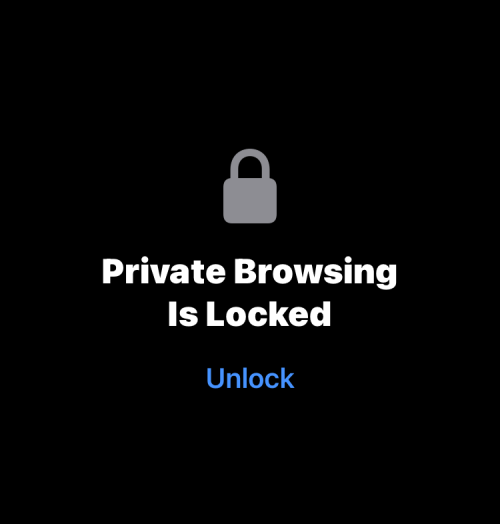
Although you will be asked to "unlock" Private Browsing using Face ID or your device passcode, you may accidentally unlock this mode when unlocking your iPhone . When you forget to switch out of private mode during your last browsing session, this can put you in the awkward position of re-opening Safari to load all the web pages you might have open as private tabs again.
In contrast, when you close Chrome or the Brave app during private browsing, all private tabs are closed forever and there's no way to get them back. This way, your private browsing sessions will remain private and anonymous, even if you can't close tabs that you may have open.
Sadly, Safari on iOS has no such feature. Therefore, the only real way to avoid any future humiliation is to manually disable Private Browsing every time you finish browsing a web page on Safari anonymously.
How to Disable Private Browsing Mode on Safari on iOS 17
When your iPhone is running the latest instance of iOS, which is iOS 17 (at the time of writing this article), you may notice that Safari There have been some changes to the way things work on the device. If you may have somehow found a way to enable and use private browsing in Safari on iOS 17 but are having trouble trying to disable it, the following instructions should help.
To switch from private browsing to normal browsing, click the tab button in the lower right corner or swipe up on the bottom navigation bar.
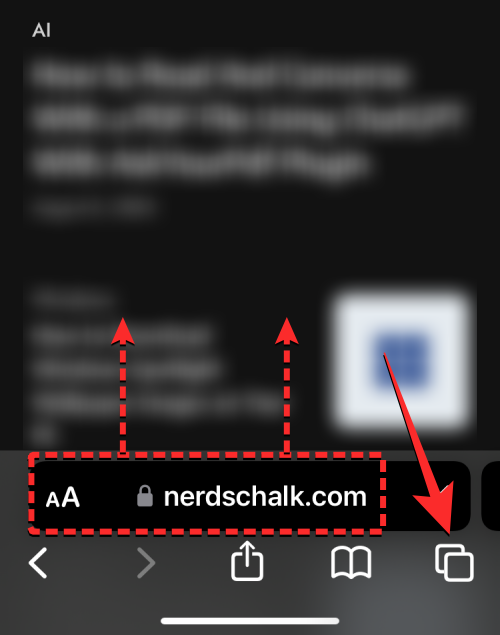
#Once you do this, you will be able to see all the tabs currently open in Private Browsing on Safari. To disable private browsing, you can switch to the regular tab by clicking the "x"tab option at the bottom. Here, "x" is the number of tabs currently open in regular browsing mode.
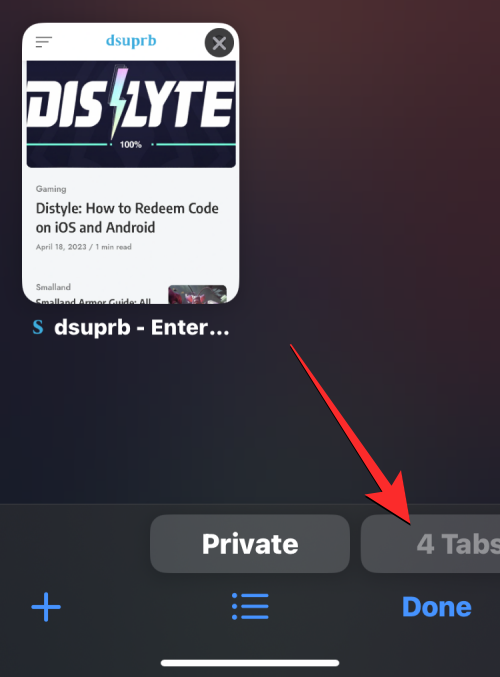
When Safari switches to the General tab, you can click Finish in the lower right corner, which will open the last one loaded in normal browsing mode tab, or you can click on any tab at the top to open it.
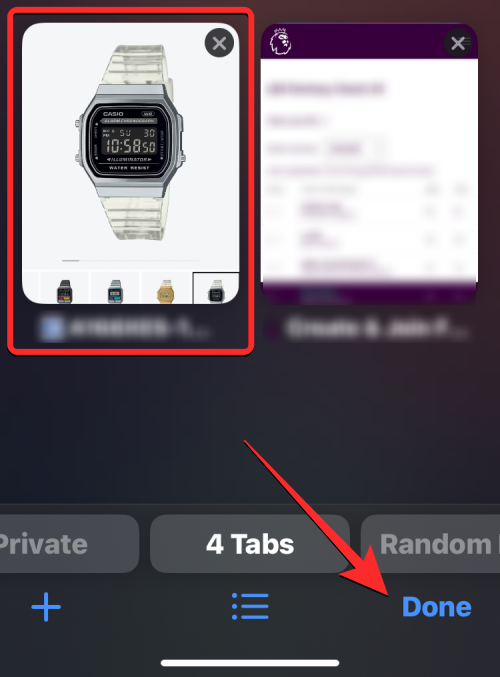
#Another way to disable private browsing on your device is to access the tab group menu in Safari. To do this,
click the tab button in the lower right corner or swipe up on the bottom navigation bar.
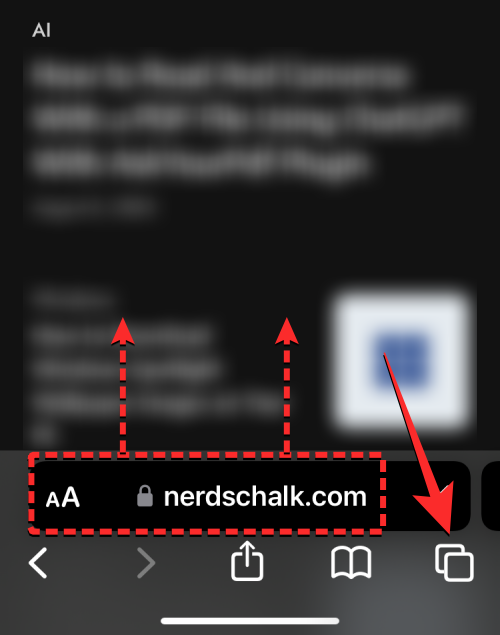
#Once you do this, you will be able to see all the tabs currently open in Private Browsing on Safari. To disable private browsing, click the item symbol list icon in the bottom center.

This will open the tab group menu on your screen. Here, click on one of the click groups you created (in this case, "Random Browse" is such an option) orclickthe"x"tab option## in this menu #To open one of the normal browsing tabs.
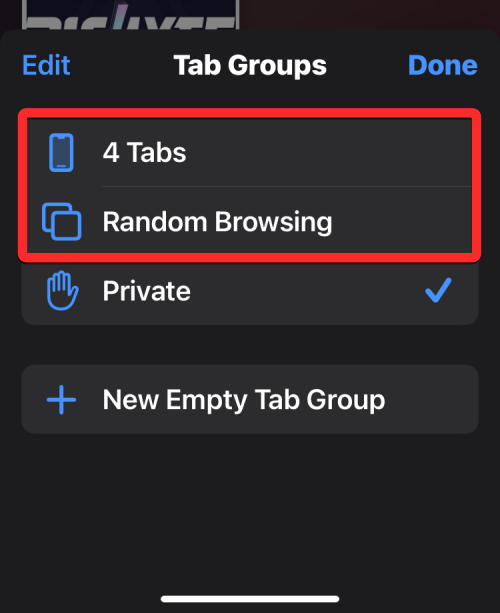
From here, you can tap any tab at the top to open or tap Done in the lower right corner to open the last visible tab on the screen.
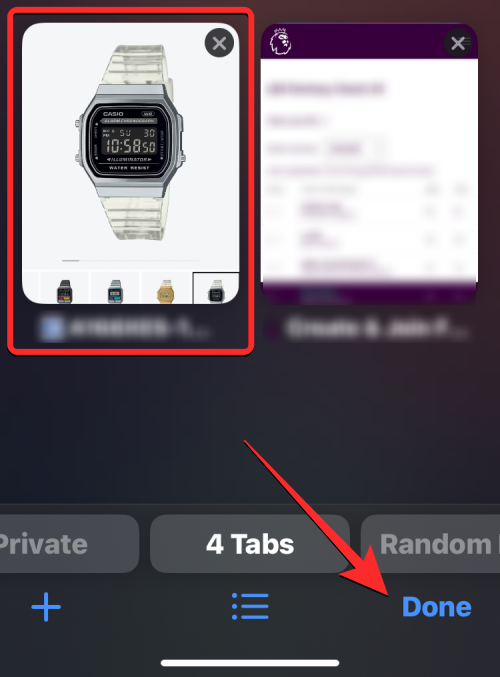
How to disable Private Browsing Mode on Safari on iOS 16 or earlier
Since Safari does not close private tabs on its own on iOS, You can disable private browsing mode on an app by switching from a private tab to a regular active tab. This can be done in two ways - switching to an open tab in the tab group or using the shortcut in the Safari tab bar at the bottom.
Method #1: From Tab Group
To disable private browsing mode on Safari using Tab Group, click the tab icon in the lower right corner.

When the tab overview screen appears, click on the "Private" section at the bottom.
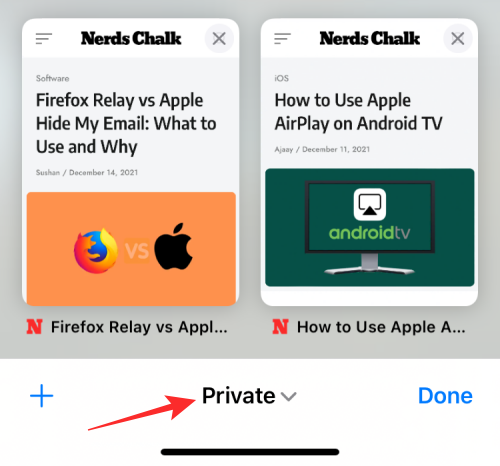
You will now see the tab group popping up from the bottom. Here, select the "x" tab just above the "Private" group. "x" is the number of tabs that can be opened from the last active session.
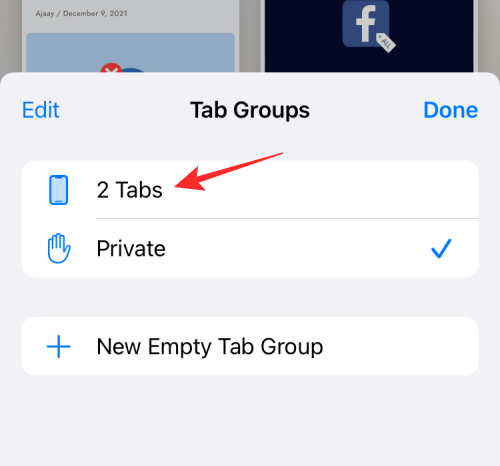
#You will now switch to the non-private tab that was active before you switched to private browsing on Safari. When you do this, private browsing mode will be disabled.
Method #2: From the Tab Bar
Another quick way to disable private browsing mode is to switch to a non-private tab from the tab bar. To do this, click and hold the tab icon in the lower right corner.

In the overflow menu that appears, select the "x" tab, where "x" is the one that may currently be open in a non-private browsing session Number of tabs.
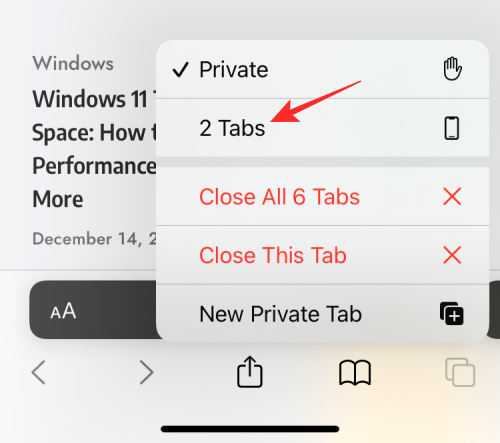
#When you do this, Safari disables private browsing mode and displays the non-private tab you last visited.
How to quickly close private tabs on Safari
Contrary to what you might expect, disabling private browsing mode on Safari does not necessarily close the tabs open in it. When you switch back to Private tabs from normal tabs, all tabs that were previously loaded in Private Browsing mode will reload on the screen again. This might put you in an awkward position, as turning private browsing mode back on after a few days might cause all the tabs you might have had open before.
To ensure that no one can access your private tabs in the future, it is important to close all private tabs. To do this, make sure you're in private browsing mode in Safari, then click and hold the tab icon in the lower right corner.

In the overflow menu that appears, select "Close all 'x' tabs".
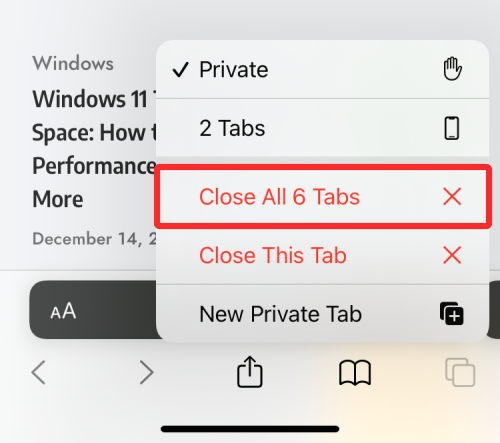
Now you will see a prompt on the screen asking if you want to continue with the selected action. Here, click to close all "x" tabs.
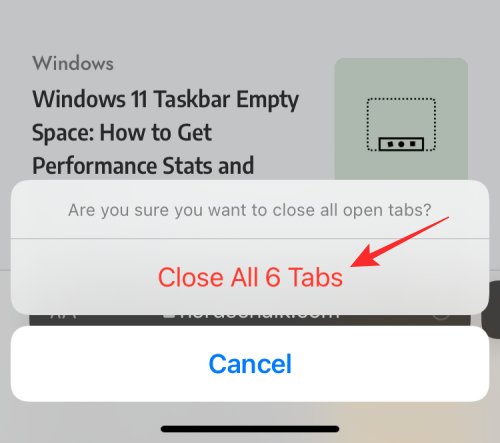
#All tabs opened privately on Safari will be deleted and you will only see the start page on the screen.

# You may still have to disable private browsing mode from here yourself, but you can rest assured that any private tabs you have open won't reappear.
How to Enable Face ID to Unlock Private Browsing on Safari
As we explained above, closing a Safari app with Private Browsing enabled will not reset it the next time you open it Its disabled. To prevent yourself from embarrassing yourself and prevent others from accessing your active tabs in private browsing, iOS lets you lock private browsing mode with Face ID on iOS 17. With this extra level of privacy, no one but you will be able to open or see which tabs are open in Safari’s private browsing mode.
To enable Face ID to unlock private browsing, open the Settings app on your iPhone.
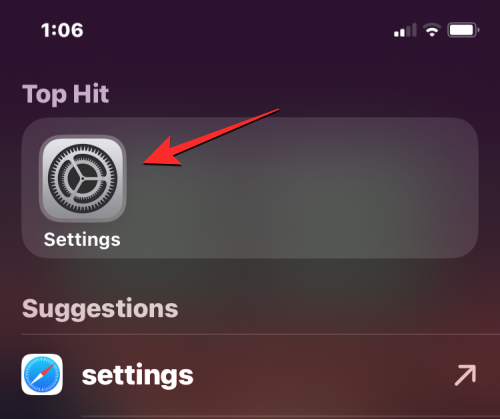
In Settings, scroll down and tap Safari.
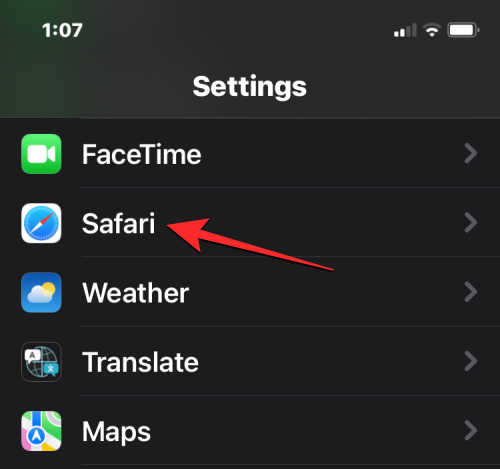
On the Safari screen, scroll down and find the "Privacy & Security" section, then turn on the "Require Face ID to Unlock Private Browsing" toggle switch.
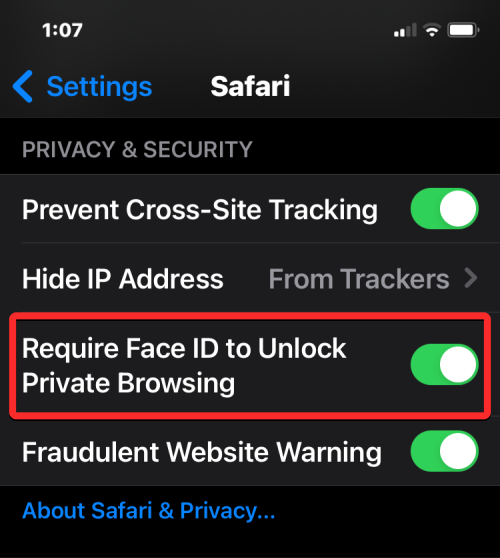
#When you do this, your private browsing session will be locked when you close the Safari app. After opening Safari again, you can switch away from private browsing or access your private tabs by clicking "Unlock".
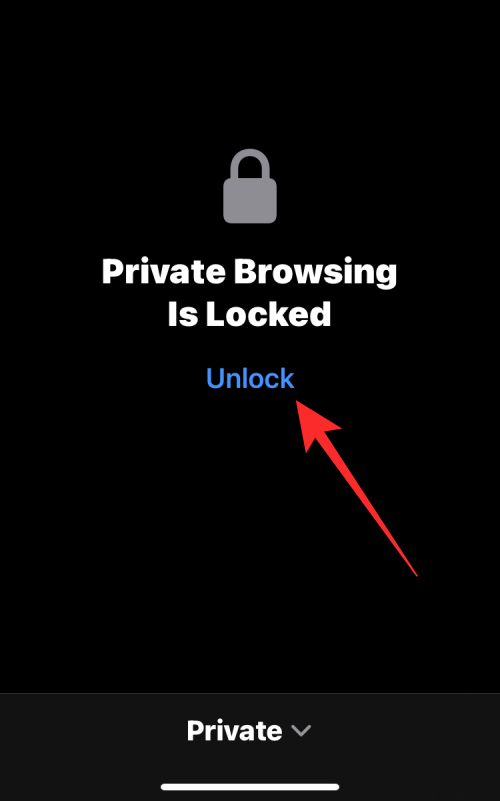
Before entering private browsing, you will be asked to verify your identity using Face ID or your device passcode so others cannot access it without your knowledge it.
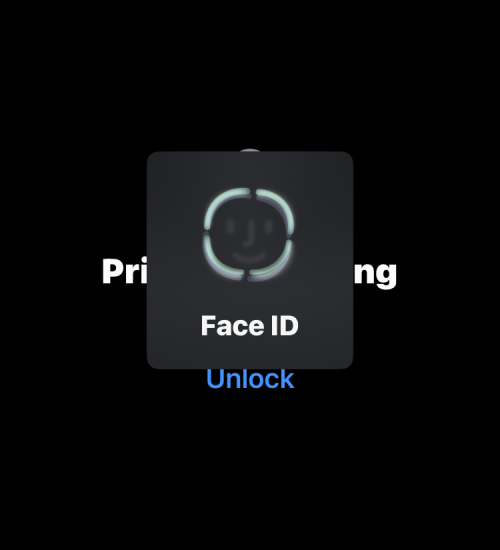
The above is the detailed content of 2023 Guide: How to Turn Off Private Browsing Mode on iPhone Safari. For more information, please follow other related articles on the PHP Chinese website!

Hot AI Tools

Undresser.AI Undress
AI-powered app for creating realistic nude photos

AI Clothes Remover
Online AI tool for removing clothes from photos.

Undress AI Tool
Undress images for free

Clothoff.io
AI clothes remover

AI Hentai Generator
Generate AI Hentai for free.

Hot Article

Hot Tools

Notepad++7.3.1
Easy-to-use and free code editor

SublimeText3 Chinese version
Chinese version, very easy to use

Zend Studio 13.0.1
Powerful PHP integrated development environment

Dreamweaver CS6
Visual web development tools

SublimeText3 Mac version
God-level code editing software (SublimeText3)

Hot Topics
 8 Ways to Reinstall Safari on iPhone
Sep 16, 2023 am 11:17 AM
8 Ways to Reinstall Safari on iPhone
Sep 16, 2023 am 11:17 AM
Web browsing is an essential function of mobile devices, and browsers facilitate it effectively. These browsers also support the installation of content blockers and other tools to personalize your browsing experience. Apple's iOS platform uses Safari as its default browser. In rare cases, you may find that Safari browser is missing from your device. If you encounter this situation, the following steps will guide you on how to restore it. Can you reinstall Safari on iPhone? Safari is a built-in application on iOS devices and cannot be deleted or uninstalled due to its protected system status. If the app seems to be missing from your device, you may be dealing with an error, or the app may be hidden for various reasons.
 How to turn off private browsing authentication for iPhone in Safari?
Nov 29, 2023 pm 11:21 PM
How to turn off private browsing authentication for iPhone in Safari?
Nov 29, 2023 pm 11:21 PM
In iOS 17, Apple introduced several new privacy and security features to its mobile operating system, one of which is the ability to require two-step authentication for private browsing tabs in Safari. Here's how it works and how to turn it off. On an iPhone or iPad running iOS 17 or iPadOS 17, Apple's browser now requires Face ID/Touch ID authentication or a passcode if you have any Private Browsing tab open in Safari and then exit the session or app to access them again. In other words, if someone gets their hands on your iPhone or iPad while it's unlocked, they still won't be able to view your privacy without knowing your passcode
 Safari zoom issue on iPhone: Here's the fix
Apr 20, 2024 am 08:08 AM
Safari zoom issue on iPhone: Here's the fix
Apr 20, 2024 am 08:08 AM
If you don't have control over the zoom level in Safari, getting things done can be tricky. So if Safari looks zoomed out, that might be a problem for you. Here are a few ways you can fix this minor zoom issue in Safari. 1. Cursor magnification: Select "Display" > "Cursor magnification" in the Safari menu bar. This will make the cursor more visible on the screen, making it easier to control. 2. Move the mouse: This may sound simple, but sometimes just moving the mouse to another location on the screen may automatically return it to normal size. 3. Use Keyboard Shortcuts Fix 1 – Reset Zoom Level You can control the zoom level directly from the Safari browser. Step 1 – When you are in Safari
 iOS 15: How to switch to private browsing on iPhone using Safari
Apr 20, 2023 am 10:55 AM
iOS 15: How to switch to private browsing on iPhone using Safari
Apr 20, 2023 am 10:55 AM
Safari got an overhaul in iOS 15, and while there are many improvements and changes, some features aren't found where they were before. Read on to learn how to switch to iPhone private browsing in Safari with iOS15. As a refresher, here's how Apple describes Private Browsing Mode: After you close a tab in Private Browsing mode, Safari won't remember the pages you've visited, your search history, or Autofill information. Private Browsing in iOS 15 could be the “Who moved my cheese?” This is a big moment for many users because it’s more private than iOS 14 and earlier — unless you know the shortcut. Except for hiding
 Fix 'Safari cannot open page NSPOSIXErrorDomain:28' error on Mac
Apr 15, 2023 pm 05:34 PM
Fix 'Safari cannot open page NSPOSIXErrorDomain:28' error on Mac
Apr 15, 2023 pm 05:34 PM
Since this particular error message may be caused by a bug or some lower-level conflict, it may be sorted out in a future update of Safari or MacOS. Nonetheless, there are some tricks you can apply to fix the problem on your Mac for the time being, or at least fix it. 1: Disable “Hide IP Address” in Safari Many users reported that disabling the IP address hiding feature in Safari and then restarting their Mac solved their problem. Pull down the "Safari" menu and go to "Preferences" Go to the "Privacy" tab Uncheck the "Hide IP address from trackers" checkbox to temporarily disable the feature 2: Disable third-party firewalls, antivirus software, Little Snitch, L
 How to disable private browsing mode in Safari on iPhone
Feb 23, 2024 am 08:34 AM
How to disable private browsing mode in Safari on iPhone
Feb 23, 2024 am 08:34 AM
Apple allows iPhone users to browse anonymously using private tabs on Safari. When "Incognito Mode" is enabled, Safari does not save the addresses of websites you visit, your search history, or Autofill information. If you use private browsing mode frequently in Safari, you may have noticed that the mode operates differently than other browsers. This article will detail how to disable Private Browsing Mode on iPhone and what happens when Private Browsing Mode is enabled when Safari is closed. How to Disable Private Browsing Mode on Safari Required: iPhone running iOS 17 or later. If you have found out how to enable and use private browsing in Safari
 How do I do Find (Control+F) in Safari on iPhone and iPad?
Apr 21, 2023 pm 01:34 PM
How do I do Find (Control+F) in Safari on iPhone and iPad?
Apr 21, 2023 pm 01:34 PM
How to Use the Control+F Equivalent in Safari on iPhone and iPad Ready to search for matching text on web pages in Safari? Here's all you need to do: If you haven't done so already, open Safari and visit the webpage on which you want to search for matching text Click on the arrow button that comes out of the box in the Safari toolbar Scroll down and click "Find on Page," which is the Control+F equivalent on iPhone and iPad Safari. Enter the text you want to find on the web page. If necessary, use the arrows to navigate to the next or previous instance of the matching text. When finished, tap Done "You go, that's Rong
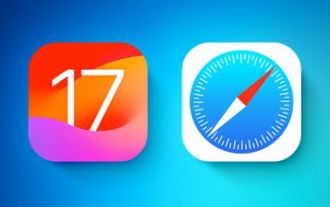 How to disable private browsing authentication in Safari: How-to guide for iOS 17
Sep 11, 2023 pm 06:37 PM
How to disable private browsing authentication in Safari: How-to guide for iOS 17
Sep 11, 2023 pm 06:37 PM
In iOS 17, Apple introduced several new privacy and security features to its mobile operating system, one of which is the ability to require two-step authentication for private browsing tabs in Safari. Here's how it works and how to turn it off. On an iPhone or iPad running iOS 17 or iPadOS 17, if you have any Private Browsing tab open in Safari and then exit the session or app, Apple's browser now requires Face ID/TouchID authentication or a passcode to access again they. In other words, if someone gets their hands on your iPhone or iPad while it's unlocked, they still won't be able to view it without knowing your passcode





