How to encrypt compressed files
How to encrypt compressed files: 1. Right-click on the file that needs to be encrypted and select Add to compressed file; 2. Click to set a password; 3. Enter the password and click OK; 4. Double-click to open the compressed file; 5. Enter the password you just set and click OK.

In the process of using the computer, there will inevitably be a lot of files. Sometimes the files are too large and need to be compressed. After the files are compressed, it is best to add them The previous password ensures the security of the file, so how to set the encryption of compressed files? Next, the editor of php Chinese website will show you how to set the password for compressed files.
How to set up compressed file encryption
1. First, right-click the file that needs to be encrypted and select Add to compressed file.
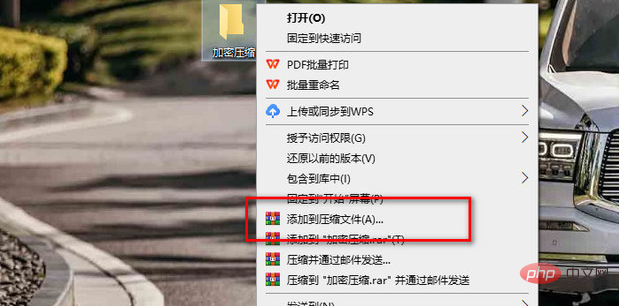
#2. Click to set a password.
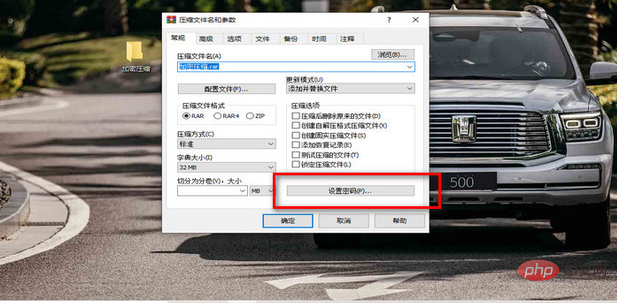
#3. Enter the password and click OK.
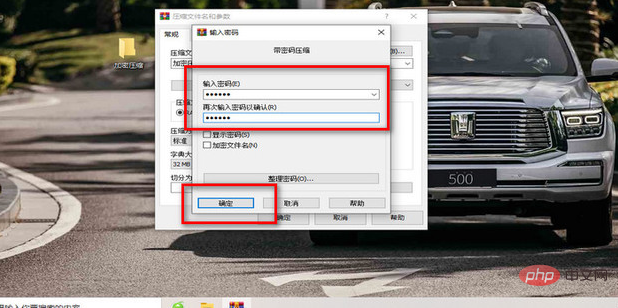
4. Double-click to open the compressed file.
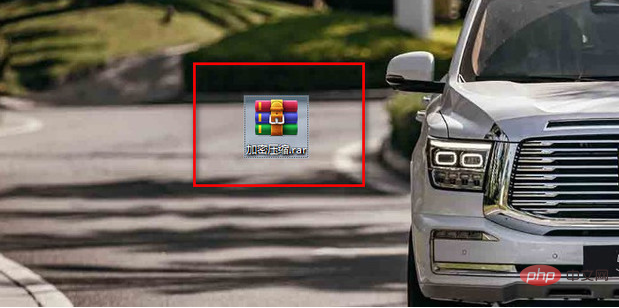
5. Enter the password you just set and click OK.
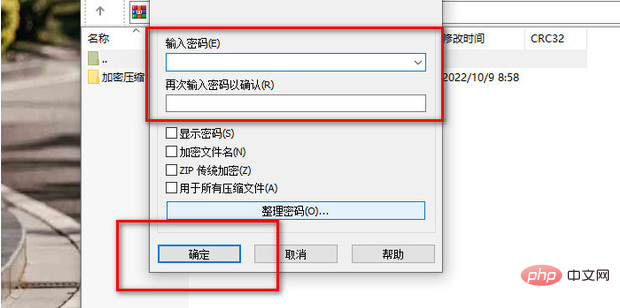
Principle of compressed files
The principle of compressed files is very simple. We learned that the file Compressing the binary code on it will reduce the adjacent code. For example, if the code is "000000", after compression, its writing becomes "60". It can be seen that compressing files can reduce a lot of space in computers, USB flash drives, and mobile phones. Most files compressed by computers are in the form of binary numbers, which concatenate all the same characters and then compress them. The computer program adopts reasonable calculation rules and compresses the text volume, picture size, and video specifications without restrictions to achieve the densest effect.
The above is the entire content of how to set up the encryption of compressed files and how to set the password for compressed files. I hope it will be helpful to all of you.
The above is the detailed content of How to encrypt compressed files. For more information, please follow other related articles on the PHP Chinese website!

Hot AI Tools

Undresser.AI Undress
AI-powered app for creating realistic nude photos

AI Clothes Remover
Online AI tool for removing clothes from photos.

Undress AI Tool
Undress images for free

Clothoff.io
AI clothes remover

AI Hentai Generator
Generate AI Hentai for free.

Hot Article

Hot Tools

Notepad++7.3.1
Easy-to-use and free code editor

SublimeText3 Chinese version
Chinese version, very easy to use

Zend Studio 13.0.1
Powerful PHP integrated development environment

Dreamweaver CS6
Visual web development tools

SublimeText3 Mac version
God-level code editing software (SublimeText3)

Hot Topics
 What should I do if there is no compressed package option when right-clicking on Windows 10?
Jul 13, 2023 pm 11:05 PM
What should I do if there is no compressed package option when right-clicking on Windows 10?
Jul 13, 2023 pm 11:05 PM
Win10 system has built-in decompression software WinRAR. Generally, you can find the shrink option by right-clicking on the folder. However, some users find that there is no compressed package option when they right-click. What should they do? You first find WinRAR in the menu bar to open, then click the option above, then select Settings, switch to the integrated menu bar in the opening window, click the context menu button, and check "Add to archive". What to do if there is no compressed package option in win10: You can click the "Start/WinRar/Winrar" menu items on the Windows 10 desktop. At this time, the main interface of Winrar software will open, click on the "Options" menu item above. In the drop-down list of options that pops up, click "Settings"
 What to do if you forget the password for a compressed file
Aug 16, 2023 pm 02:11 PM
What to do if you forget the password for a compressed file
Aug 16, 2023 pm 02:11 PM
If you forget the password for a compressed file, you can try to use some common passwords, use some password recovery tools, consider seeking professional help and contact the creator or sender of the compressed file to solve the problem. Details: 1. Using some common passwords may cause problems. Use simple passwords, such as birthdays, mobile phone numbers, important dates, etc.; 2. Use some password recovery tools. There are many password recovery tools that can help retrieve forgotten passwords for compressed files; 3. Consider seeking professional help, there are some professional Data recovery companies or technicians can provide password recovery services, etc.
 Can't find compressed file option in Windows 10
Dec 31, 2023 pm 09:35 PM
Can't find compressed file option in Windows 10
Dec 31, 2023 pm 09:35 PM
Many friends find that the compressed files in the list are missing when they right-click on the desktop. What is going on? It may be that the anti-virus software automatically cleans some files. In fact, we only need to enter the settings and adjust the values to restore them. Okay, let’s take a look at the specific tutorial with the editor below. Methods to recover the compressed files that appear when right-clicking 1. At this time, we can click the "Start/WinRar/Winrar" menu item in sequence on the Windows 10 desktop. 2. The main interface of the Winrar software will open, and click the "Options" menu item above. 3. In the pop-up option drop-down menu, we click the "Settings" menu item. 4. Next, in the settings window that opens, we click the “Integration” tab. 5. In the open set
 How to compress files in QQ browser
Mar 11, 2024 pm 03:50 PM
How to compress files in QQ browser
Mar 11, 2024 pm 03:50 PM
How to compress files in QQ Browser? You can compress files using QQ Browser, but most users don’t know how to compress files for use. Next is the graphic tutorial on how to compress files in QQ Browser brought by the editor. Interested users come and take a look! QQ Browser usage tutorial How to compress files in QQ Browser 1. First open the QQ Browser APP, enter the main page and select [File] in the menu bar below; 2. Then in the file information area, select the file that needs to be compressed. Click the [three dots] on the right side of the file; 3. Then the multi-function bar will appear below, click the [Compress] option; 4. Finally, enter the name of the compressed file on the page shown below, and click [Save] in the upper right corner. .
 What are the reasons why compressed files cannot be decompressed?
Jan 11, 2024 pm 04:51 PM
What are the reasons why compressed files cannot be decompressed?
Jan 11, 2024 pm 04:51 PM
After downloading compressed files, many users find that their files cannot be opened and they don’t know why. In fact, many times it is because there is a problem with your compression software. Let’s take a look at the reasons why compressed files cannot be opened. . Reasons why compressed files cannot be opened: 1. Many users have not downloaded the compression software. This is a problem. Just download a compression software to solve the problem. 2. If there is an error in the opening method of the compression software, you can manually adjust it to "Compression Software". 3. Also, this file is confidential and requires a corresponding password before it can be opened. 4. Finally, the compressed package is damaged. In this case, the only way is to resend a new one.
 How to encrypt compressed files
Aug 25, 2023 am 11:28 AM
How to encrypt compressed files
Aug 25, 2023 am 11:28 AM
Method for encrypting compressed files: 1. Right-click on the file that needs to be encrypted and select Add to compressed file; 2. Click to set a password; 3. Enter the password and click OK; 4. Double-click to open the compressed file; 5. Enter what you just set After entering the password, click OK.
 What are the common compressed file formats?
Jan 22, 2024 pm 12:08 PM
What are the common compressed file formats?
Jan 22, 2024 pm 12:08 PM
Common compressed file formats include ZIP, RAR, 7Z, TAR, GZ, etc. Detailed introduction: 1. The ZIP format can package and compress multiple files or folders, reducing the file size and facilitating transmission and storage; 2. The compression rate of the RAR format is higher than that of the ZIP format, and files of the same size can be compressed through the RAR format. After compression, the file size will be smaller; 3. The 7Z format has a higher compression rate than RAR and ZIP formats, and can compress the file size to the minimum. The advantage of the 7Z format is that it supports multiple compression algorithms and so on.
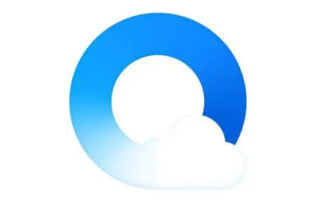 How to compress files in QQ browser
Jan 31, 2024 am 10:48 AM
How to compress files in QQ browser
Jan 31, 2024 am 10:48 AM
QQ browser is a powerful browser tool that not only provides convenient search functions, but also allows users to store and process various types of files, from text to images, from video to audio. Sometimes, we may need to compress these files into a smaller size for easier transfer or storage. So, how does QQ browser compress files? Friends who are still unclear, don’t worry. Next, the editor will bring you a tutorial on compressing files. I hope it can help you. How to compress files in QQ Browser Step 1: Open QQ Browser on your mobile phone and click on the file in the menu below on the browser page. Step 2: Find the file that needs to be compressed and click on the three dots behind the file. Step 3: Click the Compression menu in the pop-up window. the fourth step:





