用php或asp创建网页桌面快捷方式的代码_PHP
新建一个PHP文档:名字好记就行如:shortcut.php
PHP文档中的内容:
代码
复制代码 代码如下:
$Shortcut = "[InternetShortcut]
URL=http://www.bitsCN.com/
IDList=
[{000214A0-0000-0000-C000-000000000046}]
Prop3=19,2
";
Header("Content-type: application/octet-stream");
header("Content-Disposition: attachment; filename=.url;");
echo $Shortcut;
?>
要想出现图标请先确保网站根目录中有 favicon.ico 文件
上传到网站,访问地址:如:http://www.bitsCN.com/shortcut.php 就会有提示下载一个名为 .url文件,保存在本地就是一个快捷方式!
下面是asp实现代码:
复制代码 代码如下:
id=int(request("id"))
if id="" then id="1"
title=request("title")
If title="" Then title=""
Shortcut = "[InternetShortcut] " & vbCrLf
Shortcut = Shortcut & "URL=http://www.bitsCN.com/article/"&id&".htm?desktop" & vbCrLf
Shortcut = Shortcut & "IDList= " & vbCrLf
Shortcut = Shortcut & "[{000214A0-0000-0000-C000-000000000046}] " & vbCrLf
Shortcut = Shortcut & "Prop3=19,2 " & vbCrLf
Shortcut = Shortcut & " " & vbCrLf
Response.AddHeader "Content-Disposition", "attachment;filename="&title&".url;"
Response.ContentType = "application/octet-stream"
Response.Write Shortcut
%>
需要注意的是,因为可能安全问题导致被锁定
需要如下操作,在".url"--》右键--》属性--》解除锁定 即可访问,这个就像网上下载的chm文件一样需要类似的操作。

Hot AI Tools

Undresser.AI Undress
AI-powered app for creating realistic nude photos

AI Clothes Remover
Online AI tool for removing clothes from photos.

Undress AI Tool
Undress images for free

Clothoff.io
AI clothes remover

AI Hentai Generator
Generate AI Hentai for free.

Hot Article

Hot Tools

Notepad++7.3.1
Easy-to-use and free code editor

SublimeText3 Chinese version
Chinese version, very easy to use

Zend Studio 13.0.1
Powerful PHP integrated development environment

Dreamweaver CS6
Visual web development tools

SublimeText3 Mac version
God-level code editing software (SublimeText3)

Hot Topics
 How to send web pages to desktop as shortcut in Edge browser?
Mar 14, 2024 pm 05:22 PM
How to send web pages to desktop as shortcut in Edge browser?
Mar 14, 2024 pm 05:22 PM
How to send web pages to the desktop as a shortcut in Edge browser? Many of our users want to display frequently used web pages on the desktop as shortcuts for the convenience of directly opening access pages, but they don’t know how to do it. In response to this problem, the editor of this issue will share the solution with the majority of users. , let’s take a look at the content shared in today’s software tutorial. The shortcut method of sending web pages to the desktop in Edge browser: 1. Open the software and click the "..." button on the page. 2. Select "Install this site as an application" in "Application" from the drop-down menu option. 3. Finally, click it in the pop-up window
 Develop web voting system using JavaScript
Aug 09, 2023 pm 01:30 PM
Develop web voting system using JavaScript
Aug 09, 2023 pm 01:30 PM
Using JavaScript to develop a web voting system Abstract: With the rapid development of the Internet, online voting has become a convenient and fast way to collect public opinions and make decisions. This article will introduce the use of JavaScript to develop a simple web voting system, which enables users to select options and submit votes. Introduction: A web voting system is a program that displays multiple options on a web page and allows users to choose. It can be used in many scenarios, such as election voting, product surveys, opinion collection, etc. This article
 Possible reasons why the network connection is normal but the browser cannot access the web page
Feb 19, 2024 pm 03:45 PM
Possible reasons why the network connection is normal but the browser cannot access the web page
Feb 19, 2024 pm 03:45 PM
The browser cannot open the web page but the network is normal. There are many possible reasons. When this problem occurs, we need to investigate step by step to determine the specific cause and solve the problem. First, determine whether the webpage cannot be opened is limited to a specific browser or whether all browsers cannot open the webpage. If only one browser cannot open the web page, you can try to use other browsers, such as Google Chrome, Firefox, etc., for testing. If other browsers are able to open the page correctly, the problem is most likely with that specific browser, possibly
 What to do if the web page cannot be accessed
Sep 06, 2023 am 09:36 AM
What to do if the web page cannot be accessed
Sep 06, 2023 am 09:36 AM
Solutions to inaccessible web pages include checking the network connection, clearing the browser cache, checking the web page address, trying to use other browsers, checking the server status, checking the domain name resolution, checking the firewall and security settings and contacting the website administrator. Detailed introduction: 1. Check the network connection to ensure that the network connection is normal. You can try to open other web pages or use other devices to access to determine whether it is a network connection problem. If other web pages can be accessed normally, it may be a problem with the web page; 2. Clear the browser cache. The browser cache may cause the web page to fail to load, etc.
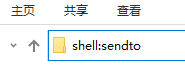 How to solve the problem of not being able to create desktop shortcuts in Windows 10
Apr 18, 2024 pm 07:04 PM
How to solve the problem of not being able to create desktop shortcuts in Windows 10
Apr 18, 2024 pm 07:04 PM
When using computers on a daily basis, many users are accustomed to creating shortcuts for applications on the desktop in order to quickly launch commonly used software. However, some Windows 11 users have reported that they cannot send shortcuts to the desktop after installing the program, which undoubtedly brings inconvenience to the operation. In response to this problem, this article will introduce in detail the solution strategy for shortcuts that cannot be sent to the desktop in Windows 11 system to help users with this need restore normal functional operations. Let’s take a look below. Solution 1. Use the shortcut key "win+E" to quickly open the file explorer. After entering the new window interface, enter "shell:sendto" in the address bar above and press Enter to enter this path. 2. "shel
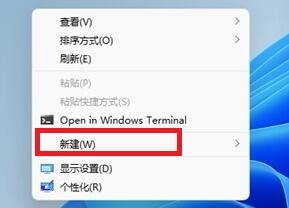 How to solve the problem that Win11 cannot create desktop shortcuts
Jan 29, 2024 pm 09:18 PM
How to solve the problem that Win11 cannot create desktop shortcuts
Jan 29, 2024 pm 09:18 PM
Creating desktop shortcuts can help us quickly open the applications we want. I believe that many win11 users find that they cannot create desktop shortcuts when creating them. So what is going on? Users can directly right-click to create a new one and then add the shortcut location to set it up. Let this site carefully introduce to users the analysis of the problem that Win11 cannot create shortcuts. Analysis of the problem that shortcuts cannot be created in win11 1. Right-click a blank space on the desktop, select New below, and then click Shortcut. 3. After completing the selection, click Next below.
 What should I do if the images on the webpage cannot be loaded? 6 solutions
Mar 15, 2024 am 10:30 AM
What should I do if the images on the webpage cannot be loaded? 6 solutions
Mar 15, 2024 am 10:30 AM
Some netizens found that when they opened the browser web page, the pictures on the web page could not be loaded for a long time. What happened? I checked that the network is normal, so where is the problem? The editor below will introduce to you six solutions to the problem that web page images cannot be loaded. Web page images cannot be loaded: 1. Internet speed problem The web page cannot display images. It may be because the computer's Internet speed is relatively slow and there are more softwares opened on the computer. And the images we access are relatively large, which may be due to loading timeout. As a result, the picture cannot be displayed. You can turn off the software that consumes more network speed. You can go to the task manager to check. 2. Too many visitors. If the webpage cannot display pictures, it may be because the webpages we visited were visited at the same time.
 How to set up web page automatic refresh
Oct 26, 2023 am 10:52 AM
How to set up web page automatic refresh
Oct 26, 2023 am 10:52 AM
To set the automatic refresh of a web page, you can use the HTML "meta" tag, the JavaScript "setTimeout" function, the "setInterval" function or the HTTP "Refresh" header. Detailed introduction: 1. Use the "meta" tag of HTML. In the "<head>" tag of the HTML document, you can use the "meta" tag to set the automatic refresh of the web page; 2. The "setTimeout" function of JavaScript, etc.






