Optimize your website's load time and performance with Webman

Optimize the loading time and performance of the website through Webman
With the rapid development of the Internet, people have higher and higher requirements for website access speed and performance. Loading time and performance are important factors that affect user experience and website rankings. Webman is a powerful performance optimization tool that can help us optimize the loading time and performance of the website. This article will introduce how to use Webman and provide some code examples.
Webman is a command line tool based on Node.js. By optimizing static resources, it can significantly reduce the loading time of the website and improve performance. It supports compression, merging, image conversion and other operations on HTML, CSS, JavaScript, images and other resources, thereby reducing the size and quantity of files and reducing network transmission time.
First, we need to install Webman. Open the command line tool and enter the following command to install:
npm install -g webman
After the installation is completed, we can use Webman to optimize the website. First, we need to create a configuration file webman.config.js in the root directory of the project. In the configuration file, we can define which files need to be optimized, as well as the optimization methods and parameters. The following is a simple example configuration:
module.exports = {
entry: ['src/main.js'],
output: 'dist/bundle.js',
plugins: [
{
name: 'minify-js',
options: {
compress: true,
mangle: true
}
},
{
name: 'minify-css',
options: {
level: 2
}
},
{
name: 'minify-html',
options: {
collapseWhitespace: true
}
}
]
};In the above example, entry specifies the entry file, and output specifies the output file. plugins is an array used to define the plug-ins that need to be used and the plug-in parameters. The above configuration uses the three plugins minify-js, minify-css and minify-html to compress JavaScript, CSS and HTML files respectively.
Next, run the following command in the command line to use Webman to optimize the website:
webman build
After running the above command, Webman will optimize the website according to the requirements of the configuration file. The optimized files will be generated in the dist directory.
In addition to configuration files, Webman also provides some command line parameters. For example, we can use the --watch parameter to monitor file changes and automatically rebuild:
webman build --watch
In this way, Webman will automatically rebuild the website when the file changes.
In addition, Webman also provides some APIs that allow us to use them flexibly in our code. For example:
const webman = require('webman');
webman.build({
entry: ['src/main.js'],
output: 'dist/bundle.js',
plugins: [
{
name: 'minify-js',
options: {
compress: true,
mangle: true
}
}
]
});With the above code, we can embed Webman in our Node.js application and use its API to optimize the website.
To sum up, optimizing the loading time and performance of the website through Webman is very simple and effective. We only need to install and configure Webman in the project, and then run the corresponding commands or use the API to optimize the website. We hope that the introduction and code examples in this article can help readers better understand and use Webman, thereby improving the loading speed and performance of the website.
The above is the detailed content of Optimize your website's load time and performance with Webman. For more information, please follow other related articles on the PHP Chinese website!

Hot AI Tools

Undresser.AI Undress
AI-powered app for creating realistic nude photos

AI Clothes Remover
Online AI tool for removing clothes from photos.

Undress AI Tool
Undress images for free

Clothoff.io
AI clothes remover

AI Hentai Generator
Generate AI Hentai for free.

Hot Article

Hot Tools

Notepad++7.3.1
Easy-to-use and free code editor

SublimeText3 Chinese version
Chinese version, very easy to use

Zend Studio 13.0.1
Powerful PHP integrated development environment

Dreamweaver CS6
Visual web development tools

SublimeText3 Mac version
God-level code editing software (SublimeText3)

Hot Topics
 1378
1378
 52
52
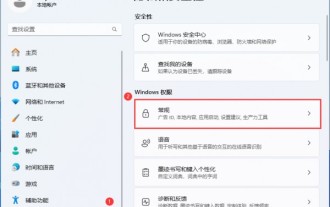 How to optimize settings and improve performance after receiving a new Win11 computer?
Mar 03, 2024 pm 09:01 PM
How to optimize settings and improve performance after receiving a new Win11 computer?
Mar 03, 2024 pm 09:01 PM
How do we set up and optimize performance after receiving a new computer? Users can directly open Privacy and Security, and then click General (Advertising ID, Local Content, Application Launch, Setting Recommendations, Productivity Tools or directly open Local Group Policy Just use the editor to operate it. Let me introduce to you in detail how to optimize settings and improve performance after receiving a new Win11 computer. How to optimize settings and improve performance after receiving a new Win11 computer. One: 1. Press the [Win+i] key combination to open Settings, then click [Privacy and Security] on the left, and click [General (Advertising ID, Local Content, App Launch, Setting Suggestions, Productivity) under Windows Permissions on the right Tools)】.Method 2
 In-depth interpretation: Why is Laravel as slow as a snail?
Mar 07, 2024 am 09:54 AM
In-depth interpretation: Why is Laravel as slow as a snail?
Mar 07, 2024 am 09:54 AM
Laravel is a popular PHP development framework, but it is sometimes criticized for being as slow as a snail. What exactly causes Laravel's unsatisfactory speed? This article will provide an in-depth explanation of the reasons why Laravel is as slow as a snail from multiple aspects, and combine it with specific code examples to help readers gain a deeper understanding of this problem. 1. ORM query performance issues In Laravel, ORM (Object Relational Mapping) is a very powerful feature that allows
 Discussion on Golang's gc optimization strategy
Mar 06, 2024 pm 02:39 PM
Discussion on Golang's gc optimization strategy
Mar 06, 2024 pm 02:39 PM
Golang's garbage collection (GC) has always been a hot topic among developers. As a fast programming language, Golang's built-in garbage collector can manage memory very well, but as the size of the program increases, some performance problems sometimes occur. This article will explore Golang’s GC optimization strategies and provide some specific code examples. Garbage collection in Golang Golang's garbage collector is based on concurrent mark-sweep (concurrentmark-s
 C++ program optimization: time complexity reduction techniques
Jun 01, 2024 am 11:19 AM
C++ program optimization: time complexity reduction techniques
Jun 01, 2024 am 11:19 AM
Time complexity measures the execution time of an algorithm relative to the size of the input. Tips for reducing the time complexity of C++ programs include: choosing appropriate containers (such as vector, list) to optimize data storage and management. Utilize efficient algorithms such as quick sort to reduce computation time. Eliminate multiple operations to reduce double counting. Use conditional branches to avoid unnecessary calculations. Optimize linear search by using faster algorithms such as binary search.
 Decoding Laravel performance bottlenecks: Optimization techniques fully revealed!
Mar 06, 2024 pm 02:33 PM
Decoding Laravel performance bottlenecks: Optimization techniques fully revealed!
Mar 06, 2024 pm 02:33 PM
Decoding Laravel performance bottlenecks: Optimization techniques fully revealed! Laravel, as a popular PHP framework, provides developers with rich functions and a convenient development experience. However, as the size of the project increases and the number of visits increases, we may face the challenge of performance bottlenecks. This article will delve into Laravel performance optimization techniques to help developers discover and solve potential performance problems. 1. Database query optimization using Eloquent delayed loading When using Eloquent to query the database, avoid
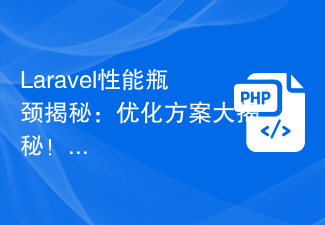 Laravel performance bottleneck revealed: optimization solution revealed!
Mar 07, 2024 pm 01:30 PM
Laravel performance bottleneck revealed: optimization solution revealed!
Mar 07, 2024 pm 01:30 PM
Laravel performance bottleneck revealed: optimization solution revealed! With the development of Internet technology, the performance optimization of websites and applications has become increasingly important. As a popular PHP framework, Laravel may face performance bottlenecks during the development process. This article will explore the performance problems that Laravel applications may encounter, and provide some optimization solutions and specific code examples so that developers can better solve these problems. 1. Database query optimization Database query is one of the common performance bottlenecks in Web applications. exist
 How to optimize the startup items of WIN7 system
Mar 26, 2024 pm 06:20 PM
How to optimize the startup items of WIN7 system
Mar 26, 2024 pm 06:20 PM
1. Press the key combination (win key + R) on the desktop to open the run window, then enter [regedit] and press Enter to confirm. 2. After opening the Registry Editor, we click to expand [HKEY_CURRENT_USERSoftwareMicrosoftWindowsCurrentVersionExplorer], and then see if there is a Serialize item in the directory. If not, we can right-click Explorer, create a new item, and name it Serialize. 3. Then click Serialize, then right-click the blank space in the right pane, create a new DWORD (32) bit value, and name it Star
 Vivox100s parameter configuration revealed: How to optimize processor performance?
Mar 24, 2024 am 10:27 AM
Vivox100s parameter configuration revealed: How to optimize processor performance?
Mar 24, 2024 am 10:27 AM
Vivox100s parameter configuration revealed: How to optimize processor performance? In today's era of rapid technological development, smartphones have become an indispensable part of our daily lives. As an important part of a smartphone, the performance optimization of the processor is directly related to the user experience of the mobile phone. As a high-profile smartphone, Vivox100s's parameter configuration has attracted much attention, especially the optimization of processor performance has attracted much attention from users. As the "brain" of the mobile phone, the processor directly affects the running speed of the mobile phone.




