How to fix: Java layout error: Wrong component size

How to solve Java layout error: Component size error
Java is a widely used programming language that is created using components provided by Java Swing in application development User interface is common practice. However, sometimes when using Java Swing for layout, you may encounter the problem of incorrect component size. This article will describe the cause of this problem and provide a solution.
Problem description
Component size errors usually manifest themselves as the size of components in the interface does not meet expectations. This may include various abnormal phenomena such as components that are too large, too small, or covering other components. Below is a simple code example that shows a simple interface with two buttons and a text box.
import javax.swing.JButton;
import javax.swing.JFrame;
import javax.swing.JTextField;
public class ComponentSizeError {
public static void main(String[] args) {
JFrame frame = new JFrame("组件尺寸错误");
frame.setDefaultCloseOperation(JFrame.EXIT_ON_CLOSE);
JButton button1 = new JButton("按钮1");
JButton button2 = new JButton("按钮2");
JTextField textField = new JTextField("文本框");
frame.getContentPane().add(button1);
frame.getContentPane().add(button2);
frame.getContentPane().add(textField);
frame.setSize(300, 200);
frame.setVisible(true);
}
}After running the above code, you will find that the layout of the buttons and text boxes is not what we expected: there is no proper spacing between the buttons, and the text boxes are covered.
Solution
Java layout errors are usually caused by improper selection or incorrect use of layout managers. Here are a few common solutions.
1. Use the appropriate layout manager
The layout manager is an important factor in determining the position and size of components in the container. Java provides a variety of layout managers, such as BorderLayout, FlowLayout, GridLayout, etc. Please choose the appropriate layout manager based on your needs. In our sample code, we can use the BorderLayout layout to achieve the following effects:
import javax.swing.JButton;
import javax.swing.JFrame;
import javax.swing.JTextField;
import java.awt.BorderLayout;
public class ComponentSizeError {
public static void main(String[] args) {
JFrame frame = new JFrame("组件尺寸错误");
frame.setDefaultCloseOperation(JFrame.EXIT_ON_CLOSE);
JButton button1 = new JButton("按钮1");
JButton button2 = new JButton("按钮2");
JTextField textField = new JTextField("文本框");
frame.getContentPane().setLayout(new BorderLayout());
frame.getContentPane().add(button1, BorderLayout.NORTH);
frame.getContentPane().add(button2, BorderLayout.SOUTH);
frame.getContentPane().add(textField, BorderLayout.CENTER);
frame.setSize(300, 200);
frame.setVisible(true);
}
}2. Use appropriate layout constraints
When using some layout managers, you can set Layout constraints to define their position and size. For example, when using GridBagLayout, you can use the GridBagConstraints class to set layout constraints for the component. In our sample code, we can set the layout constraints of the button and text box using:
import javax.swing.JButton;
import javax.swing.JFrame;
import javax.swing.JTextField;
import java.awt.GridBagConstraints;
import java.awt.GridBagLayout;
public class ComponentSizeError {
public static void main(String[] args) {
JFrame frame = new JFrame("组件尺寸错误");
frame.setDefaultCloseOperation(JFrame.EXIT_ON_CLOSE);
JButton button1 = new JButton("按钮1");
JButton button2 = new JButton("按钮2");
JTextField textField = new JTextField("文本框");
frame.getContentPane().setLayout(new GridBagLayout());
GridBagConstraints constraints = new GridBagConstraints();
constraints.gridx = 0;
constraints.gridy = 0;
frame.getContentPane().add(button1, constraints);
constraints.gridx = 1;
frame.getContentPane().add(button2, constraints);
constraints.gridx = 0;
constraints.gridy = 1;
constraints.gridwidth = 2;
frame.getContentPane().add(textField, constraints);
frame.setSize(300, 200);
frame.setVisible(true);
}
}3. Explicitly set the size of the component
Sometimes, the layout manager cannot automatically Calculate the size of the component, then you can explicitly set the size of the component. In our sample code, we can use the setPreferredSize() method to set the size of buttons and text boxes:
import javax.swing.JButton;
import javax.swing.JFrame;
import javax.swing.JTextField;
import java.awt.Dimension;
public class ComponentSizeError {
public static void main(String[] args) {
JFrame frame = new JFrame("组件尺寸错误");
frame.setDefaultCloseOperation(JFrame.EXIT_ON_CLOSE);
JButton button1 = new JButton("按钮1");
JButton button2 = new JButton("按钮2");
JTextField textField = new JTextField("文本框");
button1.setPreferredSize(new Dimension(80, 30));
button2.setPreferredSize(new Dimension(80, 30));
textField.setPreferredSize(new Dimension(200, 30));
frame.getContentPane().add(button1);
frame.getContentPane().add(button2);
frame.getContentPane().add(textField);
frame.setSize(300, 200);
frame.setVisible(true);
}
}Conclusion
Java Layout Error: Wrong component size when using Java Swing Common problems you may encounter when laying out. By choosing the right layout manager, configuring the appropriate layout constraints, and explicitly setting the size of the components, we can solve this problem and ensure that the interface layout is as expected. Remember, when laying out with Java Swing, pay attention to the size and position of your components, as well as the layout manager and layout constraints you choose.
The above is the detailed content of How to fix: Java layout error: Wrong component size. For more information, please follow other related articles on the PHP Chinese website!

Hot AI Tools

Undresser.AI Undress
AI-powered app for creating realistic nude photos

AI Clothes Remover
Online AI tool for removing clothes from photos.

Undress AI Tool
Undress images for free

Clothoff.io
AI clothes remover

AI Hentai Generator
Generate AI Hentai for free.

Hot Article

Hot Tools

Notepad++7.3.1
Easy-to-use and free code editor

SublimeText3 Chinese version
Chinese version, very easy to use

Zend Studio 13.0.1
Powerful PHP integrated development environment

Dreamweaver CS6
Visual web development tools

SublimeText3 Mac version
God-level code editing software (SublimeText3)

Hot Topics
 Top 4 JavaScript Frameworks in 2025: React, Angular, Vue, Svelte
Mar 07, 2025 pm 06:09 PM
Top 4 JavaScript Frameworks in 2025: React, Angular, Vue, Svelte
Mar 07, 2025 pm 06:09 PM
This article analyzes the top four JavaScript frameworks (React, Angular, Vue, Svelte) in 2025, comparing their performance, scalability, and future prospects. While all remain dominant due to strong communities and ecosystems, their relative popul
 How do I implement multi-level caching in Java applications using libraries like Caffeine or Guava Cache?
Mar 17, 2025 pm 05:44 PM
How do I implement multi-level caching in Java applications using libraries like Caffeine or Guava Cache?
Mar 17, 2025 pm 05:44 PM
The article discusses implementing multi-level caching in Java using Caffeine and Guava Cache to enhance application performance. It covers setup, integration, and performance benefits, along with configuration and eviction policy management best pra
 How does Java's classloading mechanism work, including different classloaders and their delegation models?
Mar 17, 2025 pm 05:35 PM
How does Java's classloading mechanism work, including different classloaders and their delegation models?
Mar 17, 2025 pm 05:35 PM
Java's classloading involves loading, linking, and initializing classes using a hierarchical system with Bootstrap, Extension, and Application classloaders. The parent delegation model ensures core classes are loaded first, affecting custom class loa
 Spring Boot SnakeYAML 2.0 CVE-2022-1471 Issue Fixed
Mar 07, 2025 pm 05:52 PM
Spring Boot SnakeYAML 2.0 CVE-2022-1471 Issue Fixed
Mar 07, 2025 pm 05:52 PM
This article addresses the CVE-2022-1471 vulnerability in SnakeYAML, a critical flaw allowing remote code execution. It details how upgrading Spring Boot applications to SnakeYAML 1.33 or later mitigates this risk, emphasizing that dependency updat
 Node.js 20: Key Performance Boosts and New Features
Mar 07, 2025 pm 06:12 PM
Node.js 20: Key Performance Boosts and New Features
Mar 07, 2025 pm 06:12 PM
Node.js 20 significantly enhances performance via V8 engine improvements, notably faster garbage collection and I/O. New features include better WebAssembly support and refined debugging tools, boosting developer productivity and application speed.
 Iceberg: The Future of Data Lake Tables
Mar 07, 2025 pm 06:31 PM
Iceberg: The Future of Data Lake Tables
Mar 07, 2025 pm 06:31 PM
Iceberg, an open table format for large analytical datasets, improves data lake performance and scalability. It addresses limitations of Parquet/ORC through internal metadata management, enabling efficient schema evolution, time travel, concurrent w
 How can I implement functional programming techniques in Java?
Mar 11, 2025 pm 05:51 PM
How can I implement functional programming techniques in Java?
Mar 11, 2025 pm 05:51 PM
This article explores integrating functional programming into Java using lambda expressions, Streams API, method references, and Optional. It highlights benefits like improved code readability and maintainability through conciseness and immutability
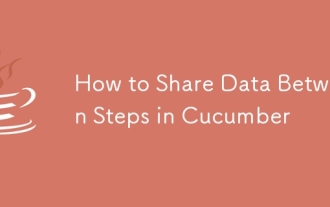 How to Share Data Between Steps in Cucumber
Mar 07, 2025 pm 05:55 PM
How to Share Data Between Steps in Cucumber
Mar 07, 2025 pm 05:55 PM
This article explores methods for sharing data between Cucumber steps, comparing scenario context, global variables, argument passing, and data structures. It emphasizes best practices for maintainability, including concise context use, descriptive






