How to use statistics gallery in PHP and Vue.js
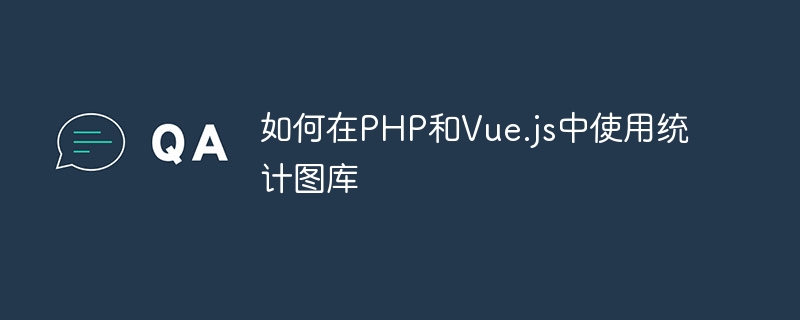
How to use the Statistical Gallery in PHP and Vue.js
In modern web development, data visualization is a very important part. Statistical charts can display a large amount of data graphically, helping users understand the data more intuitively. This article will introduce how to use the statistical gallery in PHP and Vue.js to quickly and simply implement chart functions.
First of all, we need to choose a suitable statistical gallery. Currently, there are many excellent statistical libraries to choose from on the market, such as Chart.js, Echarts, Highcharts, etc. This article will use Chart.js as an example to explain.
- Introduce the Chart.js library
First, introduce the Chart.js library into the PHP project. We can introduce the CDN link of Chart.js in the HTML file:
<script src="https://cdn.jsdelivr.net/npm/chart.js"></script>
Or we can download the Chart.js library and put it into a folder of the project, and introduce it in the HTML file:
<script src="路径/chart.min.js"></script>
- Create a chart container
Create an element in HTML as a container for the chart, such as a div element:
<div id="myChart"></div>
- Draw the chart
In the Vue.js component, we can use Chart.js to draw charts. First, create a Chart object in the mounted lifecycle hook of the Vue.js component:
<script>
import Chart from 'chart.js';
export default {
mounted() {
const ctx = document.getElementById('myChart').getContext('2d');
const myChart = new Chart(ctx, {
type: 'bar',
data: {
labels: ['January', 'February', 'March', 'April', 'May', 'June', 'July'],
datasets: [{
label: 'Sales',
data: [120, 190, 30, 50, 180, 75, 250],
backgroundColor: 'rgba(75, 192, 192, 0.2)',
borderColor: 'rgba(75, 192, 192, 1)',
borderWidth: 1
}]
},
options: {
scales: {
y: {
beginAtZero: true
}
}
}
});
}
}
</script>In the above code, we create a histogram and specify the data and style of the chart. First, we specify the chart type as 'bar', and then set the chart's data and labels. The data item is an array, each data item corresponds to a column of the histogram, and the label array corresponds to the label on the horizontal axis of each histogram. Finally, we can configure the chart's style and other options by setting the options property.
- Update chart data
In actual applications, we may need to update the chart data based on user operations or data returned by the server. In the Vue.js component, we can realize the function of automatically updating the chart by listening to changes in data:
<script>
import Chart from 'chart.js';
export default {
data() {
return {
chartData: [120, 190, 30, 50, 180, 75, 250]
}
},
mounted() {
this.renderChart();
},
watch: {
chartData(newValue) {
this.updateChart(newValue);
}
},
methods: {
renderChart() {
const ctx = document.getElementById('myChart').getContext('2d');
this.myChart = new Chart(ctx, {
type: 'bar',
data: {
labels: ['January', 'February', 'March', 'April', 'May', 'June', 'July'],
datasets: [{
label: 'Sales',
data: this.chartData,
backgroundColor: 'rgba(75, 192, 192, 0.2)',
borderColor: 'rgba(75, 192, 192, 1)',
borderWidth: 1
}]
},
options: {
scales: {
y: {
beginAtZero: true
}
}
}
});
},
updateChart(newValue) {
this.myChart.data.datasets[0].data = newValue;
this.myChart.update();
}
}
}
</script>In the above code, we store the data in the data attribute of the Vue.js component and use The watch attribute monitors changes in data. When the data changes, we call the updateChart method to update the chart's data.
Through the above code examples, we can use the Chart.js library in PHP and Vue.js to easily draw charts and dynamically update data. Of course, Chart.js also provides a wealth of APIs and options for us to further customize the style and functionality of charts. I hope this article can help you use statistical libraries in PHP and Vue.js!
The above is the detailed content of How to use statistics gallery in PHP and Vue.js. For more information, please follow other related articles on the PHP Chinese website!

Hot AI Tools

Undresser.AI Undress
AI-powered app for creating realistic nude photos

AI Clothes Remover
Online AI tool for removing clothes from photos.

Undress AI Tool
Undress images for free

Clothoff.io
AI clothes remover

AI Hentai Generator
Generate AI Hentai for free.

Hot Article

Hot Tools

Notepad++7.3.1
Easy-to-use and free code editor

SublimeText3 Chinese version
Chinese version, very easy to use

Zend Studio 13.0.1
Powerful PHP integrated development environment

Dreamweaver CS6
Visual web development tools

SublimeText3 Mac version
God-level code editing software (SublimeText3)

Hot Topics
 11 Best PHP URL Shortener Scripts (Free and Premium)
Mar 03, 2025 am 10:49 AM
11 Best PHP URL Shortener Scripts (Free and Premium)
Mar 03, 2025 am 10:49 AM
Long URLs, often cluttered with keywords and tracking parameters, can deter visitors. A URL shortening script offers a solution, creating concise links ideal for social media and other platforms. These scripts are valuable for individual websites a
 Working with Flash Session Data in Laravel
Mar 12, 2025 pm 05:08 PM
Working with Flash Session Data in Laravel
Mar 12, 2025 pm 05:08 PM
Laravel simplifies handling temporary session data using its intuitive flash methods. This is perfect for displaying brief messages, alerts, or notifications within your application. Data persists only for the subsequent request by default: $request-
 Simplified HTTP Response Mocking in Laravel Tests
Mar 12, 2025 pm 05:09 PM
Simplified HTTP Response Mocking in Laravel Tests
Mar 12, 2025 pm 05:09 PM
Laravel provides concise HTTP response simulation syntax, simplifying HTTP interaction testing. This approach significantly reduces code redundancy while making your test simulation more intuitive. The basic implementation provides a variety of response type shortcuts: use Illuminate\Support\Facades\Http; Http::fake([ 'google.com' => 'Hello World', 'github.com' => ['foo' => 'bar'], 'forge.laravel.com' =>
 Build a React App With a Laravel Back End: Part 2, React
Mar 04, 2025 am 09:33 AM
Build a React App With a Laravel Back End: Part 2, React
Mar 04, 2025 am 09:33 AM
This is the second and final part of the series on building a React application with a Laravel back-end. In the first part of the series, we created a RESTful API using Laravel for a basic product-listing application. In this tutorial, we will be dev
 cURL in PHP: How to Use the PHP cURL Extension in REST APIs
Mar 14, 2025 am 11:42 AM
cURL in PHP: How to Use the PHP cURL Extension in REST APIs
Mar 14, 2025 am 11:42 AM
The PHP Client URL (cURL) extension is a powerful tool for developers, enabling seamless interaction with remote servers and REST APIs. By leveraging libcurl, a well-respected multi-protocol file transfer library, PHP cURL facilitates efficient execution of various network protocols, including HTTP, HTTPS, and FTP. This extension offers granular control over HTTP requests, supports multiple concurrent operations, and provides built-in security features.
 12 Best PHP Chat Scripts on CodeCanyon
Mar 13, 2025 pm 12:08 PM
12 Best PHP Chat Scripts on CodeCanyon
Mar 13, 2025 pm 12:08 PM
Do you want to provide real-time, instant solutions to your customers' most pressing problems? Live chat lets you have real-time conversations with customers and resolve their problems instantly. It allows you to provide faster service to your custom
 Announcement of 2025 PHP Situation Survey
Mar 03, 2025 pm 04:20 PM
Announcement of 2025 PHP Situation Survey
Mar 03, 2025 pm 04:20 PM
The 2025 PHP Landscape Survey investigates current PHP development trends. It explores framework usage, deployment methods, and challenges, aiming to provide insights for developers and businesses. The survey anticipates growth in modern PHP versio
 Notifications in Laravel
Mar 04, 2025 am 09:22 AM
Notifications in Laravel
Mar 04, 2025 am 09:22 AM
In this article, we're going to explore the notification system in the Laravel web framework. The notification system in Laravel allows you to send notifications to users over different channels. Today, we'll discuss how you can send notifications ov






