Drawing contour plots using Plotly in Python
In Python Plotly is called "plotly.py". It is a free and open source plotting library built on top of "plotly.js". It supports over 40 unique chart types. This library is mainly used for financial, geographical, scientific, 3D and data analysis applications.
It can be used to draw various types of charts and graphs, such as scatter plots, line plots, bar plots, box plots, histograms, pie charts, area charts, box plots, histograms, heat maps, Subplots, multiple axes, etc.
Plot installation
Execute the following command at the command prompt to install the plotly module. This is an easy way to install the latest Plotly package from PyPi.
pip install plotly
Contour plot is used to visualize three-dimensional data in a two-dimensional surface by plotting constant z slices, called contours.
It is plotted with the help of the contour function (Z) which is a function of two inputs X and Y (X and Y axis coordinates).
Z = fun(x,y)
The ploty module provides a function called Contour for drawing contour plots.
Contour() function
plotly.graph_objects provides a method contour() to draw contour plots. This function has more than 50 parameters, here we only discuss a few parameters.
grammar
plotly.graph_objects.Contour(z=None,x=None,y=None,arg=None,colorbar=None,hoverinfo=None,x=None,y=Non,**kwargs)
parameter
z: None by default, a two-dimensional list of values used to calculate contours (z data).
x: x coordinate, default set to None.
y: y coordinate, default set to None.
Contour plot using 2D array as z function
Plot a contour plot using a two-dimensional array as the z function.
Example
In this example, we will draw a simple contour plot using a 2D array.
import plotly.graph_objects as go fig = go.Figure(data = go.Contour(z=[[4.3, 0.2], [-1.3, 0.9], [-0.32, 7.3], [4.6, 0.203]])) fig.show()
Output
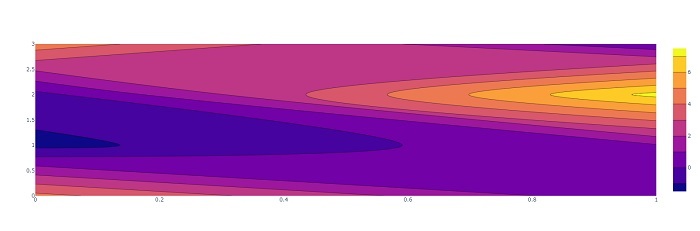
Here the 4X2 array represents the z function.
Contour plot with X and Y coordinates
Draw a contour plot using X and Y coordinates and the z function (2D array).
Example
In this example, we will plot a contour plot using a 2D array and X and Y coordinates.
import plotly.graph_objects as go fig = go.Figure(data = go.Contour(z=[[4.3, 9, 0.2], [-1.3, 2.3, 0.9], [-0.32, 7.3, 0.23], [4.6, 0.203, 0.34]], x=[-8, -3, -2,-1, 0.23], # horizontal axis y=[0, 2, 5, 7, 3]# vertical axis )) fig.show()
Output
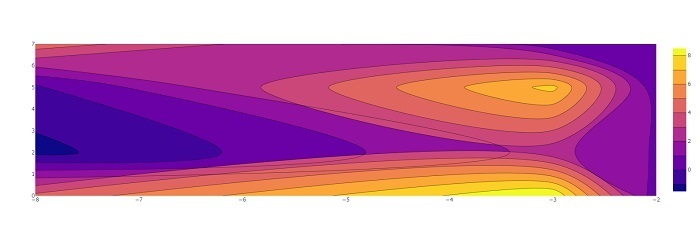
The x and y coordinates here represent the horizontal axis and vertical axis respectively.
Use Numpy to draw contour plots
Use numpy to draw a contour map. Here we will use the numpy.meshgrid() function to generate arrays of X and Y coordinates.
Example
Thez function will calculate the sum of the square roots of the x and y values using the numpy.sqrt() function.
import numpy as np import plotly.graph_objects as go xlist = np.linspace(-3.0, 3.0, 100) ylist = np.linspace(-3.0, 3.0, 100) # create a mesh X, Y = np.meshgrid(xlist, ylist) Z = np.sqrt(X**2 + Y**2) trace = go.Contour(x = xlist, y = ylist, z = Z) data = [trace] fig = go.Figure(data) fig.show()
Output
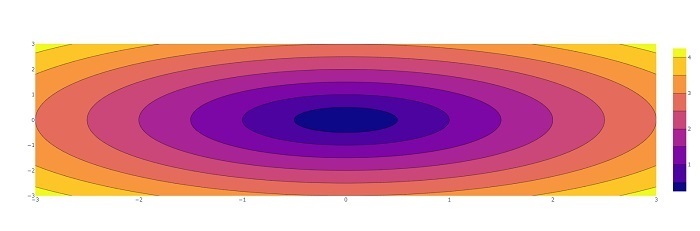
Contour map with color scale
The color scale is a parameter of the plotly.graph_objects.Contour() function, used to set the color scale.
Example
Let's take an example and set the palette name string "Earth" as the colorscale parameter.
import plotly.graph_objects as go
import numpy as np
def f(x, y):
return np.sin(x) ** 10 + np.cos(10 + y * x) * np.cos(x)
xlist = np.linspace(-3.0, 3.0, 100)
ylist = np.linspace(-3.0, 3.0, 100)
# A mesh is created with the given co-ordinates by this numpy function
X, Y = np.meshgrid(xlist, ylist)
Z = f(X,Y)
fig = go.Figure(go.Contour(x = xlist, y = ylist, z = Z, colorscale='Earth'))
fig.show()
Output
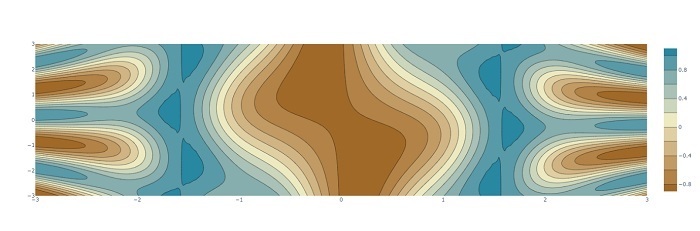
We plotted contour plots using different z functions.
The above is the detailed content of Drawing contour plots using Plotly in Python. For more information, please follow other related articles on the PHP Chinese website!

Hot AI Tools

Undresser.AI Undress
AI-powered app for creating realistic nude photos

AI Clothes Remover
Online AI tool for removing clothes from photos.

Undress AI Tool
Undress images for free

Clothoff.io
AI clothes remover

Video Face Swap
Swap faces in any video effortlessly with our completely free AI face swap tool!

Hot Article

Hot Tools

Notepad++7.3.1
Easy-to-use and free code editor

SublimeText3 Chinese version
Chinese version, very easy to use

Zend Studio 13.0.1
Powerful PHP integrated development environment

Dreamweaver CS6
Visual web development tools

SublimeText3 Mac version
God-level code editing software (SublimeText3)

Hot Topics
 1386
1386
 52
52
 Can vs code run in Windows 8
Apr 15, 2025 pm 07:24 PM
Can vs code run in Windows 8
Apr 15, 2025 pm 07:24 PM
VS Code can run on Windows 8, but the experience may not be great. First make sure the system has been updated to the latest patch, then download the VS Code installation package that matches the system architecture and install it as prompted. After installation, be aware that some extensions may be incompatible with Windows 8 and need to look for alternative extensions or use newer Windows systems in a virtual machine. Install the necessary extensions to check whether they work properly. Although VS Code is feasible on Windows 8, it is recommended to upgrade to a newer Windows system for a better development experience and security.
 How to run programs in terminal vscode
Apr 15, 2025 pm 06:42 PM
How to run programs in terminal vscode
Apr 15, 2025 pm 06:42 PM
In VS Code, you can run the program in the terminal through the following steps: Prepare the code and open the integrated terminal to ensure that the code directory is consistent with the terminal working directory. Select the run command according to the programming language (such as Python's python your_file_name.py) to check whether it runs successfully and resolve errors. Use the debugger to improve debugging efficiency.
 Can visual studio code be used in python
Apr 15, 2025 pm 08:18 PM
Can visual studio code be used in python
Apr 15, 2025 pm 08:18 PM
VS Code can be used to write Python and provides many features that make it an ideal tool for developing Python applications. It allows users to: install Python extensions to get functions such as code completion, syntax highlighting, and debugging. Use the debugger to track code step by step, find and fix errors. Integrate Git for version control. Use code formatting tools to maintain code consistency. Use the Linting tool to spot potential problems ahead of time.
 Is the vscode extension malicious?
Apr 15, 2025 pm 07:57 PM
Is the vscode extension malicious?
Apr 15, 2025 pm 07:57 PM
VS Code extensions pose malicious risks, such as hiding malicious code, exploiting vulnerabilities, and masturbating as legitimate extensions. Methods to identify malicious extensions include: checking publishers, reading comments, checking code, and installing with caution. Security measures also include: security awareness, good habits, regular updates and antivirus software.
 Python: Automation, Scripting, and Task Management
Apr 16, 2025 am 12:14 AM
Python: Automation, Scripting, and Task Management
Apr 16, 2025 am 12:14 AM
Python excels in automation, scripting, and task management. 1) Automation: File backup is realized through standard libraries such as os and shutil. 2) Script writing: Use the psutil library to monitor system resources. 3) Task management: Use the schedule library to schedule tasks. Python's ease of use and rich library support makes it the preferred tool in these areas.
 What is vscode What is vscode for?
Apr 15, 2025 pm 06:45 PM
What is vscode What is vscode for?
Apr 15, 2025 pm 06:45 PM
VS Code is the full name Visual Studio Code, which is a free and open source cross-platform code editor and development environment developed by Microsoft. It supports a wide range of programming languages and provides syntax highlighting, code automatic completion, code snippets and smart prompts to improve development efficiency. Through a rich extension ecosystem, users can add extensions to specific needs and languages, such as debuggers, code formatting tools, and Git integrations. VS Code also includes an intuitive debugger that helps quickly find and resolve bugs in your code.
 Golang vs. Python: Concurrency and Multithreading
Apr 17, 2025 am 12:20 AM
Golang vs. Python: Concurrency and Multithreading
Apr 17, 2025 am 12:20 AM
Golang is more suitable for high concurrency tasks, while Python has more advantages in flexibility. 1.Golang efficiently handles concurrency through goroutine and channel. 2. Python relies on threading and asyncio, which is affected by GIL, but provides multiple concurrency methods. The choice should be based on specific needs.
 Can visual studio code run python
Apr 15, 2025 pm 08:00 PM
Can visual studio code run python
Apr 15, 2025 pm 08:00 PM
VS Code not only can run Python, but also provides powerful functions, including: automatically identifying Python files after installing Python extensions, providing functions such as code completion, syntax highlighting, and debugging. Relying on the installed Python environment, extensions act as bridge connection editing and Python environment. The debugging functions include setting breakpoints, step-by-step debugging, viewing variable values, and improving debugging efficiency. The integrated terminal supports running complex commands such as unit testing and package management. Supports extended configuration and enhances features such as code formatting, analysis and version control.




