How to achieve mosaic and blur effects of images in Vue?

How to achieve mosaic and blur effects of images in Vue?
Mosaic and blur effects are common image processing methods. They can make images more artistic and have special effects. It is relatively simple to implement these effects in Vue. We can use the HTML5 canvas element and some third-party libraries to achieve it. This article will introduce the implementation method from two aspects: mosaic and blur, and attach corresponding code examples.
1. To achieve the mosaic effect of images
- Install and introduce the third-party library pixi.js in the Vue project:
npm install pixi.js --save
import * as PIXI from 'pixi.js'
- Create A Vue component and add a canvas element to the template:
<template>
<div>
<canvas ref="canvas"></canvas>
</div>
</template>- In the
mountedhook function of the Vue component, use pixi.js to create a canvas object, And load the image:
mounted() {
const canvas = this.$refs.canvas;
const app = new PIXI.Application({
view: canvas,
width: 500,
height: 500,
transparent: true,
});
PIXI.Loader.shared.add('image', 'path/to/your/image.jpg').load((loader, resources) => {
const sprite = new PIXI.Sprite(resources.image.texture);
sprite.width = app.view.width;
sprite.height = app.view.height;
const filter = new PIXI.filters.PixelateFilter();
sprite.filters = [filter];
app.stage.addChild(sprite);
app.ticker.add(() => app.render());
});
}In the above code, a PIXI.Application object is first created and the canvas element is passed in. Then, use PIXI.Loader to load image resources, and use PIXI.Sprite to create a sprite object and set it to full screen display. Next, a PIXI.filters.PixelateFilter object is created and applied to the sprite object to achieve a mosaic effect. Finally, add the sprite object to the stage and listen to the rendering event through the app.ticker.add method so that the canvas can be dynamically updated.
2. To achieve the blur effect of images
- Install and introduce the third-party library blur.js into the Vue project:
npm install blur.js --save
import Blur from 'blur.js'
- Create A Vue component and add a picture element to the template:
<template>
<div>
<img src="/static/imghw/default1.png" data-src="path/to/your/image.jpg" class="lazy" ref="image" alt="image">
</div>
</template>- In the
mountedhook function of the Vue component, use blur.js to add blur to the picture element Effect:
mounted() {
const image = this.$refs.image;
const blur = new Blur({
image,
radius: 10,
});
blur.init();
}In the above code, the reference to the image element is first obtained. Then, a Blur object is created and the image element and blur radius are passed in. By calling the blur.init method, you can add a blur effect to the image element.
Summary:
This article introduces the methods of achieving image mosaic and blur effects in Vue, and gives corresponding code examples. By using the third-party libraries pixi.js and blur.js, we can easily achieve these effects. Hope this article is helpful to you!
The above is the detailed content of How to achieve mosaic and blur effects of images in Vue?. For more information, please follow other related articles on the PHP Chinese website!

Hot AI Tools

Undresser.AI Undress
AI-powered app for creating realistic nude photos

AI Clothes Remover
Online AI tool for removing clothes from photos.

Undress AI Tool
Undress images for free

Clothoff.io
AI clothes remover

AI Hentai Generator
Generate AI Hentai for free.

Hot Article

Hot Tools

Notepad++7.3.1
Easy-to-use and free code editor

SublimeText3 Chinese version
Chinese version, very easy to use

Zend Studio 13.0.1
Powerful PHP integrated development environment

Dreamweaver CS6
Visual web development tools

SublimeText3 Mac version
God-level code editing software (SublimeText3)

Hot Topics
 How to remove mosaics on Meitu Xiuxiu How to remove mosaics on Meitu Xiuxiu
Mar 12, 2024 pm 02:16 PM
How to remove mosaics on Meitu Xiuxiu How to remove mosaics on Meitu Xiuxiu
Mar 12, 2024 pm 02:16 PM
How to remove mosaics on Meitu Xiuxiu? Meitu Xiuxiu is a treasure trove of photo retouching software. The software provides users with a large number of high-definition materials and photo retouching recipes that are updated daily. Here, users can experience the latest and most fashionable photo retouching methods. In Meitu, no matter what part of the photo you are dissatisfied with, we can easily help you fix it. However, some novice users are not very clear about some operations of the software and do not know how to remove mosaics. For this reason, the editor has compiled the method of removing mosaics from Meitu Xiuxiu and brings it to everyone. Let’s take a look. How to remove mosaics on Meitu Xiu Xiu 1. Enter the home page of Meitu Xiu Xiu, select the option of beautify pictures and click to open; 2. Flip the page and select a picture you want to remove mosaics to open, and enter the edit picture page; 3.
 How to remove mosaic How to remove mosaic
Feb 22, 2024 pm 03:22 PM
How to remove mosaic How to remove mosaic
Feb 22, 2024 pm 03:22 PM
Use the imitation stamp to pick up the color of the picture and then apply it. Tutorial Applicable Model: Lenovo AIO520C System: Windows 10 Professional Edition: Photoshop 2020 Analysis 1 First enter PhotoShop and open the mosaic picture. 2In the toolbar on the left, find and click Clone Stamp. 3 Then press and hold the Alt key on the keyboard. 4. Move the mouse to pick the color in the picture. 5Then release the Alt key on the keyboard. 6Finally, use the mouse to smear on the mosaic area to eliminate the mosaic. Supplement: What is the principle of mosaic removal? 1. If you want to remove mosaic from a picture, it is equivalent to painting on a canvas with an outline. Although the color aspect is easier to handle, it is still very difficult to complete. because
 How to unlock mosaic
Nov 08, 2023 pm 04:36 PM
How to unlock mosaic
Nov 08, 2023 pm 04:36 PM
Mosaic unlocking refers to removing or modifying mosaics in images or videos to restore the blocked or modified content. If the mosaic exists due to technical reasons, it can be removed or modified through technical means, but it is necessary to comply with relevant laws, regulations and ethics, and it is not recommended to try.
 How to remove mosaics on MeituXiuXiu? Tutorial on how to remove mosaics and restore original pictures for Meitu Xiuxiu!
Mar 15, 2024 pm 10:37 PM
How to remove mosaics on MeituXiuXiu? Tutorial on how to remove mosaics and restore original pictures for Meitu Xiuxiu!
Mar 15, 2024 pm 10:37 PM
1. How to remove mosaics on Meitu Xiuxiu? Tutorial on how to remove mosaics and restore original pictures for Meitu Xiuxiu! 1. Open the MeituXiuXiu app and click on Picture Beautification on the homepage. 2. Select a picture in the photo album of your phone. 3. Click the Mosaic function in the bottom menu. 4. After selection, options will appear, click on the eraser option. 5. Apply to the mosaic area in the image to erase part of the mosaic and restore the original image.
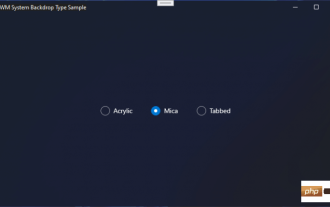 Microsoft is developing new blur effects for Windows 11
May 13, 2023 am 09:04 AM
Microsoft is developing new blur effects for Windows 11
May 13, 2023 am 09:04 AM
The new Windows 11 SDK for build 22523 revealed that Microsoft is developing a new blur effect for Windows 11. This effect is called Tabbed, and is in addition to Acrylic and Mica. The new DWMWA_SYSTEMBACKDROP_TYPE in the 22523 SDK, Mica, Acrylic’s public Win32 API and their weird new “tab” mix: pic.twitter.com/dbsu7ZFiIi — It’s All Back (@StartIsBack) December 15, 2021 Available in the following SDK’s Sample application
 How to use Python to process blur effects on images
Aug 18, 2023 am 10:48 AM
How to use Python to process blur effects on images
Aug 18, 2023 am 10:48 AM
How to use Python to process blur effects on images Summary: In modern image processing, blur effects are a commonly used technique that can soften images and make them smoother and more natural. This article will introduce how to use Python to implement image blur effect processing, and attach code examples. Loading the image First, we need to load the image to be processed into Python. This step can be easily implemented using Python's PIL library (Pillow). Below is the code to load the image
 How to achieve the mosaic effect of images in Vue?
Aug 18, 2023 pm 03:41 PM
How to achieve the mosaic effect of images in Vue?
Aug 18, 2023 pm 03:41 PM
How to achieve the mosaic effect of images in Vue? The mosaic effect of pictures is a common image processing technique used to blur the details in the image, similar to the effect of a mosaic pattern. Implementing the mosaic effect of images in Vue can be accomplished using the Canvas element and some image processing algorithms. This article will introduce how to achieve this effect in a Vue project, with code examples. Preparation work: First, install the Canvas library in the Vue project. You can use npm or yarn to install it. npmin
 PHP and GD Library Tutorial: How to Add Blur Effect to Images
Jul 12, 2023 pm 01:51 PM
PHP and GD Library Tutorial: How to Add Blur Effect to Images
Jul 12, 2023 pm 01:51 PM
PHP and GD library tutorial: How to add blur effects to images Overview: In web development, images often need to be processed, and one of them is to add blur effects. PHP provides a powerful GD library that allows us to easily blur images. This tutorial will show you how to add a blur effect to an image using PHP and the GD library, with code examples. Step 1: Set up the GD library. To use the GD library, we need to ensure that the GD library has been enabled in PHP. You can check whether the GD library has been enabled through the following code: if(






