
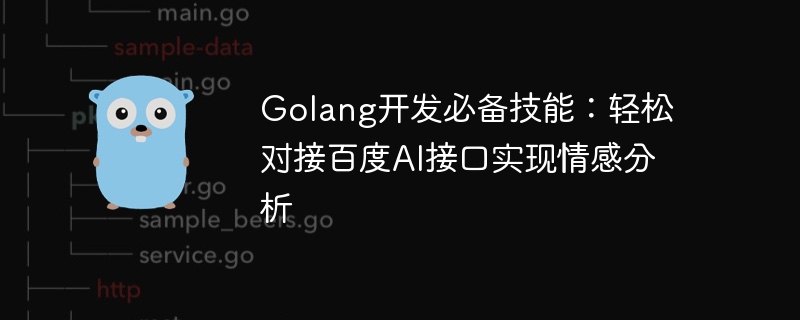
Golang development essential skills: Easily connect to Baidu AI interface to implement sentiment analysis
Introduction:
Sentiment analysis refers to analyzing articles, comments, and social media through computers Analyze the text and determine the emotional tendencies expressed in it. In today's social media era, sentiment analysis has become particularly important, helping companies understand users' needs and improve products and services. Baidu AI platform provides powerful natural language processing capabilities, including sentiment analysis interfaces. This article will introduce how to easily connect Baidu AI interface to implement sentiment analysis based on Golang development.
Step one: Register a Baidu AI developer account
First, we need to register a developer account on the Baidu AI open platform. Open the Baidu AI Open Platform URL (https://ai.baidu.com/), click "Use Now", and then select the "Register" button to register. After completing the registration, log in to your Baidu AI open platform account and click "Console" to enter the console page.
Step 2: Create an application and generate API Key and Secret Key
On the console page, we need to create an application. Click the "App List" button in the left navigation bar, then click "Create App." Enter the application name, select the "Sentiment Analysis" interface, and click the "Create" button. After the creation is successful, we can see the newly created application in the application list.
Click on the newly created application to enter the details page, where you can see the API Key and Secret Key. These two keys are our credentials for calling Baidu AI interface and need to be kept properly to avoid leakage. Copy these two keys, we will use them in the next step.
Step 3: Set up the Golang development environment
Before we start writing code, we need to set up the Golang development environment. The official website (https://golang.org/) provides methods to download and install Golang. Choose the appropriate version according to your operating system and install it according to the official documentation.
After the installation is complete, we need to set the GOPATH environment variable. Execute the following command in the command line:
export GOPATH=/your/gopath/directory export PATH=$PATH:$GOPATH/bin
Step 4: Use Baidu AI interface for sentiment analysis
In Golang, we can use the http package to send HTTP requests, and use the json package to parse and return JSON data. Through these packages, we can easily connect to Baidu AI interface for sentiment analysis.
Create a new Go file named main.go. First, we need to import the required packages:
package main
import (
"fmt"
"io/ioutil"
"net/http"
"strings"
)Next, we define a function to send an HTTP Post request and return the response data:
func httpPost(url string, params string) ([]byte, error) {
client := &http.Client{}
request, err := http.NewRequest("POST", url, strings.NewReader(params))
if err != nil {
return nil, err
}
response, err := client.Do(request)
if err != nil {
return nil, err
}
defer response.Body.Close()
body, err := ioutil.ReadAll(response.Body)
if err != nil {
return nil, err
}
return body, nil
}Then, we define a function with To call Baidu AI interface for sentiment analysis:
func sentimentAnalysis(text string, apiKey string, secretKey string) (string, error) {
url := "https://aip.baidubce.com/rpc/2.0/nlp/v1/sentiment_classify"
params := fmt.Sprintf(`{"text": "%s"}`, text)
urlWithParams := fmt.Sprintf("%s?access_token=%s", url, apiKey)
responseData, err := httpPost(urlWithParams, params)
if err != nil {
return "", err
}
return string(responseData), nil
}Finally, we call the sentiment analysis function in the main function and output the result:
func main() {
apiKey := "your-api-key"
secretKey := "your-secret-key"
text := "这部电影太棒了!"
result, err := sentimentAnalysis(text, apiKey, secretKey)
if err != nil {
fmt.Println("Error:", err)
return
}
fmt.Println(result)
}Combine the actual API Key, Secret Key and the data to be analyzed Replace the text into the code and save the file.
Step 5: Run the code and view the results
Execute the following command in the command line to compile and run the code:
go run main.go
After successful operation, we will see the analysis in the command line The resulting JSON string.
Summary:
Through Golang development, we can easily connect to Baidu AI interface to implement sentiment analysis. Using the sentiment analysis interface provided by Baidu AI platform, we can quickly and accurately analyze the emotional tendencies in texts to provide strong support for corporate decision-making. I hope this article can help developers better apply Golang for sentiment analysis development.
The above is the detailed content of Essential skills for Golang development: Easily connect to Baidu AI interface to implement sentiment analysis. For more information, please follow other related articles on the PHP Chinese website!
 How to define variables in golang
How to define variables in golang
 What are the data conversion methods in golang?
What are the data conversion methods in golang?
 What are the commonly used libraries in golang?
What are the commonly used libraries in golang?
 What is the difference between golang and python
What is the difference between golang and python
 Error connecting to apple id server
Error connecting to apple id server
 Ouyi trading platform app
Ouyi trading platform app
 The difference between ms card and sd card
The difference between ms card and sd card
 Ripple purchase process
Ripple purchase process
 Window function usage
Window function usage




