Working with JSON-formatted data in Snack
Apps made with Snack Expo can use data in a variety of ways. Sometimes data is stored as JSON, JavaScript Object Notation. In this format, data can be easily stored as key-value pairs or converted to a CSV file. In this article, using javascript on Snack, a method of using JSON data is specified. In Example 1, a method is shown to read this data and display it as a table. In the second example, a method is shown to save the JSON data as a CSV file and download it.
Algorithm-1
Step 1 - Import views from "react-native". You can also import JSON data from a json file. Here, for example, products.json
is usedStep 2 - Make App.js and write the code.
Step 3 - Use id as key and get all products from json file.
Step 4 - First display the title and then use the mapping function to get each product item. Select the columns to display.
Step 5 - Display the data in tabular form using the
| tags.
Step 6 - Check the results. JSON file used in the example: File name – products.jsonExample{
"products": [
{
"id": 68,
"title": "School shoes",
"price": 122,
"quantity": 3,
"total": 160,
"discount%": 50,
"discountedRate": 80
},
{
"id": 82,
"title": "Washing Gloves",
"price": 50,
"quantity": 2,
"total": 60,
"discount%": 10,
"discountedRate": 45
},
{
"id": 28,
"title": "Moisturizer 100ml",
"price": 45,
"quantity": 2,
"total": 90,
"discount%": 13.1,
"discountedRate": 70
},
{
"id": 92,
"title": "Leather Belt",
"price": 900,
"quantity": 1,
"total": 950,
"discount%": 19.77,
"discountedRate": 766
},
{
"id": 49,
"title": "Woollen Shawl",
"price": 800,
"quantity": 2,
"total": 1300,
"discount%": 20,
"discountedRate": 994
}
]
}
Copy after login Example 1: Read JSON data and display it as a table.The important files used in the project are
App.js: This is the main JavaScript file for the project. Exampleimport productData from './products.json'
import {Component} from "react";
import {View} from "react-native";
export default class JSONEXAMPLE extends Component {
render(){
return (
<View style={{padding: 10}}>
<h2>Products Ordered</h2>
<table>
<thead>
<tr>
<th>ID</th>
<th>Title</th>
<th>Price</th>
<th>Quantity</th>
</tr>
</thead>
<tbody>
{productData.products.map(products => {
const { id, title, price, quantity } = products
return (
<tr key={id}>
<td>{id}</td>
<td>{title}</td>
<td>{price}</td>
<td>{quantity}</td>
</tr>
)
})}
</tbody>
</table>
</View>
)
}
}
Copy after login View ResultsThe results can be viewed online. As the user types code, the web view is selected by default and the results are displayed immediately. 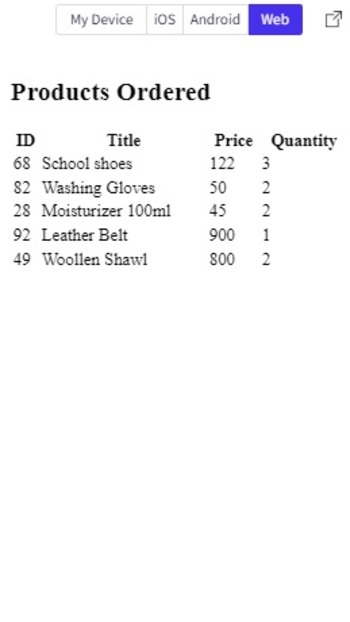
JSON data is displayed as a table in Snack’s web view Algorithm-2Step 1 − Import the view from “react-native”. You can also import JSON data from a json file. Here, for example using products.json Step 2 - Make App.js and write the code. Step 3 - Get all products from json file using id as key and display product information in table form. Step 4 - Write the function downldFl() with parameter data, file name, and file type. Use Blob() to specify the file type and window.URL.createObjectURL(blob) to download the file. Step 5 − Connect the header with ',', and then connect the json content, separated by " ". Step 6 − Click Download CSV and check the downloaded file and its results. Example 2: Convert JSON data to CSV and download the file.The important files used in the project are
App.js: This is the main JavaScript file for the project. Exampleimport productData from './products.json'
import {View} from "react-native";
const downldFl = ({ data, fl_name, fl_type }) => {
const blobb = new Blob([data], { type: fl_type })
const lnk = document.createElement('a');
lnk.download = fl_name;
lnk.href = window.URL.createObjectURL(blobb);
lnk.click();
URL.revokeObjectURL(lnk.href);
lnk.remove();
}
const downloadCSVfile = e => {
e.preventDefault()
let headers = ['Id,Title,Price,Quantity']
let productsCsv = productData.products.reduce((str1, product) => {
const { id, title, price, quantity } = product
str1.push([id,title, price, quantity].join(','))
return str1
}, [])
downldFl({
data: [...headers, ...productsCsv].join(''),
fl_name: 'products.csv',
fl_type: 'text/csv',
}
)
}
export default function JSONEXAMPLETWO() {
return (
<View style={{padding: 10}}>
<h2> Download JSON as CSV</h2>
<table className='productsTable'>
<thead>
<tr>
<th>ID</th>
<th>Title</th>
<th>Price</th>
<th>Quantity</th>
</tr>
</thead>
<tbody>
{productData.products.map(products => {
const { id, title, price, quantity } = products
return (
<tr key={id}>
<td>{id}</td>
<td>{title}</td>
<td>{price}</td>
<td>{quantity}</td>
</tr>
)
}
)
}
</tbody>
</table>
<button type='button' onClick={downloadCSVfile}>
Download CSV
</button>
</View>
)
}
Copy after login View ResultsThe results can be viewed online. When the user clicks on the download button, the file will be downloaded and the result will be displayed immediately. 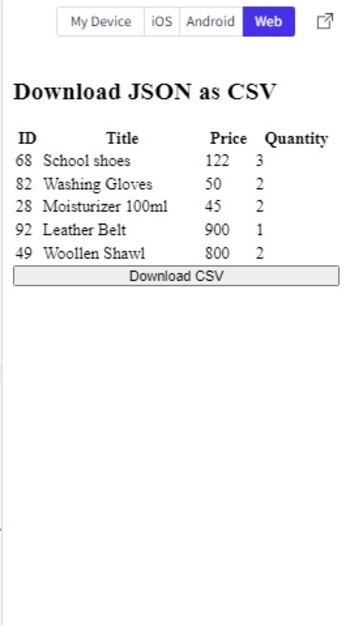
Press the Download CSV button to download the file. 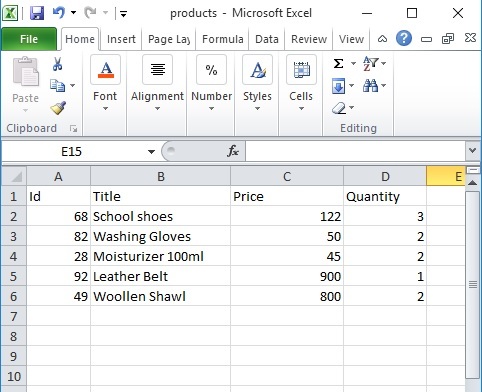
Display the contents of the downloaded CSV file made from JSON. This article provides two different examples of how to use JSON in Expo Snack applications. First, a method is given to read a json file and display its contents in tabular form. Then a method is given to save the selected JSON data in CSV format and download the file. |
|---|
The above is the detailed content of Working with JSON-formatted data in Snack. For more information, please follow other related articles on the PHP Chinese website!

Hot AI Tools

Undresser.AI Undress
AI-powered app for creating realistic nude photos

AI Clothes Remover
Online AI tool for removing clothes from photos.

Undress AI Tool
Undress images for free

Clothoff.io
AI clothes remover

AI Hentai Generator
Generate AI Hentai for free.

Hot Article

Hot Tools

Notepad++7.3.1
Easy-to-use and free code editor

SublimeText3 Chinese version
Chinese version, very easy to use

Zend Studio 13.0.1
Powerful PHP integrated development environment

Dreamweaver CS6
Visual web development tools

SublimeText3 Mac version
God-level code editing software (SublimeText3)

Hot Topics
 Replace String Characters in JavaScript
Mar 11, 2025 am 12:07 AM
Replace String Characters in JavaScript
Mar 11, 2025 am 12:07 AM
Detailed explanation of JavaScript string replacement method and FAQ This article will explore two ways to replace string characters in JavaScript: internal JavaScript code and internal HTML for web pages. Replace string inside JavaScript code The most direct way is to use the replace() method: str = str.replace("find","replace"); This method replaces only the first match. To replace all matches, use a regular expression and add the global flag g: str = str.replace(/fi
 Custom Google Search API Setup Tutorial
Mar 04, 2025 am 01:06 AM
Custom Google Search API Setup Tutorial
Mar 04, 2025 am 01:06 AM
This tutorial shows you how to integrate a custom Google Search API into your blog or website, offering a more refined search experience than standard WordPress theme search functions. It's surprisingly easy! You'll be able to restrict searches to y
 Build Your Own AJAX Web Applications
Mar 09, 2025 am 12:11 AM
Build Your Own AJAX Web Applications
Mar 09, 2025 am 12:11 AM
So here you are, ready to learn all about this thing called AJAX. But, what exactly is it? The term AJAX refers to a loose grouping of technologies that are used to create dynamic, interactive web content. The term AJAX, originally coined by Jesse J
 Example Colors JSON File
Mar 03, 2025 am 12:35 AM
Example Colors JSON File
Mar 03, 2025 am 12:35 AM
This article series was rewritten in mid 2017 with up-to-date information and fresh examples. In this JSON example, we will look at how we can store simple values in a file using JSON format. Using the key-value pair notation, we can store any kind
 8 Stunning jQuery Page Layout Plugins
Mar 06, 2025 am 12:48 AM
8 Stunning jQuery Page Layout Plugins
Mar 06, 2025 am 12:48 AM
Leverage jQuery for Effortless Web Page Layouts: 8 Essential Plugins jQuery simplifies web page layout significantly. This article highlights eight powerful jQuery plugins that streamline the process, particularly useful for manual website creation
 What is 'this' in JavaScript?
Mar 04, 2025 am 01:15 AM
What is 'this' in JavaScript?
Mar 04, 2025 am 01:15 AM
Core points This in JavaScript usually refers to an object that "owns" the method, but it depends on how the function is called. When there is no current object, this refers to the global object. In a web browser, it is represented by window. When calling a function, this maintains the global object; but when calling an object constructor or any of its methods, this refers to an instance of the object. You can change the context of this using methods such as call(), apply(), and bind(). These methods call the function using the given this value and parameters. JavaScript is an excellent programming language. A few years ago, this sentence was
 Improve Your jQuery Knowledge with the Source Viewer
Mar 05, 2025 am 12:54 AM
Improve Your jQuery Knowledge with the Source Viewer
Mar 05, 2025 am 12:54 AM
jQuery is a great JavaScript framework. However, as with any library, sometimes it’s necessary to get under the hood to discover what’s going on. Perhaps it’s because you’re tracing a bug or are just curious about how jQuery achieves a particular UI
 10 Mobile Cheat Sheets for Mobile Development
Mar 05, 2025 am 12:43 AM
10 Mobile Cheat Sheets for Mobile Development
Mar 05, 2025 am 12:43 AM
This post compiles helpful cheat sheets, reference guides, quick recipes, and code snippets for Android, Blackberry, and iPhone app development. No developer should be without them! Touch Gesture Reference Guide (PDF) A valuable resource for desig






