Create radar scan animation using Pygame in Python
Pygame is a set of cross-platform Python modules designed for writing video games. It includes computer graphics and sound libraries designed for use with the Python programming language. Pygame is not a game development engine, but a set of tools and libraries that allow developers to create 2D games using Python.
Pygame provides a variety of functions and classes to help developers create games, including image loading and manipulation, sound playback and recording, keyboard and mouse input handling, sprite and group management, and collision detection. It also includes built-in support for common game development tasks such as animation, scrolling, and tile-based maps.
Pygame is open source and free to use, and it runs on Windows, macOS, Linux, and other platforms. It is often used in educational settings as an introduction to game development or as a tool to teach programming concepts.
Components of radar scan animation
The basic radar scanning animation consists of the following parts -
RADAR CIRCLE - This is the circle that represents the radar range. It is centered on the origin and has a fixed radius.
RADAR SCAN - This is a line that rotates around the center of the circle. It represents the beam emitted from the radar with a scanning range of 360 degrees.
RADAR TARGETS - These are the objects we want to detect using radar. They are represented as points on the screen.
Now that we know the components of a radar scan animation, let’s dive into the implementation using Pygame.
prerequisites
Before we delve into the task, there are a few things that need to be installed to your
system-
Recommended settings list -
pip installs Numpy, pygame and Math
It is expected that users will be able to access any standalone IDE such as VSCode, PyCharm, Atom or Sublime text.
You can even use online Python compilers like Kaggle.com, Google Cloud Platform, or any other platform.
Updated Python version. As of this writing, I'm using version 3.10.9.
Learn about the use of Jupyter Notebook.
Knowledge and application of virtual environments would be beneficial but not required.
It is also expected that the person has a good understanding of statistics and mathematics.
Implementation details
Import Libraries - We will first import the necessary libraries - Pygame, NumPy and Math.
import pygame import math import random
Initializing the Game Window - We will use the Pygame library to initialize the game window with the required width and height.
WIDTH = 800
HEIGHT = 600
pygame.init()
screen = pygame.display.set_mode((WIDTH, HEIGHT))
pygame.display.set_caption("Radar Sweep Animation")
clock = pygame.time.Clock()
Set up the game environment - We will set up the game environment by defining the color, background and frame rate of the animation.
WHITE = (255, 255, 255) BLACK = (0, 0, 0) RED = (255, 0, 0) BLUE = (0, 0, 255)
Set the frame rate of animation
Define Radar Circle - We will define the radar circle with the desired radius and center coordinates. We'll also set the circle's color and line thickness.
radar_circle_radius = 200 radar_circle_center_x = int(WIDTH / 2) radar_circle_center_y = int(HEIGHT / 2)
Define Radar Scan - We will define the radar scan by setting the initial angle to 0 degrees and incrementing it every frame so that it scans 360 degrees. We will also set the color and thickness of the scan lines.
Define radar scan
radar_sweep_angle = 0 radar_sweep_length = radar_circle_radius + 50 def update(): # Increment the angle in each frame global radar_sweep_angle radar_sweep_angle += 1 # Draw the radar sweep line def draw_radar_sweep(): x = radar_circle_center_x + radar_sweep_length * math.sin(math.radians(radar_sweep_angle)) y = radar_circle_center_y + radar_sweep_length * math.cos(math.radians(radar_sweep_angle)) pygame.draw.line(screen, BLACK, (radar_circle_center_x, radar_circle_center_y), (x, y), 3)
Define Radar Target - We will define the radar target using random x and y coordinates within the radar circle. We'll also set the target's color and radius.
num_targets = 10
target_radius = 10
targets = []
for i in range(num_targets):
x = random.randint(radar_circle_center_x - radar_circle_radius,
radar_circle_center_x + radar_circle_radius)
y = random.randint(radar_circle_center_y - radar_circle_radius,
radar_circle_center_y + radar_circle_radius)
targets.append((x, y))
# Draw the radar targets
def draw_radar_targets():
for target in targets:
pygame.draw.circle(screen, BLUE, target, target_radius)
distance_to_target = math.sqrt((target[0] - x) ** 2 + (target[1] - y) ** 2)
if distance_to_target <= target_radius:
pygame.draw.rect(screen, RED, (target[0], target[1], 60, 20))
font = pygame.font.SysFont(None, 25)
text = font.render("DETECTED", True, BLACK)
screen.blit(text, (target[0], target[1]))
Running the Game - We will run the game by creating a pygame window, setting up the necessary event handlers, and running the game loop.
# Main game loop
running = True
while running:
for event in pygame.event.get():
if event.type == pygame.QUIT:
running = False
screen.fill(WHITE)
update()
draw_radar_sweep()
draw_radar_targets()
pygame.display.update()
clock.tick(FPS)
# Quit the game
pygame.quit()
Final program, code
import pygame
import math
import random
# Initializing the Game Window:
WIDTH = 800
HEIGHT = 600
pygame.init()
screen = pygame.display.set_mode((WIDTH, HEIGHT))
pygame.display.set_caption("Radar Sweep Animation")
clock = pygame.time.Clock()
# Defining colors:
WHITE = (255, 255, 255)
BLACK = (0, 0, 0)
RED = (255, 0, 0)
BLUE = (0, 0, 255)
# Set the frame rate of the animation
FPS = 60
# Defining the Radar Circle:
radar_circle_radius = 200
radar_circle_center_x = int(WIDTH / 2)
radar_circle_center_y = int(HEIGHT / 2)
# Define the radar sweep
radar_sweep_angle = 0
radar_sweep_length = radar_circle_radius + 50
# Define the radar targets
num_targets = 10
target_radius = 10
targets = []
for i in range(num_targets):
x = random.randint(radar_circle_center_x - radar_circle_radius,
radar_circle_center_x + radar_circle_radius)
y = random.randint(radar_circle_center_y - radar_circle_radius,
radar_circle_center_y + radar_circle_radius)
targets.append((x, y))
def update():
# Increment the angle in each frame
global radar_sweep_angle
radar_sweep_angle += 1
# Draw the radar sweep line
def draw_radar_sweep():
x = radar_circle_center_x + radar_sweep_length *
math.sin(math.radians(radar_sweep_angle))
y = radar_circle_center_y + radar_sweep_length *
math.cos(math.radians(radar_sweep_angle))
pygame.draw.line(screen, BLACK, (radar_circle_center_x,
radar_circle_center_y), (x, y), 3)
# Draw the radar targets
def draw_radar_targets():
for target in targets:
pygame.draw.circle(screen, BLUE, target, target_radius)
distance_to_target = math.sqrt((target[0] - x) ** 2 + (target[1] - y)** 2)
if distance_to_target <= target_radius:
pygame.draw.rect(screen, RED, (target[0], target[1], 60, 20))
font = pygame.font.SysFont(None, 25)
text = font.render("DETECTED", True, BLACK)
screen.blit(text, (target[0], target[1]))
# Main game loop
running = True
while running:
for event in pygame.event.get():
if event.type == pygame.QUIT:
running = False
screen.fill(WHITE)
update()
draw_radar_sweep()
draw_radar_targets()
pygame.display.update()
clock.tick(FPS)
# Quit the game
pygame.quit()
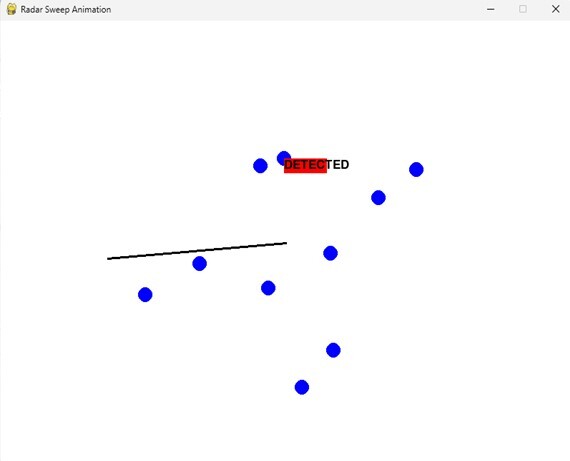
We can see the output of the program and observe the animation of the game.
in conclusion
In this document, we explore how to create a radar scan animation using Pygame in Python. We learned about the components of a radar scan animation and walked through the implementation details using code snippets and practical examples. Pygame provides a user-friendly API for game development and is an excellent choice for creating 2D video games and animations. With the knowledge gained from this document, you should now be able to create your own radar scan animation using Pygame.
The above is the detailed content of Create radar scan animation using Pygame in Python. For more information, please follow other related articles on the PHP Chinese website!

Hot AI Tools

Undresser.AI Undress
AI-powered app for creating realistic nude photos

AI Clothes Remover
Online AI tool for removing clothes from photos.

Undress AI Tool
Undress images for free

Clothoff.io
AI clothes remover

AI Hentai Generator
Generate AI Hentai for free.

Hot Article

Hot Tools

Notepad++7.3.1
Easy-to-use and free code editor

SublimeText3 Chinese version
Chinese version, very easy to use

Zend Studio 13.0.1
Powerful PHP integrated development environment

Dreamweaver CS6
Visual web development tools

SublimeText3 Mac version
God-level code editing software (SublimeText3)

Hot Topics
 1385
1385
 52
52
 Pygame installation details: teach you step by step to install and configure the development environment
Feb 20, 2024 pm 04:54 PM
Pygame installation details: teach you step by step to install and configure the development environment
Feb 20, 2024 pm 04:54 PM
Pygame installation details: Teach you step by step to install and configure the development environment, specific code examples are required Introduction: Pygame is a Python-based game development library. It provides a wealth of tools and functions to make game development simple and interesting. This article will introduce in detail how to install Pygame, configure the development environment, and provide specific code examples. Part 1: Install Pygame Install Python: Before you start installing Pygame, you first need to make sure that Pyt is installed on your computer.
 How to install pygame
Nov 27, 2023 pm 03:49 PM
How to install pygame
Nov 27, 2023 pm 03:49 PM
pygame installation steps: 1. Use the "python --version" command to view the installed Python version; 2. Install pip; 3. Download pygame; 4. Enter cmd, enter the command pip install wheel, and install wheel; 5. Enter in cmd The directory of the .whl file; 6. Enter Python in cmd, and then enter import pygame to check whether the installation is successful; 7. Install pygame in the editor settings.
 Easily understand 4K HD images! This large multi-modal model automatically analyzes the content of web posters, making it very convenient for workers.
Apr 23, 2024 am 08:04 AM
Easily understand 4K HD images! This large multi-modal model automatically analyzes the content of web posters, making it very convenient for workers.
Apr 23, 2024 am 08:04 AM
A large model that can automatically analyze the content of PDFs, web pages, posters, and Excel charts is not too convenient for workers. The InternLM-XComposer2-4KHD (abbreviated as IXC2-4KHD) model proposed by Shanghai AILab, the Chinese University of Hong Kong and other research institutions makes this a reality. Compared with other multi-modal large models that have a resolution limit of no more than 1500x1500, this work increases the maximum input image of multi-modal large models to more than 4K (3840x1600) resolution, and supports any aspect ratio and 336 pixels to 4K Dynamic resolution changes. Three days after its release, the model topped the HuggingFace visual question answering model popularity list. Easy to handle
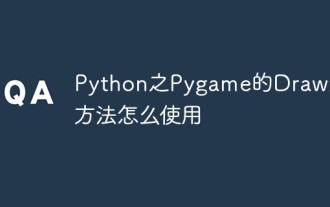 How to use Pygame's Draw drawing method in Python
Apr 19, 2023 pm 04:46 PM
How to use Pygame's Draw drawing method in Python
Apr 19, 2023 pm 04:46 PM
Pygame's Draw Pygame provides a draw module for drawing some simple graphic shapes, such as rectangles, polygons, circles, straight lines, arcs, etc. The commonly used methods of the pygame.draw module are shown in the following table: Name description pygame.draw.rect() draws a rectangle pygame.draw.polygon() draws a polygon pygame.draw.circle() draws a circle based on the center and radius pygame.draw. ellipse() draws an ellipse pygame.draw.arc() draws an arc (waving part of the ellipse) pygame.draw.line() draws a line
 How to use Windows Defender to scan folders in Win10.
Jul 10, 2023 pm 11:17 PM
How to use Windows Defender to scan folders in Win10.
Jul 10, 2023 pm 11:17 PM
Windows 10 has a free antivirus program called Windows Defender, which provides real-time protection and can scan your computer. This also allows you to perform customized scans, whereby you can specify specific folders or drives to scan for malware. Because you only need to scan this folder, the scan time will be much faster than scanning the entire machine. As shown below, we offer two ways to customize the scan for your specific folders. How to use Windows Defender to scan folders for malware in Win10. To scan an individual folder and its subfolders, the easiest way is to right-click the folder and select Scan with Windows Defender
 How to scan from HP printer into a pdf
Feb 19, 2024 am 10:06 AM
How to scan from HP printer into a pdf
Feb 19, 2024 am 10:06 AM
After using HP printers to scan documents, many users want to scan them directly into a PDF file, but they don't know how to do it successfully. They just need to use a scanner program on their computer. How to scan an HP printer into a PDF: 1. First open the scanner program on your computer. 2. Then select "Save PDF" in the page settings. 3. Then press "Scan" in the lower right corner to start scanning the first file. 4. After completion, click the "+" icon in the lower left corner to add a new scan page. 5. You will see a new scan box next to the original file. 7. When finished, select "Save" to save these PDF files.
 How does NetEase Cloud Music scan local music_NetEase Cloud Music scans local music tutorial
Mar 25, 2024 pm 10:21 PM
How does NetEase Cloud Music scan local music_NetEase Cloud Music scans local music tutorial
Mar 25, 2024 pm 10:21 PM
1. Open NetEase Cloud Music, click My, then click Local Music. 2. Click the three dots in the upper right corner. 3. Click Scan local music. 4. Click Scan Settings below. 5. Swipe left to filter audio files shorter than 60 seconds. 6. Go back and click Full Scan to scan all local music.
 Basic tutorial for learning Pygame: Quick introduction to game development
Feb 19, 2024 am 08:51 AM
Basic tutorial for learning Pygame: Quick introduction to game development
Feb 19, 2024 am 08:51 AM
Pygame installation tutorial: Quickly master the basics of game development, specific code examples are required Introduction: In the field of game development, Pygame is a very popular Python library. It provides developers with rich features and easy-to-use interfaces, allowing them to quickly develop high-quality games. This article will introduce you in detail how to install Pygame and provide some specific code examples to help you quickly master the basics of game development. 1. Installation of Pygame Install Python and start installing Pyga




