Extract text and images from Word documents using Python
Extracting content from Word documents allows us to use them for other operations, such as storing content in databases, importing content into other programs, for artificial intelligence training and creating other documents. Spire.Doc for Python makes it easy to extract text and images from Word documents without extensive copy-and-paste or complex coding. This article explains how to extract and save text and image content from a Word document using simple code.
Import Spire.Doc for PythonBefore you can use this tool to edit a Word document, you must import it into a project. You can download it from the Spire.Doc for Python official website or install it directly with pip. The code looks like this:
pip install Spire.Doc pip install plum-dispatch==1.7.4
Musterdokument
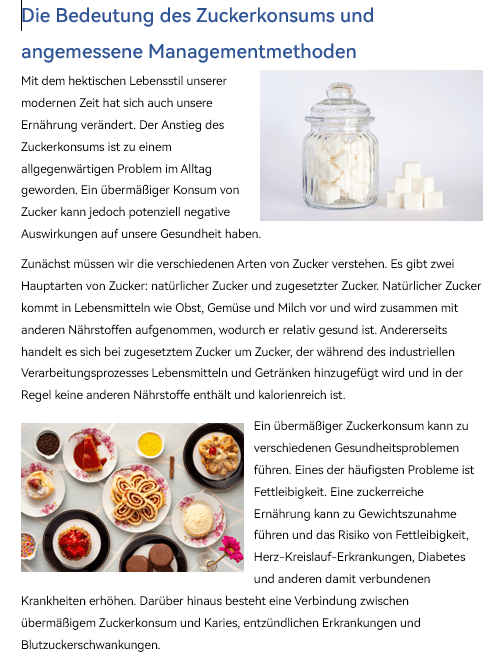
The
Document.GetText()method of Spire.Doc for Python can retrieve all text in a Word document and return it as a string. We can write the returned string into a text file for storage. The steps are as follows:
- Creates a
- Document object. Use the
- Document.LoadFromFile() method to load a Word document. Get text from a document using the
- Document.GetText() method. Den abgerufenen Text in eine Textdatei schreiben.
Code Bespiel
Python
Copy
from turtle import st
from spire.doc import *
from spire.doc.common import *
def WriteAllText(fname:str,text:List[str]):
fp = open(fname,"w")
for s in text:
fp.write(s)
fp.close()
inputFile = "Beispiel.docx"
outputFile = "Extrahierter Text.txt"
#Document-Objekt erstellen
document = Document()
#Word-Dokument laden
document.LoadFromFile(inputFile)
#Text aus Dokument abrufen
text = document.GetText()
#Text in Textdatei schreiben
WriteAllText(outputFile, text)
document.Close()
Extrahierter Text
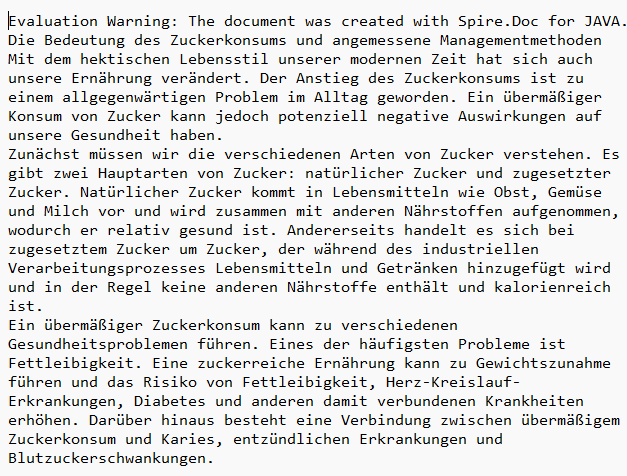
Das Extrahieren von Bildern ist etwas komplexer. den, ob dessen untergeordnete Objekte Bilder enthalten . Die Schritte:
- Creates a
- Document object. Use the
- Document.LoadFromFile() method to load a Word document. Eine Warteschlange für zusammengesetzte Objekte erstellen und die Dokumentenelemente hinzufügen.
- Eine Liste zum Speichern der extrahierten Bilder erstellen.
- Die Dokumentenelemente durchlaufen and die untergeordneten Objekte jedes Knotens durchlaufen, um zu prüfen, ob es sich um ein zusammengesetztes Objekt oder Bildobjekt handelt.
- Prüfen, ob das untergeordnete Element ein Bildobjekt ist. Wenn ja, die Bilddaten extrahieren und zur Liste hinzufügen.
- Prüfen, ob das untergeordnete Element ein zusammengesetztes Objekt ist. Wenn ja, zur Warteschlange hinzufügen und weiter prüfen.
- Bilder in einen Ordner speichern.
Code Bespiel
Python
Copy
import queue
from spire.doc import *
from spire.doc.common import *
import os
outputPath = "Bilder/"
inputFile = "Beispiel.docx"
if not os.path.exists(outputPath):
os.makedirs(outputPath)
#Document-Objekt erstellen
document = Document()
#Word-Dokument laden
document.LoadFromFile(inputFile)
#Warteschlange erstellen und Dokumentenelemente hinzufügen
nodes = queue.Queue()
nodes.put(document)
#Liste erstellen
images = []
#Dokumentenelemente durchlaufen
while nodes.qsize() > 0:
node = nodes.get()
for i in range(node.ChildObjects.Count):
#Untergeordnetes Objekt des Dokumentenelements abrufen
child = node.ChildObjects.get_Item(i)
#Prüfen, ob es ein Bild ist
if child.DocumentObjectType == DocumentObjectType.Picture:
picture = child if isinstance(child, DocPicture) else None
dataBytes = picture.ImageBytes
#Zur Liste hinzufügen
images.append(dataBytes)
#Prüfen, ob es ein zusammengesetztes Objekt ist
elif isinstance(child, ICompositeObject):
#Zur Warteschlange hinzufügen
nodes.put(child if isinstance(child, ICompositeObject) else None)
#Bilder speichern
for i, item in enumerate(images):
fileName = "Bild-{}.png".format(i)
with open(outputPath+fileName,'wb') as imageFile:
imageFile.write(item)
document.Close()
Extrahierte Bilder
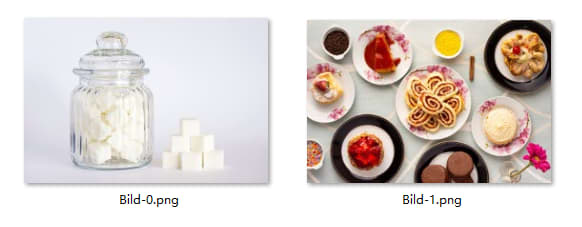
Der extrahierte Text wird mit angehängten Bewertungsinformationen gespeichert. Sie können die Bewertungsinformationen direkt am Anfang des Textes löschen.
This is an introduction to using Spire.Doc for Python to extract text and images from Word documents. Spire.Doc for Python supports many other document operations. Check out the official website or join the Spire.Doc forum.
The above is the detailed content of Extract text and images from Word documents using Python. For more information, please follow other related articles on the PHP Chinese website!

Hot AI Tools

Undresser.AI Undress
AI-powered app for creating realistic nude photos

AI Clothes Remover
Online AI tool for removing clothes from photos.

Undress AI Tool
Undress images for free

Clothoff.io
AI clothes remover

AI Hentai Generator
Generate AI Hentai for free.

Hot Article

Hot Tools

Notepad++7.3.1
Easy-to-use and free code editor

SublimeText3 Chinese version
Chinese version, very easy to use

Zend Studio 13.0.1
Powerful PHP integrated development environment

Dreamweaver CS6
Visual web development tools

SublimeText3 Mac version
God-level code editing software (SublimeText3)

Hot Topics
 1385
1385
 52
52
 PHP and Python: Code Examples and Comparison
Apr 15, 2025 am 12:07 AM
PHP and Python: Code Examples and Comparison
Apr 15, 2025 am 12:07 AM
PHP and Python have their own advantages and disadvantages, and the choice depends on project needs and personal preferences. 1.PHP is suitable for rapid development and maintenance of large-scale web applications. 2. Python dominates the field of data science and machine learning.
 Python vs. JavaScript: Community, Libraries, and Resources
Apr 15, 2025 am 12:16 AM
Python vs. JavaScript: Community, Libraries, and Resources
Apr 15, 2025 am 12:16 AM
Python and JavaScript have their own advantages and disadvantages in terms of community, libraries and resources. 1) The Python community is friendly and suitable for beginners, but the front-end development resources are not as rich as JavaScript. 2) Python is powerful in data science and machine learning libraries, while JavaScript is better in front-end development libraries and frameworks. 3) Both have rich learning resources, but Python is suitable for starting with official documents, while JavaScript is better with MDNWebDocs. The choice should be based on project needs and personal interests.
 Detailed explanation of docker principle
Apr 14, 2025 pm 11:57 PM
Detailed explanation of docker principle
Apr 14, 2025 pm 11:57 PM
Docker uses Linux kernel features to provide an efficient and isolated application running environment. Its working principle is as follows: 1. The mirror is used as a read-only template, which contains everything you need to run the application; 2. The Union File System (UnionFS) stacks multiple file systems, only storing the differences, saving space and speeding up; 3. The daemon manages the mirrors and containers, and the client uses them for interaction; 4. Namespaces and cgroups implement container isolation and resource limitations; 5. Multiple network modes support container interconnection. Only by understanding these core concepts can you better utilize Docker.
 How to run programs in terminal vscode
Apr 15, 2025 pm 06:42 PM
How to run programs in terminal vscode
Apr 15, 2025 pm 06:42 PM
In VS Code, you can run the program in the terminal through the following steps: Prepare the code and open the integrated terminal to ensure that the code directory is consistent with the terminal working directory. Select the run command according to the programming language (such as Python's python your_file_name.py) to check whether it runs successfully and resolve errors. Use the debugger to improve debugging efficiency.
 Python: Automation, Scripting, and Task Management
Apr 16, 2025 am 12:14 AM
Python: Automation, Scripting, and Task Management
Apr 16, 2025 am 12:14 AM
Python excels in automation, scripting, and task management. 1) Automation: File backup is realized through standard libraries such as os and shutil. 2) Script writing: Use the psutil library to monitor system resources. 3) Task management: Use the schedule library to schedule tasks. Python's ease of use and rich library support makes it the preferred tool in these areas.
 Is the vscode extension malicious?
Apr 15, 2025 pm 07:57 PM
Is the vscode extension malicious?
Apr 15, 2025 pm 07:57 PM
VS Code extensions pose malicious risks, such as hiding malicious code, exploiting vulnerabilities, and masturbating as legitimate extensions. Methods to identify malicious extensions include: checking publishers, reading comments, checking code, and installing with caution. Security measures also include: security awareness, good habits, regular updates and antivirus software.
 How to install nginx in centos
Apr 14, 2025 pm 08:06 PM
How to install nginx in centos
Apr 14, 2025 pm 08:06 PM
CentOS Installing Nginx requires following the following steps: Installing dependencies such as development tools, pcre-devel, and openssl-devel. Download the Nginx source code package, unzip it and compile and install it, and specify the installation path as /usr/local/nginx. Create Nginx users and user groups and set permissions. Modify the configuration file nginx.conf, and configure the listening port and domain name/IP address. Start the Nginx service. Common errors need to be paid attention to, such as dependency issues, port conflicts, and configuration file errors. Performance optimization needs to be adjusted according to the specific situation, such as turning on cache and adjusting the number of worker processes.
 What is vscode What is vscode for?
Apr 15, 2025 pm 06:45 PM
What is vscode What is vscode for?
Apr 15, 2025 pm 06:45 PM
VS Code is the full name Visual Studio Code, which is a free and open source cross-platform code editor and development environment developed by Microsoft. It supports a wide range of programming languages and provides syntax highlighting, code automatic completion, code snippets and smart prompts to improve development efficiency. Through a rich extension ecosystem, users can add extensions to specific needs and languages, such as debuggers, code formatting tools, and Git integrations. VS Code also includes an intuitive debugger that helps quickly find and resolve bugs in your code.




