Install MongoDB Community Edition 4.0 on Linux

Introduction
MongoDB is a popular open source NoSQL database management system known for its scalability, flexibility, and ease of use. If you are using a Linux operating system and want to install MongoDB Community Edition 4.0, this article will provide you with a detailed guide with examples and corresponding command output.
prerequisites
Before proceeding with the installation, please ensure that the following prerequisites are met -
Linux-based operating system (such as Ubuntu, CentOS or Debian).
Root or sudo permissions.
A valid internet connection.
Step 1: Import MongoDB GPG Key
To begin the installation process, we first need to import the MongoDB GPG key. Open a terminal and execute the following command -
Example
wget -qO - https://www.mongodb.org/static/pgp/server-4.0.asc | sudo apt-key add -
Output
OK
Step 2: Create the MongoDB repository file
Next, we need to create a MongoDB repository file to ensure that the MongoDB package is available to the package manager. Run the following command to create the repository file -
For Ubuntu 18.04
echo "deb [ arch=amd64,arm64 ] https://repo.mongodb.org/apt/ubuntu bionic/mongodb-org/4.0 multiverse" | sudo tee /etc/apt/sources.list.d/mongodb-org-4.0.list
For Ubuntu 20.04
echo "deb [ arch=amd64,arm64 ] https://repo.mongodb.org/apt/ubuntu focal/mongodb-org/4.0 multiverse" | sudo tee /etc/apt/sources.list.d/mongodb-org-4.0.list
Output
No output will be displayed if the command is executed successfully.
Step 3: Update Package Manager
After creating the repository file, update the package manager using the following command -
Example
sudo apt-get update
Output
Get:1 http://archive.ubuntu.com/ubuntu focal InRelease [265 kB] Get:2 http://archive.ubuntu.com/ubuntu focal-updates InRelease [114 kB] Get:3 http://archive.ubuntu.com/ubuntu focal-backports InRelease [101 kB] Get:4 http://security.ubuntu.com/ubuntu focal-security InRelease [114 kB] Get:5 http://archive.ubuntu.com/ubuntu focal/main amd64 Packages [1,275 kB] Get:6 http://archive.ubuntu.com/ubuntu focal/universe amd64 Packages [11.3 MB] Get:7 http://archive.ubuntu.com/ubuntu focal-updates/main amd64 Packages [2,150 B] Get:8 http://archive.ubuntu.com/ubuntu focal-updates/universe amd64 Packages [3,522 B] Get:9 http://archive.ubuntu.com/ubuntu focal-backports/universe amd64 Packages [8,988 B] Get:10 http://security.ubuntu.com/ubuntu focal-security/main amd64 Packages [1,044 B] Get:11 http://security.ubuntu.com/ubuntu focal-security/universe amd64 Packages [804 B] Fetched 13.3 MB in 4s (3,549 kB/s) Reading package lists... Done
Step 4: Install MongoDB Community Edition 4.0
Now, it’s time to install MongoDB Community Edition 4.0. Execute the following command to start the installation -
Example
sudo apt-get install -y mongodb-org
Output
The terminal will display the packages being downloaded and installed. Once the installation is complete, you will see the following output -
Reading package lists... Done Building dependency tree Reading state information... Done The following additional packages will be installed: mongodb-org-database mongodb-org-mongos mongodb-org-server mongodb-org-shell mongodb-org-tools The following NEW packages will be installed: mongodb-org mongodb-org-database mongodb-org-mongos mongodb-org-server mongodb-org-shell mongodb-org-tools 0 upgraded, 6 newly installed, 0 to remove and 0 not upgraded. Need to get 100 MB/100 MB of archives. After this operation, 283 MB of additional disk space will be used. Get:1 https://repo.mongodb.org/apt/ubuntu focal/mongodb-org/4.0/multiverse amd64 mongodb-org-shell amd64 4.0.0 [6,195 kB] Get:2 https://repo.mongodb.org/apt/ubuntu focal/mongodb-org/4.0/multiverse amd64 mongodb-org-server amd64 4.0.0 [18.9 MB] Get:3 https://repo.mongodb.org/apt/ubuntu focal/mongodb-org/4.0/multiverse amd64 mongodb-org-mongos amd64 4.0.0 [9,944 kB] Get:4 https://repo.mongodb.org/apt/ubuntu focal/mongodb-org/4.0/multiverse amd64 mongodb-org-tools amd64 4.0.0 [113 MB] Get:5 https://repo.mongodb.org/apt/ubuntu focal/mongodb-org/4.0/multiverse amd64 mongodb-org-database amd64 4.0.0 [22.2 MB] Get:6 https://repo.mongodb.org/apt/ubuntu focal/mongodb-org/4.0/multiverse amd64 mongodb-org amd64 4.0.0 [6,448 B] Fetched 100 MB in 10s (10.2 MB/s) Selecting previously unselected package mongodb-org-shell. (Reading database ... 144813 files and directories currently installed.) Preparing to unpack .../0-mongodb-org-shell_4.0.0_amd64.deb ... Unpacking mongodb-org-shell (4.0.0) ... ... ... Setting up mongodb-org-database (4.0.0) ... Setting up mongodb-org (4.0.0) ... Processing triggers for ureadahead (0.100.0-21) ...
Step 5: Start and verify MongoDB
After the installation is complete, use the following command to start the MongoDB service and let it start automatically when the system starts -
Example
sudo systemctl start mongod sudo systemctl enable mongod
Output
$ sudo systemctl enable mongod Created symlink /etc/systemd/system/multi-user.target.wants/mongod.service → /lib/systemd/system/mongod.service.
Step 6: Verify MongoDB Installation
To ensure that MongoDB is installed and running correctly, please execute the following command to check the status of the service -
Example
sudo systemctl status mongod
Save to grepper
Output
The terminal will display the status of the MongoDB service. If the run is successful, you will see something like -
mongod.service - MongoDB Database Server
Loaded: loaded (/lib/systemd/system/mongod.service; enabled; vendor preset: enabled)
Active: active (running) since Mon 2023-06-26 10:32:15 UTC; 2 days ago
Docs: https://docs.mongodb.org/manual
Main PID: 1234 (mongod)
Tasks: 27 (limit: 4915)
Memory: 251.3M
CGroup: /system.slice/mongod.service
└─1234 /usr/bin/mongod --config /etc/mongod.conf
Jun 26 10:32:15 server systemd[1]: Started MongoDB Database Server.
in conclusion
Congratulations! You have successfully installed MongoDB Community Edition 4.0 on your Linux system. MongoDB is now ready for your database management needs. Remember to browse the MongoDB documentation to learn more about its features and functionality.
In this article, we cover the step-by-step installation process, including importing GPG keys, creating repository files, updating the package manager, installing MongoDB, starting the service, and verifying the installation.
Now you can leverage the power of MongoDB’s document-oriented database system to build scalable and flexible applications on Linux environments. Happy coding!
The above is the detailed content of Install MongoDB Community Edition 4.0 on Linux. For more information, please follow other related articles on the PHP Chinese website!

Hot AI Tools

Undresser.AI Undress
AI-powered app for creating realistic nude photos

AI Clothes Remover
Online AI tool for removing clothes from photos.

Undress AI Tool
Undress images for free

Clothoff.io
AI clothes remover

AI Hentai Generator
Generate AI Hentai for free.

Hot Article

Hot Tools

Notepad++7.3.1
Easy-to-use and free code editor

SublimeText3 Chinese version
Chinese version, very easy to use

Zend Studio 13.0.1
Powerful PHP integrated development environment

Dreamweaver CS6
Visual web development tools

SublimeText3 Mac version
God-level code editing software (SublimeText3)

Hot Topics
 1378
1378
 52
52
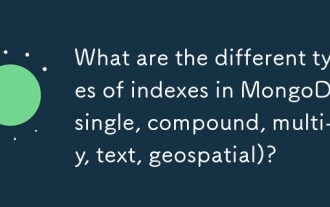 What are the different types of indexes in MongoDB (single, compound, multi-key, text, geospatial)?
Mar 17, 2025 pm 06:17 PM
What are the different types of indexes in MongoDB (single, compound, multi-key, text, geospatial)?
Mar 17, 2025 pm 06:17 PM
The article discusses various MongoDB index types (single, compound, multi-key, text, geospatial) and their impact on query performance. It also covers considerations for choosing the right index based on data structure and query needs.
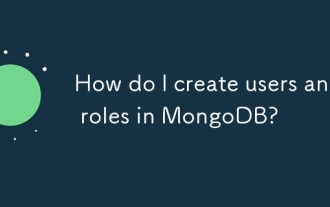 How do I create users and roles in MongoDB?
Mar 17, 2025 pm 06:27 PM
How do I create users and roles in MongoDB?
Mar 17, 2025 pm 06:27 PM
The article discusses creating users and roles in MongoDB, managing permissions, ensuring security, and automating these processes. It emphasizes best practices like least privilege and role-based access control.
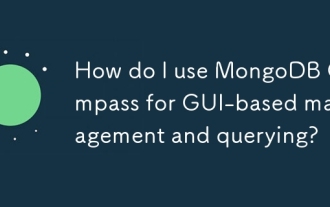 How do I use MongoDB Compass for GUI-based management and querying?
Mar 17, 2025 pm 06:30 PM
How do I use MongoDB Compass for GUI-based management and querying?
Mar 17, 2025 pm 06:30 PM
MongoDB Compass is a GUI tool for managing and querying MongoDB databases. It offers features for data exploration, complex query execution, and data visualization.
 How do I choose a shard key in MongoDB?
Mar 17, 2025 pm 06:24 PM
How do I choose a shard key in MongoDB?
Mar 17, 2025 pm 06:24 PM
The article discusses selecting a shard key in MongoDB, emphasizing its impact on performance and scalability. Key considerations include high cardinality, query patterns, and avoiding monotonic growth.
 How do I configure auditing in MongoDB for security compliance?
Mar 17, 2025 pm 06:29 PM
How do I configure auditing in MongoDB for security compliance?
Mar 17, 2025 pm 06:29 PM
The article discusses configuring MongoDB auditing for security compliance, detailing steps to enable auditing, set up audit filters, and ensure logs meet regulatory standards. Main issue: proper configuration and analysis of audit logs for security
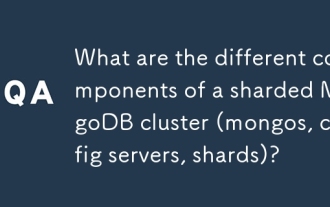 What are the different components of a sharded MongoDB cluster (mongos, config servers, shards)?
Mar 17, 2025 pm 06:23 PM
What are the different components of a sharded MongoDB cluster (mongos, config servers, shards)?
Mar 17, 2025 pm 06:23 PM
The article discusses components of a sharded MongoDB cluster: mongos, config servers, and shards. It focuses on how these components enable efficient data management and scalability.
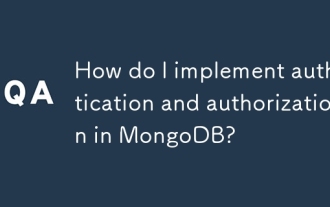 How do I implement authentication and authorization in MongoDB?
Mar 17, 2025 pm 06:25 PM
How do I implement authentication and authorization in MongoDB?
Mar 17, 2025 pm 06:25 PM
The article guides on implementing and securing MongoDB with authentication and authorization, discussing best practices, role-based access control, and troubleshooting common issues.
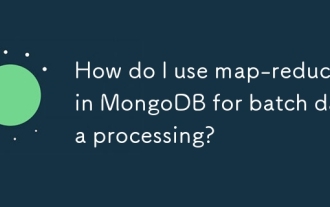 How do I use map-reduce in MongoDB for batch data processing?
Mar 17, 2025 pm 06:20 PM
How do I use map-reduce in MongoDB for batch data processing?
Mar 17, 2025 pm 06:20 PM
The article explains how to use map-reduce in MongoDB for batch data processing, its performance benefits for large datasets, optimization strategies, and clarifies its suitability for batch rather than real-time operations.




