How to adjust the text size in text messages
How to adjust the font size in text messages: 1. On the iOS device, open the "Settings" application, then select the "Display & Brightness" option, find the "Text Size" slider, and slide the slider , you can adjust the text size on the entire device, including text in text messages; 2. On your Android device, open the "Settings" app and select the "Display" option, find the "Font Size" option, and select a different font size. Font size in text messages can be previewed and adjusted.

#Text messaging is a common form of communication that we often use to communicate with friends, family, and colleagues. However, sometimes we may want to adjust the font size in text messages to better convey information or highlight key points. In this article, we will discuss how to adjust font size in text messages on different phones and operating systems.
On iOS devices, adjusting the font size in text messages is very simple. First, open the Settings app and select the Display & Brightness option. In this menu, you'll see a "Text Size" slider. By sliding the slider, you can adjust the text size across your entire device, including within text messages. Moving the slider to the right will increase the text size, and to the left will decrease the text size. You can test different font sizes by sending a text message to yourself.
On Android devices, adjusting font size in text messages may vary, as different phone manufacturers may have their own user interface and settings options. On most Android devices, you can adjust font size by opening the Settings app and selecting the Display option. In this menu, you will see a "Font Size" option. You can preview and adjust the font size in text messages by selecting different font sizes.
Another way to adjust the font size in text messages is to use the feature that comes with the SMS app. In some text messaging apps, you can choose different font sizes when composing text messages. Typically, this option can be found in the toolbar or menu above the keyboard. By selecting different font sizes, you can instantly preview and adjust the font size while composing a text message.
In addition to the settings and app features on your phone, you can also use some third-party apps to adjust the font size in text messages. Search the app store for "adjust font size" or similar keywords and you'll find many apps to choose from. These apps typically offer more customization options, allowing you to adjust things like font size, style, and color.
No matter which method you choose to use to adjust font size in text messages, there are a few things you should keep in mind. First, make sure to choose a method that works for your phone and operating system. Secondly, be careful when adjusting font size and do not choose a font that is too large or too small to avoid affecting the reading experience. Finally, if you send a text message with a resized font to someone else, make sure their device also displays the font size correctly.
In short, adjusting the font size in text messages is a simple but useful feature that can help us better convey information and highlight key points. Whether you're using an iOS or Android device, there are multiple methods to choose from. By trying different methods, you can find what works best for you and easily adjust the font size when composing text messages. .
The above is the detailed content of How to adjust the text size in text messages. For more information, please follow other related articles on the PHP Chinese website!

Hot AI Tools

Undresser.AI Undress
AI-powered app for creating realistic nude photos

AI Clothes Remover
Online AI tool for removing clothes from photos.

Undress AI Tool
Undress images for free

Clothoff.io
AI clothes remover

AI Hentai Generator
Generate AI Hentai for free.

Hot Article

Hot Tools

Notepad++7.3.1
Easy-to-use and free code editor

SublimeText3 Chinese version
Chinese version, very easy to use

Zend Studio 13.0.1
Powerful PHP integrated development environment

Dreamweaver CS6
Visual web development tools

SublimeText3 Mac version
God-level code editing software (SublimeText3)

Hot Topics
 How to adjust Win10 folder font size?
Jun 30, 2023 pm 08:02 PM
How to adjust Win10 folder font size?
Jun 30, 2023 pm 08:02 PM
How to set the font size of folders in Windows 10 computer? The method to set the font size of the win10 folder is to first click on the lower left corner to start, and then select to open settings. Many friends don’t know how to operate it. The editor has compiled the steps to set the folder font size below. If you are interested, follow the editor and read on! How to set folder font size Step 1. First click on the lower left corner to start, and then select Open Settings. 2. Then click "System". 3. Click "Screen" on the left. 4. Find "Change the size of text, applications, etc." on the right. 5. Finally, click the drop-down menu and select 100%. The above is the entire content of [How to set the folder font size on win10 computer - Steps to set the folder font size]
 How to set up text message blocking on iPhone
Feb 24, 2024 pm 01:48 PM
How to set up text message blocking on iPhone
Feb 24, 2024 pm 01:48 PM
With the popularity of smart phones, we receive a large number of text messages every day, some of which are advertising and promotional messages, and some of which are spam text messages. These text messages not only waste our time, but also occupy the space of our mobile phones. Fortunately, however, iPhones offer some features to block these annoying text messages. This article will introduce how to block text messages using iPhone. To block text messages, first open the Settings app, then scroll and tap Messages. In the information settings interface, you can see some options, including "Blocked
 How to adjust font size in OnePlus_Tutorial on setting font size in OnePlus
Mar 23, 2024 am 08:31 AM
How to adjust font size in OnePlus_Tutorial on setting font size in OnePlus
Mar 23, 2024 am 08:31 AM
1. Open the [Settings] of your phone and click the [Display] option. 2. After entering the display settings page, click the [Font Size] option. 3. Enter the font size setting page and drag the slider left or right to adjust the font size.
 How to set font size in eclipse
Jan 23, 2024 pm 03:09 PM
How to set font size in eclipse
Jan 23, 2024 pm 03:09 PM
Setting steps: 1. Open Eclipse and enter the menu bar Window -> Preferences; 2. Select General -> Appearance -> Colors And Fonts; 3. Expand Basic -> Text Font and click the Edit button on the right; 4. Select the font , font, size and other attributes, select the appropriate font size according to personal needs, such as 12, 14 or 16, etc.; 5. Click the Apply button to apply the changes.
 How to set font size on Apple mobile phone
Mar 08, 2024 pm 03:40 PM
How to set font size on Apple mobile phone
Mar 08, 2024 pm 03:40 PM
The method of setting the font size of Apple mobile phones is relatively simple. Many users do not know how to set it specifically. There are two ways to set it, which are to adjust the font size through mobile phone settings and accessibility functions. How to set the font size on Apple phones? Answer: Set the size through phone settings and accessibility functions 1. The user clicks on the phone settings to enter the display and brightness menu. 2. You can see the text size option in Display and Brightness, click and slide. 3. Slide the slider to set the size of the text. Sliding on the right will make it larger, and sliding on the left will make it smaller. 4. Users can also set the font size through the auxiliary function in Apple mobile phones. 5. In Settings Display and Brightness, continue to slide down to find and click the Accessibility button. 6. Select display
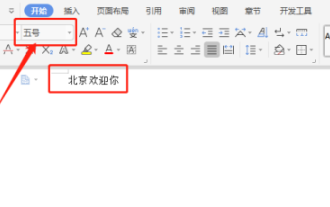 Answer: You need to know how to adjust the font size of WPS documents!
Mar 20, 2024 pm 09:06 PM
Answer: You need to know how to adjust the font size of WPS documents!
Mar 20, 2024 pm 09:06 PM
Hello! Hello fellow students, I am here to share a course with you again! WPS, which we commonly use in office now, has powerful functions and is an indispensable software for office work. There are also many students who are new to WPS, so it must be very difficult to enlarge text in WPS documents! Today, we will introduce in detail how to adjust the font size in WPS documents. In order to make it easier for everyone to understand, I have compiled a step-by-step description of [Modifying font size in WPS documents], I hope it can help you! Find the "WPS Text" icon on the desktop and open it; enter the text you want, such as "HelloWorld". Please note that the default font size of WPS text is size 5. 2. Select the font you want to increase and click Large
 Win10 font is too small and starts to blur when enlarged to 125%
Feb 13, 2024 pm 08:24 PM
Win10 font is too small and starts to blur when enlarged to 125%
Feb 13, 2024 pm 08:24 PM
Today's laptops have extremely high resolutions, but the screens are generally between 13-16 inches. When the font scaling is set to 100%, the text on the screen is difficult to read. If it is set to 125%, some software fonts are blurred or the right-click properties panel is still blurry. . Win10 font is too small and zooms in to 125% to start blurring. Solution: 1. The solution is to select 124% scaling ratio. The font will appear to be the same size as 125%, but it will not be blurred. Right-click on an empty space on the desktop and select 2, Medium. The commonly used options are 100% or 125%. The disadvantages are obvious. The 100% characters are too small and clear, while the 125% characters are large enough but blurry. At this time, you need to click 3. On this advanced settings page, enter the custom scaling ratio 4. It will take effect after restarting the computer. After restarting, the renderings are displayed, and the properties panel and
 How to set the font size of win10 education version
Feb 16, 2024 pm 01:33 PM
How to set the font size of win10 education version
Feb 16, 2024 pm 01:33 PM
Many friends will find that their fonts are too small to see clearly when using Win10 Education Edition. We can find the font function in Personalization, and then we can adjust it according to the font size. How to set the font size of win10 education version: 1. Enter the Windows settings interface and select options. 2. After entering the personalization page, click the function module. 3. In the font interface, select the font you want to use. 4. Finally, adjust the font size according to your needs.





