How to recover files emptied from Recycle Bin
Recovery methods include using file recovery software, using the system restore function, using backup, seeking professional help, etc. Detailed introduction: 1. Use file recovery software. Some commonly used file recovery software include Recuva, EaseUS Data Recovery Wizard and Disk Drill. These software are simple and easy to use, just follow the instructions; 2. Use the system restore function. Press the Win key R key, then enter "rstrui.exe" to open the system restore window and wait.
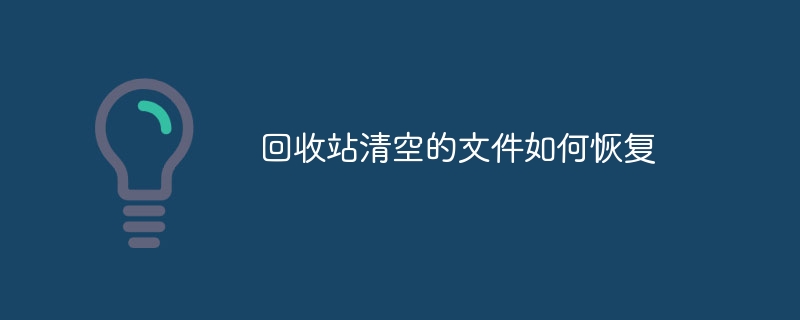
The Recycle Bin is a very useful feature in the operating system. It allows users to temporarily store files no longer needed in a specific folder for Can be easily restored when needed. However, sometimes we may accidentally empty the Recycle Bin, causing important files to be permanently deleted. So, how to recover files emptied from the Recycle Bin?
This article will introduce some common methods to help you recover files emptied from the Recycle Bin.
1. Use file recovery software: There are many third-party file recovery software that can help you recover files emptied from the Recycle Bin. These software scan your hard drive, find deleted but not yet overwritten files, and restore them to a specified location. Some commonly used file recovery software include Recuva, EaseUS Data Recovery Wizard, Disk Drill, etc. These software usually offer a simple and easy-to-use interface, and you just need to follow the instructions.
2. Use the System Restore function: If you enabled the System Restore function before emptying the Recycle Bin, you can try to use System Restore to restore the files emptied from the Recycle Bin. System Restore restores your computer to a previous point in time, including files in the Recycle Bin. To use the System Restore feature, you can press the Win key R key and then enter "rstrui.exe" to open the System Restore window. Follow the instructions to select a recovery point and wait for the system restore to complete.
3. Use a backup: If you create a backup of your files before emptying the Recycle Bin, then you can easily restore your files from the backup. Backups can be created on an external hard drive, cloud storage, or other storage device. Simply connect to your backup device, find the deleted files, and copy them to their original location.
4. Seek professional help: If you have tried the above methods but are still unable to recover files emptied from the Recycle Bin, then you may consider seeking professional help. There are many professional data recovery service providers that can help you recover lost files from hard drive. There is usually a fee for these services, but they often have higher success rates and more sophisticated recovery techniques.
No matter which method you choose, there are some important things to remember. First of all, try not to continue using the computer after emptying files in the Recycle Bin to prevent new files from overwriting the deleted files. Secondly, take prompt action as deleted files may be overwritten over time, rendering them unrecoverable. Finally, back up your important files regularly so that even if something unexpected happens, you can easily restore your files from the backup.
In short, files emptied from the Recycle Bin do not mean that they are gone forever. By using file recovery software, system restore, backup or seeking professional help, you have a good chance of recovering files that have been emptied from the Recycle Bin. However, prevention is better than cure, so be sure to back up your important files regularly to avoid the risk of data loss.
The above is the detailed content of How to recover files emptied from Recycle Bin. For more information, please follow other related articles on the PHP Chinese website!

Hot AI Tools

Undresser.AI Undress
AI-powered app for creating realistic nude photos

AI Clothes Remover
Online AI tool for removing clothes from photos.

Undress AI Tool
Undress images for free

Clothoff.io
AI clothes remover

Video Face Swap
Swap faces in any video effortlessly with our completely free AI face swap tool!

Hot Article

Hot Tools

Notepad++7.3.1
Easy-to-use and free code editor

SublimeText3 Chinese version
Chinese version, very easy to use

Zend Studio 13.0.1
Powerful PHP integrated development environment

Dreamweaver CS6
Visual web development tools

SublimeText3 Mac version
God-level code editing software (SublimeText3)

Hot Topics
 1389
1389
 52
52
 Recover expired and deleted Microsoft Teams meeting recordings in 4 easy steps
Sep 01, 2023 pm 08:37 PM
Recover expired and deleted Microsoft Teams meeting recordings in 4 easy steps
Sep 01, 2023 pm 08:37 PM
How to recover expired and deleted Microsoft Teams meeting recordings in 4 steps? Well, it's easy to do and should take no more than 3 minutes. But first things first: Whenever you record a Microsoft Teams meeting, the recording will automatically be in two places: On the user's OneDrive account – the user who started the recording. On a SharePoint site – if the meeting is held in a channel. If a recording is accidentally deleted, it will go to the Recycle Bin, where it will remain there for 90 days - a Microsoft policy to ensure the space is properly optimized over time. You can simply restore it from there. How to restore
 How to pin the recycle bin icon to the taskbar in Debian11 Xfce?
Dec 27, 2023 pm 07:41 PM
How to pin the recycle bin icon to the taskbar in Debian11 Xfce?
Dec 27, 2023 pm 07:41 PM
How to add the Recycle Bin to the taskbar in Debian11Xfce? The Recycle Bin can be set to be displayed on the taskbar. How to do this? Let’s take a look at the detailed error adding. . Click [All Apps] - [Settings] - [Panel]. Click the [Project] tab and click [Add]. Find [Recycle Bin] in the [Add New Item] window and click [Add] again. Then click the Recycle Bin icon on the taskbar to open the Recycle Bin.
 How to delete desktop recycle bin in ubuntu17.10
Jan 05, 2024 am 08:30 AM
How to delete desktop recycle bin in ubuntu17.10
Jan 05, 2024 am 08:30 AM
I like my computer desktop to be clean and concise, but I found that there is a Recycle Bin on the desktop of Ubuntu 17.10. I want to delete it. How to delete it? Let’s take a look at the detailed tutorial below. 1. First, we right-click on the desktop and "Open Terminal". 2. Then you need to update the resources, otherwise the software resources may not be found. $sudoapt-getupdate3. Install the tweak tool, which is used to configure desktop optimization. $sudoapt-getinstallgnome-tweak-tool4. After installation, directly "gnome-tweak-tool" opens this optimization tool in the terminal. 5. Switch to &l on the left
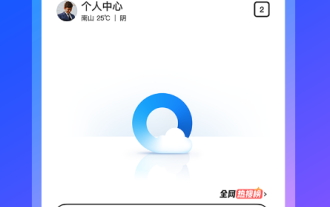 How to recover accidentally deleted files in the Recycle Bin of QQ Browser
Jan 30, 2024 pm 02:48 PM
How to recover accidentally deleted files in the Recycle Bin of QQ Browser
Jan 30, 2024 pm 02:48 PM
How does QQ Browser recover accidentally deleted files through the Recycle Bin? If we accidentally delete a file in QQ browser, we can directly retrieve it in the recycle bin. When we use QQ browser, we will download some files. Unnecessary files will also be deleted regularly. However, some friends have accidentally deleted the files they need, and they can be retrieved directly in the Recycle Bin. The editor below has compiled a tutorial on how to recover accidentally deleted files through the recycle bin in QQ browsing. If you are interested, follow me and read on! QQ Browsing Tutorial on recovering accidentally deleted files through the recycle bin 1. Open the latest QQ browser on your mobile phone, and click the "File" item in the navigation bar at the bottom of the browser, as shown in the figure. 2. At this time, you will enter the file management page of the mobile QQ browser. Click on the upper right corner of the page.
 Win10 only displays the desktop of the Recycle Bin when booting
Dec 31, 2023 am 09:57 AM
Win10 only displays the desktop of the Recycle Bin when booting
Dec 31, 2023 am 09:57 AM
When many users turn on the computer, they find that only the Recycle Bin is left on the desktop, and other desktop icons have disappeared. Don’t panic at this time. It may be that your shortcut keys have deleted the desktop icons. At this time, we can restore the desktop icons in the Recycle Bin. That’s it, or you can click to personalize the desktop icon. Let’s take a look at the specific steps. Method for recovering desktop icons with only the Recycle Bin left: 1. If there is only one Recycle Bin left on the desktop, it is possible that you have deleted all the shortcut keys for changing sides. At this time, you can click on the Recycle Bin to see if you can find a shortcut to delete it. 2. If you see the shortcuts you deleted, select all the shortcuts, right-click the mouse and select Restore. 3. You can also right-click the mouse and click Undelete. So fast
 How to easily change Recycle Bin settings on Windows 11
Sep 22, 2023 pm 01:25 PM
How to easily change Recycle Bin settings on Windows 11
Sep 22, 2023 pm 01:25 PM
For most people, the Recycle Bin is simply a storage for deleted files that can be recovered later or permanently deleted. What you may not realize is that you can configure it and decide what happens when files are deleted from your computer. Given how easy it is to change these settings, you should be able to adjust them in no time and enjoy the new look, efficiency, and customization of your Recycle Bin. Why do I need to manage my recycle bin settings? If you're not careful, the Recycle Bin can fill up with files that you don't need to keep permanently but want to keep just in case. That's why you need to decide what happens to these files instead of letting them hang. Additionally, you may end up with a slower computer with unnecessary files taking up valuable space on your hard drive. better one
 Does the Recycle Bin take up memory space?
Apr 12, 2021 pm 04:27 PM
Does the Recycle Bin take up memory space?
Apr 12, 2021 pm 04:27 PM
The recycle bin does not occupy memory space, but only hard disk space; because the memory is a place where data is temporarily stored when running a program, and the data in the memory disappears when the computer is turned off, while the hard disk is a place where data is permanently stored, as long as it is not deleted manually. The data will not be deleted automatically, so the Recycle Bin should be emptied regularly to free up hard disk space.
 Introducing the enhancement of the recycle bin function of CentOS system
Jan 03, 2024 pm 07:22 PM
Introducing the enhancement of the recycle bin function of CentOS system
Jan 03, 2024 pm 07:22 PM
After linuxrm deletes a file, it is more troublesome to restore it. Even if it is restored, the file name format becomes a string of numbers. Modify the root user's environment variable vi~/.bashrc comment line 5 alias #aliasrm='rm-i' and add the following content to the last line mkdir-p~/.trashaliasrm=trashaliasr=trashaliasrl='ls~/.trash'aliasur =undelfileundelfile(){mv-i~/.trash/$@./}trash(){mv$@~/.trash/}cleartrash(){read-p"c



