Master the art of using Apple Maps Guides on iPhone and iPad
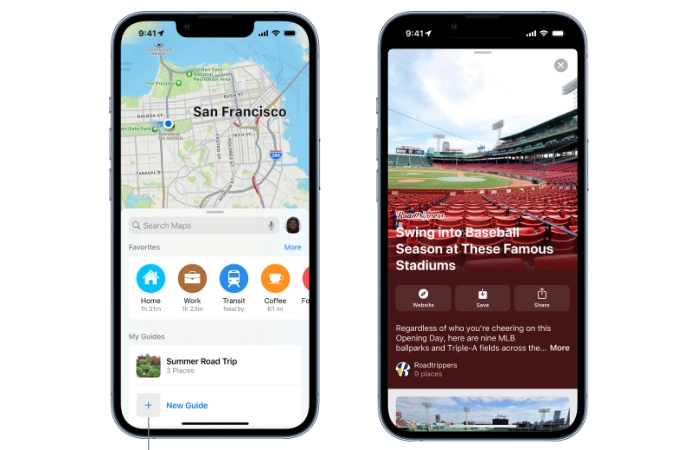
In an ever-evolving world of technology, the ability to navigate digital maps has become an essential skill. This article provides a comprehensive guide on how to use Apple Maps Guides on iPhone and iPad, a feature that revolutionizes the way users explore their surroundings and plan their journeys.
Apple Maps is a built-in app on all Apple devices and is constantly updated and improved to provide a seamless navigation experience. One of its most notable features is the Guide feature, which provides a curated list of interesting places to visit in various cities around the world. This feature is not only beneficial for travelers, but also a boon for locals looking to discover new attractions in their city.
How to use Apple Maps Guides on iOS
First of all, accessing the Guides feature on Apple Maps is very simple. Users simply open the Maps app on their iPhone or iPad, tap on the search bar, and select the "View Guide" option. This will open up a wealth of guides curated by trusted brands and partners, providing a wide range of options to explore.
The beauty of Apple Maps Guides is its user-friendly interface and the ability to save and customize the guides to your personal preference. Users can add places from the guide to their favorites, making it easier to plan trips and outings. Additionally, the guide automatically updates as new locations are added, ensuring users always have the latest information at their fingertips.
In addition, Apple Maps Guide also provides the ability to create personal guides. Users can add their favorite attractions, share them with friends, and even create collaborative guides. This feature adds a personal touch to the navigation experience, making it more than just a tool for getting from point A to point B.
Creating an Apple Map Guide
Creating a guide is a simple process. Users simply click on a location in the map, then click the "More" button to bring up a menu of options and select "dd to guide". This menu also provides access to existing guides. For those who wish to create a new guide, they can click "New Guide" at the bottom of the list and give it a name.
Add Images
Apple has also integrated a feature that allows users to add their own images to guides. This can be done by clicking the "Edit Image" button and selecting a photo from their library. Photos can be repositioned by pinching or dragging. Once the photo is correctly positioned, users can click "Select" in the lower right corner and then click "Create."
Share Guides
Finding and sharing guides is also a breeze. Users can return to the search card and swipe up on the handle to find recently created or updated guides. They may need to scroll down to find them. To view all guides, users can click on the "More" button.
Sharing guides is just as easy. Users can swipe left in the guide and tap Share, then select the desired sharing method. To share via Messages, they simply enter the contact's name, tap it when it appears, and then tap the "Send" button. The contact will then receive a link to the guide.
The Apple Maps Guides feature on iPhone and iPad is a powerful tool that provides a new dimension to digital navigation. It's not just about finding the fastest route; it's about discovering new places, planning exciting adventures, and sharing the experience with others. With Apple Maps Guide, the world is literally at your fingertips.
The above is the detailed content of Master the art of using Apple Maps Guides on iPhone and iPad. For more information, please follow other related articles on the PHP Chinese website!

Hot AI Tools

Undresser.AI Undress
AI-powered app for creating realistic nude photos

AI Clothes Remover
Online AI tool for removing clothes from photos.

Undress AI Tool
Undress images for free

Clothoff.io
AI clothes remover

AI Hentai Generator
Generate AI Hentai for free.

Hot Article

Hot Tools

Notepad++7.3.1
Easy-to-use and free code editor

SublimeText3 Chinese version
Chinese version, very easy to use

Zend Studio 13.0.1
Powerful PHP integrated development environment

Dreamweaver CS6
Visual web development tools

SublimeText3 Mac version
God-level code editing software (SublimeText3)

Hot Topics
 1386
1386
 52
52
 How to make Google Maps the default map in iPhone
Apr 17, 2024 pm 07:34 PM
How to make Google Maps the default map in iPhone
Apr 17, 2024 pm 07:34 PM
The default map on the iPhone is Maps, Apple's proprietary geolocation provider. Although the map is getting better, it doesn't work well outside the United States. It has nothing to offer compared to Google Maps. In this article, we discuss the feasible steps to use Google Maps to become the default map on your iPhone. How to Make Google Maps the Default Map in iPhone Setting Google Maps as the default map app on your phone is easier than you think. Follow the steps below – Prerequisite steps – You must have Gmail installed on your phone. Step 1 – Open the AppStore. Step 2 – Search for “Gmail”. Step 3 – Click next to Gmail app
 Guide to turning off VBS in Windows 11
Mar 08, 2024 pm 01:03 PM
Guide to turning off VBS in Windows 11
Mar 08, 2024 pm 01:03 PM
With the launch of Windows 11, Microsoft has introduced some new features and updates, including a security feature called VBS (Virtualization-basedSecurity). VBS utilizes virtualization technology to protect the operating system and sensitive data, thereby improving system security. However, for some users, VBS is not a necessary feature and may even affect system performance. Therefore, this article will introduce how to turn off VBS in Windows 11 to help
 Setting up Chinese with VSCode: The Complete Guide
Mar 25, 2024 am 11:18 AM
Setting up Chinese with VSCode: The Complete Guide
Mar 25, 2024 am 11:18 AM
VSCode Setup in Chinese: A Complete Guide In software development, Visual Studio Code (VSCode for short) is a commonly used integrated development environment. For developers who use Chinese, setting VSCode to the Chinese interface can improve work efficiency. This article will provide you with a complete guide, detailing how to set VSCode to a Chinese interface and providing specific code examples. Step 1: Download and install the language pack. After opening VSCode, click on the left
 Conda usage guide: easily upgrade Python version
Feb 22, 2024 pm 01:00 PM
Conda usage guide: easily upgrade Python version
Feb 22, 2024 pm 01:00 PM
Conda Usage Guide: Easily upgrade the Python version, specific code examples are required Introduction: During the development process of Python, we often need to upgrade the Python version to obtain new features or fix known bugs. However, manually upgrading the Python version can be troublesome, especially when our projects and dependent packages are relatively complex. Fortunately, Conda, as an excellent package manager and environment management tool, can help us easily upgrade the Python version. This article will introduce how to use
 Detailed explanation of jQuery reference methods: Quick start guide
Feb 27, 2024 pm 06:45 PM
Detailed explanation of jQuery reference methods: Quick start guide
Feb 27, 2024 pm 06:45 PM
Detailed explanation of jQuery reference method: Quick start guide jQuery is a popular JavaScript library that is widely used in website development. It simplifies JavaScript programming and provides developers with rich functions and features. This article will introduce jQuery's reference method in detail and provide specific code examples to help readers get started quickly. Introducing jQuery First, we need to introduce the jQuery library into the HTML file. It can be introduced through a CDN link or downloaded
 How to add store address to Xiaohongshu map? How to fill in the store address setting?
Mar 29, 2024 am 09:41 AM
How to add store address to Xiaohongshu map? How to fill in the store address setting?
Mar 29, 2024 am 09:41 AM
As Xiaohongshu becomes more and more popular among young people, more and more people choose to open stores on Xiaohongshu. Many novice sellers encounter difficulties when setting up their store address and do not know how to add the store address to the map. 1. How to add the store address to the map in Xiaohongshu? 1. First, make sure your store has a registered account on Xiaohongshu and has successfully opened a store. 2. Log in to your Xiaohongshu account, enter the store backend, and find the "Store Settings" option. 3. On the store settings page, find the "Store Address" column and click "Add Address". 4. In the address adding page that pops up, fill in the detailed address information of the store, including province, city, district, county, street, house number, etc. 5. After filling in, click the "Confirm Add" button. Xiaohongshu will provide you with the address
 Install Deepin Linux on tablet:
Feb 13, 2024 pm 11:18 PM
Install Deepin Linux on tablet:
Feb 13, 2024 pm 11:18 PM
With the continuous development of technology, Linux operating systems have been widely used in various fields. Installing Deepin Linux system on tablets allows us to experience the charm of Linux more conveniently. Let’s discuss the installation of Deepin Linux on tablets. Specific steps for Linux. Preparation work Before installing Deepin Linux on the tablet, we need to make some preparations. We need to back up important data in the tablet to avoid data loss during the installation process. We need to download the image file of Deepin Linux and write it to to a USB flash drive or SD card for use during the installation process. Next, we can start the installation process. We need to set the tablet to start from the U disk or SD
 How to use at-a-glance directions on Google Maps
Jun 13, 2024 pm 09:40 PM
How to use at-a-glance directions on Google Maps
Jun 13, 2024 pm 09:40 PM
A year after its launch, Google Maps has launched a new feature. Once you set a route to your destination on the map, it summarizes your travel route. Once your journey begins, you can "Browse" route guidance from your phone's lock screen. You can use Google Maps to see your estimated arrival time and route. Throughout your trip, you can view navigation information on your lock screen, and by unlocking your phone, you can view navigation information without accessing Google Maps. By unlocking your phone, you can view navigation information without accessing Google Maps. By unlocking your phone, you can view navigation information without accessing Google Maps. By unlocking your phone, you can view navigation information without accessing Google Maps. By unlocking your phone, you can view navigation information without accessing Google Maps. By unlocking your phone, you can view navigation information without accessing Google Maps.



