Why can't I open it by double-clicking on my computer?
My computer cannot be opened by double-clicking. It is caused by virus infection, system error, file association error or hardware problem. Detailed introduction: 1. Virus infection, use anti-virus software to conduct a comprehensive scan of the computer to find and remove viruses; 2. System error, use the "System Restore" function that comes with the Windows system to restore the system to a previous point in time; 3. , File association error, you can try to reset the file association; 4. Hardware problem, you can try to reconnect the device, or replace the device's cable.

#In modern society, computers have become one of the indispensable tools in our lives. However, sometimes we may encounter some problems, such as the computer cannot open it by double-clicking. This problem can leave us confused and frustrated because we are unable to use the computer as we normally would. In this article, I will introduce you to some common solutions to help you solve the problem that your computer cannot be opened by double-clicking.
First, we need to determine the cause of the problem. The inability to double-click the computer to open may be caused by the following reasons: virus infection, system error, file association error, or hardware problem. Next, I will introduce how to solve these problems respectively.
1. If the computer cannot be opened by double-clicking it is caused by virus infection, we need to perform anti-virus operations. We can use anti-virus software to conduct a comprehensive scan of the computer to find and remove viruses. During the scanning process, we need to ensure that the anti-virus software is the latest version and that the virus database has been updated. If a virus is found, we need to follow the prompts of the anti-virus software to remove it. Once completed, we need to restart the computer and try to open the file by double-clicking it to see if the problem is resolved.
2. If the computer cannot be opened by double-clicking it is caused by a system error, we can try to repair the system. We can use the "System Restore" function that comes with the Windows system to restore the system to a previous point in time. We can follow the steps below: First, click the "Start" button, and then select "All Programs" - "Accessories" - "System Tools" - "System Restore". Next, we need to choose a suitable restore point and follow the system prompts. Once completed, we need to restart the computer and try to open the file by double-clicking it to see if the problem is resolved.
3. If the computer cannot double-click to open it because of a file association error, we can try to reset the file association. File association refers to associating a specific type of file with a specific program so that when we double-click to open the file, the computer can automatically use the correct program to open the file. We can follow the steps below: First, right-click the file we want to open, and then select "Open with" - "Choose default program". Next, we need to select a suitable program and tick "Always use the selected program to open such files". Once completed, we need to restart the computer and try to open the file by double-clicking it to see if the problem is resolved.
4. If the computer cannot be opened by double-clicking, it is caused by a hardware problem. We need to check whether the hardware device is working properly. We can try to reconnect the device or replace the device's cable. If the problem persists, we may need to contact professional technicians for repair or replacement of hardware equipment.
To sum up, when our computer cannot be opened by double-clicking, we can troubleshoot and solve it according to the above methods. However, we also need to pay attention to keeping the computer safe and healthy, and perform regular anti-virus and system maintenance to avoid similar problems from occurring. At the same time, we can also learn some basic computer maintenance knowledge so that we can solve problems ourselves when we encounter them. I hope this article will be helpful to everyone and enable us to use computers better .
The above is the detailed content of Why can't I open it by double-clicking on my computer?. For more information, please follow other related articles on the PHP Chinese website!

Hot AI Tools

Undresser.AI Undress
AI-powered app for creating realistic nude photos

AI Clothes Remover
Online AI tool for removing clothes from photos.

Undress AI Tool
Undress images for free

Clothoff.io
AI clothes remover

AI Hentai Generator
Generate AI Hentai for free.

Hot Article

Hot Tools

Notepad++7.3.1
Easy-to-use and free code editor

SublimeText3 Chinese version
Chinese version, very easy to use

Zend Studio 13.0.1
Powerful PHP integrated development environment

Dreamweaver CS6
Visual web development tools

SublimeText3 Mac version
God-level code editing software (SublimeText3)

Hot Topics
 How to display my computer icons in Win10
Dec 30, 2023 pm 09:37 PM
How to display my computer icons in Win10
Dec 30, 2023 pm 09:37 PM
When we use the win10 operating system, in some cases we will find that the My Computer icon is missing and we don’t know where to find it. The editor thinks that you can make relevant settings for desktop icons in the personalization of your computer. Let’s take a look at the specific steps to see how the editor did it~ I hope it can help you. Where is the My Computer icon in Windows 10? 1. Right-click on the desktop and enter "Personalization". 2. Find "Desktop Icon Settings" in the "Theme" interface. 3. Click the box in front of "Computer" and select "OK." Expansion and extension: icons become English | no personalization
 How to add my computer to the desktop in win11
Mar 28, 2024 am 10:03 AM
How to add my computer to the desktop in win11
Mar 28, 2024 am 10:03 AM
Add steps: 1. Right-click a blank area on the desktop and select the "Personalization" option; 2. In the "Settings" window that opens, select the "Desktop" option; 3. In the "Desktop" tab , scroll down to find the "Desktop Icons" section; 4. In the "Desktop Icons" section, find the "This PC" option, check it, and it will be automatically added to the desktop.
 How do I bring it up on my computer in win11?
Mar 20, 2024 pm 04:44 PM
How do I bring it up on my computer in win11?
Mar 20, 2024 pm 04:44 PM
To add the My Computer icon back to your desktop in Windows 11, just follow a few simple steps. First, go into the Settings menu, select Personalization, and then select Themes. Next, in the Themes page, find "Desktop Icon Settings" and click on it. Finally, check the "Computer" option and click "OK" to add the "My Computer" icon to the desktop.
 How to set my computer icon to the desktop in win10
Jun 29, 2023 am 11:20 AM
How to set my computer icon to the desktop in win10
Jun 29, 2023 am 11:20 AM
How do I set my computer icon to the desktop in win10? The win10 system is the most stable and easy-to-use system among Windows systems, and many friends are also using this computer system. However, in the win10 system, there are some settings that friends are not very comfortable with. For example, some friends reported that my computer icon is not on the desktop. In fact, I can set my computer icon to the desktop through simple settings. , below the editor will bring you a tutorial on how to set my computer icons to the desktop in win10. Tutorial on setting my computer icons to the desktop in win10 1. Right-click the desktop and select "Personalize" 2. Click "Theme" 3. Click on the desktop icon settings on the right 4. Check the box in front of "Computer". us
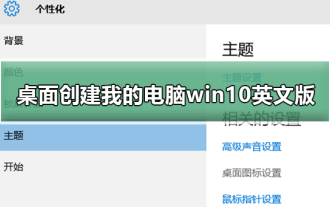 How to create my computer win10 English version on the desktop
Dec 24, 2023 pm 12:59 PM
How to create my computer win10 English version on the desktop
Dec 24, 2023 pm 12:59 PM
Many friends who have updated the win10 system want to create my computer on the desktop, usually in English or Chinese. The Chinese version is very easy to set up. So how to set up the English version? Today I have compiled relevant tutorials. Let’s take a look below. How to create My Computer win10 English version on the desktop 1. First, turn on the computer and right-click on the desktop to enter the options. 2. Then use the right mouse button to click on the option, and then select the setting option on the right. 3. Then check the options, and finally return to the desktop to see the icons displayed. Ps: In the Windows 10 operating system, "My Computer" has been renamed to "Computer" or "This Computer".
 How to change the 'My Computer' icon in Win7
Jan 03, 2024 pm 02:41 PM
How to change the 'My Computer' icon in Win7
Jan 03, 2024 pm 02:41 PM
Many friends have been using win7 system for a long time. They may be tired of the icons on the computer and want to make changes. So how to make changes? Let’s take a look at the detailed method below. How to change my computer icon in win7: 1. Click and open the lower left corner to start. 2. Then open the "Control Panel". 3. Click "Ease of Access" in the control panel. 4. Then click "Personalize appearance and sound effects" under "See Also". 5. Then click "Change desktop icons" on the left. 6. Click "Computer". 7. Finally, select the icon you like and set it.
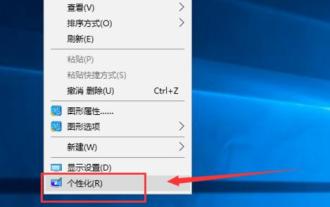 How to put my computer on the desktop in win10
Jan 12, 2024 pm 02:03 PM
How to put my computer on the desktop in win10
Jan 12, 2024 pm 02:03 PM
After many friends happily installed the win10 system, they were dumbfounded when they opened the desktop. Why is there only a Recycle Bin on the desktop and nothing else? Why should it at least have my computer icon? In fact, it is just hidden. Today, let’s see how I found it. The win10 system has a novel interface, smooth operation, and relatively high security and compatibility. It is an operating system that is very popular among the public now. However, some friends found that my computer icon was missing from the desktop after upgrading. How to find it? Next, I will teach you how to retrieve my computer icons. 1. Right-click on a blank space on the desktop and select Personalize win10. Picture-12. Click Change Desktop Icons on the personalization interface. How to put my computer on the desktop. Picture-23. mine
 Where is my computer after newly installing win10?
Jan 07, 2024 pm 08:41 PM
Where is my computer after newly installing win10?
Jan 07, 2024 pm 08:41 PM
After newly installing the win10 operating system, I found that my previous computer could not be found. This is actually because the system hides my computer icon by default. You only need to restore it in the desktop icon option of personalization settings to find it on the desktop again. Where is my computer after newly installing win10? 1. First, right-click on the desktop and enter "Personalization". 2. Then find the desktop icon settings in the theme interface. 3. After opening, click the box in front of "Computer", and then click "OK". After the setting is successful, my computer will be found on the desktop.





