What should I do if there is no response when opening OTG?
The solutions to OTG unresponsiveness include checking the OTG cable, checking external devices, checking device settings, updating device drivers, clearing cache and data, and restarting the device. Detailed introduction: 1. Check the OTG cable to ensure that the OTG cable used is not damaged. The cable may be broken or damaged, causing the external device to be unable to be connected normally. Use another OTG cable to see if it can be solved; 2. Check the external device, if there is no problem with the OTG cable, the problem may be with the external device, try connecting other USB devices, such as a mouse or keyboard.

The operating system for this tutorial: Windows 10 system, DELL G3 computer.
OTG (On-The-Go) is a technology used to connect mobile devices and external devices. It allows users to use USB devices such as mice, keyboards, flash drives, etc. on their mobile phones or tablets. However, sometimes when we try to use OTG, we may encounter the problem of no response when opening. In this article, we'll explore some possible solutions.
First, make sure your device supports OTG function. Not all phones or tablets have OTG capabilities, so make sure your device supports OTG before trying to connect an external device. You can find relevant information in the device's specifications or on its official website.
If you are sure that the device supports the OTG function but still cannot be turned on, please try the following solutions:
1. Check the OTG cable: First, make sure that the OTG cable you are using is not damaged. Sometimes cables may be broken or damaged, preventing you from connecting to external devices properly. Try using another OTG cable to see if that solves the problem.
2. Check the external device: If there is no problem with your OTG cable, the problem may be with the external device. Try connecting other USB devices such as a mouse or keyboard to see if they work properly. If other devices work fine, the problem may be with the specific device you're trying to connect.
3. Check the device settings: Sometimes, the device settings may prevent the OTG function from working properly. Go to your device's settings menu, find the OTG settings option, and make sure it's enabled. Some devices may have the OTG function turned off by default, and you need to turn it on manually.
4. Update device driver: If your device driver is outdated or damaged, it may cause OTG to not work properly. Try updating your device's drivers, which can be done by visiting the device manufacturer's official website or using a driver update tool.
5. Clear cache and data: Sometimes, the device’s cache and data may cause OTG to not work properly. Try clearing your device's cache and data by going into your device's Settings menu, finding Application Manager, and selecting the Clear Cache and Data option.
6. Restart your device: Sometimes, simply restarting your device may resolve the issue. Try restarting the device and try turning on the OTG feature again.
If you have tried all the above methods but still cannot solve the problem of OTG opening and no response, then the device hardware may be faulty. In this case, it is recommended that you contact the device manufacturer or seek help from professional technical support.
To summarize, when there is no response when OTG is turned on, you can first ensure that the device supports the OTG function, and then check whether the OTG cable and external devices are working properly. Next, check the device's settings and try updating the device driver. If the problem persists, you can try clearing cache and data, or restarting the device. If all methods fail, it is recommended to seek professional technical support. I hope this article will help solve the problem of OTG opening and no response.
The above is the detailed content of What should I do if there is no response when opening OTG?. For more information, please follow other related articles on the PHP Chinese website!

Hot AI Tools

Undresser.AI Undress
AI-powered app for creating realistic nude photos

AI Clothes Remover
Online AI tool for removing clothes from photos.

Undress AI Tool
Undress images for free

Clothoff.io
AI clothes remover

AI Hentai Generator
Generate AI Hentai for free.

Hot Article

Hot Tools

Notepad++7.3.1
Easy-to-use and free code editor

SublimeText3 Chinese version
Chinese version, very easy to use

Zend Studio 13.0.1
Powerful PHP integrated development environment

Dreamweaver CS6
Visual web development tools

SublimeText3 Mac version
God-level code editing software (SublimeText3)

Hot Topics
 1378
1378
 52
52
 How to enable OTG function on Samsung s24Ultra?
Feb 13, 2024 pm 10:51 PM
How to enable OTG function on Samsung s24Ultra?
Feb 13, 2024 pm 10:51 PM
Samsung S24Ultra mobile phone is powerful, has excellent performance, and is also equipped with many practical functions. Among them, the most eye-catching one is the OTG function. However, by default, the OTG function is not turned on. So how to turn on the OTG function on Samsung s24Ultra? Let me tell you below. How to turn on the OTG function on Samsung s24Ultra 1. Connect the OTG cable or OTG adapter to the USB-C or Micro-USB interface of the S22. 2. Open the S22’s Settings app. 3. Scroll to the "Connections and devices" section. 4. Click on the "Advanced" option. 5. Find the "USBOTG" or "OTG Storage" option and turn it on. Now, you can conveniently connect your USB device to
 Does Huawei p40 support OTG function?
Dec 08, 2022 am 11:44 AM
Does Huawei p40 support OTG function?
Dec 08, 2022 am 11:44 AM
Huawei p40 supports OTG function. OTG is mainly used to connect different devices or mobile devices for data exchange. How to enable the OTG function on Huawei p40: 1. In the "Settings" interface, click "System and Updates"; 2. In the new interface, find and click "Developer Options"; 3. In the new interface, change "USB Just turn on the "Debug" option.
 What should I do if there is no response when plugging in headphones in Windows 7?
Jul 13, 2023 am 08:05 AM
What should I do if there is no response when plugging in headphones in Windows 7?
Jul 13, 2023 am 08:05 AM
When using the win7 system, there is no response when plugging headphones into the computer. Why doesn't plugging in computer headphones work? How to solve it? Today, the editor will share with you how to solve the problem of no response when plugging in headphones in Windows 7. If you want to know, just follow the editor and read below. What should I do if win7 does not respond when plugging in headphones? 1. First, find the Computer button on the desktop, right-click it, and find the management option in the second list; 2. After entering the Computer Management window, first find the Device Manager button and click it, and then click on the right Find the Sound, Audio & Game Controllers option. Confirm that there is no problem with the sound card driver and return to the desktop; 3. Insert the headphones into the headphone jack, open the control panel window, find the Realtek HD Audio Manager option and click on it; 4. In Realtek HD Audio
 What is the function of mobile phone OTG What is the function of mobile phone OTG
Feb 22, 2024 pm 02:49 PM
What is the function of mobile phone OTG What is the function of mobile phone OTG
Feb 22, 2024 pm 02:49 PM
The otg function of a mobile phone refers to the function of a mobile phone that can be connected to an external device through USB transmission technology. Analysis 1. The OTG function of a mobile phone refers to the function that the mobile phone can realize external device connection through USB transmission technology. 2OTG means that without a computer, the mobile phone can also be connected to USB flash drives, card readers, digital cameras, mice and keyboards and other devices to facilitate data transfer or charging. 3OTG has very practical functions. It is an expandable function of mobile phones and is loved by many consumers. Supplement: Which mobile phones support OTG function 1 Many mobile phones support OTG function, such as: Honor 8, Maimang 5, Honor Play 6X, Huawei P9, Honor V9, Huawei P10, Huawei P10Plus, Mate10, Huawei P30
 What does OTG mean?
Sep 21, 2023 am 10:27 AM
What does OTG mean?
Sep 21, 2023 am 10:27 AM
OTG is the abbreviation of On-The-Go, which means "plug and play". It is a technical standard used to achieve direct connection and data transmission between mobile devices. OTG technology was originally proposed by the USB Forum in 2001 and has been widely supported in the USB 2.0 specification. It provides users with more functions and convenience. Through OTG technology, users can easily use external devices on mobile devices and achieve fast data transfer between devices.
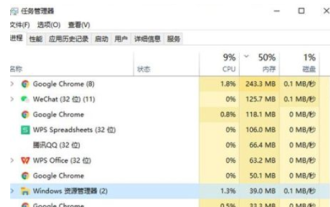 What should I do if the Windows 10 taskbar is not responding? What should I do if the Windows 10 taskbar is not responding?
Jul 08, 2023 pm 10:17 PM
What should I do if the Windows 10 taskbar is not responding? What should I do if the Windows 10 taskbar is not responding?
Jul 08, 2023 pm 10:17 PM
The Windows 10 taskbar has many commonly used functions like the usual Windows, and it also inherits shortcut icons and other specific contents. However, many consumers have encountered the problem of the taskbar being stuck and unresponsive when using Win10. Then the Windows 10 Task Bar What's going on when the taskbar doesn't respond? Usually it's because the resource manager is stuck, so restarting the resource manager can solve this problem. Here's what to do if the Windows 10 taskbar doesn't respond. What’s wrong with the Windows 10 taskbar not responding? Method 1: Restart “Windows Explorer” and immediately press the computer keyboard shortcut “Ctrl+Alt+Del” to open it.
 Where to turn on the Apple 15otG function
Mar 08, 2024 pm 02:40 PM
Where to turn on the Apple 15otG function
Mar 08, 2024 pm 02:40 PM
The Apple 15otG function is enabled by default. After the Apple 15 series mobile phones are replaced with the typec interface, it has become more convenient to transfer files and use expansion. The otg function is actually a data transmission technology, which is easy and simple to use. Where to turn on the otG function of Apple 15? Answer: The otg function is turned on by default in Apple 15 mobile phones. 1. After all Apple 15 mobile phones are replaced with typec interface, it is more convenient to use compared to the lightning interface. 2. The external transmission devices that can be used with Apple 15 mobile phones are now more abundant. 3. After the user plugs in a device supported by the Apple 15 mobile phone, the OTG function will be turned on by default without additional settings. 4. In general, the practicability of OTG function is very extensive, helping users to better expand their mobile phones.
 What should I do if there is no response when opening OTG?
Aug 30, 2023 pm 04:22 PM
What should I do if there is no response when opening OTG?
Aug 30, 2023 pm 04:22 PM
Solutions to OTG unresponsiveness include checking the OTG cable, checking external devices, checking device settings, updating device drivers, clearing cache and data, and restarting the device. Detailed introduction: 1. Check the OTG cable to ensure that the OTG cable used is not damaged. The cable may be broken or damaged, causing the external device to be unable to be connected normally. Use another OTG cable to see if it can be solved; 2. Check the external device, if there is no problem with the OTG cable, the problem may be with the external device, try connecting other USB devices, such as a mouse or keyboard.



