 CMS Tutorial
CMS Tutorial
 WordPress
WordPress
 A Fresh Start: A Beginner's Guide to Creating a Blank Design in WordPress
A Fresh Start: A Beginner's Guide to Creating a Blank Design in WordPress
A Fresh Start: A Beginner's Guide to Creating a Blank Design in WordPress
Blank design allows us to start fresh and customize our website to fit our exact needs and preferences. Starting from scratch gave us more control over the design and layout of the website, as we could choose exactly which elements to include and how to place them.
Starting from scratch and creating the UI ourselves also helps us create a unique website that stands out from the competition. We can more easily implement new UI/UX technologies to keep up with the latest trends and standards without having to tear everything down. We also don't have to worry about compatibility issues because everything is designed from the ground up.
In this tutorial, I’ll walk you through my workflow on how to start using WordPress from a completely blank slate. You'll learn how to generate blank pages, how to add new pages to your website, and how to link pages to the main navigation menu.
Install plug-in
We call the theme we use to create blank pages in WordPress “Blank Canvas”. This is one of my favorite themes that I use to start over. This is a very simple theme that is exactly what it says - a blank canvas.
To install the blank canvas theme:
- Log in to your WordPress admin dashboard.
- In the sidebar, navigate to Appearance > Themes.
- Click the Add button.
- SearchBlank Canvas Theme.
- Install the theme and then activate it.
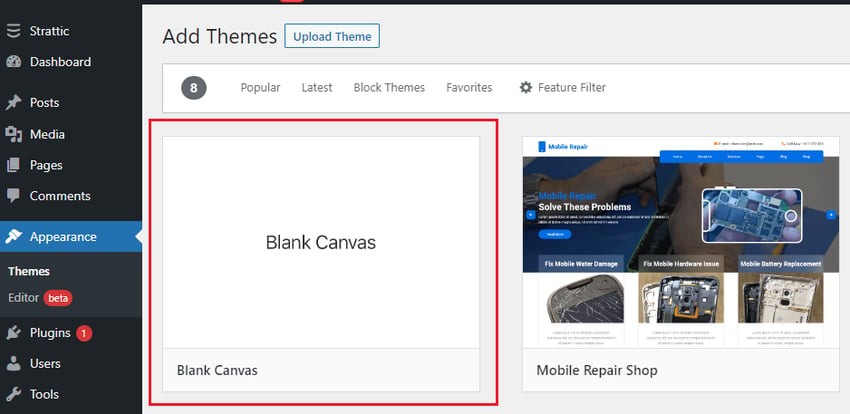
After the theme is successfully installed, go to the home page of your website. It should look similar to this image:
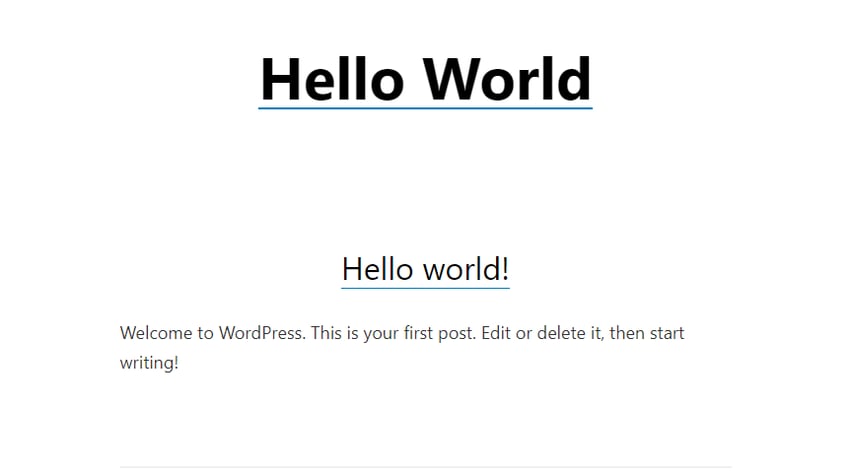
As you can see, there's a lot less noise here, but there's still some text. To make it more blank, you need to make some settings and configurations in the user interface editor.
In the sidebar, go to Appearance > Customize to open the UI editor.
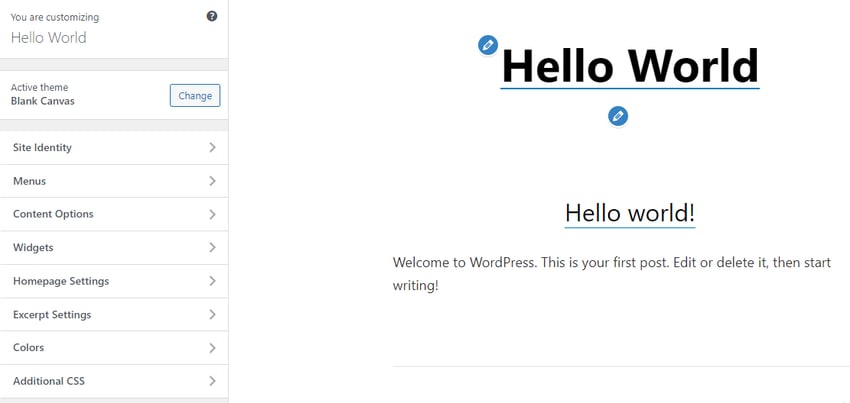
Next, open Home Page Settings and set the Home Page display option to Static Page. Click the Add New Page button under Home, provide a page title (e.g. Home), and then click the Addstrong> button. This will create the specified page as a blank page.
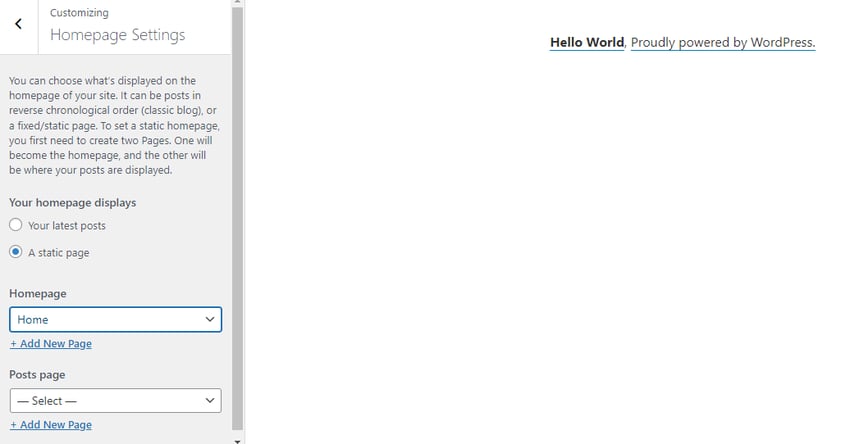
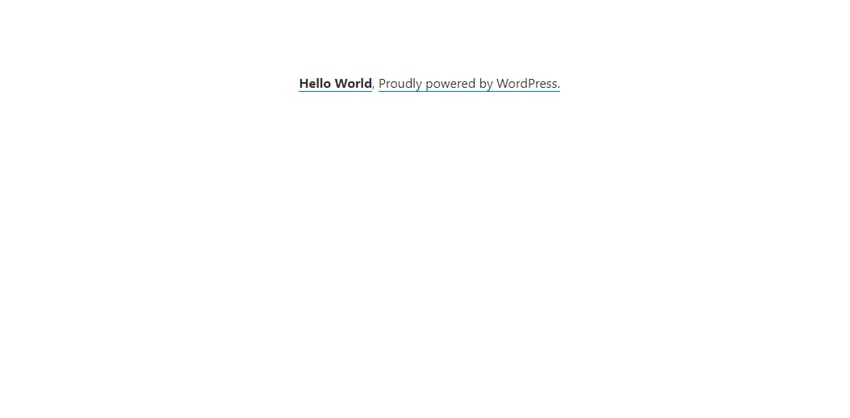
As you can see, it now displays our blank homepage (with hello world text). You can remove this text by adding custom CSS in the "Additional CSS" section of the UI editor.
You can also add post pages (such as blog pages) to your website. To do this, click the Add New Page button under Post Page, give the page a name (e.g. Blog), and click >Add button.
Add main menu
We have added a navigation menu to our website to help visitors find their way around your site and find different parts of your site easily.
To create a menu in WordPress:
- Return to the sidebar menu.
- Select Menu and click Create New Menu.
- Give your menu a name and select Main Navigation as the Menu Location.
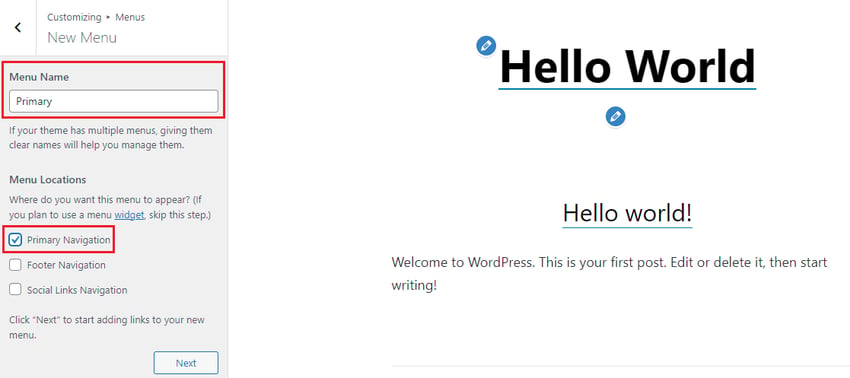
- Click Next, then click Add Item.
- Select both the Homepage and Blog page options to add them to the menu.
- Click PublishPublish menu.
To display the menu, return to the sidebar menu and click on Content Options. Here you can choose to enable the visibility of menus, widgets, page and post titles, and comments. Check Enable site title and top menu, then click Publish to activate the menu.

As shown in the picture above, the menu has been successfully published to the blank canvas.
in conclusion
Starting with a blank design in WordPress is a great way to make your website stand out from your competitors. With a blank canvas theme, you can easily customize the look and feel of your website from scratch. All you need is some patience and creativity, and you'll end up with a unique and attractive website that's sure to catch people's attention and generate interest.
The above is the detailed content of A Fresh Start: A Beginner's Guide to Creating a Blank Design in WordPress. For more information, please follow other related articles on the PHP Chinese website!

Hot AI Tools

Undresser.AI Undress
AI-powered app for creating realistic nude photos

AI Clothes Remover
Online AI tool for removing clothes from photos.

Undress AI Tool
Undress images for free

Clothoff.io
AI clothes remover

AI Hentai Generator
Generate AI Hentai for free.

Hot Article

Hot Tools

Notepad++7.3.1
Easy-to-use and free code editor

SublimeText3 Chinese version
Chinese version, very easy to use

Zend Studio 13.0.1
Powerful PHP integrated development environment

Dreamweaver CS6
Visual web development tools

SublimeText3 Mac version
God-level code editing software (SublimeText3)

Hot Topics
 1377
1377
 52
52
 Is WordPress easy for beginners?
Apr 03, 2025 am 12:02 AM
Is WordPress easy for beginners?
Apr 03, 2025 am 12:02 AM
WordPress is easy for beginners to get started. 1. After logging into the background, the user interface is intuitive and the simple dashboard provides all the necessary function links. 2. Basic operations include creating and editing content. The WYSIWYG editor simplifies content creation. 3. Beginners can expand website functions through plug-ins and themes, and the learning curve exists but can be mastered through practice.
 What is the WordPress good for?
Apr 07, 2025 am 12:06 AM
What is the WordPress good for?
Apr 07, 2025 am 12:06 AM
WordPressisgoodforvirtuallyanywebprojectduetoitsversatilityasaCMS.Itexcelsin:1)user-friendliness,allowingeasywebsitesetup;2)flexibilityandcustomizationwithnumerousthemesandplugins;3)SEOoptimization;and4)strongcommunitysupport,thoughusersmustmanageper
 Should I use Wix or WordPress?
Apr 06, 2025 am 12:11 AM
Should I use Wix or WordPress?
Apr 06, 2025 am 12:11 AM
Wix is suitable for users who have no programming experience, and WordPress is suitable for users who want more control and expansion capabilities. 1) Wix provides drag-and-drop editors and rich templates, making it easy to quickly build a website. 2) As an open source CMS, WordPress has a huge community and plug-in ecosystem, supporting in-depth customization and expansion.
 How much does WordPress cost?
Apr 05, 2025 am 12:13 AM
How much does WordPress cost?
Apr 05, 2025 am 12:13 AM
WordPress itself is free, but it costs extra to use: 1. WordPress.com offers a package ranging from free to paid, with prices ranging from a few dollars per month to dozens of dollars; 2. WordPress.org requires purchasing a domain name (10-20 US dollars per year) and hosting services (5-50 US dollars per month); 3. Most plug-ins and themes are free, and the paid price ranges from tens to hundreds of dollars; by choosing the right hosting service, using plug-ins and themes reasonably, and regularly maintaining and optimizing, the cost of WordPress can be effectively controlled and optimized.
 Why would anyone use WordPress?
Apr 02, 2025 pm 02:57 PM
Why would anyone use WordPress?
Apr 02, 2025 pm 02:57 PM
People choose to use WordPress because of its power and flexibility. 1) WordPress is an open source CMS with strong ease of use and scalability, suitable for various website needs. 2) It has rich themes and plugins, a huge ecosystem and strong community support. 3) The working principle of WordPress is based on themes, plug-ins and core functions, and uses PHP and MySQL to process data, and supports performance optimization.
 Is WordPress still free?
Apr 04, 2025 am 12:06 AM
Is WordPress still free?
Apr 04, 2025 am 12:06 AM
The core version of WordPress is free, but other fees may be incurred during use. 1. Domain names and hosting services require payment. 2. Advanced themes and plug-ins may be charged. 3. Professional services and advanced features may be charged.
 Is WordPress a CMS?
Apr 08, 2025 am 12:02 AM
Is WordPress a CMS?
Apr 08, 2025 am 12:02 AM
WordPress is a Content Management System (CMS). It provides content management, user management, themes and plug-in capabilities to support the creation and management of website content. Its working principle includes database management, template systems and plug-in architecture, suitable for a variety of needs from blogs to corporate websites.
 Can I learn WordPress in 3 days?
Apr 09, 2025 am 12:16 AM
Can I learn WordPress in 3 days?
Apr 09, 2025 am 12:16 AM
Can learn WordPress within three days. 1. Master basic knowledge, such as themes, plug-ins, etc. 2. Understand the core functions, including installation and working principles. 3. Learn basic and advanced usage through examples. 4. Understand debugging techniques and performance optimization suggestions.



