Nautilus File Manager Receives Search Performance Upgrade
The latest news shows that the update of the GNOME 45 desktop environment will mainly focus on the Nautilus file manager to provide a smoother file management experience to users
The new version of the Nautilus file manager has improved search performance With significant improvements, this will help users find the files they need faster. In addition, users can also drag pictures and other files directly from the web page to the file manager, bringing greater convenience to file acquisition.

In terms of interface design, the new version Nautilus has been improved and the grid view function has been enhanced. It can now display star files, making it easier to classify and organize files. In addition, the folder attribute function has also been optimized, so users can easily view the capacity information of the folder and better manage disk space. The adaptive sidebar can intelligently adjust according to the window size to ensure good display effects under different screen sizes. In order to further enhance the user experience, the new version of Nautilus has improved the file opening process. We have unified date and time formats and simplified keyboard shortcut key combinations to enable users to operate files more smoothly. Now, users only need to press the Ctrl F key combination to quickly locate the search bar to quickly find the files they need
 It is worth noting that the new version of Nautilus also for "Search
Everywhere
It is worth noting that the new version of Nautilus also for "Search
Everywhere
e" button has been redesigned, increasing the spacing between search results, and introducing a more modern advice sidebar layout, making it easier for users to obtain information when using the search function. According to the editor’s understanding, the Beta version of GNOME 45 is currently in the public beta stage and is expected to be officially released on September 20. This will provide users with an opportunity to experience these improvements in advance and bring more optimized Desktop experience. Whether it is the improvement of search performance or the improvement of interface functions, the new version of Nautilus will bring convenience and efficiency to users’ daily file management work
The above is the detailed content of Nautilus File Manager Receives Search Performance Upgrade. For more information, please follow other related articles on the PHP Chinese website!

Hot AI Tools

Undresser.AI Undress
AI-powered app for creating realistic nude photos

AI Clothes Remover
Online AI tool for removing clothes from photos.

Undress AI Tool
Undress images for free

Clothoff.io
AI clothes remover

Video Face Swap
Swap faces in any video effortlessly with our completely free AI face swap tool!

Hot Article

Hot Tools

Notepad++7.3.1
Easy-to-use and free code editor

SublimeText3 Chinese version
Chinese version, very easy to use

Zend Studio 13.0.1
Powerful PHP integrated development environment

Dreamweaver CS6
Visual web development tools

SublimeText3 Mac version
God-level code editing software (SublimeText3)

Hot Topics
 1386
1386
 52
52
 A must-read for PHP developers: How Algolia greatly improves search performance
Jul 22, 2023 am 09:36 AM
A must-read for PHP developers: How Algolia greatly improves search performance
Jul 22, 2023 am 09:36 AM
Must-read for PHP developers: How Algolia greatly improves search performance Summary: This article introduces how Algolia, a powerful and easy-to-use search engine service, helps PHP developers improve search performance. With the high-speed, real-time search capabilities and optimized search algorithms provided by Algolia, we can easily achieve fast and accurate searches. This article will demonstrate the powerful functions and usage of Algolia through code examples. Introduction: With the rapid development of the Internet, search engines play an important role in various applications.
 Where to open win7 system file manager
Dec 24, 2023 pm 10:11 PM
Where to open win7 system file manager
Dec 24, 2023 pm 10:11 PM
When we use the win7 operating system, sometimes due to some requirements, we may need to open the computer's file manager to make relevant settings adjustments. But there are still many friends who don’t know where to open it and how to use the options. The editor thinks that we can use shortcut keys or use relevant codes to open it while the system is running. Let’s take a look at how the editor did it for detailed steps~ Where to open the win7 system file manager? 1. Find the computer in the upper left corner of the computer, and then double-click the mouse to open it. 2. Use the shortcut keys to enter the resource manager and press the computer icon key and E at the same time. 3. In the run box of the computer, enter: explorer.exe and click to open the resource manager.
 How to use File Explorer on your Windows computer
Jun 17, 2023 pm 06:29 PM
How to use File Explorer on your Windows computer
Jun 17, 2023 pm 06:29 PM
As one of the commonly used tools on Windows computers, File Explorer plays a vital role in file management, copying, moving and searching. If your usage habits are not proficient enough, your efficiency and work effectiveness may be reduced. Therefore, this article aims to introduce, in a hands-on demonstration, how to use File Explorer on a Windows computer. Part One: Basic Knowledge of File Explorer Before starting, some basic concepts and operation instructions of File Explorer are given. File Explorer is W
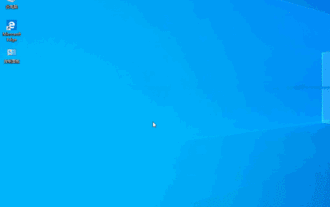 Solution to Win10 file management failure to open
Jan 07, 2024 pm 01:34 PM
Solution to Win10 file management failure to open
Jan 07, 2024 pm 01:34 PM
Many users will encounter a situation when using the win10 system, that is, the win10 file management cannot be opened. In order to help you, we have brought a detailed solution. It is very simple. Let’s see how to open it. Win10 file management closes history: 1. First press the shortcut key "win+r" to open Run, enter gpedit.msc and click OK to open the Local Group Policy Editor. 2. In the Local Group Policy Editor, double-click Turn off file history in Computer Configuration - Administrative Templates - Windows Components - File History. 3. In the Turn off file history setting, configure it. Enabled: Users cannot activate file history to create regular backups. 4. Disabled or not configured:
 Nautilus File Manager Receives Search Performance Upgrade
Aug 30, 2023 pm 10:37 PM
Nautilus File Manager Receives Search Performance Upgrade
Aug 30, 2023 pm 10:37 PM
The latest news shows that the update of the GNOME45 desktop environment will mainly focus on the Nautilus file manager to provide users with a smoother file management experience. The new version of the Nautilus file manager has important improvements in search performance, which will help users Find the files you need faster. In addition, users can also drag pictures and other files directly from the web page to the file manager, which brings greater convenience to file acquisition. In terms of interface design, the new version of Nautilus has been improved and the grid view function has been enhanced. Now it can Display star files, making it easier to classify and organize files. In addition, the folder attribute function has also been optimized so that users can easily view the capacity information of the folder and better manage disk space.
 Practical methods for optimizing database search performance using Java technology
Sep 18, 2023 am 08:48 AM
Practical methods for optimizing database search performance using Java technology
Sep 18, 2023 am 08:48 AM
Practical methods for optimizing database search performance using Java technology Abstract: With the continuous development of Internet applications and the increasing amount of data, database search performance is a key issue. Based on Java technology, this article discusses practical methods on how to optimize database search performance. It mainly explains in detail the aspects of database index optimization, query statement optimization and caching technology, and gives specific code examples. Introduction With the rapid development of the Internet and cloud computing, databases play an important role. For large database systems
 Analysis of Java technology optimization examples to improve database search performance
Sep 18, 2023 pm 01:15 PM
Analysis of Java technology optimization examples to improve database search performance
Sep 18, 2023 pm 01:15 PM
Analysis of Java technology optimization examples to improve database search performance Summary: Today, database search is a very important part of various applications. In order to improve search performance, not only the optimization of the database system is required, but also optimization for specific applications is required. This article will start from the perspective of Java technology and analyze several optimization examples to improve database search performance through specific code examples. Introduction: With the rapid development of the Internet, a large amount of data is stored in various databases. And when the user needs to perform a search operation from the database
 Practical guidance on Java technology optimization to improve database search performance
Sep 18, 2023 am 09:09 AM
Practical guidance on Java technology optimization to improve database search performance
Sep 18, 2023 am 09:09 AM
Title: Java technology optimization practical guide to improve database search performance Introduction: In modern application development, database search is a common requirement. However, as the amount of data increases and user access increases, the performance of database searches may become a bottleneck of the system. In order to improve database search performance, application response speed and user experience, this article will introduce some Java technology optimization practical guidance and provide specific code examples. 1. Using index database index can speed up search. By creating index, you can quickly determine the search speed.




