How to solve Permission denied
Permission denied solution: 1. Ensure that the current user has sufficient permissions to perform the operation; 2. If the current user does not have sufficient permissions, you can try to change the permissions of the file or directory; 3. If the current user If you are not an administrator or do not have sufficient permissions, you can try to use administrator permissions to perform the operation; 4. You can try to change the file system attributes to allow write operations; 5. You can try to free up disk space so that there is enough space to perform the operation. ;6. Check whether the file is occupied by other processes.
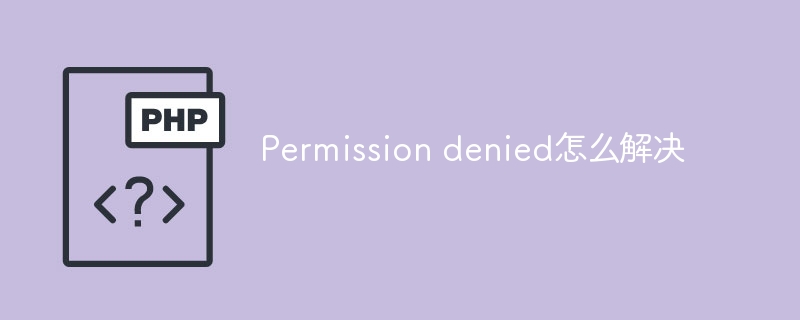
When we encounter an error message such as Permission denied, it usually means that we do not have sufficient permissions to perform an operation. Methods to resolve Permission denied errors will vary depending on the operating system and specific circumstances. Here are some general solutions:
Check user permissions: Make sure the current user has sufficient permissions to execute This operation. On Linux or Mac systems, you can use the ls -l command to view the permissions of a file or directory. On Windows systems, you can use the Properties dialog box to view the permission settings for a file or directory.
Change file permissions: If the current user does not have sufficient permissions, you can try to change the permissions of the file or directory. On Linux or Mac systems, you can use the chmod command to change the permissions of a file or directory. On Windows systems, you can use the Properties dialog box to change permission settings for a file or directory.
Use administrator rights: If the current user is not an administrator or does not have sufficient rights, you can try to use administrator rights to perform operations. On Windows systems, you can right-click the command prompt or application and select "Run as administrator." On Linux or Mac systems, you can use the sudo command to perform operations as an administrator.
Check the file system properties: If the file or directory is on a read-only file system, it may cause a Permission denied error. You can try changing the file system properties so that writes are allowed. On Windows systems, you can right-click the disk or folder and select "Properties." On Linux or Mac systems, file system attributes can be changed using the chattr command.
Check disk space: If there is insufficient disk space, it may cause a Permission denied error. You can try to free up disk space so there is enough room to perform the operation.
- Check whether the file is occupied by other processes: If the file is occupied by other processes, it may cause a Permission denied error. You can try to end the process occupying the file or wait for the file to be released.
In addition to the above methods, you can also try to restart the computer or reinstall related software to solve the Permission denied error. It's important to note that solutions may vary depending on the situation. Therefore, when using the above methods, judgment and selection should be made based on the actual situation.
The above is the detailed content of How to solve Permission denied. For more information, please follow other related articles on the PHP Chinese website!

Hot AI Tools

Undresser.AI Undress
AI-powered app for creating realistic nude photos

AI Clothes Remover
Online AI tool for removing clothes from photos.

Undress AI Tool
Undress images for free

Clothoff.io
AI clothes remover

AI Hentai Generator
Generate AI Hentai for free.

Hot Article

Hot Tools

Notepad++7.3.1
Easy-to-use and free code editor

SublimeText3 Chinese version
Chinese version, very easy to use

Zend Studio 13.0.1
Powerful PHP integrated development environment

Dreamweaver CS6
Visual web development tools

SublimeText3 Mac version
God-level code editing software (SublimeText3)

Hot Topics
 What Are the Latest PHP Coding Standards and Best Practices?
Mar 10, 2025 pm 06:16 PM
What Are the Latest PHP Coding Standards and Best Practices?
Mar 10, 2025 pm 06:16 PM
This article examines current PHP coding standards and best practices, focusing on PSR recommendations (PSR-1, PSR-2, PSR-4, PSR-12). It emphasizes improving code readability and maintainability through consistent styling, meaningful naming, and eff
 How to Implement message queues (RabbitMQ, Redis) in PHP?
Mar 10, 2025 pm 06:15 PM
How to Implement message queues (RabbitMQ, Redis) in PHP?
Mar 10, 2025 pm 06:15 PM
This article details implementing message queues in PHP using RabbitMQ and Redis. It compares their architectures (AMQP vs. in-memory), features, and reliability mechanisms (confirmations, transactions, persistence). Best practices for design, error
 How Do I Work with PHP Extensions and PECL?
Mar 10, 2025 pm 06:12 PM
How Do I Work with PHP Extensions and PECL?
Mar 10, 2025 pm 06:12 PM
This article details installing and troubleshooting PHP extensions, focusing on PECL. It covers installation steps (finding, downloading/compiling, enabling, restarting the server), troubleshooting techniques (checking logs, verifying installation,
 How to Use Reflection to Analyze and Manipulate PHP Code?
Mar 10, 2025 pm 06:12 PM
How to Use Reflection to Analyze and Manipulate PHP Code?
Mar 10, 2025 pm 06:12 PM
This article explains PHP's Reflection API, enabling runtime inspection and manipulation of classes, methods, and properties. It details common use cases (documentation generation, ORMs, dependency injection) and cautions against performance overhea
 PHP 8 JIT (Just-In-Time) Compilation: How it improves performance.
Mar 25, 2025 am 10:37 AM
PHP 8 JIT (Just-In-Time) Compilation: How it improves performance.
Mar 25, 2025 am 10:37 AM
PHP 8's JIT compilation enhances performance by compiling frequently executed code into machine code, benefiting applications with heavy computations and reducing execution times.
 How to Use Asynchronous Tasks in PHP for Non-Blocking Operations?
Mar 10, 2025 pm 04:21 PM
How to Use Asynchronous Tasks in PHP for Non-Blocking Operations?
Mar 10, 2025 pm 04:21 PM
This article explores asynchronous task execution in PHP to enhance web application responsiveness. It details methods like message queues, asynchronous frameworks (ReactPHP, Swoole), and background processes, emphasizing best practices for efficien
 How Do I Stay Up-to-Date with the PHP Ecosystem and Community?
Mar 10, 2025 pm 06:16 PM
How Do I Stay Up-to-Date with the PHP Ecosystem and Community?
Mar 10, 2025 pm 06:16 PM
This article explores strategies for staying current in the PHP ecosystem. It emphasizes utilizing official channels, community forums, conferences, and open-source contributions. The author highlights best resources for learning new features and a
 How to Use Memory Optimization Techniques in PHP?
Mar 10, 2025 pm 04:23 PM
How to Use Memory Optimization Techniques in PHP?
Mar 10, 2025 pm 04:23 PM
This article addresses PHP memory optimization. It details techniques like using appropriate data structures, avoiding unnecessary object creation, and employing efficient algorithms. Common memory leak sources (e.g., unclosed connections, global v






