Show latest posts per category
By default, your main WordPress blog page displays your most recent posts in descending date order. However, if you use categories on your site and your readers want to see new content in each category, you may want your blog pages to look different.
In this tutorial I will show you how to do this. I'll show you how:
- Identify all categories on your blog
- Show the latest post for each post, or the featured image if the post has one
- Ensure posts in multiple categories are not duplicated
- Add some styling to make it look good
What do you need
To follow this tutorial you will need:
- Development installation of WordPress.
- Some posts and categories have been set up. I used the data example from the WordPress theme unit test data.
- A theme. I will create a subtopic of the "Twenty Four" topic.
- Code Editor.
Set theme
The first step is to set up the theme. I will create a child theme of the Twenty-Four theme with just two files: style.css and index.php.
This is my stylesheet:
/*
Theme Name: Display the Most Recent Post in Each Category
Theme URI: http://code.tutsplus.com/tutorials/display-the-most-recent-post-in-each-category--cms-22677
Version: 1.0.0
Description: Theme to accompany tutorial on displaying the most recent post fort each term in a taxonomy for Tutsplus, at http://bitly.com/14cm0yb
Author: Rachel McCollin
Author URI: http://rachelmccollin.co.uk
License: GPL-3.0+
License URI: http://www.gnu.org/licenses/gpl-3.0.html
Domain Path: /lang
Text Domain: tutsplus
Template: twentyfourteen
*/
@import url('../twentyfourteen/style.css');
I will come back to this file later to add styles, but for now WordPress just needs to recognize the child theme.
Create index file
Since I want my main blog page to display the latest posts in each category, I will create a new index.php file in my child theme.
Create an empty index.php file
First, I'll copy the index.php file from 24 and edit out the loops and other stuff so it looks like this:
<?php
/**
* The main template file.
*
* Based on the `index.php` file from TwentyFourteen, with an edited version of the `content.php` include file from that theme included here.
*/
?>
<?php get_header(); ?>
<div id="main-content" class="main-content">
<?php
if ( is_front_page() && twentyfourteen_has_featured_posts() ) {
// Include the featured content template.
get_template_part( 'featured-content' );
}
?>
<div id="primary" class="content-area">
<div id="content" class="site-content" role="main">
</div>
</div>
<?php get_sidebar( 'content' ); ?>
</div>
<?php get_sidebar(); ?>
<?php get_footer(); ?>
Identification Category
The first step is to determine the categories in your blog. Then open the <div id="content"> tag and add the following content:
<?php
$categories = get_categories();
foreach ( $categories as $category ) {
}
?>
This uses the get_categories() function to get the list of categories in the blog. By default this will be fetched alphabetically and will not contain any empty categories. This works for me so I won't add any extra parameters.
Then I use foreach ( $categories as $category ) {} to tell WordPress to run each category in turn and run the code inside the curly brackets. The next step is to create a query that will be run against each category.
Define query parameters
Now you need to define the parameters of the query. Add the following within curly brackets:
$args = array(
'cat' => $category->term_id,
'post_type' => 'post',
'posts_per_page' => '1',
);
This will only get one post in the current category.
Run query
Next, insert the query using the WP_Query class:
$query = new WP_Query( $args );
if ( $query->have_posts() ) { ?>
<section class="<?php echo $category->name; ?> listing">
<h2 id="Latest-in-php-echo-category-name">Latest in <?php echo $category->name; ?>:</h2>
<?php while ( $query->have_posts() ) {
$query->the_post();
?>
<article id="post-<?php the_ID(); ?>" <?php post_class( 'category-listing' ); ?>>
<?php if ( has_post_thumbnail() ) { ?>
<a href="<?php the_permalink(); ?>">
<?php the_post_thumbnail( 'thumbnail' ); ?>
</a>
<?php } ?>
<h3 class="entry-title">
<a href="<?php the_permalink(); ?>">
<?php the_title(); ?>
</a>
</h3>
<?php the_excerpt( __( 'Continue Reading <span class="meta-nav">→</span>', 'twentyfourteen' ) ); ?>
</article>
<?php } // end while ?>
</section>
<?php } // end if
// Use reset to restore original query.
wp_reset_postdata();
This will output the featured image, title and excerpt for each article, each included in a link.
Let’s see what it looks like now:
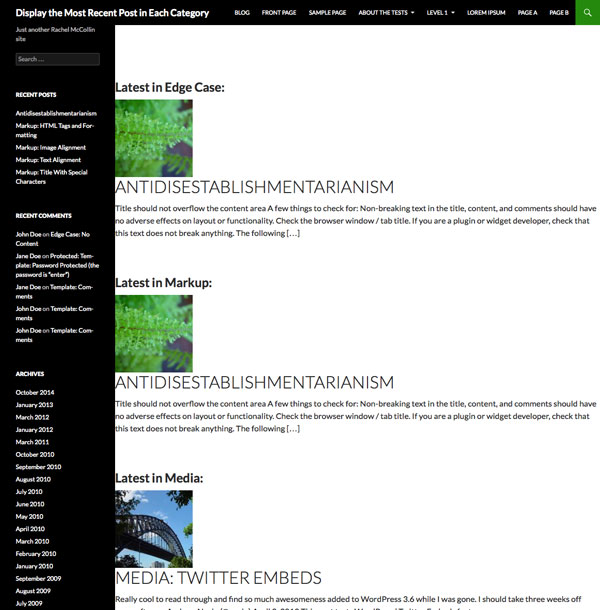
As you can see, there is a problem. My page shows the latest posts in each category, but it is a duplicate post because sometimes a post will be the latest post in multiple categories. Let's solve this problem.
Avoid duplicate posts
Above the line that adds the get_categories() function, add the following lines:
$do_not_duplicate = array();
This will create an empty array called $do_not_duplicate which we will use to store the ID of each post output and then check to see if the ID of any post queried later is in that array.
Next, add a new row below the query options, so the first two rows look like this:
<?php while ( $query->have_posts() ) {
$query->the_post();
$do_not_duplicate[] = $post->ID;
?>
This will add the ID of the current post to the $do_not_duplicate array.
Finally, add a new parameter to the query parameters to avoid outputting any posts in this array. Your argument now looks like this:
$args = array(
'cat' => $category->term_id,
'post_type' => 'post',
'posts_per_page' => '1',
'post__not_in' => $do_not_duplicate
);
This uses the 'post__not_in' parameter to look up the post ID array.
Save your index.php file and view your blog page again:
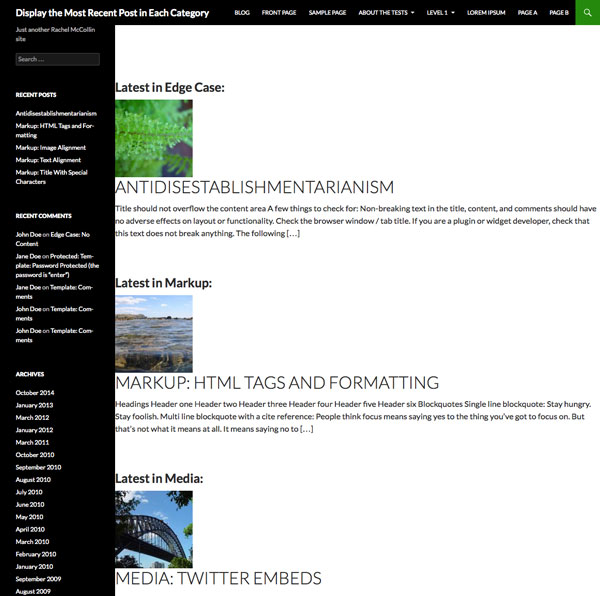
This is better! Now your post is no longer a duplicate.
Add style
Currently, the content is a bit spread out, with the featured image sitting above the post title and excerpt. Let's add some styling to make the image float to the left.
In your theme’s style.css file, add the following:
.listing h2 {
margin-left: 10px;
}
.category-listing img {
float: left;
margin: 10px 2%;
}
.category-listing .entry-title {
clear: none;
}
Now the content fits the page better and the layout is better:
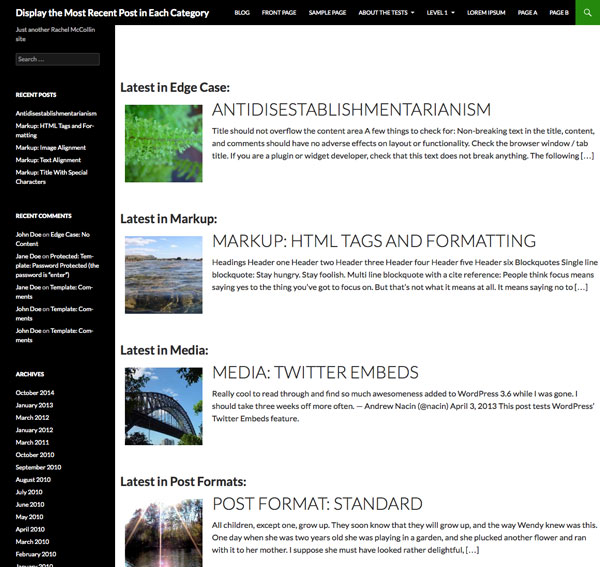
Adapt this technology to different content types
You can adapt this technique to handle different content types or taxonomies. For example:
- If you want to use custom taxonomy terms instead of categories, you can replace
get_categories()withget_terms()and change the'cat'query parameter to find classification terms. - If you are using a different post type, you can add similar code to your template file to display that post type, replacing the
'post_type' => 'post'parameter with your query parameter Your post type. - If you want to create a separate page within your main blog page to display the latest posts of any post type for a given category, you can create a category archive template and add an adapted version of this code to it. 李>
- You can go a step further and use this technique with multiple taxonomies or multiple post types, using nested
foreachstatements to run multiple loops. - You can add the above code to your
single.phppage to display links to the latest posts in each category after the post content. If you do this, you need to add the ID of the currently displayed page to the$do_not_duplicatearray.
Summary
Sometimes it can be helpful to display the latest posts on your blog in another way (rather than simply in chronological order). Here I demonstrate a technique for displaying the latest posts in each category on your blog, ensuring posts are not duplicated in multiple categories.
The above is the detailed content of Show latest posts per category. For more information, please follow other related articles on the PHP Chinese website!

Hot AI Tools

Undresser.AI Undress
AI-powered app for creating realistic nude photos

AI Clothes Remover
Online AI tool for removing clothes from photos.

Undress AI Tool
Undress images for free

Clothoff.io
AI clothes remover

AI Hentai Generator
Generate AI Hentai for free.

Hot Article

Hot Tools

Notepad++7.3.1
Easy-to-use and free code editor

SublimeText3 Chinese version
Chinese version, very easy to use

Zend Studio 13.0.1
Powerful PHP integrated development environment

Dreamweaver CS6
Visual web development tools

SublimeText3 Mac version
God-level code editing software (SublimeText3)

Hot Topics
 Keyword extraction algorithm and application examples implemented in Java
Jun 18, 2023 pm 12:14 PM
Keyword extraction algorithm and application examples implemented in Java
Jun 18, 2023 pm 12:14 PM
Keyword extraction algorithms and application examples implemented in Java With the advent of the Internet era, massive text data has caused great difficulties for people to obtain and analyze. Therefore, it is necessary to conduct research and application of natural language processing technologies such as keyword extraction. Keyword extraction refers to extracting words or phrases from a piece of text that best represent the topic of the text, providing support for tasks such as text classification, retrieval, and clustering. This article introduces several keyword extraction algorithms and application examples implemented in Java. 1. TF-IDF algorithm TF-IDF is a
 An effective way to implement code reuse in Golang functions
Apr 12, 2024 pm 06:12 PM
An effective way to implement code reuse in Golang functions
Apr 12, 2024 pm 06:12 PM
There are two main ways to achieve code reuse in Go: Functions: Encapsulate repetitive tasks in functions and reuse them throughout the project. Packages: Organize related code into packages, allowing code to be reused in different parts of the program.
 What are the benefits of following golang function naming convention?
May 04, 2024 am 11:00 AM
What are the benefits of following golang function naming convention?
May 04, 2024 am 11:00 AM
The benefits of following the Golang function naming convention are: ensuring consistent function naming and improving readability. Enhance predictability and make it easier to understand function usage. Supports IDE auto-completion to save time. Simplify debugging and make it easier to isolate problems.
 Explore what are the components of a C language program?
Feb 21, 2024 pm 08:21 PM
Explore what are the components of a C language program?
Feb 21, 2024 pm 08:21 PM
C language is a high-level programming language widely used in software development and system programming. It is designed as a general-purpose, procedure-oriented language known for its simplicity of learning, fast execution speed, and high portability. C language has rich components, and these components cooperate with each other to form a complete program. In C language programs, the most basic units are characters and identifiers. Characters are the smallest unit that constitutes program text. They can be letters, numbers, symbols, etc. The identifier is a name composed of letters, numbers and underscores, using
 Rename files using Go's Rename function
Apr 08, 2024 pm 02:21 PM
Rename files using Go's Rename function
Apr 08, 2024 pm 02:21 PM
The os.Rename function in Go language can conveniently rename files or directories and update file or directory names without losing data. It takes two parameters: oldpath (current path) and newpath (new path). This function overwrites existing targets and can only rename files or directories in the same file system.
 ECharts word cloud chart: how to display data keywords
Dec 18, 2023 am 09:00 AM
ECharts word cloud chart: how to display data keywords
Dec 18, 2023 am 09:00 AM
ECharts word cloud chart: How to display data keywords requires specific code examples Introduction: With the advent of the big data era, an important issue we face is how to effectively extract useful information from massive data. Keyword extraction is one of the commonly used methods. When displaying keywords, word cloud diagrams are a very intuitive and artistic way that allow people to quickly understand the characteristics of the data and the importance of keywords at a glance. This article will introduce how to use ECharts to display word cloud diagrams and provide
 How to implement the keyword extraction function of Baidu Wenxin Yiyan's random sentences in PHP development?
Aug 26, 2023 am 09:25 AM
How to implement the keyword extraction function of Baidu Wenxin Yiyan's random sentences in PHP development?
Aug 26, 2023 am 09:25 AM
How to implement the keyword extraction function of Baidu Wenxin Yiyan's random sentences in PHP development? Baidu Wenxin Yiyan is a randomly displayed sentence that is often used on the homepage, login page, etc. of the website. This function was also used in the movie "Your Name". The keyword extraction function can make the displayed sentences more relevant to the content of the website and increase the user's reading experience. Next, we will introduce how to use PHP development to implement this function. First, we need to obtain the API of Baidu Wenxinyiyan. On Baidu Open Cloud Platform (http
 Claude3 is released, will it completely surpass GPT-4?
Mar 05, 2024 pm 11:01 PM
Claude3 is released, will it completely surpass GPT-4?
Mar 05, 2024 pm 11:01 PM
Just now, Anthropic announced the launch of the Claude3 model series, which sets a new industry benchmark in a wide range of cognitive tasks. The series includes three state-of-the-art models, arranged in increasing order of capabilities: Claude3Haiku, Claude3Sonnet and Claude3Opus. Each subsequent model offers increasingly powerful performance, allowing users to choose the best balance of intelligence, speed and cost for their specific applications. Opus and Sonnet are now available in claude.ai and ClaudeAPI, the latter of which is now fully available in 159 countries. Haiku will be launched soon. Claude3 model series new standard in intelligence Opus, A






