Building with Ionic Components: A Beginner's Guide
<button ion-button>Navigate to Info</button>
Slideshow component
<p>The slideshow component is usually used as an introduction to the application. Here are pictures of its common usage: <p>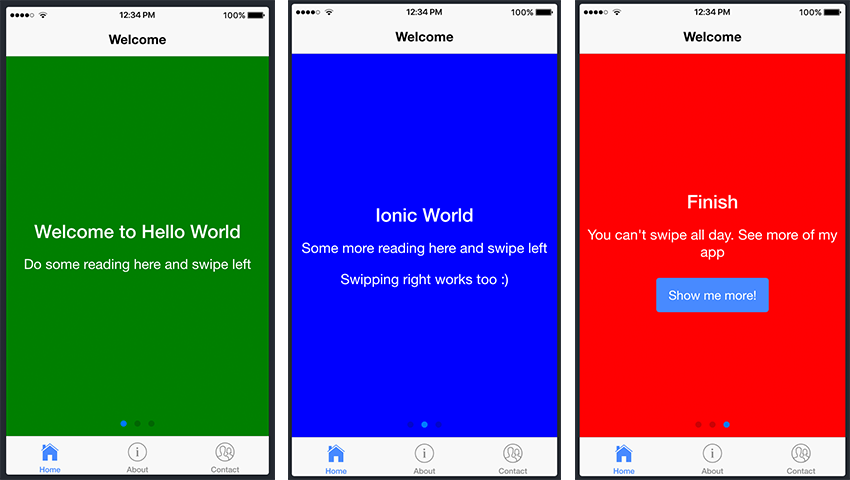
List component<p>
<p> Lists are one of the components you'll use frequently in Ionic applications. See the screenshot example below. <p>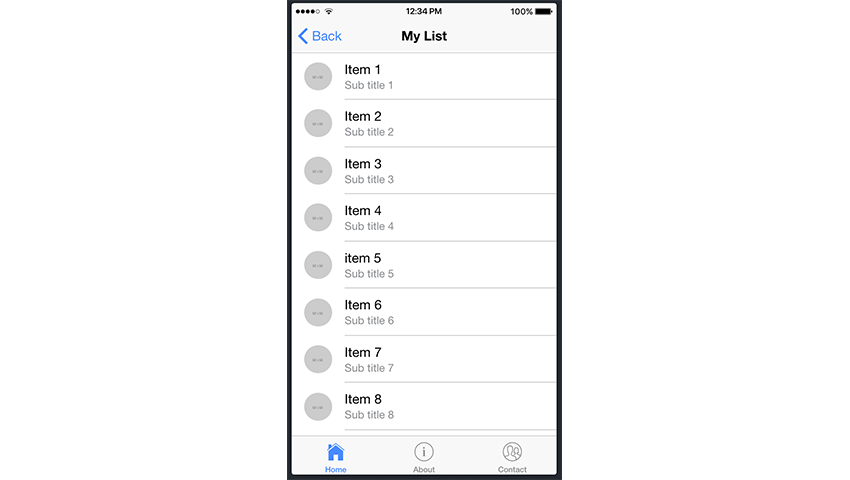 <h2>Add components to your project<p>
<p> Now that we've gathered some information about Ionic components, let's try to put some of these "building blocks" together. Let's go ahead and add some components to our Ionic project.
<p>We will use the project we created in the previous tutorial, and since Homepage is the entry point to our app, we will add slides to Homepage. html file to add our slideshow. To do this, we will navigate to the home.html file in src/pages/home and make the following changes to the file:
<h2>Add components to your project<p>
<p> Now that we've gathered some information about Ionic components, let's try to put some of these "building blocks" together. Let's go ahead and add some components to our Ionic project.
<p>We will use the project we created in the previous tutorial, and since Homepage is the entry point to our app, we will add slides to Homepage. html file to add our slideshow. To do this, we will navigate to the home.html file in src/pages/home and make the following changes to the file:
<ion-header>
<ion-navbar>
<ion-title>Welcome</ion-title>
</ion-navbar>
</ion-header>
<ion-content>
<!-- Start Ionic Slides Component -->
<ion-slides pager>
<ion-slide style="background-color: green">
<h2 id="Welcome-to-Hello-World">Welcome to Hello World</h2>
<p>Do some reading here and swipe left</p>
</ion-slide>
<ion-slide style="background-color: blue">
<h2 id="Ionic-World">Ionic World</h2>
<p>Some more reading here and swipe left</p>
<p>Swiping right works too :)</p>
</ion-slide>
<ion-slide style="background-color: red">
<h2 id="Finish">Finish</h2>
<p>You can't swipe all day. See more of my app</p>
<button ion-button (click)="navigateToMyList()">Show me more!</button>
</ion-slide>
</ion-slides>
<!-- End Ionic Slides Component -->
</ion-content>
<ion-slide>content here...</ion-slide>. You can generate as many slides as you like, but for the purposes of this example, we only created three.
<p>We will use another Ionic component: the list component. To do this, we go ahead and generate a new page titled My List. You should remember how to generate a new page from the previous tutorial using the following command: ionic generate page my-list.
<p>After adding the newly created page to the application, let's continue navigating to my-list.html and edit the file as follows:
<ion-header>
<ion-navbar>
<ion-title>My List</ion-title>
</ion-navbar>
</ion-header>
<ion-content>
<!-- Start Ionic List Component -->
<ion-list>
<ion-item>1</ion-item>
<ion-item>2</ion-item>
<ion-item>3</ion-item>
</ion-list>
<!-- End Ionic List Component -->
</ion-content>
<ion-header>
<ion-navbar>
<ion-title>My List</ion-title>
</ion-navbar>
</ion-header>
<ion-content>
<!-- Start Ionic List Component -->
<ion-list>
<ion-item>1</ion-item>
<ion-item>2</ion-item>
<ion-item>3</ion-item>
<ion-item>4</ion-item>
<ion-item>5</ion-item>
<ion-item>6</ion-item>
<ion-item>7</ion-item>
<ion-item>8</ion-item>
<ion-item>9</ion-item>
<ion-item>10</ion-item>
<ion-item>11</ion-item>
<ion-item>12</ion-item>
<ion-item>13</ion-item>
<ion-item>14</ion-item>
<ion-item>15</ion-item>
<ion-item>16</ion-item>
<ion-item>17</ion-item>
<ion-item>18</ion-item>
<ion-item>19</ion-item>
<ion-item>20</ion-item>
</ion-list>
<!-- End Ionic List Component -->
</ion-content>
<ion-item>...content...</ion-item> for each one. Fortunately, there is a better way, and even as a beginner, you should try to follow the same approach when dealing with large amounts of data and information.
<p>The official Ionic documentation shows how to populate a list with items using different methods:
<ion-header>
<ion-navbar>
<ion-title>My List</ion-title>
</ion-navbar>
</ion-header>
<ion-content>
<!-- Start Ionic List Component -->
<ion-list>
<button ion-item *ngFor="let item of items" (click)="itemSelected(item)">
{{ item }}
</button>
</ion-list>
<!-- End Ionic List Component -->
</ion-content>
*ngFor. We won’t go into more depth about what this directive means and what it does, but in a nutshell, it iterates over a collection of data, allowing us to build data presentation lists and tables in our app. items is a variable containing our data, and item is populated with each item in the list. If you want to know more about this directive, check out the official Angular documentation.
<p>With this knowledge, we can use the *ngFor directive to improve our project. Edit the my-list.html file to reflect the following:
<ion-header>
<ion-navbar>
<ion-title>My List</ion-title>
</ion-navbar>
</ion-header>
<ion-content>
<!-- Start Ionic List Component -->
<ion-list>
<ion-item *ngFor="let item of items">
<ion-avatar item-start>
<img src="/static/imghw/default1.png" data-src="{{item.image}}" class="lazy" alt="Building with Ionic Components: A Beginner's Guide" >
</ion-avatar>
<h2 id="item-title">{{item.title}}</h2>
<p>{{item.subTitle}}</p>
</ion-item>
</ion-list>
<!-- End Ionic List Component -->
</ion-content>
<ion-list> 包含一系列 <ion-avatar> 组件。 item-start 属性意味着头像将与右侧对齐。每个列表项还包含一个标题标签 (<h2>) 和一个段落标签 (<p>)。
<p>因此,基本上,您还可以在列表组件内添加其他组件。看看 Ionic 文档中的卡片列表示例中如何实现此目的的另一个很好的示例。同样,在该示例中实现 *ngFor 将会带来好处。
<p>现在,回到我们的代码,items 中的 item 包含 title、subTitle 和 >图像。让我们继续在 my-list.ts 文件中进行以下更改:
export class MyListPage {
items: any;
constructor(public navCtrl: NavController, public navParams: NavParams) {
this.items = [
{
title: 'Item 1',
subTitle: 'Sub title 1',
image: 'https://placehold.it/50'
},
{
title: 'Item 2',
subTitle: 'Sub title 2',
image: 'http://placehold.it/50'
},
{
title: 'Item 3',
subTitle: 'Sub title 3',
image: 'http://placehold.it/50'
},
{
title: 'Item 4',
subTitle: 'Sub title 4',
image: 'http://placehold.it/50'
},
{
title: 'item 5',
subTitle: 'Sub title 5',
image: 'http://placehold.it/50'
},
title: 'item 6',
subTitle: 'Sub title 6',
image: 'http://placehold.it/50'
},
title: 'item 7',
subTitle: 'Sub title 7',
image: 'http://placehold.it/50'
},
title: 'item 8',
subTitle: 'Sub title 8',
image: 'http://placehold.it/50'
},
title: 'item 9',
subTitle: 'Sub title 9',
image: 'http://placehold.it/50'
},
title: 'item 10',
subTitle: 'Sub title 10',
image: 'http://placehold.it/50'
}]
}
结论
<p> <p>虽然我们没有涵盖所有 Ionic 组件,但相同的原则也适用于其他组件。我想鼓励您尝试并测试其余组件并开始熟悉它们的使用。正如我在开头提到的,这些组件将成为您将构建的每个 Ionic 应用程序的构建块! <p> <p>同时,请查看我们关于 Ionic 应用程序开发的其他一些帖子。 <p>The above is the detailed content of Building with Ionic Components: A Beginner's Guide. For more information, please follow other related articles on the PHP Chinese website!

Hot AI Tools

Undresser.AI Undress
AI-powered app for creating realistic nude photos

AI Clothes Remover
Online AI tool for removing clothes from photos.

Undress AI Tool
Undress images for free

Clothoff.io
AI clothes remover

AI Hentai Generator
Generate AI Hentai for free.

Hot Article

Hot Tools

Notepad++7.3.1
Easy-to-use and free code editor

SublimeText3 Chinese version
Chinese version, very easy to use

Zend Studio 13.0.1
Powerful PHP integrated development environment

Dreamweaver CS6
Visual web development tools

SublimeText3 Mac version
God-level code editing software (SublimeText3)

Hot Topics
 The 5 Best IDEs for WordPress Development (And Why)
Mar 03, 2025 am 10:53 AM
The 5 Best IDEs for WordPress Development (And Why)
Mar 03, 2025 am 10:53 AM
Choosing the Right Integrated Development Environment (IDE) for WordPress Development For ten years, I've explored numerous Integrated Development Environments (IDEs) for WordPress development. The sheer variety—from free to commercial, basic to fea
 Create WordPress Plugins With OOP Techniques
Mar 06, 2025 am 10:30 AM
Create WordPress Plugins With OOP Techniques
Mar 06, 2025 am 10:30 AM
This tutorial demonstrates building a WordPress plugin using object-oriented programming (OOP) principles, leveraging the Dribbble API. Let's refine the text for clarity and conciseness while preserving the original meaning and structure. Object-Ori
 How to Pass PHP Data and Strings to JavaScript in WordPress
Mar 07, 2025 am 09:28 AM
How to Pass PHP Data and Strings to JavaScript in WordPress
Mar 07, 2025 am 09:28 AM
Best Practices for Passing PHP Data to JavaScript: A Comparison of wp_localize_script and wp_add_inline_script Storing data within static strings in your PHP files is a recommended practice. If this data is needed in your JavaScript code, incorporat
 How to Embed and Protect PDF Files With a WordPress Plugin
Mar 09, 2025 am 11:08 AM
How to Embed and Protect PDF Files With a WordPress Plugin
Mar 09, 2025 am 11:08 AM
This guide demonstrates how to embed and protect PDF files within WordPress posts and pages using a WordPress PDF plugin. PDFs offer a user-friendly, universally accessible format for various content, from catalogs to presentations. This method ens
 Why would anyone use WordPress?
Apr 02, 2025 pm 02:57 PM
Why would anyone use WordPress?
Apr 02, 2025 pm 02:57 PM
People choose to use WordPress because of its power and flexibility. 1) WordPress is an open source CMS with strong ease of use and scalability, suitable for various website needs. 2) It has rich themes and plugins, a huge ecosystem and strong community support. 3) The working principle of WordPress is based on themes, plug-ins and core functions, and uses PHP and MySQL to process data, and supports performance optimization.






