OpenCart Tutorial: Customizing Shipping Methods (Part 1)
While the core of OpenCart itself provides many useful shipping methods, there is always the possibility that you will need to create your own. On the other hand, as a web developer, you will always try to explore the framework of your choice to understand how to create your own custom content!
In this series, we will create a custom shipping method module in OpenCart. This will be a two-part series, in the first part we will create a backend configuration form for a custom shipping method.
To create a new custom shipping method in OpenCart, you need to implement files according to OpenCart's conventions. On the backend, you need to provide a configuration form that allows administrators to configure prices, geographical areas, and other parameters related to shipping methods. On the front end, you will implement the files needed to select your custom shipping method at checkout!
Today, we will complete the backend setup. I assume you are using the latest version of OpenCart. In the second part, we will explore the front-end counterpart, where we will see the front-end file setup and front-end demo.
Backend file settings overview
Let's start with the list of files required by the backend. We will use "custom" as the name of the custom shipping method.
-
admin/controller/shipping/custom.php: This is a controller file where we will set everything we need to configure the form. -
admin/language/english/shipping/custom.php: This is a language file where we will define the tags of the form. -
admin/view/template/shipping/custom.tpl: This is a view template file that contains the HTML code for our configuration form.
This is what the backend setup looks like.
File settings
Let's start with the controller settings.
Create controller file
Create the file admin/controller/shipping/custom.php and paste the following content into the file.
<?php
class ControllerShippingCustom extends Controller {
private $error = array();
public function index() {
$this->load->language('shipping/custom');
$this->document->setTitle($this->language->get('heading_title'));
$this->load->model('setting/setting');
if (($this->request->server['REQUEST_METHOD'] == 'POST') && $this->validate()) {
$this->model_setting_setting->editSetting('custom', $this->request->post);
$this->session->data['success'] = $this->language->get('text_success');
$this->response->redirect($this->url->link('extension/shipping', 'token=' . $this->session->data['token'], 'SSL'));
}
$data['heading_title'] = $this->language->get('heading_title');
$data['text_edit'] = $this->language->get('text_edit');
$data['text_enabled'] = $this->language->get('text_enabled');
$data['text_disabled'] = $this->language->get('text_disabled');
$data['text_all_zones'] = $this->language->get('text_all_zones');
$data['text_none'] = $this->language->get('text_none');
$data['entry_cost'] = $this->language->get('entry_cost');
$data['entry_tax_class'] = $this->language->get('entry_tax_class');
$data['entry_geo_zone'] = $this->language->get('entry_geo_zone');
$data['entry_status'] = $this->language->get('entry_status');
$data['entry_sort_order'] = $this->language->get('entry_sort_order');
$data['button_save'] = $this->language->get('button_save');
$data['button_cancel'] = $this->language->get('button_cancel');
if (isset($this->error['warning'])) {
$data['error_warning'] = $this->error['warning'];
} else {
$data['error_warning'] = '';
}
$data['breadcrumbs'] = array();
$data['breadcrumbs'][] = array(
'text' => $this->language->get('text_home'),
'href' => $this->url->link('common/dashboard', 'token=' . $this->session->data['token'], 'SSL')
);
$data['breadcrumbs'][] = array(
'text' => $this->language->get('text_shipping'),
'href' => $this->url->link('extension/shipping', 'token=' . $this->session->data['token'], 'SSL')
);
$data['breadcrumbs'][] = array(
'text' => $this->language->get('heading_title'),
'href' => $this->url->link('shipping/custom', 'token=' . $this->session->data['token'], 'SSL')
);
$data['action'] = $this->url->link('shipping/custom', 'token=' . $this->session->data['token'], 'SSL');
$data['cancel'] = $this->url->link('extension/shipping', 'token=' . $this->session->data['token'], 'SSL');
if (isset($this->request->post['custom_cost'])) {
$data['custom_cost'] = $this->request->post['custom_cost'];
} else {
$data['custom_cost'] = $this->config->get('custom_cost');
}
if (isset($this->request->post['custom_tax_class_id'])) {
$data['custom_tax_class_id'] = $this->request->post['custom_tax_class_id'];
} else {
$data['custom_tax_class_id'] = $this->config->get('custom_tax_class_id');
}
if (isset($this->request->post['custom_geo_zone_id'])) {
$data['custom_geo_zone_id'] = $this->request->post['custom_geo_zone_id'];
} else {
$data['custom_geo_zone_id'] = $this->config->get('custom_geo_zone_id');
}
if (isset($this->request->post['custom_status'])) {
$data['custom_status'] = $this->request->post['custom_status'];
} else {
$data['custom_status'] = $this->config->get('custom_status');
}
if (isset($this->request->post['custom_sort_order'])) {
$data['custom_sort_order'] = $this->request->post['custom_sort_order'];
} else {
$data['custom_sort_order'] = $this->config->get('custom_sort_order');
}
$this->load->model('localisation/tax_class');
$data['tax_classes'] = $this->model_localisation_tax_class->getTaxClasses();
$this->load->model('localisation/geo_zone');
$data['geo_zones'] = $this->model_localisation_geo_zone->getGeoZones();
$data['header'] = $this->load->controller('common/header');
$data['column_left'] = $this->load->controller('common/column_left');
$data['footer'] = $this->load->controller('common/footer');
$this->response->setOutput($this->load->view('shipping/custom.tpl', $data));
}
protected function validate() {
if (!$this->user->hasPermission('modify', 'shipping/custom')) {
$this->error['warning'] = $this->language->get('error_permission');
}
return !$this->error;
}
}
This is an important file that defines most of the logic of the backend configuration form. We'll go through the important snippets in the controller's index method. By convention, you need to define the class name ControllerShippingCustom.
In the index method, we first load the language file and set the page title.
Next, we load the setting model and save the settings to the database as POST data for the configuration form. Before saving the data, we validate the form using the validate method defined in the file.
$this->load->model('setting/setting');
if (($this->request->server['REQUEST_METHOD'] == 'POST') && $this->validate()) {
$this->model_setting_setting->editSetting('custom', $this->request->post);
$this->session->data['success'] = $this->language->get('text_success');
$this->response->redirect($this->url->link('extension/shipping', 'token=' . $this->session->data['token'], 'SSL'));
}
After that, we assign the language tags into the $data array so that we can access these tags in the view template file.
Next, there is a standard snippet to set up the correct breadcrumb link.
$data['breadcrumbs'] = array();
$data['breadcrumbs'][] = array(
'text' => $this->language->get('text_home'),
'href' => $this->url->link('common/dashboard', 'token=' . $this->session->data['token'], 'SSL')
);
$data['breadcrumbs'][] = array(
'text' => $this->language->get('text_shipping'),
'href' => $this->url->link('extension/shipping', 'token=' . $this->session->data['token'], 'SSL')
);
$data['breadcrumbs'][] = array(
'text' => $this->language->get('heading_title'),
'href' => $this->url->link('shipping/custom', 'token=' . $this->session->data['token'], 'SSL')
);
Next, we set the action variable to ensure the form is submitted to our index method. Likewise, if the user clicks the Cancel button, they will be returned to the list of shipping methods.
$data['action'] = $this->url->link('shipping/custom', 'token=' . $this->session->data['token'], 'SSL');
$data['cancel'] = $this->url->link('extension/shipping', 'token=' . $this->session->data['token'], 'SSL');
Additionally, there is code to populate default values for configuration form fields in add or edit mode.
if (isset($this->request->post['custom_cost'])) {
$data['custom_cost'] = $this->request->post['custom_cost'];
} else {
$data['custom_cost'] = $this->config->get('custom_cost');
}
if (isset($this->request->post['custom_tax_class_id'])) {
$data['custom_tax_class_id'] = $this->request->post['custom_tax_class_id'];
} else {
$data['custom_tax_class_id'] = $this->config->get('custom_tax_class_id');
}
if (isset($this->request->post['custom_geo_zone_id'])) {
$data['custom_geo_zone_id'] = $this->request->post['custom_geo_zone_id'];
} else {
$data['custom_geo_zone_id'] = $this->config->get('custom_geo_zone_id');
}
if (isset($this->request->post['custom_status'])) {
$data['custom_status'] = $this->request->post['custom_status'];
} else {
$data['custom_status'] = $this->config->get('custom_status');
}
if (isset($this->request->post['custom_sort_order'])) {
$data['custom_sort_order'] = $this->request->post['custom_sort_order'];
} else {
$data['custom_sort_order'] = $this->config->get('custom_sort_order');
}
In the next section, we load tax classes and geographic areas from the database, which data will be used as drop-down options in the configuration form.
$this->load->model('localisation/tax_class');
$data['tax_classes'] = $this->model_localisation_tax_class->getTaxClasses();
$this->load->model('localisation/geo_zone');
$data['geo_zones'] = $this->model_localisation_geo_zone->getGeoZones();
Finally, we assign the view's subtemplate and main template.
$data['header'] = $this->load->controller('common/header');
$data['column_left'] = $this->load->controller('common/column_left');
$data['footer'] = $this->load->controller('common/footer');
$this->response->setOutput($this->load->view('shipping/custom.tpl', $data));
Create language file
Create the file admin/language/english/shipping/custom.php and paste the following content into the file.
<?php // Heading $_['heading_title'] = 'Custom Rate'; // Text $_['text_shipping'] = 'Shipping'; $_['text_success'] = 'Success: You have modified custom rate shipping!'; $_['text_edit'] = 'Edit Custom Rate Shipping'; // Entry $_['entry_cost'] = 'Cost'; $_['entry_tax_class'] = 'Tax Class'; $_['entry_geo_zone'] = 'Geo Zone'; $_['entry_status'] = 'Status'; $_['entry_sort_order'] = 'Sort Order'; // Error $_['error_permission'] = 'Warning: You do not have permission to modify custom rate shipping!';
The contents of the file should be self-explanatory!
Create view file
Create the file admin/view/template/shipping/custom. and paste the following content into the file.
<?php echo $header; ?><?php echo $column_left; ?>
<div id="content">
<div class="page-header">
<div class="container-fluid">
<div class="pull-right">
<button type="submit" form="form-custom" data-toggle="tooltip" title="<?php echo $button_save; ?>" class="btn btn-primary"><i class="fa fa-save"></i></button>
<a href="<?php echo $cancel; ?>" data-toggle="tooltip" title="<?php echo $button_cancel; ?>" class="btn btn-default"><i class="fa fa-reply"></i></a></div>
<h1><?php echo $heading_title; ?></h1>
<ul class="breadcrumb">
<?php foreach ($breadcrumbs as $breadcrumb) { ?>
<li><a href="<?php echo $breadcrumb['href']; ?>"><?php echo $breadcrumb['text']; ?></a></li>
<?php } ?>
</ul>
</div>
</div>
<div class="container-fluid">
<?php if ($error_warning) { ?>
<div class="alert alert-danger"><i class="fa fa-exclamation-circle"></i> <?php echo $error_warning; ?>
<button type="button" class="close" data-dismiss="alert">×</button>
</div>
<?php } ?>
<div class="panel panel-default">
<div class="panel-heading">
<h3 class="panel-title"><i class="fa fa-pencil"></i> <?php echo $text_edit; ?></h3>
</div>
<div class="panel-body">
<form action="<?php echo $action; ?>" method="post" enctype="multipart/form-data" id="form-custom" class="form-horizontal">
<div class="form-group">
<label class="col-sm-2 control-label" for="input-cost"><?php echo $entry_cost; ?></label>
<div class="col-sm-10">
<input type="text" name="custom_cost" value="<?php echo $custom_cost; ?>" placeholder="<?php echo $entry_cost; ?>" id="input-cost" class="form-control" />
</div>
</div>
<div class="form-group">
<label class="col-sm-2 control-label" for="input-tax-class"><?php echo $entry_tax_class; ?></label>
<div class="col-sm-10">
<select name="custom_tax_class_id" id="input-tax-class" class="form-control">
<option value="0"><?php echo $text_none; ?></option>
<?php foreach ($tax_classes as $tax_class) { ?>
<?php if ($tax_class['tax_class_id'] == $custom_tax_class_id) { ?>
<option value="<?php echo $tax_class['tax_class_id']; ?>" selected="selected"><?php echo $tax_class['title']; ?></option>
<?php } else { ?>
<option value="<?php echo $tax_class['tax_class_id']; ?>"><?php echo $tax_class['title']; ?></option>
<?php } ?>
<?php } ?>
</select>
</div>
</div>
<div class="form-group">
<label class="col-sm-2 control-label" for="input-geo-zone"><?php echo $entry_geo_zone; ?></label>
<div class="col-sm-10">
<select name="custom_geo_zone_id" id="input-geo-zone" class="form-control">
<option value="0"><?php echo $text_all_zones; ?></option>
<?php foreach ($geo_zones as $geo_zone) { ?>
<?php if ($geo_zone['geo_zone_id'] == $custom_geo_zone_id) { ?>
<option value="<?php echo $geo_zone['geo_zone_id']; ?>" selected="selected"><?php echo $geo_zone['name']; ?></option>
<?php } else { ?>
<option value="<?php echo $geo_zone['geo_zone_id']; ?>"><?php echo $geo_zone['name']; ?></option>
<?php } ?>
<?php } ?>
</select>
</div>
</div>
<div class="form-group">
<label class="col-sm-2 control-label" for="input-status"><?php echo $entry_status; ?></label>
<div class="col-sm-10">
<select name="custom_status" id="input-status" class="form-control">
<?php if ($custom_status) { ?>
<option value="1" selected="selected"><?php echo $text_enabled; ?></option>
<option value="0"><?php echo $text_disabled; ?></option>
<?php } else { ?>
<option value="1"><?php echo $text_enabled; ?></option>
<option value="0" selected="selected"><?php echo $text_disabled; ?></option>
<?php } ?>
</select>
</div>
</div>
<div class="form-group">
<label class="col-sm-2 control-label" for="input-sort-order"><?php echo $entry_sort_order; ?></label>
<div class="col-sm-10">
<input type="text" name="custom_sort_order" value="<?php echo $custom_sort_order; ?>" placeholder="<?php echo $entry_sort_order; ?>" id="input-sort-order" class="form-control" />
</div>
</div>
</form>
</div>
</div>
</div>
</div>
<?php echo $footer; ?>
Again, this should be easy to understand. The purpose of this template file is to provide the configuration form for our custom shipping method. It uses the variables we set earlier in the controller file.
So, as far as our custom shipping method is concerned, the backend file setup is like this. In the next section, we'll see how to enable custom shipping methods and customize the look of the configuration form!
Enable custom shipping methods
Go to the admin section, then Extensions > Shipping. You should see our custom shipping methods listed as Custom Rate. Click the symbol to install our custom shipping methods. After installation, you should be able to see the Edit link to open the configuration form. Click the Edit link and the form should look like the screenshot below.
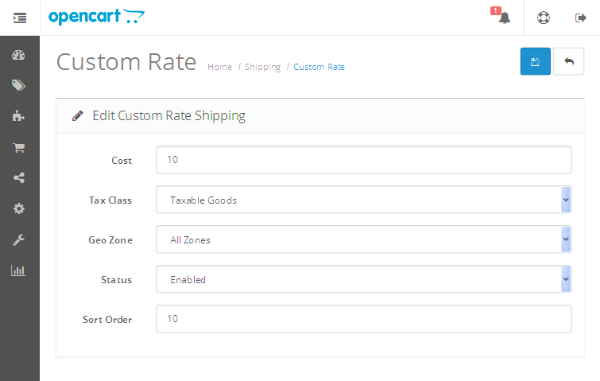
The important fields in the above form are Tax Class and Geographical Area强>.
If you need to impose any additional taxes in addition to the amount defined in the Cost field, you can select the appropriate option via the Tax Level field. We now select taxable goods.
The Geographic Region field allows you to select the regions to which this method applies; for simplicity, select All Regions. Also, make sure to set the status to Enabled otherwise it won't be listed in the frontend checkout.
After filling in the necessary data, click the Save button. That’s it for today’s article, I’ll get back to you soon with the next part where I’ll explain the frontend file setup.
in conclusion
Today we begin a series on how to create custom shipping methods in OpenCart. In the first part, we looked at the backend part and looked at how to set up the configuration form. If you have any questions or suggestions, please leave a message!
The above is the detailed content of OpenCart Tutorial: Customizing Shipping Methods (Part 1). For more information, please follow other related articles on the PHP Chinese website!

Hot AI Tools

Undresser.AI Undress
AI-powered app for creating realistic nude photos

AI Clothes Remover
Online AI tool for removing clothes from photos.

Undress AI Tool
Undress images for free

Clothoff.io
AI clothes remover

AI Hentai Generator
Generate AI Hentai for free.

Hot Article

Hot Tools

Notepad++7.3.1
Easy-to-use and free code editor

SublimeText3 Chinese version
Chinese version, very easy to use

Zend Studio 13.0.1
Powerful PHP integrated development environment

Dreamweaver CS6
Visual web development tools

SublimeText3 Mac version
God-level code editing software (SublimeText3)

Hot Topics
 Tutorial on how to use Dewu
Mar 21, 2024 pm 01:40 PM
Tutorial on how to use Dewu
Mar 21, 2024 pm 01:40 PM
Dewu APP is currently a very popular brand shopping software, but most users do not know how to use the functions in Dewu APP. The most detailed usage tutorial guide is compiled below. Next is the Dewuduo that the editor brings to users. A summary of function usage tutorials. Interested users can come and take a look! Tutorial on how to use Dewu [2024-03-20] How to use Dewu installment purchase [2024-03-20] How to obtain Dewu coupons [2024-03-20] How to find Dewu manual customer service [2024-03-20] How to check the pickup code of Dewu [2024-03-20] Where to find Dewu purchase [2024-03-20] How to open Dewu VIP [2024-03-20] How to apply for return or exchange of Dewu
 Quark browser usage tutorial
Feb 24, 2024 pm 04:10 PM
Quark browser usage tutorial
Feb 24, 2024 pm 04:10 PM
Quark Browser is a very popular multi-functional browser at the moment, but most friends don’t know how to use the functions in Quark Browser. The most commonly used functions and techniques will be sorted out below. Next, the editor will guide users. Here is a summary of the multi-functional usage tutorials of Quark Browser. Interested users can come and take a look together! Tutorial on how to use Quark Browser [2024-01-09]: How to scan test papers to see answers on Quark [2024-01-09]: How to enable adult mode on Quark Browser [2024-01-09]: How to delete used space on Quark [2024 -01-09]: How to clean up the Quark network disk storage space [2024-01-09]: How to cancel the backup of Quark [2024-01-09]: Quark
 Upgrading numpy versions: a detailed and easy-to-follow guide
Feb 25, 2024 pm 11:39 PM
Upgrading numpy versions: a detailed and easy-to-follow guide
Feb 25, 2024 pm 11:39 PM
How to upgrade numpy version: Easy-to-follow tutorial, requires concrete code examples Introduction: NumPy is an important Python library used for scientific computing. It provides a powerful multidimensional array object and a series of related functions that can be used to perform efficient numerical operations. As new versions are released, newer features and bug fixes are constantly available to us. This article will describe how to upgrade your installed NumPy library to get the latest features and resolve known issues. Step 1: Check the current NumPy version at the beginning
 Tutorial on how to turn off the payment sound on WeChat
Mar 26, 2024 am 08:30 AM
Tutorial on how to turn off the payment sound on WeChat
Mar 26, 2024 am 08:30 AM
1. First open WeChat. 2. Click [+] in the upper right corner. 3. Click the QR code to collect payment. 4. Click the three small dots in the upper right corner. 5. Click to close the voice reminder for payment arrival.
 What software is photoshopcs5? -photoshopcs5 usage tutorial
Mar 19, 2024 am 09:04 AM
What software is photoshopcs5? -photoshopcs5 usage tutorial
Mar 19, 2024 am 09:04 AM
PhotoshopCS is the abbreviation of Photoshop Creative Suite. It is a software produced by Adobe and is widely used in graphic design and image processing. As a novice learning PS, let me explain to you today what software photoshopcs5 is and how to use photoshopcs5. 1. What software is photoshop cs5? Adobe Photoshop CS5 Extended is ideal for professionals in film, video and multimedia fields, graphic and web designers who use 3D and animation, and professionals in engineering and scientific fields. Render a 3D image and merge it into a 2D composite image. Edit videos easily
 DisplayX (monitor testing software) tutorial
Mar 04, 2024 pm 04:00 PM
DisplayX (monitor testing software) tutorial
Mar 04, 2024 pm 04:00 PM
Testing a monitor when buying it is an essential part to avoid buying a damaged one. Today I will teach you how to use software to test the monitor. Method step 1. First, search and download the DisplayX software on this website, install it and open it, and you will see many detection methods provided to users. 2. The user clicks on the regular complete test. The first step is to test the brightness of the display. The user adjusts the display so that the boxes can be seen clearly. 3. Then click the mouse to enter the next link. If the monitor can distinguish each black and white area, it means the monitor is still good. 4. Click the left mouse button again, and you will see the grayscale test of the monitor. The smoother the color transition, the better the monitor. 5. In addition, in the displayx software we
 Experts teach you! The Correct Way to Cut Long Pictures on Huawei Mobile Phones
Mar 22, 2024 pm 12:21 PM
Experts teach you! The Correct Way to Cut Long Pictures on Huawei Mobile Phones
Mar 22, 2024 pm 12:21 PM
With the continuous development of smart phones, the functions of mobile phones have become more and more powerful, among which the function of taking long pictures has become one of the important functions used by many users in daily life. Long screenshots can help users save a long web page, conversation record or picture at one time for easy viewing and sharing. Among many mobile phone brands, Huawei mobile phones are also one of the brands highly respected by users, and their function of cropping long pictures is also highly praised. This article will introduce you to the correct method of taking long pictures on Huawei mobile phones, as well as some expert tips to help you make better use of Huawei mobile phones.
 In summer, you must try shooting a rainbow
Jul 21, 2024 pm 05:16 PM
In summer, you must try shooting a rainbow
Jul 21, 2024 pm 05:16 PM
After rain in summer, you can often see a beautiful and magical special weather scene - rainbow. This is also a rare scene that can be encountered in photography, and it is very photogenic. There are several conditions for a rainbow to appear: first, there are enough water droplets in the air, and second, the sun shines at a low angle. Therefore, it is easiest to see a rainbow in the afternoon after the rain has cleared up. However, the formation of a rainbow is greatly affected by weather, light and other conditions, so it generally only lasts for a short period of time, and the best viewing and shooting time is even shorter. So when you encounter a rainbow, how can you properly record it and photograph it with quality? 1. Look for rainbows. In addition to the conditions mentioned above, rainbows usually appear in the direction of sunlight, that is, if the sun shines from west to east, rainbows are more likely to appear in the east.






