 CMS Tutorial
CMS Tutorial
 WordPress
WordPress
 Everything You Need to Know About WordPress Maintenance Mode: The Definitive Guide
Everything You Need to Know About WordPress Maintenance Mode: The Definitive Guide
Everything You Need to Know About WordPress Maintenance Mode: The Definitive Guide
Are you having trouble navigating WordPress maintenance mode? Do you find it difficult to manage plugins and updates for your website in WordPress? Let’s see how powerful WordPress maintenance mode is!
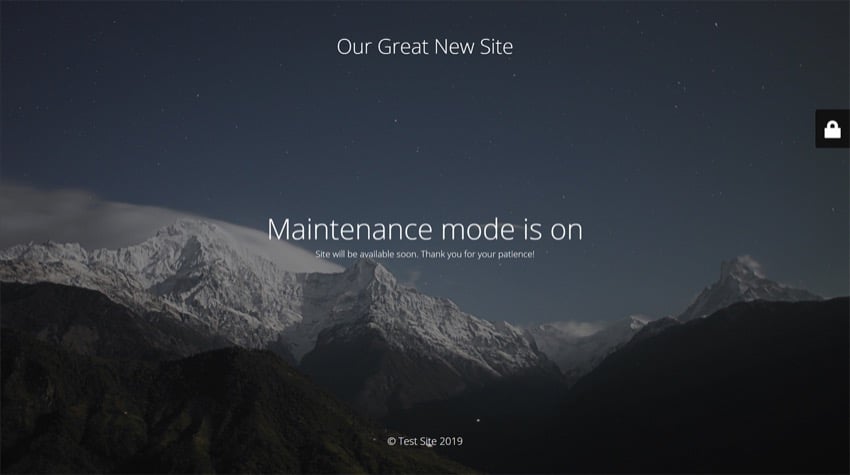
WordPress Maintenance Mode is a feature that allows website owners to temporarily take their website offline while they perform necessary updates or make changes behind the scenes.
Now let’s cover the importance of using maintenance mode, when to use it, and its impact on marketing.
The Importance of Maintenance Mode
Maintenance mode acts as a safety net for your WordPress website. It creates an environment where changes, updates, or fixes can be implemented without impacting the user experience.
When you do a core update of your site (which itself carries the potential risk of breaking important functionality), maintenance mode steps in and displays friendly notifications to your visitors, rather than showing them a broken or inaccessible site.
This important feature not only preserves the professional image of your website, but also minimizes bounce rates by assuring your visitors that you are actively improving their future browsing experience.
It gives you full control over who has access during maintenance. This ensures that no unauthorized person can take control.
When to use maintenance mode
Maintenance Mode is a valuable tool when making major upgrades and changes to your WordPress website. During these critical times, it acts as a reliable barrier, preventing visitors from viewing any damaged parts of the website being constructed or modified.
It is also helpful to implement maintenance mode when making regular updates on your website. A temporary message is automatically displayed to the user to let them know that the page they are trying to access is currently unavailable.
This feature ensures that marketing efforts are not disrupted even during major overhauls, as visitors are not discouraged by an incomplete or questionable appearance of the website.
Impact on Marketing
WordPress Maintenance Mode plays a vital role in keeping your marketing efforts efficient during website updates. Maintenance mode keeps your website visitors informed and engaged.
This maintenance page will automatically appear to your audience whenever there are ongoing updates, helping to provide a positive experience for your website visitors.
There are many WordPress plugins that offer customizable maintenance mode screens that you can align with your marketing goals. Even if your website undergoes significant changes behind the scenes, these can help you build a compelling narrative for your visitors.
An important piece of information added to the maintenance mode screen is links to social media. You can then provide updates and engage with your audience on social media to keep them informed about the latest updates.
How to set up WordPress maintenance mode using a plugin
Now let’s walk through a few ways to set up WordPress maintenance mode on your website.
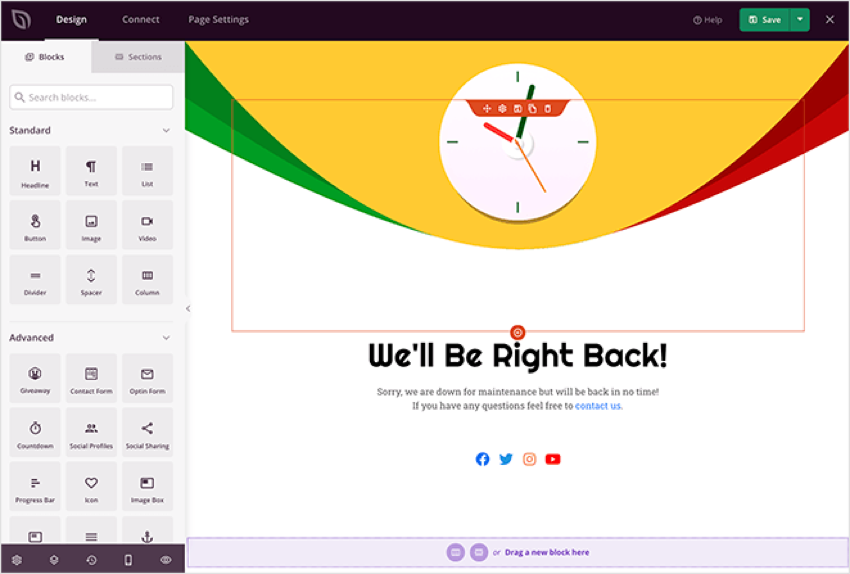
To set up WordPress maintenance mode, you can use a WordPress plugin like SeedProd or Lightstart.
Use SeedProd
You can easily set up WordPress maintenance mode on your website using the SeedProd plugin. This free plugin allows you to put your website into maintenance mode and customize a unique page for your visitors to view during this time.
Using SeedProd, you can personalize maintenance mode templates and add custom content to them. It is an essential tool for managing and updating your website efficiently, ensuring minimal downtime and optimal performance.
If you encounter any issues or your site is stuck in maintenance mode, there are troubleshooting steps you can take to resolve the issue with the plugin.
Use Lightstart
Another plugin you can use is Lightstart. This plugin allows you to easily enable and customize user-friendly notifications for your visitors when your website is undergoing maintenance or upgrades.
You can temporarily block users from accessing your site while still providing them with clear notification of what's happening with Lightstart.
This is a simple and effective way to keep your visitors informed and minimize potential frustration during downtime or site changes.
You don’t need to worry about coding or technical skills. Its design is user-friendly and can be easily set up by anyone. With just a few clicks, you can activate maintenance mode and customize the messages displayed on the page.
Customize your maintenance mode page
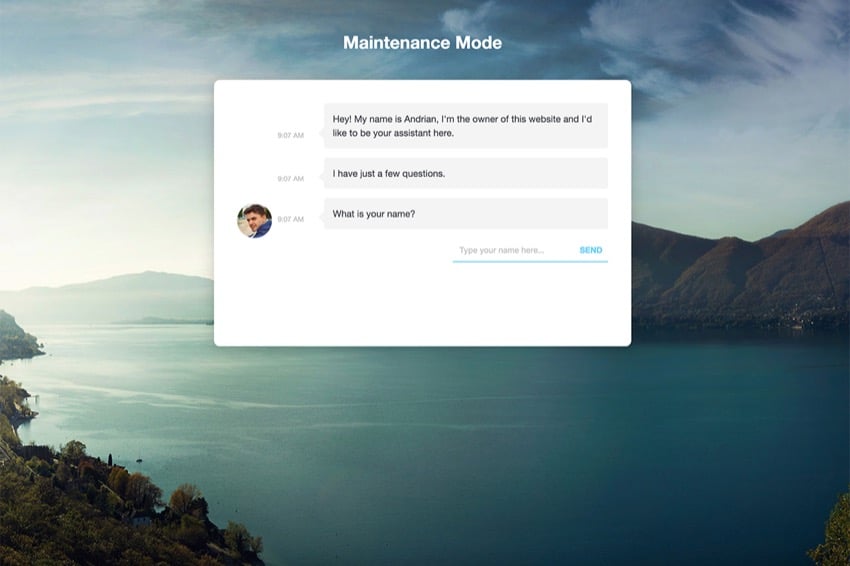
Customizing the maintenance mode page allows you to create personalized messages for your visitors when your website is undergoing updates or maintenance.
What should your page say
Customizing the maintenance mode page allows you to communicate specific messages to your visitors when your site is temporarily disabled. This is an important opportunity to let users know why your site is undergoing maintenance and when it will be back online.
By customizing the content on this page, you can provide progress updates, redirect visitors to other pages, or even use it as a marketing opportunity by promoting upcoming changes or events.
A good idea is to add a chat widget to your homepage so users can discuss ongoing updates with you and your team.
Remember to click the Design tab in WordPress settings to make any necessary changes and make sure your messaging matches your brand and goals.
Add your own .maintenance file
To customize maintenance mode pages in WordPress, you have the option of adding your own .maintenance file instead of using the plugin above. This allows you to display user-friendly notifications to your visitors instead of showing them a broken website during maintenance.
To make this customization, simply manually add the .maintenance file to the root directory of your WordPress site. From there, you can edit the file to your liking and create a custom maintenance mode page that is consistent with your brand and messaging.
Using Divi layout
Using the WordPress plugin, Divi Layout provides a simple and effective way to customize maintenance mode pages in WordPress. With Divi, a popular drag-and-drop page builder, you can create a unique and visually appealing design for your maintenance mode display.
Simply use Divi Builder to design a layout that fits your brand and website style. Divi also includes upcoming templates and maintenance mode options via its Divi Switch plugin, allowing you to easily enable and customize maintenance mode pages.
Troubleshooting maintenance mode issues

If you find yourself stuck in maintenance mode, there are steps you can take to get your website back up and running smoothly.
Stuck in maintenance mode
If you find that your WordPress site is stuck in maintenance mode, it may be because of the .maintenance file.
To resolve this issue, you can use FTP software to access your WordPress files and delete the .maintenance file. This simple action should help get your site out of maintenance mode and back up and running smoothly.
Another way to prevent this issue from happening again is to make sure all your plugins and themes are compatible with your version of WordPress. By taking these steps, you can avoid any future outages caused by maintenance mode issues.
Take your site out of maintenance mode
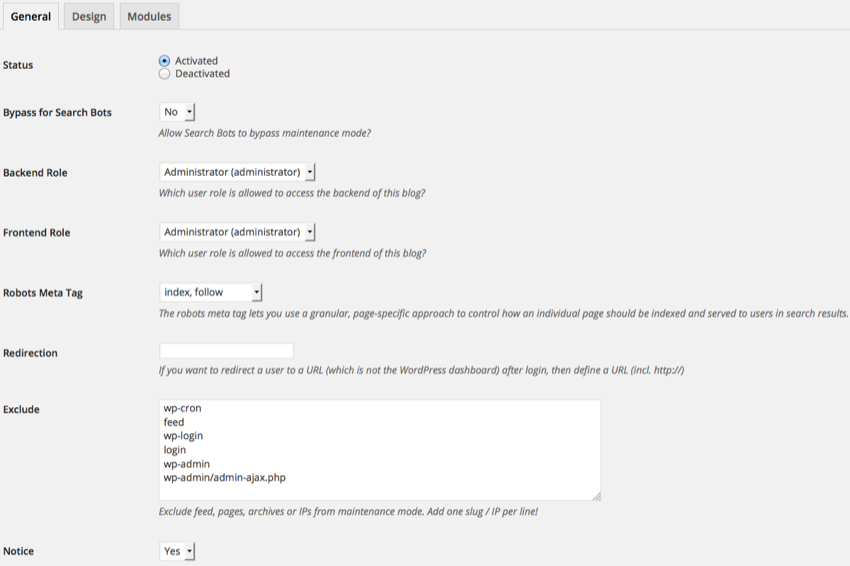
To take your site out of maintenance mode, follow these simple steps:
- Disable Maintenance Mode: Go to the WordPress dashboard and navigate to the plugin or theme used to enable maintenance mode. Look for the option to disable or turn off maintenance mode. Click it to deactivate maintenance mode on your site.
- Clear cache: If you have a cache plugin installed, clear the cache to ensure that visitors can access your site without any issues.
- Test your website: After disabling maintenance mode and clearing cache, open a new browser window or private browsing session and visit your website. Make sure everything looks and functions properly.
Download High Quality WordPress Plugin
Looking to take your WordPress website to the next level? WordPress plugins are an invaluable tool for all WordPress website owners. They provide your website with important features you need to run a successful website, which a new WordPress website does not have.
Check out the resources below for tons of great plugins you can download for your WordPress site today!
Getting Started with WordPress Maintenance Mode
Understanding and utilizing WordPress maintenance mode is crucial for website owners who want to ensure a smooth user experience during necessary updates or changes.
By customizing the maintenance mode page and troubleshooting any issues that may arise, you can effectively control access to your site while maintaining marketing continuity. With the right plugins and strategies, you can easily navigate maintenance mode and keep your WordPress site running optimally.
If you need themes, plugins, and creative resources for your WordPress website, check out Envato Elements.
The above is the detailed content of Everything You Need to Know About WordPress Maintenance Mode: The Definitive Guide. For more information, please follow other related articles on the PHP Chinese website!

Hot AI Tools

Undresser.AI Undress
AI-powered app for creating realistic nude photos

AI Clothes Remover
Online AI tool for removing clothes from photos.

Undress AI Tool
Undress images for free

Clothoff.io
AI clothes remover

AI Hentai Generator
Generate AI Hentai for free.

Hot Article

Hot Tools

Notepad++7.3.1
Easy-to-use and free code editor

SublimeText3 Chinese version
Chinese version, very easy to use

Zend Studio 13.0.1
Powerful PHP integrated development environment

Dreamweaver CS6
Visual web development tools

SublimeText3 Mac version
God-level code editing software (SublimeText3)

Hot Topics
 1378
1378
 52
52
 Is WordPress easy for beginners?
Apr 03, 2025 am 12:02 AM
Is WordPress easy for beginners?
Apr 03, 2025 am 12:02 AM
WordPress is easy for beginners to get started. 1. After logging into the background, the user interface is intuitive and the simple dashboard provides all the necessary function links. 2. Basic operations include creating and editing content. The WYSIWYG editor simplifies content creation. 3. Beginners can expand website functions through plug-ins and themes, and the learning curve exists but can be mastered through practice.
 What is the WordPress good for?
Apr 07, 2025 am 12:06 AM
What is the WordPress good for?
Apr 07, 2025 am 12:06 AM
WordPressisgoodforvirtuallyanywebprojectduetoitsversatilityasaCMS.Itexcelsin:1)user-friendliness,allowingeasywebsitesetup;2)flexibilityandcustomizationwithnumerousthemesandplugins;3)SEOoptimization;and4)strongcommunitysupport,thoughusersmustmanageper
 Can I learn WordPress in 3 days?
Apr 09, 2025 am 12:16 AM
Can I learn WordPress in 3 days?
Apr 09, 2025 am 12:16 AM
Can learn WordPress within three days. 1. Master basic knowledge, such as themes, plug-ins, etc. 2. Understand the core functions, including installation and working principles. 3. Learn basic and advanced usage through examples. 4. Understand debugging techniques and performance optimization suggestions.
 Should I use Wix or WordPress?
Apr 06, 2025 am 12:11 AM
Should I use Wix or WordPress?
Apr 06, 2025 am 12:11 AM
Wix is suitable for users who have no programming experience, and WordPress is suitable for users who want more control and expansion capabilities. 1) Wix provides drag-and-drop editors and rich templates, making it easy to quickly build a website. 2) As an open source CMS, WordPress has a huge community and plug-in ecosystem, supporting in-depth customization and expansion.
 How much does WordPress cost?
Apr 05, 2025 am 12:13 AM
How much does WordPress cost?
Apr 05, 2025 am 12:13 AM
WordPress itself is free, but it costs extra to use: 1. WordPress.com offers a package ranging from free to paid, with prices ranging from a few dollars per month to dozens of dollars; 2. WordPress.org requires purchasing a domain name (10-20 US dollars per year) and hosting services (5-50 US dollars per month); 3. Most plug-ins and themes are free, and the paid price ranges from tens to hundreds of dollars; by choosing the right hosting service, using plug-ins and themes reasonably, and regularly maintaining and optimizing, the cost of WordPress can be effectively controlled and optimized.
 Why would anyone use WordPress?
Apr 02, 2025 pm 02:57 PM
Why would anyone use WordPress?
Apr 02, 2025 pm 02:57 PM
People choose to use WordPress because of its power and flexibility. 1) WordPress is an open source CMS with strong ease of use and scalability, suitable for various website needs. 2) It has rich themes and plugins, a huge ecosystem and strong community support. 3) The working principle of WordPress is based on themes, plug-ins and core functions, and uses PHP and MySQL to process data, and supports performance optimization.
 Is WordPress a CMS?
Apr 08, 2025 am 12:02 AM
Is WordPress a CMS?
Apr 08, 2025 am 12:02 AM
WordPress is a Content Management System (CMS). It provides content management, user management, themes and plug-in capabilities to support the creation and management of website content. Its working principle includes database management, template systems and plug-in architecture, suitable for a variety of needs from blogs to corporate websites.
 Is WordPress still free?
Apr 04, 2025 am 12:06 AM
Is WordPress still free?
Apr 04, 2025 am 12:06 AM
The core version of WordPress is free, but other fees may be incurred during use. 1. Domain names and hosting services require payment. 2. Advanced themes and plug-ins may be charged. 3. Professional services and advanced features may be charged.



