How do I specify that an input element should be disabled?
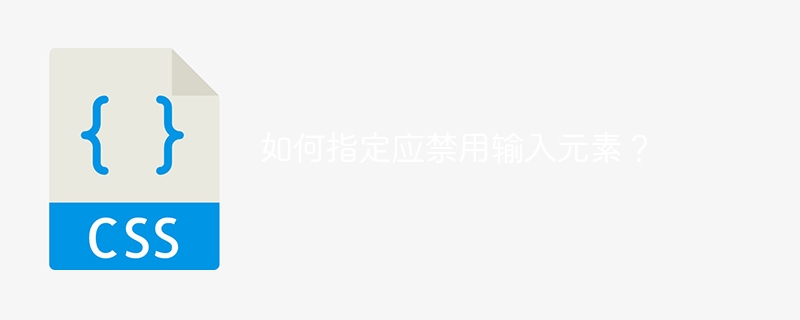
When using forms on a web page, sometimes we need to disable any input field. For example, preventing users from using certain input fields until they complete previous steps in a form. Likewise, you can also prevent users from submitting invalid or false data by disabling form fields until all required fields are filled in.
To solve the above problem, we have different methods that can be used to disable input elements in HTML, such as using the "disabled" attribute, JavaScript and CSS. In this article we will see how to specify that an input element should be disabled.
Whether you are a developer just starting to learn web development or an experienced developer looking to refresh your knowledge, this article will provide you with the information you need to effectively disable input elements on your web pages.
Different ways to disable input elements
Method 1: Use the "disabled" attribute
The first way to disable an HTML input element, or we can say the simplest way, is to use the "disabled" attribute available in the element. This attribute can be added to any input element and will prevent the user from interacting with that element.
When an input element is disabled, it cannot be edited, selected, or submitted as part of a form. This attribute is typically used to indicate to the user that the input is unavailable, or to prevent the user from submitting invalid data.
grammar
The following is the syntax to disable an input element using its disabled attribute, please use the following code:
<input type="number" name="phone" disabled>
In the above code, we have an input field of type number, which can be disabled using the "disabled" attribute of the element in HTML.
The Chinese translation ofExample
is:Example
In this example, the input element named "phone" is disabled using the attributes available in the element. The "disabled" attribute disables the input element.
<html>
<head>
<title>Example to disable the input element using disabled attribute method </title>
</head>
<body>
<h2 id="Welcome-to-Tutorialspoint">Welcome to Tutorialspoint</h2>
<form>
<label for="name">Enter your name:</label>
<input type="text" id="name" name="name">
<br>
<label for="phone">Enter your phone number:</label>
<input type="text" id="phone" name="phone" disabled>
<br>
<label for="user">Enter your username:</label>
<input type="text" id="user" name="user">
<br>
<label for="password">Enter your password:</label>
<input type="password" id="password" name="password">
<br>
<input type="add" value="Submit">
</form>
</body>
</html>
Method 2: Using JavaScript
The second way to disable HTML input elements is to use JavaScript. This approach is useful when you need to dynamically disable elements based on user input or other factors.
One advantage of using the JavaScript approach is that it allows us to dynamically add or remove the "disabled" attribute based on user input or other conditions, as it is very useful when an input element needs to be disabled based on user action or other factors.
This method involves using JavaScript code to access the input element and set its "disabled" attribute to true. The syntax for using this method is as follows.
grammar
The following is the syntax for disabling input elements using JavaScript, using the following code:
document.getElementById("disabledInputField").disabled = true;
In the above code, we have a JavaScript code where the input element has an ID of "disabledInputField" and the "disabled" attribute is set to true. Now, any input element with an ID set to "disabledInputField" will be disabled, not allowing users to access it.
The Chinese translation ofExample
is:Example
In this example, JavaScript is used to disable the input element whose id and name are both "name". To disable an input element, we have a button called "Submit" and when the button is clicked a function called "disablename()" is called and the "disabled" attribute of the "name" input element is set to true.
<html>
<head>
<title>Example to disable the input element using JavaScript method</title>
<script>
function disableName() {
document.getElementById("name").disabled = true;
}
</script>
</head>
<body>
<h2 id="Welcome-to-Tutorialspoint"> Welcome to Tutorialspoint </h2>
<form>
<label for="name">Enter your name:</label>
<input type="text" id="name" name="name">
<br>
<label for="phone">Enter your phone number:</label>
<input type="text" id="phone" name="phone">
<br>
<label for="user">Enter your username:</label>
<input type="text" id="user" name="user">
<br>
<label for="password">Enter your password:</label>
<input type="password" id="password" name="password">
<br>
<input type="add" value="Submit">
</form>
</body>
</html>
Method 3: Use CSS
In this method we will use CSS to disable the input element. The CSS method of disabling an input element involves using CSS code to style the disabled input element to clearly indicate to the user that they cannot interact with it.
grammar
The following is the syntax to disable input elements using CSS, please use the following code -
input[disabled] {
opacity: 0.8;
pointer-events: none;
}
In the above code, we have a CSS code where the input element has the disabled attribute set to true. Here, to disable the input element, we set the opacity to 0.8 and pointer-events to none as both CSS properties will make the input element disabled and ultimately not allow the user to access it.
The Chinese translation ofExample
is:Example
In this example, the input element with the id and name "phone" is disabled using CSS. To disable input elements, we used CSS code to set the opacity of any input element with the "disabled" attribute to 0.8 and the "pointer-events" attribute to "none". All these CSS properties make the input element disabled.
<!DOCTYPE html>
<html>
<head>
<title>Example to disable the input element using CSS method</title>
<style>
input[disabled] {
opacity: 0.8;
pointer-events: none;
}
</style>
</head>
<body>
<h2 id="Welcome-to-Tutorialspoint"> Welcome to Tutorialspoint </h2>
<form>
<label for="name">Enter your name:</label>
<input type="text" id="name" name="name">
<br>
<label for="phone">Enter your phone number:</label>
<input type="text" id="phone" name="phone" disabled>
<br>
<label for="user">Enter your username:</label>
<input type="text" id="user" name="user">
<br>
<label for="password">Enter your password:</label>
<input type="password" id="password" name="password">
<br>
<input type="add" value="Submit">
</form>
</body>
</html>
in conclusion
In this article, we saw how to disable input elements and different methods using the "disabled" attribute, JavaScript and CSS. Of the three methods, the "disabled" attribute applies to the element and prevents the user from using the input element. We also detail ways to disable using JavaScript and CSS. Each method has its pros and cons, depending on the needs of the project.
The above is the detailed content of How do I specify that an input element should be disabled?. For more information, please follow other related articles on the PHP Chinese website!

Hot AI Tools

Undresser.AI Undress
AI-powered app for creating realistic nude photos

AI Clothes Remover
Online AI tool for removing clothes from photos.

Undress AI Tool
Undress images for free

Clothoff.io
AI clothes remover

Video Face Swap
Swap faces in any video effortlessly with our completely free AI face swap tool!

Hot Article

Hot Tools

Notepad++7.3.1
Easy-to-use and free code editor

SublimeText3 Chinese version
Chinese version, very easy to use

Zend Studio 13.0.1
Powerful PHP integrated development environment

Dreamweaver CS6
Visual web development tools

SublimeText3 Mac version
God-level code editing software (SublimeText3)

Hot Topics
 1389
1389
 52
52
 Building an Ethereum app using Redwood.js and Fauna
Mar 28, 2025 am 09:18 AM
Building an Ethereum app using Redwood.js and Fauna
Mar 28, 2025 am 09:18 AM
With the recent climb of Bitcoin’s price over 20k $USD, and to it recently breaking 30k, I thought it’s worth taking a deep dive back into creating Ethereum
 Vue 3
Apr 02, 2025 pm 06:32 PM
Vue 3
Apr 02, 2025 pm 06:32 PM
It's out! Congrats to the Vue team for getting it done, I know it was a massive effort and a long time coming. All new docs, as well.
 Can you get valid CSS property values from the browser?
Apr 02, 2025 pm 06:17 PM
Can you get valid CSS property values from the browser?
Apr 02, 2025 pm 06:17 PM
I had someone write in with this very legit question. Lea just blogged about how you can get valid CSS properties themselves from the browser. That's like this.
 A bit on ci/cd
Apr 02, 2025 pm 06:21 PM
A bit on ci/cd
Apr 02, 2025 pm 06:21 PM
I'd say "website" fits better than "mobile app" but I like this framing from Max Lynch:
 Stacked Cards with Sticky Positioning and a Dash of Sass
Apr 03, 2025 am 10:30 AM
Stacked Cards with Sticky Positioning and a Dash of Sass
Apr 03, 2025 am 10:30 AM
The other day, I spotted this particularly lovely bit from Corey Ginnivan’s website where a collection of cards stack on top of one another as you scroll.
 Using Markdown and Localization in the WordPress Block Editor
Apr 02, 2025 am 04:27 AM
Using Markdown and Localization in the WordPress Block Editor
Apr 02, 2025 am 04:27 AM
If we need to show documentation to the user directly in the WordPress editor, what is the best way to do it?
 Comparing Browsers for Responsive Design
Apr 02, 2025 pm 06:25 PM
Comparing Browsers for Responsive Design
Apr 02, 2025 pm 06:25 PM
There are a number of these desktop apps where the goal is showing your site at different dimensions all at the same time. So you can, for example, be writing
 Why are the purple slashed areas in the Flex layout mistakenly considered 'overflow space'?
Apr 05, 2025 pm 05:51 PM
Why are the purple slashed areas in the Flex layout mistakenly considered 'overflow space'?
Apr 05, 2025 pm 05:51 PM
Questions about purple slash areas in Flex layouts When using Flex layouts, you may encounter some confusing phenomena, such as in the developer tools (d...




