Introduction to creating custom themes with OpenCart
In this series, I will explain how to build a custom theme using the popular open source e-commerce framework OpenCart. In the first part, I will explain the basic structure of an OpenCart theme.
Before continuing, I assume that you already have a working OpenCart installation on your local workstation. If this is not the case, check the OpenCart online documentation and set it up (as doing so is beyond the scope of this tutorial). Once you have a working OpenCart installed, you're ready to get started!
Quickly understand the OpenCart structure
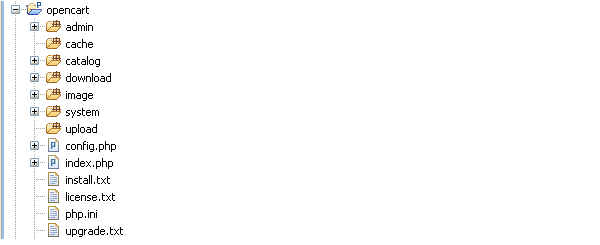
OpenCart is built using the MVC design pattern, allowing separation of concerns between data and presentation. As a theme developer, you don’t have to constantly worry about tweaking the files that contain your application logic and template code.
OpenCart provides a very clean directory structure in terms of framework organization. All files related to the backend interface are placed in the admin directory. The files for processing the front-end interface are placed in the catalog directory. But what we're really interested in is the catalog catalog, because eventually we'll end up with a custom front-end theme at the end of this tutorial series.
OpenCart design pattern: MVC-L
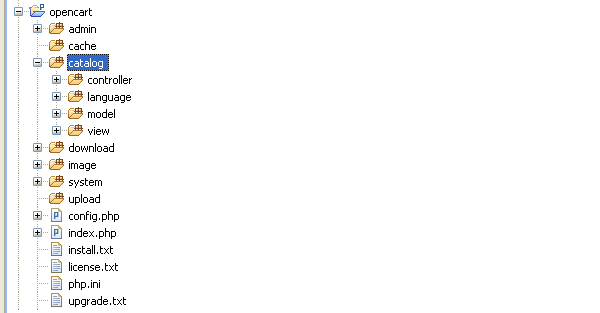
Model View Controller (MVC) is a very popular design pattern in the field of software development. OpenCart just adds another element to it: Language, which is why we call it MVC-L.
In our case, the view section is where we put all of our theme-related code. In this quick overview of the catalog structure, we'll see how OpenCart works its magic.
Element Overview
- Controller. It is responsible for handling application logic.
- language. It is useful for isolating language-specific information for multilingual websites.
- Model. It is responsible for getting data from the backend database.
- Check. This is where we spend most of our time! It is responsible for rendering the front-end layout.
Familiar with the presentation layer
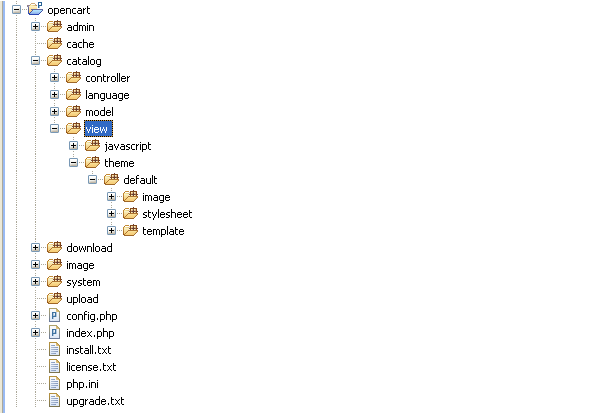
The default OpenCart theme is located in the view directory. This is what we'll explore in this section. Going deeper still, there are two directories: javascript and theme.
Now, we assume that all required JavaScript files are placed in the javascript directory. Sometimes there are exceptions, in which case we can also place stylesheets and related image files in this directory. For example, OpenCart provides the colorbox library, which includes more than just JavaScript.
What we are really interested in is the theme directory. Looking further, there is a directory called default, which is the only built-in theme provided by OpenCart. Don't be overwhelmed by the deeper thematic structure, as we'll explore it in more detail soon. Now, see what the structure of the theme looks like.
Default theme structure
- image. As you may have guessed, all image files related to the theme are located here.
- Style Sheet. Skin-related code (probably a stylesheet) will go here.
- template. As the name suggests, you can find all front-end template files here. All template files are organized in a modular manner to keep things tidy.
For example, if you take a quick look at the account directory under the templates, you'll see that most of the files are related to the user screens on the frontend. We will discuss this in more detail in the next article.
Template World
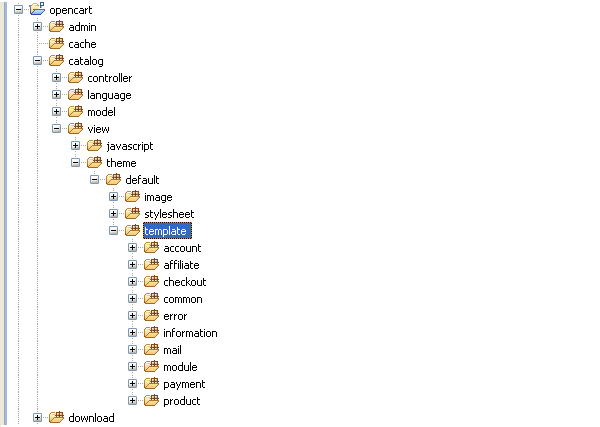
As I mentioned before, OpenCart provides a great way to organize your template files. In this article, I will try to explain what is inside the template directory. Before proceeding, it is worth noting that although OpenCart comes with a bunch of built-in modules that provide the functionality required for a basic shopping cart, you can also develop your own modules as per your custom requirements.
With that said, let’s take a closer look at template classification.
Template classification
- General. Template files for common elements of different pages are placed in this directory. Examples include header, footer, and sidebar related templates. If you plan to use the template file on different pages, you should also place the template file here so that it is easier to maintain in the long run. Of course, it's not mandatory, but it's a good thing to do things the way they're supposed to be done. mistake.
- Currently, this is just the error template. information.
- Here you can find templates related to contact pages, sitemap pages and static information pages. Module.
- This is an important directory in terms of the types of templates it holds. As I said before in OpenCart we can create our own custom modules to suit our custom requirements, so here you can place the template files related to your custom modules. In addition to the template structure explained above, there are other template directories containing page-specific template files. As far as OpenCart is concerned, we can say that they are
specific template files. For example, when you visit the My Account page on the frontend, you should find the template associated with it under
catalog/view/theme/default/template/account. Later in this series, we'll learn how to find a specific template file by looking at the url path of that page.
Summary
This concludes the first part of this series. You should be familiar with OpenCart's basic theme structure.
In the next part, we will learn how to Open shopping cart. If you have any questions or feedback, please feel free to leave your Comment!
The above is the detailed content of Introduction to creating custom themes with OpenCart. For more information, please follow other related articles on the PHP Chinese website!

Hot AI Tools

Undresser.AI Undress
AI-powered app for creating realistic nude photos

AI Clothes Remover
Online AI tool for removing clothes from photos.

Undress AI Tool
Undress images for free

Clothoff.io
AI clothes remover

AI Hentai Generator
Generate AI Hentai for free.

Hot Article

Hot Tools

Notepad++7.3.1
Easy-to-use and free code editor

SublimeText3 Chinese version
Chinese version, very easy to use

Zend Studio 13.0.1
Powerful PHP integrated development environment

Dreamweaver CS6
Visual web development tools

SublimeText3 Mac version
God-level code editing software (SublimeText3)

Hot Topics
 11 Best PHP URL Shortener Scripts (Free and Premium)
Mar 03, 2025 am 10:49 AM
11 Best PHP URL Shortener Scripts (Free and Premium)
Mar 03, 2025 am 10:49 AM
Long URLs, often cluttered with keywords and tracking parameters, can deter visitors. A URL shortening script offers a solution, creating concise links ideal for social media and other platforms. These scripts are valuable for individual websites a
 Introduction to the Instagram API
Mar 02, 2025 am 09:32 AM
Introduction to the Instagram API
Mar 02, 2025 am 09:32 AM
Following its high-profile acquisition by Facebook in 2012, Instagram adopted two sets of APIs for third-party use. These are the Instagram Graph API and the Instagram Basic Display API.As a developer building an app that requires information from a
 Working with Flash Session Data in Laravel
Mar 12, 2025 pm 05:08 PM
Working with Flash Session Data in Laravel
Mar 12, 2025 pm 05:08 PM
Laravel simplifies handling temporary session data using its intuitive flash methods. This is perfect for displaying brief messages, alerts, or notifications within your application. Data persists only for the subsequent request by default: $request-
 Build a React App With a Laravel Back End: Part 2, React
Mar 04, 2025 am 09:33 AM
Build a React App With a Laravel Back End: Part 2, React
Mar 04, 2025 am 09:33 AM
This is the second and final part of the series on building a React application with a Laravel back-end. In the first part of the series, we created a RESTful API using Laravel for a basic product-listing application. In this tutorial, we will be dev
 Simplified HTTP Response Mocking in Laravel Tests
Mar 12, 2025 pm 05:09 PM
Simplified HTTP Response Mocking in Laravel Tests
Mar 12, 2025 pm 05:09 PM
Laravel provides concise HTTP response simulation syntax, simplifying HTTP interaction testing. This approach significantly reduces code redundancy while making your test simulation more intuitive. The basic implementation provides a variety of response type shortcuts: use Illuminate\Support\Facades\Http; Http::fake([ 'google.com' => 'Hello World', 'github.com' => ['foo' => 'bar'], 'forge.laravel.com' =>
 cURL in PHP: How to Use the PHP cURL Extension in REST APIs
Mar 14, 2025 am 11:42 AM
cURL in PHP: How to Use the PHP cURL Extension in REST APIs
Mar 14, 2025 am 11:42 AM
The PHP Client URL (cURL) extension is a powerful tool for developers, enabling seamless interaction with remote servers and REST APIs. By leveraging libcurl, a well-respected multi-protocol file transfer library, PHP cURL facilitates efficient execution of various network protocols, including HTTP, HTTPS, and FTP. This extension offers granular control over HTTP requests, supports multiple concurrent operations, and provides built-in security features.
 12 Best PHP Chat Scripts on CodeCanyon
Mar 13, 2025 pm 12:08 PM
12 Best PHP Chat Scripts on CodeCanyon
Mar 13, 2025 pm 12:08 PM
Do you want to provide real-time, instant solutions to your customers' most pressing problems? Live chat lets you have real-time conversations with customers and resolve their problems instantly. It allows you to provide faster service to your custom
 Announcement of 2025 PHP Situation Survey
Mar 03, 2025 pm 04:20 PM
Announcement of 2025 PHP Situation Survey
Mar 03, 2025 pm 04:20 PM
The 2025 PHP Landscape Survey investigates current PHP development trends. It explores framework usage, deployment methods, and challenges, aiming to provide insights for developers and businesses. The survey anticipates growth in modern PHP versio






