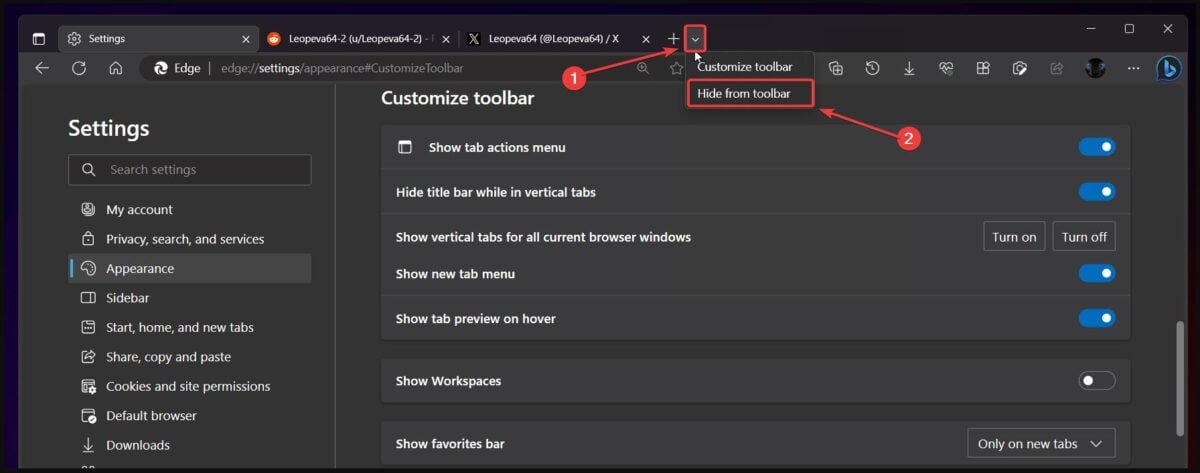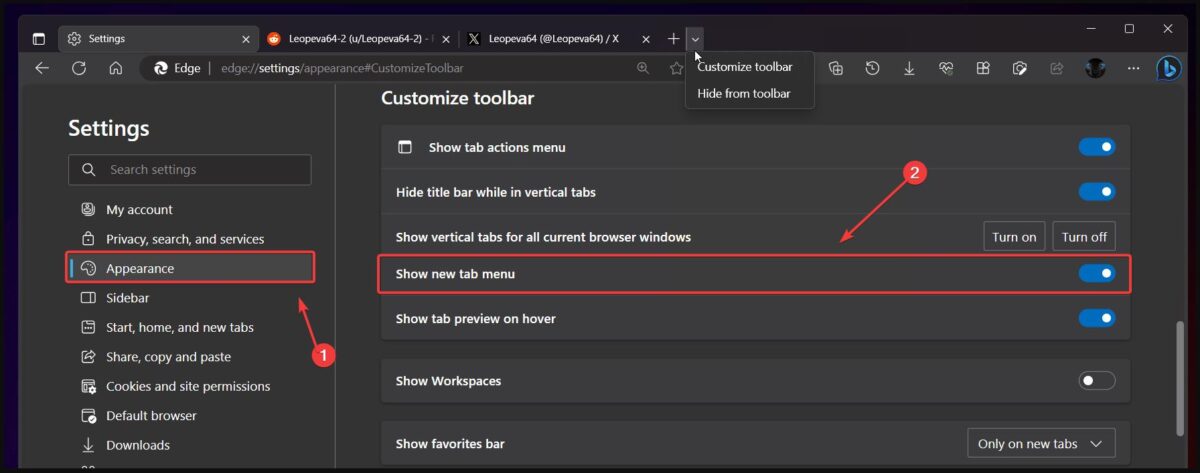How to Hide Edge's New Dropdown Menu in 2 Easy Steps
How to Hide Edge’s New Dropdown Menu in 2 Easy Steps
- If you want to hide it, Right-click the arrow-shaped icon at the end of the Edge toolbar and then Select to hide from the toolbar. This will automatically hide the new dropdown menu.
 If you want to bring it back, go to Settings, then "
If you want to bring it back, go to Settings, then " - Appearance" and enable "Show new options Card menu" option.

The above is the detailed content of How to Hide Edge's New Dropdown Menu in 2 Easy Steps. For more information, please follow other related articles on the PHP Chinese website!

Hot AI Tools

Undresser.AI Undress
AI-powered app for creating realistic nude photos

AI Clothes Remover
Online AI tool for removing clothes from photos.

Undress AI Tool
Undress images for free

Clothoff.io
AI clothes remover

AI Hentai Generator
Generate AI Hentai for free.

Hot Article

Hot Tools

Notepad++7.3.1
Easy-to-use and free code editor

SublimeText3 Chinese version
Chinese version, very easy to use

Zend Studio 13.0.1
Powerful PHP integrated development environment

Dreamweaver CS6
Visual web development tools

SublimeText3 Mac version
God-level code editing software (SublimeText3)

Hot Topics
 Win11 input method floating window hidden settings
Dec 30, 2023 pm 11:24 PM
Win11 input method floating window hidden settings
Dec 30, 2023 pm 11:24 PM
Some friends are not used to the floating window function of win11 input method, and it always feels strange to use, so they want to turn off this floating window function. Now I will introduce to you the correct operation method of closing the floating window in win11 system. Follow along. Win11 hides the input method floating window 1. Open the settings key of the computer, and then select "Time and Language". After entering, click "Enter" 2. Find "Switch Input Method" in "Advanced Keyboard Settings", and then change "Desktop Language" Click the check mark in front of "Bar", and then enter "Language Bar Options" 3. After opening, we click "Hide" here to close the language floating window.
 How to make drop-down menu in WPS table
Mar 21, 2024 pm 01:31 PM
How to make drop-down menu in WPS table
Mar 21, 2024 pm 01:31 PM
How to make the WPS table drop-down menu: After selecting the cell where you want to set the drop-down menu, click "Data", "Validity" in sequence, and then make the corresponding settings in the pop-up dialog box to pull down our menu. As a powerful office software, WPS has the ability to edit documents, statistical data tables, etc., which provides a lot of convenience for many people who need to deal with text, data, etc. In order to skillfully use WPS software to provide us with a lot of convenience, we need to be able to master various very basic operations of WPS software. In this article, the editor will share with you how to use WPS software. Perform drop-down menu operations in the WPS table that appears. After opening the WPS form, first select the
 How to deal with the problem that the toolbar cannot be seen in WPS2019
Mar 27, 2024 pm 02:20 PM
How to deal with the problem that the toolbar cannot be seen in WPS2019
Mar 27, 2024 pm 02:20 PM
1. As shown in the picture below, after we open a WPS text software, we cannot see the required toolbar or ribbon. This is because we have hidden it. 2. Solution 1: We first click the Show/Hide Ribbon button in the upper right corner of the menu bar to hide or show the ribbon. 3. Click this button to display the ribbon. 4. Method 2: When the ribbon is hidden, we can place the mouse on the name of the ribbon, such as Start and Insert, to display the hidden ribbon. 5. But if we move the mouse to the editing area and do not move the mouse for a long time, as shown in the figure below, the ribbon will automatically hide again. This is because we have turned on the automatic hiding/showing function. 6. At this point we need to click the interface settings button in the upper right corner first. 7. Then click the drop-down menu
 How to add artistic page borders in Microsoft Word
Apr 27, 2023 pm 08:25 PM
How to add artistic page borders in Microsoft Word
Apr 27, 2023 pm 08:25 PM
Are you tired of seeing the traditional black borders on your Word documents all the time? Are you looking for ways how to add some colorful and artistic borders to your documents to make them more attractive and fun? How about adding different artistic borders to different pages of your Word document? Or apply a single artistic border to all pages in the document at once? I know you’re as excited as we are about this whole artistic borders thing! Go straight to this article to learn how to successfully apply artistic borders to Word documents. Part 1: How to Apply the Same Artistic Page Border to All Pages in a Word Document Step 1: Open the Word document and click the "Design" tab in the top ribbon. Choose in DESIGN
 How to hide Windows 11 taskbar icons?
Jan 06, 2024 am 08:38 AM
How to hide Windows 11 taskbar icons?
Jan 06, 2024 am 08:38 AM
In the win11 system, if we find the icons in the taskbar troublesome, we can choose to hide them in the taskbar corner overflow interface. However, the icons in the taskbar of the application opened below cannot be hidden. Let’s follow the editor below. Let’s look at the specific situation. How to hide the win11 taskbar icon: 1. Center the icon 1. First, if we want to hide the icon in the taskbar below, we can right-click to select it and click "Unpin from taskbar" 2. But if we open this application and are in the process Use it and that's impossible to hide. 2. Icon in the lower right corner 1. If you want to hide the application icon in the lower right corner, first open the system settings. 2. Then click "Personalization" on the left sidebar, as shown in the picture. 3. Then click to enter the taskbar on the right
 How to hide WeChat friends without blocking or deleting them? How to hide WeChat friends without blocking or deleting them
Mar 13, 2024 pm 07:19 PM
How to hide WeChat friends without blocking or deleting them? How to hide WeChat friends without blocking or deleting them
Mar 13, 2024 pm 07:19 PM
How to hide WeChat friends without blocking or deleting them? Many users want to hide some friends but don’t know how to do it. Let this site carefully introduce to users how to hide WeChat friends without blocking or deleting them. Methods to hide WeChat friends without blocking or deleting Method 1: 1. First open the WeChat software, find the address book on the WeChat page, and click "My". 2. Then we enter the settings page. 3. Find the “Privacy” option and click on it. 4. Then click "Don't let him see". 5. Go to the Do Not Let Her View page and click "+" to check the friends you want to hide.
 How to hide works in Douyin short videos How to hide personal video works
Mar 12, 2024 pm 12:49 PM
How to hide works in Douyin short videos How to hide personal video works
Mar 12, 2024 pm 12:49 PM
There are many short video works provided in the Douyin short video app software. You can watch them as you like, and they are all permanently provided free of charge. Different types of live video channels are open, and all video content is original, with Give everyone the most satisfying way to watch. Enter your account to log in online, and a variety of exciting short videos will be pushed, which are accurately recommended based on what everyone watches every day. You can also enter the live broadcast room to interact and chat with the anchor, making you feel more happy. Works uploaded by individuals can also be hidden. It is very simple to set up with one click. You can see wherever you swipe. Swipe up and down to see the real-time comments of countless netizens. You can also share daily life dynamics. Now the editor has detailed online Douyin short videos. Users push for ways to hide personal video works. First open Douyin short video
 How to hide Smart Island on Xiaomi Mi 14?
Mar 18, 2024 pm 03:40 PM
How to hide Smart Island on Xiaomi Mi 14?
Mar 18, 2024 pm 03:40 PM
In addition to the amazing hardware configuration and excellent functions, Xiaomi Mi 14 also hides a fascinating place - Smart Island. Here, users can enjoy personalized customization and unlimited creative mobile phone experience. But not everyone likes this feature, so how does Xiaomi Mi 14 hide Smart Island? Let’s find out together. How to hide Smart Island on Xiaomi Mi 14? 1. Open the settings application of Xiaomi 14 mobile phone. 2. Scroll to find the "Features" option and click to enter. 3. Find the "Hide Smart Island" option on the features page and turn it on. 4. After confirming that hiding the Smart Island is turned on, return to the desktop and you will see that the Smart Island has been hidden.