Creating a PyroCMS Theme: A Step-by-Step Guide
Like most content management systems, PyroCMS uses front-end themes. Although PyroCMS themes are built slightly differently than themes from other systems you may be used to, they are still easy to create. In fact, they're so simple that very little PHP experience is required to assemble them!
Folder structure
PyroCMS themes consist of HTML, images, CSS, and JavaScript arranged in the following supported folders:
- CSS
- picture
- js
- Times watched
- View/Layout
- View/Part of Content
- View/Module
While these folders will no doubt look familiar to you, the "views" folder makes the most sense in an MVC context. When building a theme for PyroCMS, you are actually building the views (including assets) of an MVC pattern application. These views consist of a main layout file and multiple partial files (i.e. header.html or footer.html) that share presentation logic between different layouts. We'll discuss this shortly.
start using
To start building your first PyroCMS theme, create a supported folder structure in one of two locations within your PyroCMS instance:
addons/shared_addons/themes (for themes available to all sites)
or:
addons/[site-name]/themes (for themes available to only one specific site)
After creating the base theme folder with a supported folder structure, the first file you want to add to your theme is theme.php.
addons/shared_addons/themes/[my-theme-name]/theme.php
This theme.php file contains all the important details of the theme including its name, author, version, etc. In a way, this file is similar to a WordPress theme’s style.css file. Here is a basic example of a theme.php file for a PyroCMS theme:
<?php defined('BASEPATH') OR exit('No direct script access allowed');
class Theme_Foo extends Theme
{
public $name = 'Foo';
public $author = 'Zac Vineyard';
public $author_website = 'https://zacvineyard.com';
public $website = 'http://example.com/themes/foo';
public $description = 'The antithesis theme to your Bar theme.';
public $version = '1.0';
}
/* End of file theme.php */
Please note that this file extends a PyroCMS class named Theme. Also, since you are declaring your PHP classes in this file, you need to make sure to use the name of the folder that contains your theme in the class declaration. So, if the folder containing the theme is named "foo", the class created in theme.php should be named Theme_Foo (instead of Theme_Custom, as shown in the example in the PyroCMS documentation).
After creating the theme.php file, you can log into the PyroCMS control panel and view the themes listed in the Themes module.
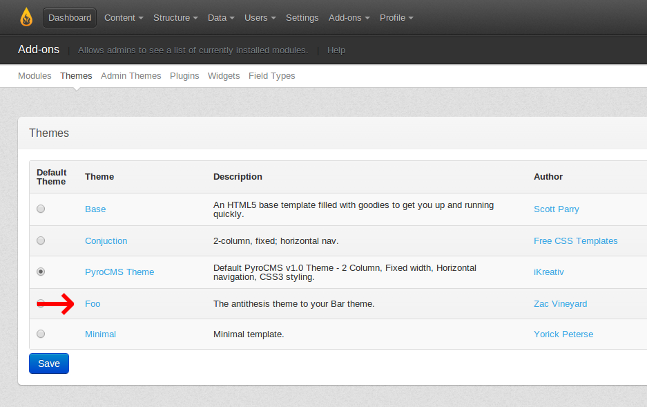
layout
All layout files for a PyroCMS theme exist in one of two locations:
addons/[site-ref]/themes/[my-theme-name]/views/layouts/
or:
addons/shared_addons/themes/[my-theme-name]/views/layouts/
Every theme should have a layout file named "default.html" located in one of the locations listed above. Additional layout files are optional; I'll show you how to add more layout files later. First, it's important to check the contents of the layout file.
Layout files in PyroCMS are built using HTML and a tag parser (called the Lex tag parser). This is what a very basic PyroCMS layout file looks like:
<!DOCTYPE html>
<html>
<head>
<title>{{ template:title }}</title>
{{ template:metadata }}
</head>
<body>
<h1>{{ template:title }}</h1>
{{ template:body }}
</body>
</html>
The special tag you see in this HTML is the Lex parser tag. If you've ever used Smarty templates in PHP, these templates may look somewhat familiar. The main benefit of using Lex parser tags in your layout files is that you don't have to put PHP directly into the view (remember, we are using MVC), which gives you the ability to create patterns that follow < 的 PyroCMS 主题的最佳机会em>Don't Repeat Yourself .
Of course, the example I gave above is simple, but Lex parser tags are very powerful. They can loop through data, manipulate properties, and more. Learn more about the Lex parser in the PyroCMS documentation.
A more complex PyroCMS layout file looks like this:
<!DOCTYPE html>
<html>
<head>
<title>{{ template:title }}</title>
{{ template:metadata }}
{{ theme:favicon file="favicon.png" }}
{{ theme:css file="style.css" }}
{{ theme:js file="site.js" }}
</head>
<body>
<div class="header">
<div class="logo">
{{ theme:image file="logo.jpg" alt="Your Cool Logo" }}
</div>
<div class="nav">
{{ navigation:links group="header" }}
</div>
</div>
<div class="content">
<h1>{{ template:title }}</h1>
{{ template:body }}
</div>
</body>
</html>
You will notice that this layout file using Lex contains resources such as CSS, JavaScript, and images. Using Lex tags and HTML allows PyroCMS developers to build layout files very quickly.
Part
Partials in PyroCMS represent partial layouts, allowing you to break your layout into reusable parts or sections. These sections can then be loaded via different layout files. This prevents you from typing the same code (header, footer, etc.) in multiple layout files.
Depending on where you place your theme files, some content will be created in one of two locations:
addons/[site-ref]/themes/[my-theme-name]/views/partials/
or:
addons/shared_addons/themes/[my-theme-name]/views/partials/
Use this Lex tag to load some content into the layout:
{{ theme:partial name="partialname" }}
This Lex tag operates exactly like a PHP include statement - similar to what you would find in WordPress or other themes. The code below is a simple example of a partial PyroCMS layout.
{{ theme:partial name="header" }}
<div class="content">
<h1>{{ template:title }}</h1>
{{ template:body }}
</div>
{{ theme:partial name="footer" }}
header.html section and the footer.html file are of course the HTML we need to reuse from the template in the code example above. A quick tip: There is no limit to the number of sections you can use in a layout. Additionally, some files may contain any combination of valid HTML and Lex.
多个布局文件
要向 PyroCMS 实例添加另一个布局,请在主题的 views/layouts/ 目录中再创建一个布局文件。该文件可以使用任何名称,但最好尽可能具有描述性地命名 - 例如 about.html。
为了增加灵活性,您可以使用任意数量的布局文件。当您在 PyroCMS 控制面板(控制面板→页面→页面类型)中编辑或创建页面类型并从下拉列表中选择所需文件时,您的所有布局主题的布局文件将可供使用。
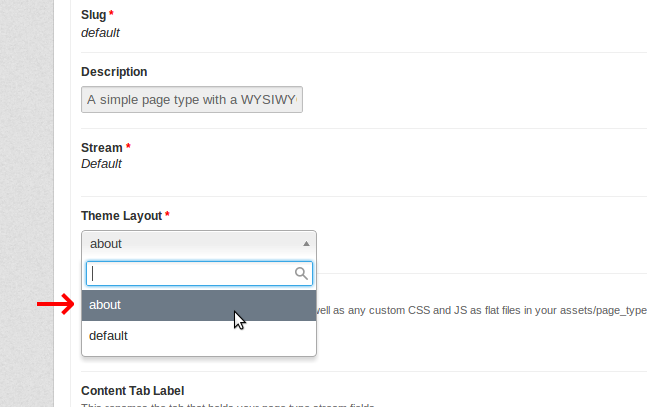
移动布局
PyroCMS 能够轻松显示移动设备和桌面设备的单独布局。要使用此功能,请将布局文件移动到 views 文件夹中名为“web”的文件夹中,以便您的默认布局位于此处:
[your-theme]/views/web/layouts/default.html
当用户使用桌面浏览器访问您的网站时,将使用此位置的主要布局文件。如果用户使用移动设备浏览器访问您的网站,则会向用户提供您在此位置创建的移动布局:
[your-theme]/views/mobile/layouts/default.html
此功能适用于多个布局文件。
请注意 PyroCMS 文档中的警告:“PyroCMS 不认为 iPad 是移动设备,因此如果用户使用 iPad 访问您的网站,它不会加载您的移动布局。”但是,如果在您的网站上,您希望将 iPad 识别为移动设备,则可以更改 config/ 目录中的“user_agent.php”文件,以使 iPad 识别为移动设备。移动设备。
完成!
使用本文作为指南,您可以看到在 PyroCMS 中创建主题是多么容易。提供的代码示例非常简单,因此我鼓励您探索 PyroCMS 文档,以便对 PyroCMS 中的布局、移动布局、部分和 Lex 解析器有更丰富的经验。玩得开心!
The above is the detailed content of Creating a PyroCMS Theme: A Step-by-Step Guide. For more information, please follow other related articles on the PHP Chinese website!

Hot AI Tools

Undresser.AI Undress
AI-powered app for creating realistic nude photos

AI Clothes Remover
Online AI tool for removing clothes from photos.

Undress AI Tool
Undress images for free

Clothoff.io
AI clothes remover

AI Hentai Generator
Generate AI Hentai for free.

Hot Article

Hot Tools

Notepad++7.3.1
Easy-to-use and free code editor

SublimeText3 Chinese version
Chinese version, very easy to use

Zend Studio 13.0.1
Powerful PHP integrated development environment

Dreamweaver CS6
Visual web development tools

SublimeText3 Mac version
God-level code editing software (SublimeText3)

Hot Topics
 11 Best PHP URL Shortener Scripts (Free and Premium)
Mar 03, 2025 am 10:49 AM
11 Best PHP URL Shortener Scripts (Free and Premium)
Mar 03, 2025 am 10:49 AM
Long URLs, often cluttered with keywords and tracking parameters, can deter visitors. A URL shortening script offers a solution, creating concise links ideal for social media and other platforms. These scripts are valuable for individual websites a
 Working with Flash Session Data in Laravel
Mar 12, 2025 pm 05:08 PM
Working with Flash Session Data in Laravel
Mar 12, 2025 pm 05:08 PM
Laravel simplifies handling temporary session data using its intuitive flash methods. This is perfect for displaying brief messages, alerts, or notifications within your application. Data persists only for the subsequent request by default: $request-
 Build a React App With a Laravel Back End: Part 2, React
Mar 04, 2025 am 09:33 AM
Build a React App With a Laravel Back End: Part 2, React
Mar 04, 2025 am 09:33 AM
This is the second and final part of the series on building a React application with a Laravel back-end. In the first part of the series, we created a RESTful API using Laravel for a basic product-listing application. In this tutorial, we will be dev
 Simplified HTTP Response Mocking in Laravel Tests
Mar 12, 2025 pm 05:09 PM
Simplified HTTP Response Mocking in Laravel Tests
Mar 12, 2025 pm 05:09 PM
Laravel provides concise HTTP response simulation syntax, simplifying HTTP interaction testing. This approach significantly reduces code redundancy while making your test simulation more intuitive. The basic implementation provides a variety of response type shortcuts: use Illuminate\Support\Facades\Http; Http::fake([ 'google.com' => 'Hello World', 'github.com' => ['foo' => 'bar'], 'forge.laravel.com' =>
 cURL in PHP: How to Use the PHP cURL Extension in REST APIs
Mar 14, 2025 am 11:42 AM
cURL in PHP: How to Use the PHP cURL Extension in REST APIs
Mar 14, 2025 am 11:42 AM
The PHP Client URL (cURL) extension is a powerful tool for developers, enabling seamless interaction with remote servers and REST APIs. By leveraging libcurl, a well-respected multi-protocol file transfer library, PHP cURL facilitates efficient execution of various network protocols, including HTTP, HTTPS, and FTP. This extension offers granular control over HTTP requests, supports multiple concurrent operations, and provides built-in security features.
 12 Best PHP Chat Scripts on CodeCanyon
Mar 13, 2025 pm 12:08 PM
12 Best PHP Chat Scripts on CodeCanyon
Mar 13, 2025 pm 12:08 PM
Do you want to provide real-time, instant solutions to your customers' most pressing problems? Live chat lets you have real-time conversations with customers and resolve their problems instantly. It allows you to provide faster service to your custom
 Announcement of 2025 PHP Situation Survey
Mar 03, 2025 pm 04:20 PM
Announcement of 2025 PHP Situation Survey
Mar 03, 2025 pm 04:20 PM
The 2025 PHP Landscape Survey investigates current PHP development trends. It explores framework usage, deployment methods, and challenges, aiming to provide insights for developers and businesses. The survey anticipates growth in modern PHP versio
 Notifications in Laravel
Mar 04, 2025 am 09:22 AM
Notifications in Laravel
Mar 04, 2025 am 09:22 AM
In this article, we're going to explore the notification system in the Laravel web framework. The notification system in Laravel allows you to send notifications to users over different channels. Today, we'll discuss how you can send notifications ov






