What is the difference between computer reset and system reinstallation?
The difference between computer reset and system reinstallation is: 1. Resetting the computer refers to restoring the computer's operating system to its initial state, while reinstalling the system refers to completely clearing the current operating system; 2. Resetting Computers can solve software problems, system stability problems, or clear data before selling old computers, while reinstalling the system is suitable for more serious system problems, virus infections, operating system damage, or replacing with a new operating system version; 3. There will be an option to preserve personal files when resetting the computer, and you need to back them up before reinstalling the system.

# Operating system for this tutorial: Windows 10 system, Dell G3 computer.
Computer reset and system reinstallation are two different operations. They have the following differences:
Resetting the computer: Resetting the computer refers to the operation of the computer. Restoring the system to its original state is similar to restoring the computer to factory settings. This process erases all personal files, applications, and settings and reinstalls the operating system. Resetting your computer can resolve software issues, system stability issues, or clear data before selling your old computer. Before resetting your computer, there is usually an option to keep your personal files.
Reinstalling the system: Reinstalling the system means completely clearing the current operating system and reinstalling a brand new operating system using installation media (such as a CD or USB drive). This process will delete all data, files, and installed applications. Reinstalling the system is suitable for more serious system problems, virus infection, operating system damage, or replacement of a new operating system version. Before reinstalling the system, you need to back up important files and data to ensure that they can be restored after reinstallation.
In summary, resetting the computer is the process of restoring the computer to its original state and retaining some personal files, while reinstalling the system is the process of completely clearing and reinstalling the operating system. Retain any personal files and data. Which method you choose depends on your problem and needs. Before doing anything, be sure to back up important files and make sure you have the appropriate installation media or recovery options.
The above is the detailed content of What is the difference between computer reset and system reinstallation?. For more information, please follow other related articles on the PHP Chinese website!

Hot AI Tools

Undresser.AI Undress
AI-powered app for creating realistic nude photos

AI Clothes Remover
Online AI tool for removing clothes from photos.

Undress AI Tool
Undress images for free

Clothoff.io
AI clothes remover

AI Hentai Generator
Generate AI Hentai for free.

Hot Article

Hot Tools

Notepad++7.3.1
Easy-to-use and free code editor

SublimeText3 Chinese version
Chinese version, very easy to use

Zend Studio 13.0.1
Powerful PHP integrated development environment

Dreamweaver CS6
Visual web development tools

SublimeText3 Mac version
God-level code editing software (SublimeText3)

Hot Topics
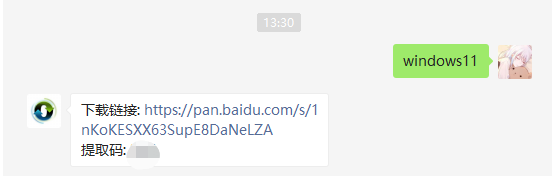 Step-by-step tutorial on reinstalling the win11 system with one click
Jul 10, 2023 pm 09:29 PM
Step-by-step tutorial on reinstalling the win11 system with one click
Jul 10, 2023 pm 09:29 PM
The Win11 system has been out for a while recently, and for many novice users, using a USB flash drive to install the system is very complicated. So is there any way to reinstall the Win11 system with one click? In fact, the operation method is very simple. Below, the editor will show you how to operate it! 1. First download the Win11 system image file, follow Xiaobai’s one-click reinstall system official account, and then reply to Windows 11 in the background (ps: no spaces) 2. After the download is completed, find the system download location and load this file. 3. The load will open and automatically enter the folder to run the Windows system installer. 4. Wait for the installation program to run. The following interface will pop up. Select "Windows11Pro" 5. According to the recommended
 Tutorial on setting up bios USB disk to boot and reinstall the system
Jul 13, 2023 pm 04:33 PM
Tutorial on setting up bios USB disk to boot and reinstall the system
Jul 13, 2023 pm 04:33 PM
How to set up USB disk boot in bios? When we redo the system through the USB flash drive, we need to set the USB flash drive boot in the BIOS for normal operation. However, many consumers don’t know how to set up the USB flash drive boot in the BIOS. It doesn’t matter. Today, the editor will The setting method brings everyone. Set the USB boot item to redo the system 1. The editor takes the Lenovo v310 computer as an example. First, we insert the prepared boot disk into the computer, press and hold F2 or F12 during startup to enter the bios page. We select "security" and change "secureboot" to the "disabled" option. 2. Then click on the "boot" option and change "bootmade" to
 How to reinstall win10 system using CD
Dec 30, 2023 pm 01:57 PM
How to reinstall win10 system using CD
Dec 30, 2023 pm 01:57 PM
Recently, some friends reported that their win10 system crashed and could not be booted into safe mode to repair the system. What should I do? In fact, we can download a new system and install it using a CD. Today, the editor has brought detailed steps to solve the problem. , let’s take a look at the details together. Steps to reinstall the win10 system with a CD: 1. Insert the win10 CD, restart the computer, press F12, F11, Esc and other shortcut keys, select the DVD option, and press Enter. 2. When this interface appears, press any key to boot from CD or DVD; 3. Boot from the CD and enter the win10 installation interface, select language, input method, and confirm. 4. In this interface, directly click "Install Now" 5. When prompted to enter the product key, select Skip. 6. Select the version of the installation system
 How to reinstall Windows 7 Ultimate operating system
Jan 03, 2024 pm 07:39 PM
How to reinstall Windows 7 Ultimate operating system
Jan 03, 2024 pm 07:39 PM
When we use the win7 operating system, if various problems occur in the system during use, we will definitely think of reinstalling the operating system if we cannot solve it. So regarding the question of how to reinstall the Windows 7 Ultimate system, the editor feels that it is not difficult. We only need to download a safe and green operating system and then use the relevant tool software to reinstall the system. Let’s take a look at the specific steps to see how the editor did it ~ How to reinstall the Windows 7 Ultimate system 1. Preparation tools for reinstalling the win7 system: 1. An 8G empty U disk 2. Xiaobai U disk boot disk creation tool >>> Xiaobai’s one-click reinstallation download address<<<3. Prepare Win7 system ultimate version&g
 Dell laptop system reinstallation tutorial
Jul 21, 2023 am 08:33 AM
Dell laptop system reinstallation tutorial
Jul 21, 2023 am 08:33 AM
Dell has been selling very hotly in recent years. It has a stylish and lightweight appearance, powerful performance and high cost performance. It has been sought after by many office workers and students. Recently, I have also received inquiries from some friends on how to reinstall the system on Dell notebooks. Below, I will demonstrate to you the entire process of reinstalling the system on Dell notebooks. 1. First, you need to download an installation bar reinstallation software (you can download it from the official website of Baidu Installation Bar). After downloading, open the installation bar interface. 2. Perform local environment detection. 3. Select the system that needs to be installed and download it. 4. Select the system you want to install. Computer software 5. Start downloading 6. Deploy the installation environment 7. The environment deployment is completed, click Restart now 8. After restarting, enter the pe interface, select the second item 9. Start installation
 Tutorial on reinstalling win10 system to retain personal files and applications_Plan of reinstalling win10 system on retaining personal files and applications_
Mar 20, 2024 pm 08:50 PM
Tutorial on reinstalling win10 system to retain personal files and applications_Plan of reinstalling win10 system on retaining personal files and applications_
Mar 20, 2024 pm 08:50 PM
What is the method for reinstalling Windows 10 to preserve personal files and applications? In fact, the process of reinstalling Windows 10 but still retaining personal files and applications is very simple! Let me share with you how to preserve personal files and applications after reinstalling Windows 10. 1. First, on our computer interface, click the Start menu in the lower left corner, select Settings to open, and click Update and Security to enter. 2. Then, we continue to select the recovery option on the left, select Start, and click Keep My Files. 3. Finally, when the computer prompts that it is ready, you can initialize the computer, and then click Reset. Summary: Click the Start menu in the lower left corner, select Settings to open, and click Update and Security to enter. Select the recovery option on the left, select Start, and click Keep Mine
 How to set up BIOS when installing Win7 from USB flash drive
Dec 26, 2023 pm 04:15 PM
How to set up BIOS when installing Win7 from USB flash drive
Dec 26, 2023 pm 04:15 PM
When we use the win7 operating system, if we want to reinstall our system, we can try to use a USB flash drive. But many friends still don’t know how to set up the bios when reinstalling the win7 system from a USB flash drive. So as far as the editor knows, after restarting the computer and using shortcut keys to enter the bios interface, we can select the boot option to perform related operations. Let’s take a look at the specific steps to see how the editor did it ~ How to set up the win7bios system for reinstalling the U disk The name of the USB flash drive may start with USB), what is displayed on the editor's interface is "removebledevice",
 Win10 1803 system reinstallation tutorial
Jan 03, 2024 pm 02:17 PM
Win10 1803 system reinstallation tutorial
Jan 03, 2024 pm 02:17 PM
Microsoft has pushed Windows 10 RS4 fast preview version 17133, and pushed update 17133 for the RS4 slow channel. This version should be the RTM version of Windows 10 RS4 that everyone is looking forward to. The official version of Windows 10 Creators Update Spring Edition RTM is locked to Build 17133, and the updated version is: 1803. Next, the editor will show you how to install it. Win10 reinstallation system tutorial 1803 tutorial Windows 10 update and upgrade to version 1803 system tutorial Windows 10 update and upgrade from version 17127 to 1803 (17133) Windows 10 Creators Update Spring Edition RTM official version, which is upgraded from the slow channel update





