Create personalized login and registration forms in WordPress
The login page is the first page users see when they need to access your website, so it needs to be beautiful and user-friendly. A boring login page will give users a bad impression of your website! Customizing your login to match your brand will result in a better experience for your users.
In this article, we’ll learn how to build custom login and registration pages using CodeCanyon’s UserPro plugin.
Advantages of custom login and registration
Enhanced User Experience
Customization can provide enhanced functionality to your users. Users may prefer a custom login page that fits your website’s theme instead of the default WordPress login page.
User Management
Customization allows you to manage various aspects of newly created users. You can assign roles and approve or block users at will.
brand
Branding is an important aspect of any business. Your business should showcase its brand in every section of your website. Custom login and registration pages can make your brand stand out. Customization also creates a unique look that users are likely to remember.
Safety
Custom login and registration allows you to add measures to eliminate spammers and hackers.
Function of UserPro plug-in
Social Login
Most people have an account on at least one major social network. Offering social connections on your website provides an easy way to sign up, as users only have to grant access to their profile information on one of the networks and don't have to worry about figuring out or remembering a new password. Another advantage is less spam, since social networks require users to verify their identity in multiple ways.
With UserPro you can allow social login via Facebook, LinkedIn, Instagram, Twitter and Google.
Front-end publishing and user-generated content
Front-end publishing gives you a way to connect with your users, making your website more active. If you want users to add, edit, or delete content, you can use UserPro to do this.
Member Function
UserPro allows you to display beautiful member profiles and membership features such as an enhanced member directory, badges, and achievements. You can also search for members in the searchable members list.
Multiple registration forms
Multiple registration forms allows you to create separate registration forms. For example, a job board may need to provide such functionality to job seekers and employers.
start using
First download the plugin from CodeCanyon. If you don't have an account, go to the registration page and create one. Once logged in, you can purchase the plugin from its product page.
You will then get a link to the file, or you can go to the downloads section of your account and download the zip file.
Now log in to your WordPress account. Go to Plugins > Add New Plugin and upload the zip file. Then click Install Now. After the installation is complete, click Activate Now. You can now start using the plugin.
Configuration
After installing the plugin, you can configure the following properties on the settings page.
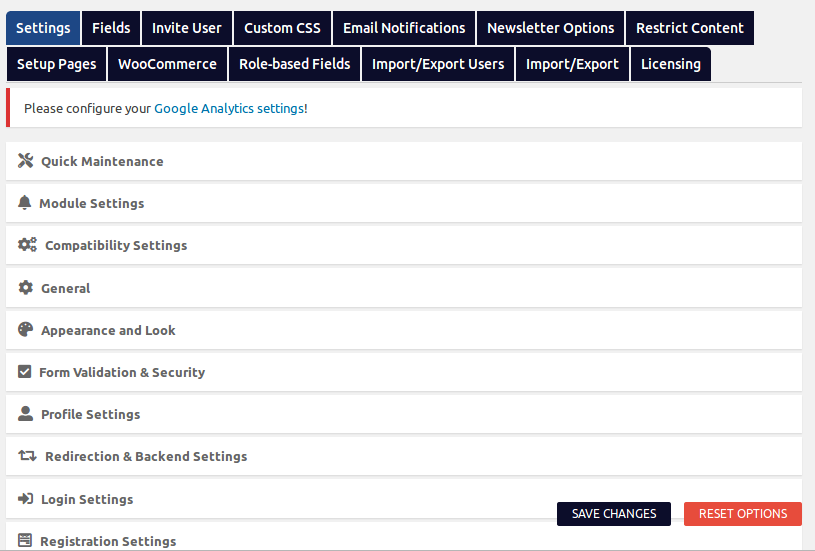
Create registration page
UserPro comes with default pages such as registration, login, profile, member directory, etc. Select the page you want to use from the General settings.
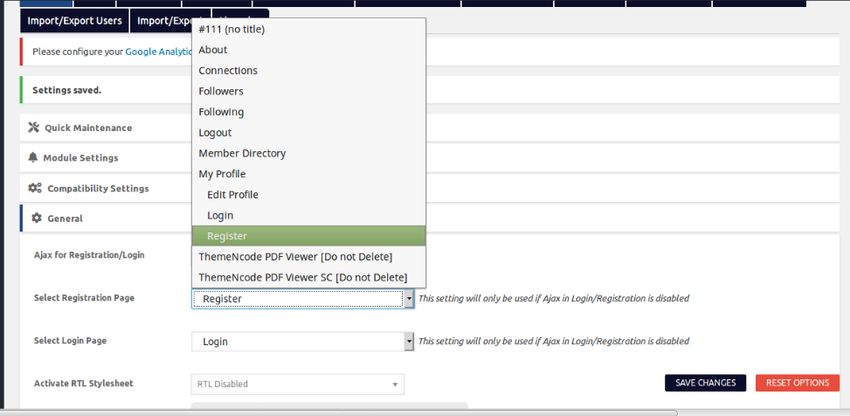
After selecting the page, you can add or remove any field as per your requirement. You can also change other properties such as appearance, validation, and profile settings.
Member Settings
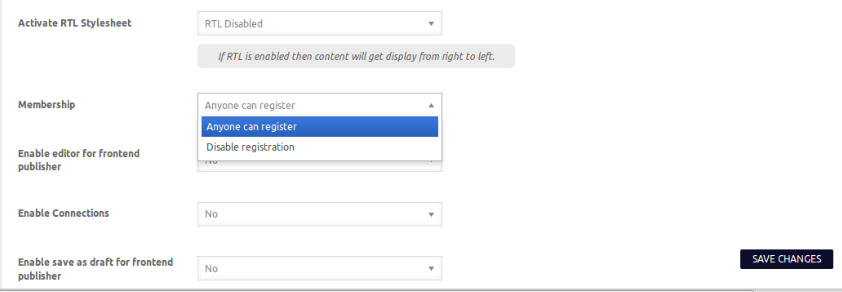
This option allows you to disable or enable registration of your website from the frontend.
Allowing anyone to register makes your site more accessible and user-friendly. It also allows administrators to assign roles to users.
User Approval Settings
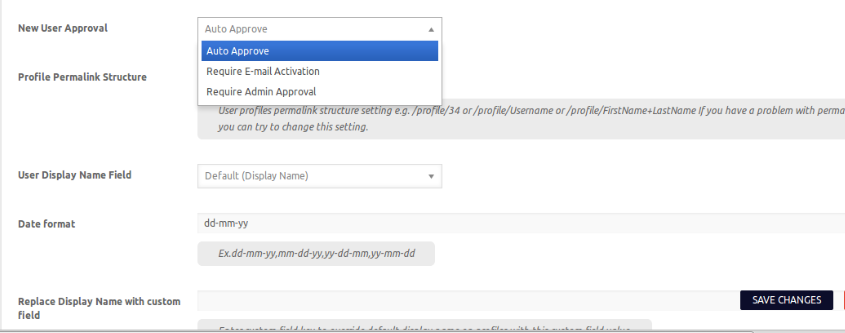
Most websites rely on more than one type of authentication for new users; this ensures that they are clear of any malicious individuals accessing the site. Have user approval system:
- Allows you to reject or accept user registration
- Verify new users’ identity by requiring their activation email
- Stay away from spammers
You can create user registration and login forms by simply dragging and dropping fields into the provided sections as shown below.
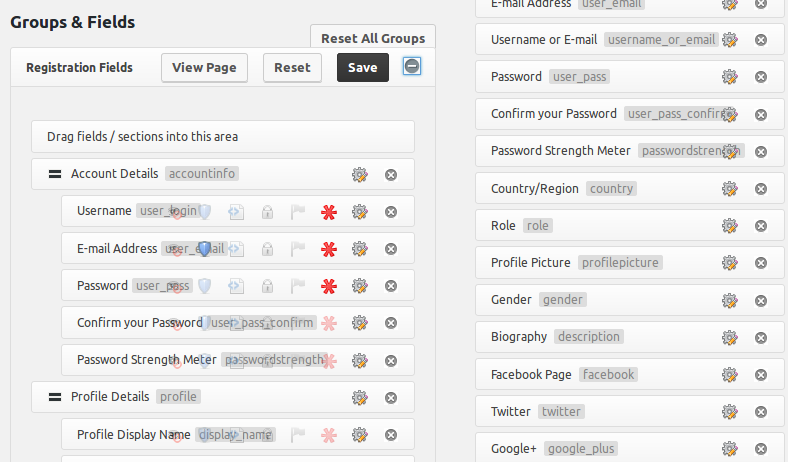
Appearance and Appearance
UserPro allows you to add beautiful registration forms with the click of a button. UserPro also gives you the flexibility to add more fields if you wish. Therefore, you can get the right information from your users that is suitable for your business.
You can also make your signup form consistent with your brand by changing properties such as font, size, appearance, field layout, and icons.
UserPro provides users with 19 fields such as country, role, picture, gender, and website. You can also create a CAPTCHA-like security question to check for real users and make it more difficult for the bot.
After some customization, the registration page should now look like this:
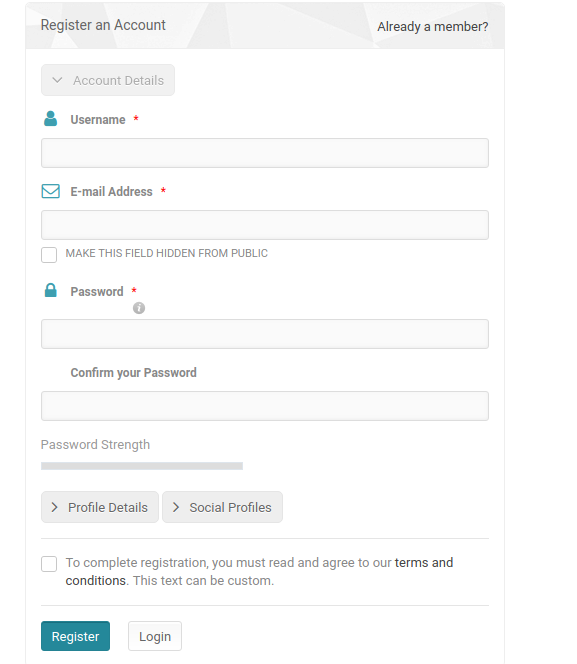
Registration Settings
Other registration settings include:
- Allow or block certain email domain registrations
- Allow certain roles during registration
- Set status after registration
- Form Validation and Security
Create a custom login page
UserPro provides a default login page with required fields: username and password. Just like the registration page, you can click on any field and change properties such as label placeholders and help text. You can also drag fields or sections onto the page.
The steps to create a login page are similar to the registration page:
- Go to General and select the default login page provided.
- Change its appearance and appearance to make it more user-friendly or to suit your brand.
- Change login settings according to your requirements.
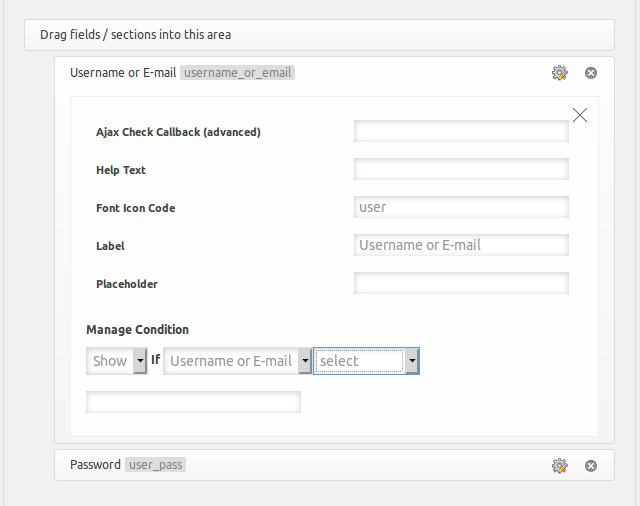
Appearance and appearance settings applied to one field will automatically be applied to all other fields.
Social Integration
Navigate to Settings where you will find a list of social networks that you can integrate. Choose the media you want to make available to your users and allow social connections. Each network requires slightly different information to enable social login. For example, Facebook requires the Facebook App ID, which you can obtain from the Facebook Developer Site.
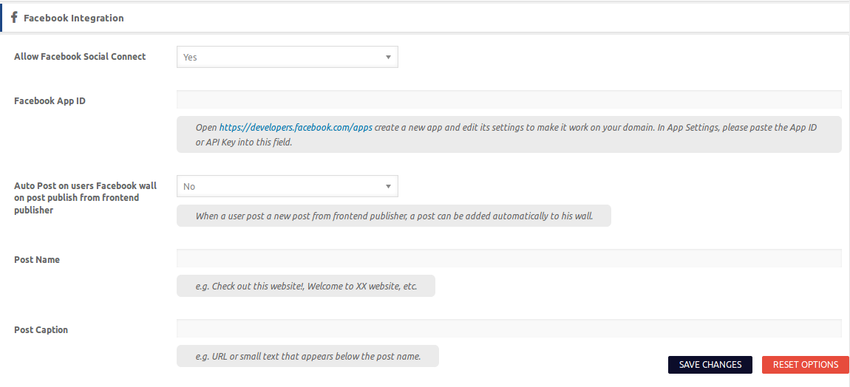
Other social networks require similar steps.
Custom WordPress Page
WordPress provides two default login URLs: /wp-admin/ and wp-login.php, so anyone familiar with WordPress can find the login or registration URL. UserPro also allows you to create custom URL links for all user-related pages.
Navigate to the Settings page tag and update the permalinks as needed.
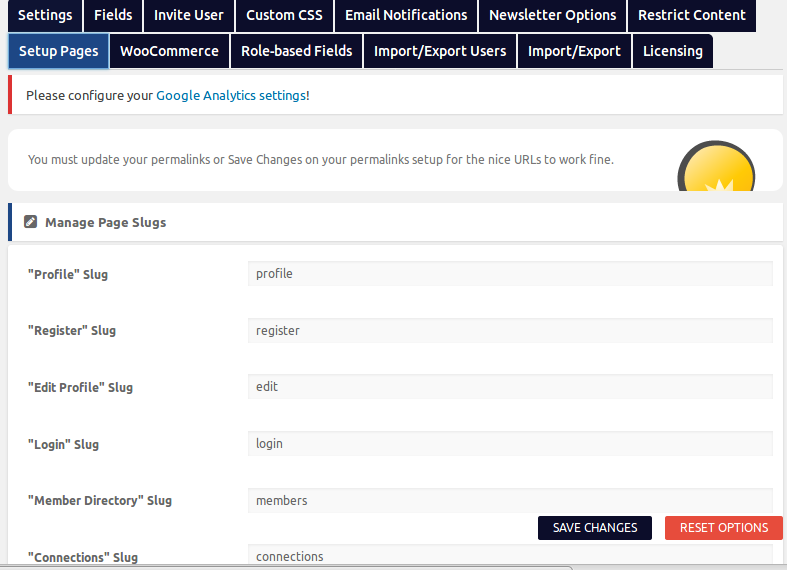
Customized Email Notification
Click the Email Notificationstab to see a list of all customizable emails.
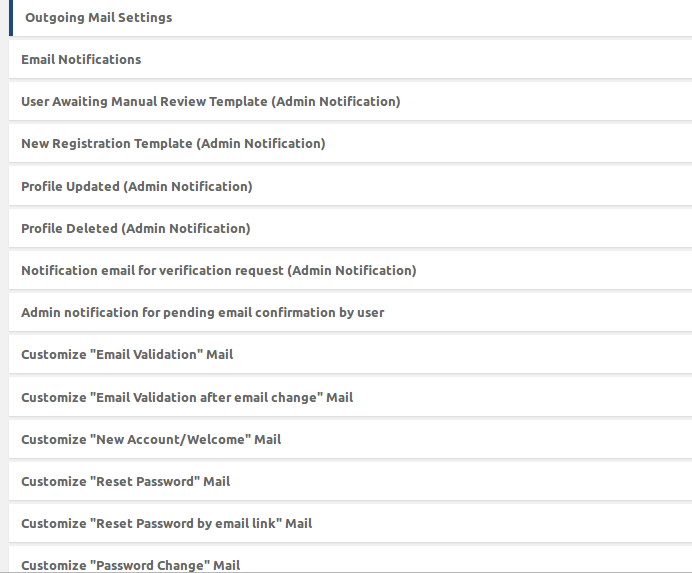
This section allows you to customize email notifications. Simply select a message type and you can customize the emails you send to:
- New User Registration
- New user verification
- Welcome Email
- reset Password
- change password
- Account Status Change
- there are more
in conclusion
Customizing your login and registration pages is easy and an important investment that can pay huge dividends for your business. It will also enable you to obtain the necessary customer information you need to take your business to the next level.
The above is the detailed content of Create personalized login and registration forms in WordPress. For more information, please follow other related articles on the PHP Chinese website!

Hot AI Tools

Undresser.AI Undress
AI-powered app for creating realistic nude photos

AI Clothes Remover
Online AI tool for removing clothes from photos.

Undress AI Tool
Undress images for free

Clothoff.io
AI clothes remover

AI Hentai Generator
Generate AI Hentai for free.

Hot Article

Hot Tools

Notepad++7.3.1
Easy-to-use and free code editor

SublimeText3 Chinese version
Chinese version, very easy to use

Zend Studio 13.0.1
Powerful PHP integrated development environment

Dreamweaver CS6
Visual web development tools

SublimeText3 Mac version
God-level code editing software (SublimeText3)

Hot Topics
 Create WordPress Plugins With OOP Techniques
Mar 06, 2025 am 10:30 AM
Create WordPress Plugins With OOP Techniques
Mar 06, 2025 am 10:30 AM
This tutorial demonstrates building a WordPress plugin using object-oriented programming (OOP) principles, leveraging the Dribbble API. Let's refine the text for clarity and conciseness while preserving the original meaning and structure. Object-Ori
 How to Pass PHP Data and Strings to JavaScript in WordPress
Mar 07, 2025 am 09:28 AM
How to Pass PHP Data and Strings to JavaScript in WordPress
Mar 07, 2025 am 09:28 AM
Best Practices for Passing PHP Data to JavaScript: A Comparison of wp_localize_script and wp_add_inline_script Storing data within static strings in your PHP files is a recommended practice. If this data is needed in your JavaScript code, incorporat
 How to Embed and Protect PDF Files With a WordPress Plugin
Mar 09, 2025 am 11:08 AM
How to Embed and Protect PDF Files With a WordPress Plugin
Mar 09, 2025 am 11:08 AM
This guide demonstrates how to embed and protect PDF files within WordPress posts and pages using a WordPress PDF plugin. PDFs offer a user-friendly, universally accessible format for various content, from catalogs to presentations. This method ens
 Is WordPress easy for beginners?
Apr 03, 2025 am 12:02 AM
Is WordPress easy for beginners?
Apr 03, 2025 am 12:02 AM
WordPress is easy for beginners to get started. 1. After logging into the background, the user interface is intuitive and the simple dashboard provides all the necessary function links. 2. Basic operations include creating and editing content. The WYSIWYG editor simplifies content creation. 3. Beginners can expand website functions through plug-ins and themes, and the learning curve exists but can be mastered through practice.
 Why would anyone use WordPress?
Apr 02, 2025 pm 02:57 PM
Why would anyone use WordPress?
Apr 02, 2025 pm 02:57 PM
People choose to use WordPress because of its power and flexibility. 1) WordPress is an open source CMS with strong ease of use and scalability, suitable for various website needs. 2) It has rich themes and plugins, a huge ecosystem and strong community support. 3) The working principle of WordPress is based on themes, plug-ins and core functions, and uses PHP and MySQL to process data, and supports performance optimization.
 Is WordPress still free?
Apr 04, 2025 am 12:06 AM
Is WordPress still free?
Apr 04, 2025 am 12:06 AM
The core version of WordPress is free, but other fees may be incurred during use. 1. Domain names and hosting services require payment. 2. Advanced themes and plug-ins may be charged. 3. Professional services and advanced features may be charged.






