 Backend Development
Backend Development
 PHP Tutorial
PHP Tutorial
 How to configure Nginx proxy server to support SSL certificate verification for web services?
How to configure Nginx proxy server to support SSL certificate verification for web services?
How to configure Nginx proxy server to support SSL certificate verification for web services?
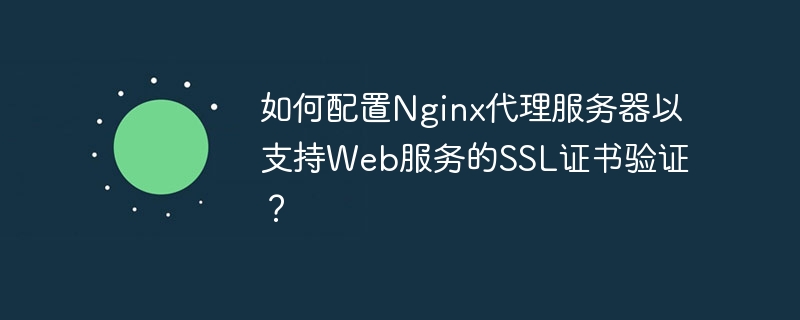
How to configure Nginx proxy server to support SSL certificate verification for web services
With the rapid development of the Internet, network security issues have become increasingly important. In order to protect the data security of websites and users, many websites have begun to use SSL certificates to encrypt transmitted data. By configuring the Nginx proxy server to support SSL certificate verification, you can provide a more secure access method to your website.
Nginx is a high-performance web server and reverse proxy server, and is also a commonly used HTTP server. The following describes how to configure the Nginx proxy server to support SSL certificate verification for web services.
Step 1: Generate SSL certificate and private key
First, you need to generate SSL certificate and private key. You can purchase a certificate or use open source tools to generate a self-signed certificate. The following is an example of using the openssl command to generate a self-signed certificate:
openssl req -x509 -nodes -days 365 -newkey rsa:2048 -keyout /path/to/private.key -out /path/to/certificate.crt
In the above example, the openssl command is used to generate a self-signed certificate with a validity period of 365 days. The private key will be saved in the /path/to/private.key file and the certificate will be saved in the /path/to/certificate.crt file.
Step 2: Configure the Nginx server
Next, you need to configure the Nginx server to support SSL certificate verification. Open your Nginx configuration file (usually nginx.conf or default.conf) and add the following code:
server {
listen 443 ssl;
server_name example.com;
ssl_certificate /path/to/certificate.crt;
ssl_certificate_key /path/to/private.key;
location / {
proxy_pass http://backend;
proxy_set_header Host $host;
proxy_set_header X-Real-IP $remote_addr;
}
} In the above example, we added A server block, listening on port 443, with SSL enabled. The server_name directive specifies your domain name, and the ssl_certificate and ssl_certificate_key directives specify the file paths of the certificate and private key respectively. The
location block configures the forwarding rules of the proxy server. You can adjust it according to actual needs. In the example, we forward the request to the backend server named backend, and set some request headers to maintain the information of the original request.
Step 3: Restart the Nginx server
After completing the above configuration, save the configuration file and restart the Nginx server to make the configuration take effect. You can use the following command to restart Nginx:
sudo service nginx restart
Now, your Nginx proxy server will use SSL certificate verification to protect access to the web service.
After configuring the Nginx proxy server, you can further optimize SSL security. You can enable HTTP Strict Transport Security (HSTS) to prevent man-in-the-middle attacks, and optimize the settings of the SSL protocol and cipher suite to improve security.
Summary:
With the above steps, you can easily configure the Nginx proxy server to support SSL certificate verification for web services. SSL certificate verification will encrypt transmitted data and protect website and user privacy. During the configuration process, please ensure that you have generated a valid SSL certificate and private key and follow the instructions for proper configuration. Hope this article helps you!
The above is the detailed content of How to configure Nginx proxy server to support SSL certificate verification for web services?. For more information, please follow other related articles on the PHP Chinese website!

Hot AI Tools

Undresser.AI Undress
AI-powered app for creating realistic nude photos

AI Clothes Remover
Online AI tool for removing clothes from photos.

Undress AI Tool
Undress images for free

Clothoff.io
AI clothes remover

AI Hentai Generator
Generate AI Hentai for free.

Hot Article

Hot Tools

Notepad++7.3.1
Easy-to-use and free code editor

SublimeText3 Chinese version
Chinese version, very easy to use

Zend Studio 13.0.1
Powerful PHP integrated development environment

Dreamweaver CS6
Visual web development tools

SublimeText3 Mac version
God-level code editing software (SublimeText3)

Hot Topics
 1377
1377
 52
52
 cURL in PHP: How to Use the PHP cURL Extension in REST APIs
Mar 14, 2025 am 11:42 AM
cURL in PHP: How to Use the PHP cURL Extension in REST APIs
Mar 14, 2025 am 11:42 AM
The PHP Client URL (cURL) extension is a powerful tool for developers, enabling seamless interaction with remote servers and REST APIs. By leveraging libcurl, a well-respected multi-protocol file transfer library, PHP cURL facilitates efficient execution of various network protocols, including HTTP, HTTPS, and FTP. This extension offers granular control over HTTP requests, supports multiple concurrent operations, and provides built-in security features.
 Alipay PHP SDK transfer error: How to solve the problem of 'Cannot declare class SignData'?
Apr 01, 2025 am 07:21 AM
Alipay PHP SDK transfer error: How to solve the problem of 'Cannot declare class SignData'?
Apr 01, 2025 am 07:21 AM
Alipay PHP...
 12 Best PHP Chat Scripts on CodeCanyon
Mar 13, 2025 pm 12:08 PM
12 Best PHP Chat Scripts on CodeCanyon
Mar 13, 2025 pm 12:08 PM
Do you want to provide real-time, instant solutions to your customers' most pressing problems? Live chat lets you have real-time conversations with customers and resolve their problems instantly. It allows you to provide faster service to your custom
 Explain the concept of late static binding in PHP.
Mar 21, 2025 pm 01:33 PM
Explain the concept of late static binding in PHP.
Mar 21, 2025 pm 01:33 PM
Article discusses late static binding (LSB) in PHP, introduced in PHP 5.3, allowing runtime resolution of static method calls for more flexible inheritance.Main issue: LSB vs. traditional polymorphism; LSB's practical applications and potential perfo
 Explain JSON Web Tokens (JWT) and their use case in PHP APIs.
Apr 05, 2025 am 12:04 AM
Explain JSON Web Tokens (JWT) and their use case in PHP APIs.
Apr 05, 2025 am 12:04 AM
JWT is an open standard based on JSON, used to securely transmit information between parties, mainly for identity authentication and information exchange. 1. JWT consists of three parts: Header, Payload and Signature. 2. The working principle of JWT includes three steps: generating JWT, verifying JWT and parsing Payload. 3. When using JWT for authentication in PHP, JWT can be generated and verified, and user role and permission information can be included in advanced usage. 4. Common errors include signature verification failure, token expiration, and payload oversized. Debugging skills include using debugging tools and logging. 5. Performance optimization and best practices include using appropriate signature algorithms, setting validity periods reasonably,
 Framework Security Features: Protecting against vulnerabilities.
Mar 28, 2025 pm 05:11 PM
Framework Security Features: Protecting against vulnerabilities.
Mar 28, 2025 pm 05:11 PM
Article discusses essential security features in frameworks to protect against vulnerabilities, including input validation, authentication, and regular updates.
 Customizing/Extending Frameworks: How to add custom functionality.
Mar 28, 2025 pm 05:12 PM
Customizing/Extending Frameworks: How to add custom functionality.
Mar 28, 2025 pm 05:12 PM
The article discusses adding custom functionality to frameworks, focusing on understanding architecture, identifying extension points, and best practices for integration and debugging.
 How to send a POST request containing JSON data using PHP's cURL library?
Apr 01, 2025 pm 03:12 PM
How to send a POST request containing JSON data using PHP's cURL library?
Apr 01, 2025 pm 03:12 PM
Sending JSON data using PHP's cURL library In PHP development, it is often necessary to interact with external APIs. One of the common ways is to use cURL library to send POST�...



