How to add backup and restore functionality to WordPress plugin

How to add backup and restore function to WordPress plug-in
When using WordPress to develop plug-ins, the backup and restore function is a very important function. It can help us when the plug-in appears. Easily save and restore data when problems arise or when you need to migrate your website. This article will explain how to add backup and restore functionality to a WordPress plugin and provide code examples.
- Create database table
First, we need to create a database table to store the backup data. Open phpMyAdmin or other database management tools, create a new table, and name it.
CREATE TABLE `wp_plugin_backup` ( `id` mediumint(9) NOT NULL AUTO_INCREMENT, `backup_data` longtext NOT NULL, PRIMARY KEY (`id`) ) ENGINE=InnoDB DEFAULT CHARSET=utf8;
- Add menu options and pages
We need to add a submenu option to the WordPress backend plugin menu for backup and restore operations. Open your plug-in main file and add the following code in the add_action function:
add_action('admin_menu', 'plugin_add_menu');
function plugin_add_menu() {
add_submenu_page(
'options-general.php',
'插件备份还原',
'插件备份还原',
'manage_options',
'plugin-backup-page',
'plugin_backup_page_callback'
);
} Then, create a new PHP file in the same directory as the main file and name it plugin_backup_page.php, and add the following code:
function plugin_backup_page_callback() {
?>
<div class="wrap">
<h1><?php echo esc_html(get_admin_page_title()); ?></h1>
<form action="<?php echo admin_url('admin-post.php'); ?>" method="post">
<input type="hidden" name="action" value="plugin_backup">
<?php wp_nonce_field('plugin_backup_action', 'plugin_backup_nonce'); ?>
<input type="submit" class="button button-primary" value="备份插件数据">
</form>
<br>
<form action="<?php echo admin_url('admin-post.php'); ?>" method="post">
<input type="hidden" name="action" value="plugin_restore">
<?php wp_nonce_field('plugin_restore_action', 'plugin_restore_nonce'); ?>
<input type="submit" class="button" value="恢复插件数据">
</form>
</div>
<?php
}- Backup data
Next, we need to add the code for the backup function. Open your plugin main file and add the following code:
add_action('admin_post_plugin_backup', 'plugin_backup');
function plugin_backup() {
if (!current_user_can('manage_options')) {
wp_die('You do not have sufficient permissions to access this page.');
}
check_admin_referer('plugin_backup_action', 'plugin_backup_nonce');
global $wpdb;
$table_name = $wpdb->prefix . 'plugin_backup';
$backup_data = json_encode(/* 这里根据你的插件需要备份的数据来进行获取 */);
$wpdb->insert($table_name, array('backup_data' => $backup_data));
wp_redirect(admin_url('options-general.php?page=plugin-backup-page'));
exit;
}- Restore Data
Finally, we need to add the code for the restore function. Also in the main plugin file, add the following code:
add_action('admin_post_plugin_restore', 'plugin_restore');
function plugin_restore() {
if (!current_user_can('manage_options')) {
wp_die('You do not have sufficient permissions to access this page.');
}
check_admin_referer('plugin_restore_action', 'plugin_restore_nonce');
global $wpdb;
$table_name = $wpdb->prefix . 'plugin_backup';
$latest_backup = $wpdb->get_var("SELECT backup_data FROM $table_name ORDER BY id DESC LIMIT 1");
$restored_data = json_decode($latest_backup, true);
/* 这里根据你的插件需要还原的数据来进行相应的操作 */
wp_redirect(admin_url('options-general.php?page=plugin-backup-page'));
exit;
}At this point, we have implemented the backup and restore function of the WordPress plugin. When users access the plug-in management menu in the background, they can click the "Backup plug-in data" button to back up the data, and click the "Restore plug-in data" button to restore the data.
The author suggests that in actual development, the backup and restored data can be further processed and optimized according to specific needs. At the same time, WordPress database operation classes $wpdb and appropriate data serialization methods can be flexibly used to adapt to plug-in development needs in different situations.
The above is the detailed content of How to add backup and restore functionality to WordPress plugin. For more information, please follow other related articles on the PHP Chinese website!

Hot AI Tools

Undresser.AI Undress
AI-powered app for creating realistic nude photos

AI Clothes Remover
Online AI tool for removing clothes from photos.

Undress AI Tool
Undress images for free

Clothoff.io
AI clothes remover

AI Hentai Generator
Generate AI Hentai for free.

Hot Article

Hot Tools

Notepad++7.3.1
Easy-to-use and free code editor

SublimeText3 Chinese version
Chinese version, very easy to use

Zend Studio 13.0.1
Powerful PHP integrated development environment

Dreamweaver CS6
Visual web development tools

SublimeText3 Mac version
God-level code editing software (SublimeText3)

Hot Topics
 1378
1378
 52
52
 How to use the flash sale plug-in of PHP Developer City
May 22, 2023 pm 11:31 PM
How to use the flash sale plug-in of PHP Developer City
May 22, 2023 pm 11:31 PM
With the continuous development of the e-commerce market, the methods of selling goods are also constantly updated and iterated. Among them, flash sale activities have become an important part of e-commerce platform marketing, which can attract more users' attention and increase sales. The core of the flash sale activity is an efficient and stable flash sale plug-in. This article will introduce how to use the flash sale plug-in of PHP Developer City. 1. Understand the principle of flash sale plug-in Before developing the flash sale plug-in, we need to understand the principle of flash sale first. When conducting flash sales activities, a time period is usually set, and users can only
 How does the C++ function library perform database management?
Apr 18, 2024 pm 02:15 PM
How does the C++ function library perform database management?
Apr 18, 2024 pm 02:15 PM
The C++ function library can be used for database management. It provides a series of functions through header files to support operations such as connection, table creation, data insertion, query, and transaction processing. The library is suitable for managing common tasks of interacting with the database.
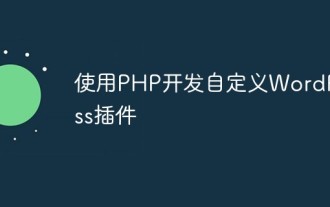 Develop custom WordPress plugins using PHP
May 26, 2023 am 11:40 AM
Develop custom WordPress plugins using PHP
May 26, 2023 am 11:40 AM
With the development of WordPress, more and more users need to customize the functions of WordPress websites. To meet this need, developing your own WordPress plugin is a good option. In this article, we will discuss how to develop custom WordPress plugins using PHP. First, let’s understand the structure of WordPress plugins. In WordPress, plugins are implemented through a folder and must contain a specified file
 Laravel development: How to use Laravel Nova to manage databases?
Jun 13, 2023 pm 06:40 PM
Laravel development: How to use Laravel Nova to manage databases?
Jun 13, 2023 pm 06:40 PM
Laravel development: How to use LaravelNova to manage databases? LaravelNova is a brand new management system officially launched by Laravel, which can easily manage your database, reduce the time developers spend dealing with the management interface, and speed up the development process. This article will introduce how to use LaravelNova for database management. 1. Install LaravelNova Before starting, we need to install LaravelNova first. in terminal
 How to use JavaScript to develop debugging tools and plug-ins
Jun 15, 2023 pm 12:35 PM
How to use JavaScript to develop debugging tools and plug-ins
Jun 15, 2023 pm 12:35 PM
JavaScript plays a very important role in modern web application development. During the development process, we often encounter situations where we need to develop debugging tools and plug-ins. This article helps readers quickly master related skills by introducing JavaScript debugging tools and plug-in development methods. 1. Development of debugging tools 1. Console The console is one of the most familiar debugging tools for web developers. It provides developers with an interface to record and process debugging information directly in web applications. The console can
 Can PHP be used to develop and manage databases?
Sep 11, 2023 am 08:16 AM
Can PHP be used to develop and manage databases?
Sep 11, 2023 am 08:16 AM
Can PHP be used to develop and manage databases? With the development of the Internet, the importance of databases has become increasingly prominent. A database is a software system used to store and manage large amounts of data and can provide efficient data retrieval and management functions. The use of databases is very common in website and application development. PHP is a scripting language that is widely used in web development and has the ability to process data. Therefore, PHP can be used not only to develop web pages and applications, but also to manage and operate databases. In PHP, commonly used
 How to use thinkorm to establish and manage database table relationships
Jul 28, 2023 pm 05:25 PM
How to use thinkorm to establish and manage database table relationships
Jul 28, 2023 pm 05:25 PM
How to use ThinkORM for relationship establishment and management of database tables Introduction: When developing web applications, the database is an indispensable part. The establishment and management of relationships between data tables is an important part of database design. ThinkORM is a powerful PHPORM library that provides a simple and intuitive operation interface that can help developers easily handle the relationships between database tables. This article will introduce how to use ThinkORM to establish and manage relationships between database tables, and attach relevant
 How to use php to extend SQLite for lightweight database management
Jul 31, 2023 pm 03:33 PM
How to use php to extend SQLite for lightweight database management
Jul 31, 2023 pm 03:33 PM
How to use PHP to extend SQLite for lightweight database management Introduction: SQLite is a lightweight embedded database engine that supports the creation and management of databases locally or in memory. It does not require any server and is very convenient to use. In PHP, we can use SQLite extensions to operate SQLite databases. This article will introduce how to use PHP to extend SQLite for lightweight database management and provide some code examples. Part One: Installing the SQLite Extension and SQL




