Message reminder tool developed using Java

Message reminder tool developed using Java
With the rapid development of the information age, the way people communicate with information is also constantly changing. In order to improve work efficiency and quality of life, many people have begun to use various message reminder tools to receive and process various messages in a timely manner.
In this article, we will introduce a message reminder tool developed based on Java language, which can help users receive and process various messages in a timely manner and remind users to pay attention to important events.
First, let’s take a look at the design idea of the message reminder tool. It mainly consists of three parts: message receiver, message filter and message processor.
The message receiver is responsible for receiving various messages and storing them in the message queue. It can receive messages through a network interface.
The message filter is responsible for filtering messages and only selects the message types that the user is concerned about for processing. It can filter messages based on their tags, keywords and other information.
The message processor is responsible for processing the messages that the user is concerned about and performing corresponding processing operations according to the user's settings. For example, it can push messages to the user's mobile phone, send an email to remind the user, or pop up a notification window on the desktop.
The following is a simple sample code that demonstrates how to use Java language to develop a message processor based on the message reminder tool:
import java.util.Queue;
public class MessageProcessor {
private Queue<String> messageQueue;
public void setMessageQueue(Queue<String> messageQueue) {
this.messageQueue = messageQueue;
}
public void processMessage() {
while (!messageQueue.isEmpty()) {
String message = messageQueue.poll();
// 进行消息处理操作
System.out.println("收到消息:" + message);
System.out.println("处理消息...");
}
}
}In the above code, we use a queue to save the pending messages. Processed messages. In the processMessage() method, we continuously remove messages from the queue through a loop and process them accordingly.
In addition to the message processor, we also need a message receiver and message filter to fully implement the entire message reminder tool. These components can be designed and implemented according to actual needs.
To summarize, message reminder tools developed using Java can help users receive and process various messages in a timely manner, improving work efficiency and quality of life. By properly designing and implementing components such as message receivers, message filters, and message processors, we can customize a message reminder solution that suits us according to user needs.
Of course, the above is just a simple sample code. The actual message reminder tool needs to be designed and implemented according to specific business needs. I hope this article can help you understand and use the message reminder tool developed in Java.
The above is the detailed content of Message reminder tool developed using Java. For more information, please follow other related articles on the PHP Chinese website!

Hot AI Tools

Undresser.AI Undress
AI-powered app for creating realistic nude photos

AI Clothes Remover
Online AI tool for removing clothes from photos.

Undress AI Tool
Undress images for free

Clothoff.io
AI clothes remover

Video Face Swap
Swap faces in any video effortlessly with our completely free AI face swap tool!

Hot Article

Hot Tools

Notepad++7.3.1
Easy-to-use and free code editor

SublimeText3 Chinese version
Chinese version, very easy to use

Zend Studio 13.0.1
Powerful PHP integrated development environment

Dreamweaver CS6
Visual web development tools

SublimeText3 Mac version
God-level code editing software (SublimeText3)

Hot Topics
 1389
1389
 52
52
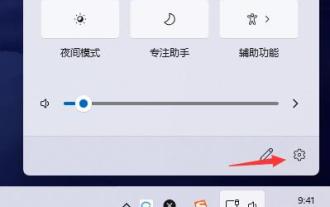 How to set up a new message reminder on the Win11 taskbar
Dec 29, 2023 am 11:47 AM
How to set up a new message reminder on the Win11 taskbar
Dec 29, 2023 am 11:47 AM
Some users find that when using win11, the taskbar is no longer reminded of new messages. This may be because we have not turned it on so we cannot get notifications. We only need to turn it on in the system notification settings. Let’s follow the editor. Let’s take a look at the specific settings. How to set the new message reminder on the win11 taskbar: 1. First click the sound button in the lower right corner, and then select the icon button to enter the settings. 2. Click to enter the "Notification" settings in the system settings. 3. Then open "Notifications" in the notification settings, and you can also set specific notification methods below. 4. You can also set whether to notify some specific applications below.
 How to disable notifications in Win11
Jan 30, 2024 pm 04:54 PM
How to disable notifications in Win11
Jan 30, 2024 pm 04:54 PM
How to turn off message reminders in Win11 system When using Win11 system, we often receive various message reminders, such as system updates, software installations, email notifications, etc. Although these message reminders are very helpful for us to keep up with information in a timely manner, they sometimes also cause us some interference. If you want to turn off message reminders in Win11 under certain circumstances, here are some methods for your reference. Method 1: Use system settings to turn off message reminders 1. Click the "Start" button of the Win11 system, and then click the "Settings" icon. 2. In the settings window, click the "System" option. 3. In the system settings page, click the "Notifications and Actions" option. 4. In the notifications and actions page, you can see the switches for various message reminders.
 A collection of Java development tools recommended for programmers
Feb 26, 2024 pm 02:12 PM
A collection of Java development tools recommended for programmers
Feb 26, 2024 pm 02:12 PM
A must-see for programmers! The most comprehensive recommendation for Java development tools. As a Java developer, choosing the right development tools is very important to improve work efficiency and code quality. This article aims to introduce some commonly used and efficient Java development tools to help developers better perform Java programming. The following are several Java development tools that I personally recommend: Eclipse: Eclipse is an open source integrated development environment (IDE) that is widely used in Java development. It has powerful code editing and debugging functions
 Message reminder function implemented through Java
Sep 06, 2023 am 08:30 AM
Message reminder function implemented through Java
Sep 06, 2023 am 08:30 AM
Message reminder function implemented through Java With the rapid development of the Internet, various instant messaging applications have sprung up, and the delivery of messages has become more and more convenient. But in some scenarios, we still need to use programs to implement message reminder functions, such as notifying users when background tasks are completed, or sending alarm messages when a system error occurs, etc. This article will introduce how to use Java language to implement a simple message reminder function. The basic idea to implement the message reminder function is to use the observer pattern, that is, to define an "observer" interface.
 Java Development Tools Review: How to Choose the Best Tool for Your Project?
Feb 18, 2024 pm 11:22 PM
Java Development Tools Review: How to Choose the Best Tool for Your Project?
Feb 18, 2024 pm 11:22 PM
Java Development Tools Competition: Which Can Provide the Best Support for Your Project? In the world of Java development, choosing the right development tools is crucial to the success of your project. A good development tool can provide a convenient development environment, powerful functions and good performance. This article will compare commonly used Java development tools: Eclipse, IntelliJIDEA, and NetBeans to determine which tool can provide the best support for your project. EclipseEclipse is a free opener
 Use Gin framework to implement push and message reminder functions
Jun 23, 2023 am 09:19 AM
Use Gin framework to implement push and message reminder functions
Jun 23, 2023 am 09:19 AM
With the popularity of mobile Internet, push and message reminder functions have become an integral part of each application. In order to implement these functions, developers need to resort to various frameworks and technologies. This article will introduce how to use the Gin framework to implement push and message reminder functions. Gin framework is a fast and flexible GoWeb framework. It has the characteristics of fast speed, easy expansion, complete documentation, etc., and is suitable for web applications of all sizes. In this article, we will use the Gin framework to implement push and message reminder functions. push function push
 How to enable message reminder for boss direct recruitment
Mar 08, 2024 pm 09:37 PM
How to enable message reminder for boss direct recruitment
Mar 08, 2024 pm 09:37 PM
In the Boss direct recruitment software, turning on the message reminder function can ensure that you will not miss any important recruitment or job search information. This feature is especially useful for those who want to stay up to date with the latest news. However, many users may not yet know how to turn on push message reminders. So in the following article, the editor of this website will introduce in detail how to turn on the message reminder function of Boss direct recruitment. Users who don’t know yet can quickly follow. Let’s work together with this article. How to turn on message reminders for boss direct recruitment? Answer: [boss direct recruitment]-[My]-[Settings Icon]-[Notifications and Reminders]-[Message Push Settings]-[Turn on receiving chat message notifications]. Specific steps: 1. First open the boss direct recruitment software and enter the homepage
 How to set up Win11 taskbar message reminder
Jun 29, 2023 pm 05:07 PM
How to set up Win11 taskbar message reminder
Jun 29, 2023 pm 05:07 PM
How to set up Win11 taskbar message reminder? When we use the computer, we often see message reminders popping up on the taskbar. Recently, users want to reset the taskbar message reminder, so how should they do it? Let’s take a look at this tutorial on setting taskbar message reminders in Win11. Tutorial on setting taskbar message reminder in Win11 1. First click the sound button in the lower right corner, and then select the icon button to enter the settings. 2. Click in the system settings to enter the notification settings. 3. Then open the notification in the notification settings, and you can also set the specific notification method below. 4. You can also set whether to notify for some specific applications below.




