How to use WordPress plugins
Not sure what a WordPress plugin is? Do you want to know how to use WordPress plugins to make your website more professional and full of modern website features?

WordPress plugins are an essential part of any modern WordPress website. There are over 55,000 WordPress plugins that can extend the functionality of your website. This extension will give you more control over your website and provide a better website experience to your website visitors.
In this article, we will cover the basics of WordPress plugins. We’ll cover what WordPress plugins are, how to install them, and how to use them.
After reading this article, you will feel confident installing the plugin and setting it up on your website. Let’s take your website to the next level and learn how to use WordPress plugins.
Envato Elements: Unlimited Downloads
First, let’s talk about the offers that all WordPress website owners can take advantage of. Envato Elements is a service that offers an unlimited download subscription, which means you can download as many items from millions of digital assets for free. This includes premium WordPress themes and plugins, icons, stock photography, royalty-free audio, and stock video.
The subscription includes a simple commercial license, which gives you the right to use the project in a variety of projects, including those of a commercial nature.
This license is future-proof, meaning that even if you cancel your subscription and can no longer download items from Envato Elements, any existing registered uses are still protected.
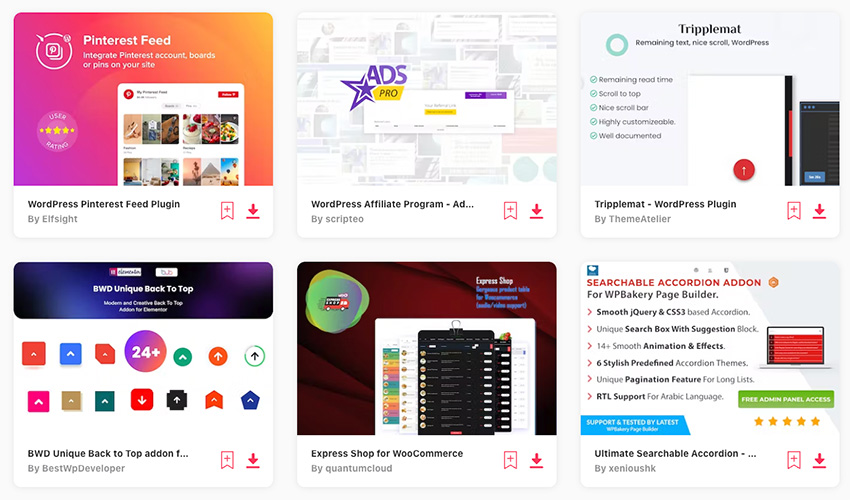
Subscribe now
Subscribe now and start creating, or learn more about why Envato Elements is great for WordPress users.
What is a WordPress plugin?
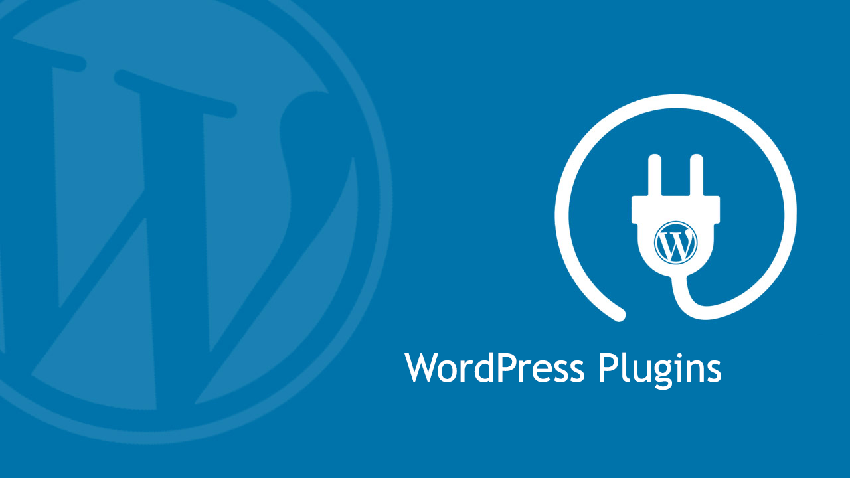
Before introducing how to install and use WordPress plug-ins, let’s first understand what a WordPress plug-in is.
A WordPress plugin is a code package that provides additional functionality to your WordPress website. Plugins are composed of PHP code and contain other resources such as images, CSS, and JavaScript.
The best part about WordPress plugins is that you don’t have to know how to code. Think of plugins as applications that allow you to access new functionality that can be added to your existing website.
Plugins are an important part of any WordPress website. No matter what type of website you want to create, you'll want to add some extra features.
Currently, there are over 50,000 free WordPress plugins on WordPress.org, as well as thousands of premium and free plugins that can be installed on your website.
You know you need to use plugins to make a professional WordPress website, but should you use a free plugin or a paid one?
Free & Premium WordPress Plugins
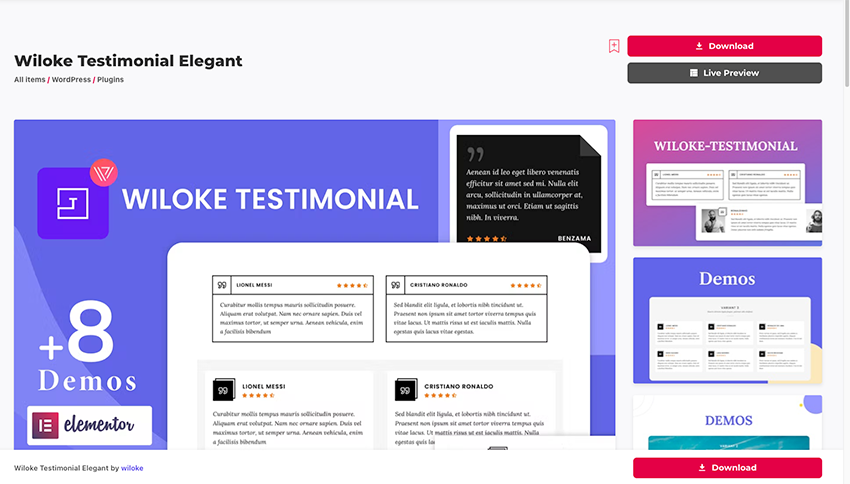
Why pay for premium plugins when you can get them for free?
Here are the main reasons why you want to use premium plugins instead of free ones:
- Better and more features
- Full time support
- Updated security
- WordPress Version Compatibility
If you are on a budget and are just starting out with a WordPress website, free plugins are a great option. Then, once your site starts to gain traction, you can start adding paid plugins.
When adding a free plug-in to your website, there are some details you need to pay attention to to ensure that the plug-in will work on your site. You’ll want to see if it’s compatible with your version of WordPress, if it’s been updated recently, and what other users have said about the plugin.
Now let’s see how to install a WordPress plugin on your website.
How to install WordPress plugin
Installing WordPress plugins is very easy.
To install a plugin, go to WP Dashboard > Plugins > Add New Plugin. You will then see the WordPress plugin menu and search bar. In the search bar, enter the name or type of plugin you want to install.
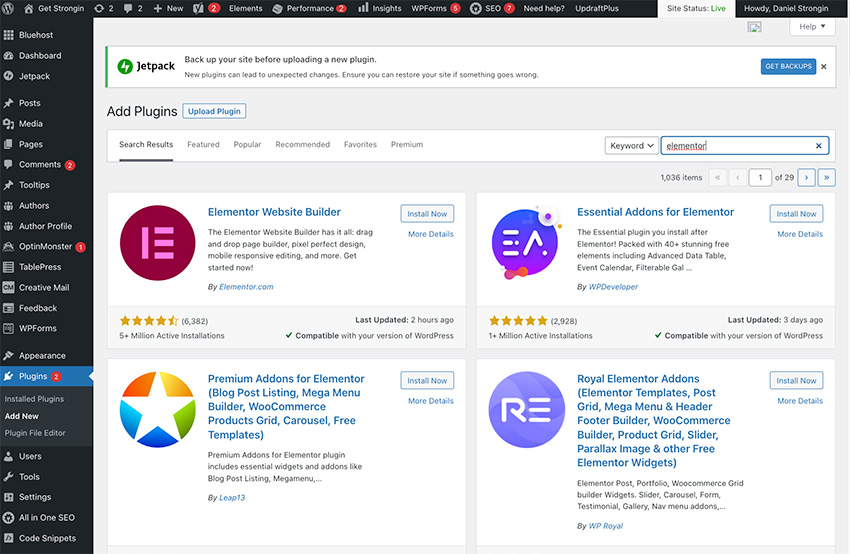
After finding the plug-in, click the Install Now button. After installing the plugin, you need to activate it. The Activate button will appear in place of the Install Now button. Click to activate and the plug-in will be ready for use.
You can manage all plugins installed from your WordPress dashboard. Click Plugins > Installed Plugins. A menu will appear where you can view all installed plugins. From this menu, you can configure plugin settings, deactivate the plugin, or delete it.
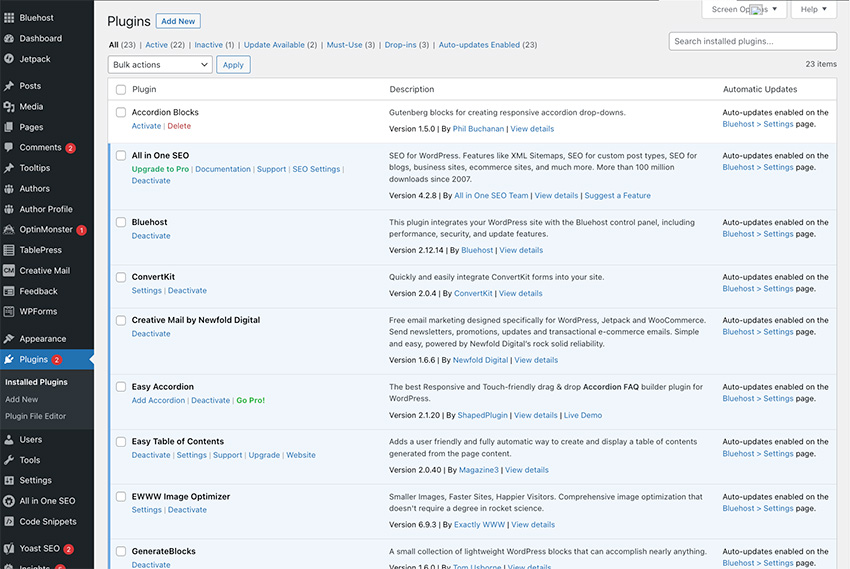
Installing a large number of plugins may affect your website speed, so choose the plugins you plan to use on your website.
How to use WordPress plugin
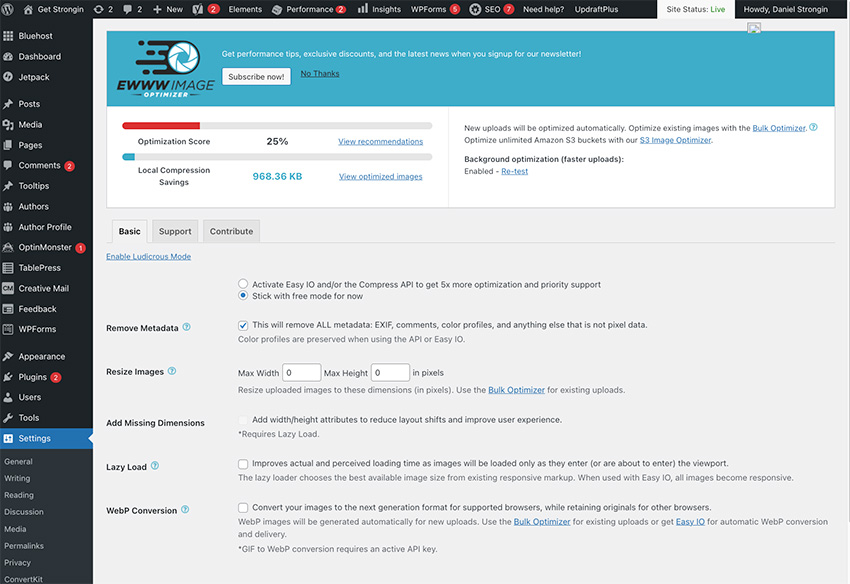
The types of plugins you choose to install will determine how you use them. There is no single instruction on how to use all WordPress plugins.
Some plugins may run immediately after you activate them, while others will display a settings screen. The more complex the plugin, the more plugin setup you may need to do.
For example, the Disable Comments plugin will automatically disable comments on your posts once activated. No setup required.
On the other hand, if you install a paid membership plugin, you will need to do a lot of setup. This setting may include payment options, pages you want to lock, and many other options related to site membership.
To see all the features that can be customized for a plugin, go to Plugins > Installed Plugins. Then click Settings under any plugins you have installed to adjust the plugins.
Find the perfect WordPress plugin
Download WordPress plugin now
WordPress plugins are necessary for any type of WordPress website you create.
You can use free or premium plugins to add functionality to your website. However, a quality WordPress plugin will provide you with the most reliable, secure, and feature-rich experience.
You can easily install and activate plugins by using the Plugins section in your WordPress dashboard.
Each plugin has its own set of customization options. Depending on how complex or simple the plugin is, additional setup may be required during installation.
Start using WordPress plugins today to take your website to the next level!
The above is the detailed content of How to use WordPress plugins. For more information, please follow other related articles on the PHP Chinese website!

Hot AI Tools

Undresser.AI Undress
AI-powered app for creating realistic nude photos

AI Clothes Remover
Online AI tool for removing clothes from photos.

Undress AI Tool
Undress images for free

Clothoff.io
AI clothes remover

Video Face Swap
Swap faces in any video effortlessly with our completely free AI face swap tool!

Hot Article

Hot Tools

Notepad++7.3.1
Easy-to-use and free code editor

SublimeText3 Chinese version
Chinese version, very easy to use

Zend Studio 13.0.1
Powerful PHP integrated development environment

Dreamweaver CS6
Visual web development tools

SublimeText3 Mac version
God-level code editing software (SublimeText3)

Hot Topics
 Solution to the problem that Win11 system cannot install Chinese language pack
Mar 09, 2024 am 09:48 AM
Solution to the problem that Win11 system cannot install Chinese language pack
Mar 09, 2024 am 09:48 AM
Solution to the problem that Win11 system cannot install Chinese language pack With the launch of Windows 11 system, many users began to upgrade their operating system to experience new functions and interfaces. However, some users found that they were unable to install the Chinese language pack after upgrading, which troubled their experience. In this article, we will discuss the reasons why Win11 system cannot install the Chinese language pack and provide some solutions to help users solve this problem. Cause Analysis First, let us analyze the inability of Win11 system to
 Unable to install guest additions in VirtualBox
Mar 10, 2024 am 09:34 AM
Unable to install guest additions in VirtualBox
Mar 10, 2024 am 09:34 AM
You may not be able to install guest additions to a virtual machine in OracleVirtualBox. When we click on Devices>InstallGuestAdditionsCDImage, it just throws an error as shown below: VirtualBox - Error: Unable to insert virtual disc C: Programming FilesOracleVirtualBoxVBoxGuestAdditions.iso into ubuntu machine In this post we will understand what happens when you What to do when you can't install guest additions in VirtualBox. Unable to install guest additions in VirtualBox If you can't install it in Virtua
 What should I do if Baidu Netdisk is downloaded successfully but cannot be installed?
Mar 13, 2024 pm 10:22 PM
What should I do if Baidu Netdisk is downloaded successfully but cannot be installed?
Mar 13, 2024 pm 10:22 PM
If you have successfully downloaded the installation file of Baidu Netdisk, but cannot install it normally, it may be that there is an error in the integrity of the software file or there is a problem with the residual files and registry entries. Let this site take care of it for users. Let’s introduce the analysis of the problem that Baidu Netdisk is successfully downloaded but cannot be installed. Analysis of the problem that Baidu Netdisk downloaded successfully but could not be installed 1. Check the integrity of the installation file: Make sure that the downloaded installation file is complete and not damaged. You can download it again, or try to download the installation file from another trusted source. 2. Turn off anti-virus software and firewall: Some anti-virus software or firewall programs may prevent the installation program from running properly. Try disabling or exiting the anti-virus software and firewall, then re-run the installation
 How to install Android apps on Linux?
Mar 19, 2024 am 11:15 AM
How to install Android apps on Linux?
Mar 19, 2024 am 11:15 AM
Installing Android applications on Linux has always been a concern for many users. Especially for Linux users who like to use Android applications, it is very important to master how to install Android applications on Linux systems. Although running Android applications directly on Linux is not as simple as on the Android platform, by using emulators or third-party tools, we can still happily enjoy Android applications on Linux. The following will introduce how to install Android applications on Linux systems.
 Understand Linux Bashrc: functions, configuration and usage
Mar 20, 2024 pm 03:30 PM
Understand Linux Bashrc: functions, configuration and usage
Mar 20, 2024 pm 03:30 PM
Understanding Linux Bashrc: Function, Configuration and Usage In Linux systems, Bashrc (BourneAgainShellruncommands) is a very important configuration file, which contains various commands and settings that are automatically run when the system starts. The Bashrc file is usually located in the user's home directory and is a hidden file. Its function is to customize the Bashshell environment for the user. 1. Bashrc function setting environment
 How to install Podman on Ubuntu 24.04
Mar 22, 2024 am 11:26 AM
How to install Podman on Ubuntu 24.04
Mar 22, 2024 am 11:26 AM
If you have used Docker, you must understand daemons, containers, and their functions. A daemon is a service that runs in the background when a container is already in use in any system. Podman is a free management tool for managing and creating containers without relying on any daemon such as Docker. Therefore, it has advantages in managing containers without the need for long-term backend services. Additionally, Podman does not require root-level permissions to be used. This guide discusses in detail how to install Podman on Ubuntu24. To update the system, we first need to update the system and open the Terminal shell of Ubuntu24. During both installation and upgrade processes, we need to use the command line. a simple
 How to Install and Run the Ubuntu Notes App on Ubuntu 24.04
Mar 22, 2024 pm 04:40 PM
How to Install and Run the Ubuntu Notes App on Ubuntu 24.04
Mar 22, 2024 pm 04:40 PM
While studying in high school, some students take very clear and accurate notes, taking more notes than others in the same class. For some, note-taking is a hobby, while for others, it is a necessity when they easily forget small information about anything important. Microsoft's NTFS application is particularly useful for students who wish to save important notes beyond regular lectures. In this article, we will describe the installation of Ubuntu applications on Ubuntu24. Updating the Ubuntu System Before installing the Ubuntu installer, on Ubuntu24 we need to ensure that the newly configured system has been updated. We can use the most famous "a" in Ubuntu system
 Detailed steps to install Go language on Win7 computer
Mar 27, 2024 pm 02:00 PM
Detailed steps to install Go language on Win7 computer
Mar 27, 2024 pm 02:00 PM
Detailed steps to install Go language on Win7 computer Go (also known as Golang) is an open source programming language developed by Google. It is simple, efficient and has excellent concurrency performance. It is suitable for the development of cloud services, network applications and back-end systems. . Installing the Go language on a Win7 computer allows you to quickly get started with the language and start writing Go programs. The following will introduce in detail the steps to install the Go language on a Win7 computer, and attach specific code examples. Step 1: Download the Go language installation package and visit the Go official website






