How to force shutdown macbook air
The macbook air can be forced to shut down by holding down the power button, using keyboard shortcuts, and removing power and draining the battery. Detailed introduction: 1. Press and hold the power button, and press and hold the power button to force shutdown. If the screen has turned black, please press the power button until the Apple logo appears; 2. Use the keyboard shortcut and press "Control Option Command Power". Make sure you only press the power button briefly; one tap gets the job done and more.

The operating system of this tutorial: ios16.6 system, macbook air computer.
Has your Macbook ever frozen to the point where it won't shut down? It can be a frustrating experience that leaves you feeling helpless and overwhelmed. But don't worry, today I will bring you relevant tutorials, I hope it will be helpful to you.
1. Press and hold the power button
One of the easiest and most common ways to unfreeze your Mac is to hold down the power button for a few seconds until the screen goes black. You'll find the power button or blank Touch ID in the upper right corner of your Mac keyboard Sensor cum power button.
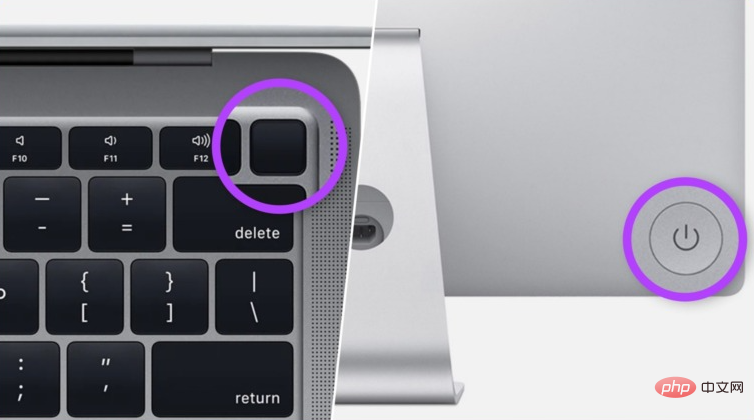
If you have an iMac, you'll find the power button behind the lower left corner of the screen. Much like a Mac, a long press of the power button will force a shutdown. If the screen has gone black, press the power button until the Apple logo.
But if you don’t want to use the power button, there is another way.
2. Use keyboard shortcuts
It’s easy to shut down or restart your Mac using keyboard shortcuts. There are two shortcuts; the first method first attempts to safely close the application, while the second method forces your Mac to Close without closing any running applications. Let's start with the first keyboard shortcut.
Method 1: The first method is to safely shut down your Mac. So, press "Control Option Command Power". Make sure you only press the power button briefly; one tap will do the job.
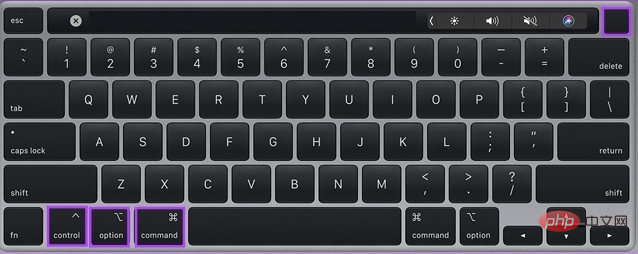
Method 2: This method will force shut down your Mac. What you need to do Just press "Control Command Power". However, unlike method 1 The difference is that you need to hold down the power button for a little longer until your Mac shuts down.
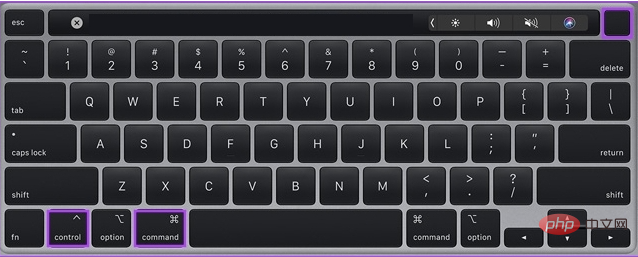
3. Remove the power source and drain the battery
If none of the above methods work, the last resort is to unplug the power source (if connected) and let the Mac drain the battery. If you have an older model with a removable back cover Mac, you can remove the battery from the bottom and put it back in and turn it. If you're using a desktop Mac, just unplug the power cord.
Once your Mac's battery is drained, wait a while before plugging in the power button and turning it on. Like any of the other methods mentioned above, even this technique of thawing your Mac can result in data loss.
The above is the detailed content of How to force shutdown macbook air. For more information, please follow other related articles on the PHP Chinese website!

Hot AI Tools

Undresser.AI Undress
AI-powered app for creating realistic nude photos

AI Clothes Remover
Online AI tool for removing clothes from photos.

Undress AI Tool
Undress images for free

Clothoff.io
AI clothes remover

AI Hentai Generator
Generate AI Hentai for free.

Hot Article

Hot Tools

Notepad++7.3.1
Easy-to-use and free code editor

SublimeText3 Chinese version
Chinese version, very easy to use

Zend Studio 13.0.1
Powerful PHP integrated development environment

Dreamweaver CS6
Visual web development tools

SublimeText3 Mac version
God-level code editing software (SublimeText3)

Hot Topics
 What happens if the computer is forced to shut down when updating?
Sep 11, 2023 pm 02:40 PM
What happens if the computer is forced to shut down when updating?
Sep 11, 2023 pm 02:40 PM
Forcing a computer to shut down during an update can lead to interrupted updates, system instability, data loss, and hardware damage. Detailed introduction: 1. The update is interrupted, which may cause the files being operated to be damaged or lost; 2. The system is unstable, causing some components and settings of the system to be inconsistent, thus affecting the stability of the system; 3. Data is lost, causing the files being operated to be damaged. Files are damaged or lost; 4. Hardware damage may cause abnormal operation or overheating of the hardware. Over the long term, this can lead to damage or failure of the hardware.
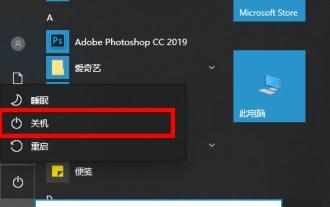 How to force shutdown win10
Jan 02, 2024 pm 04:31 PM
How to force shutdown win10
Jan 02, 2024 pm 04:31 PM
Many friends will encounter computer crashes when playing computer games. At this time, they need to shut down and restart the computer. How can they be forced to shut down? Let’s take a look at the detailed operation methods below. What are the differences between win10 Enterprise Edition and Professional Edition: 1. If it freezes and nothing can be moved, just press and hold the power button until it shuts down and then restarts. 2. If the mouse can move, just click on the lower left corner and start pressing the power button and click "Shut Down". 3. If the keyboard responds, press "win+x" to open the menu and click "Shut down or log off". 4. If you can return to the desktop, press "Alt+F4", select "Shutdown" in the pop-up window and click "OK".
 How to force shutdown macbook air
Sep 07, 2023 pm 02:36 PM
How to force shutdown macbook air
Sep 07, 2023 pm 02:36 PM
MacBook Air can be forced to shut down by holding down the power button, using keyboard shortcuts, and removing power and draining the battery. Detailed introduction: 1. Press and hold the power button, and press and hold the power button to force shutdown. If the screen has turned black, please press the power button until the Apple logo appears; 2. Use the keyboard shortcut, press "Control + Option + Command + Power", making sure you only press the power button briefly; one tap gets the job done, and more.
 Solution to Win10 shutdown being blocked by program
Dec 25, 2023 am 08:57 AM
Solution to Win10 shutdown being blocked by program
Dec 25, 2023 am 08:57 AM
When we use the win10 operating system, sometimes we encounter situations where the shutdown process cannot proceed smoothly, and a prompt appears: Shutdown is blocked by an application. For this kind of problem, I think there should be a problem with the system's registry. We can try to use regedit to enter the registry editor and make a series of modifications to solve the problem. Let’s take a look at the specific steps to see how the editor did it~ I hope it can help you. Solution to Win10 shutdown being blocked by the program 1. Open the Win10 computer, press the shortcut key, open the run window, enter regedit, and click OK. 2. Enter the registry editor and click HKEY_USERS→DEFAULT→ControlPanel→Des
 Guide to force shutdown and restart of Apple 14
Mar 21, 2024 pm 01:12 PM
Guide to force shutdown and restart of Apple 14
Mar 21, 2024 pm 01:12 PM
Shutting down and restarting the iPhone 14 is actually very simple. Users can use function key combinations, shut down through the system settings function, or shut down through the Siri voice assistant. Apple 14 forced shutdown and restart strategy A: Physical key combination, shut down in settings, Siri shutdown and restart strategy 1. For users who want to force restart Apple iPhone 14 devices, you can use the key combination to complete this task. 2. Hold the volume button and lock screen button for more than ten seconds to cause the device to automatically enter the restart process. 3. To perform a brief power off of the device, just follow the steps and hold down the volume key and lock screen button until the power off slider appears. 4. You can also find the shutdown option in the settings menu and select
 How to use force shutdown on iPhone 14
Mar 30, 2024 pm 06:11 PM
How to use force shutdown on iPhone 14
Mar 30, 2024 pm 06:11 PM
For the shutdown operation of the iPhone 14 series, the forced shutdown step is to press and hold the volume up and volume down keys at the same time, and then press and hold the power button to force shut down the device. Apple 14 force shutdown guide: Long press the physical key combination to force shutdown. Usage guide: 1. If you are using iPhone 14 or other full-screen versions of Apple phones. 2. When the device is forced to restart or shut down, you need to press the volume up and volume down function keys simultaneously. 3. Press and hold the lock Siri button on the side. When the Apple logo appears and release your finger, the corresponding forced startup or shutdown process will be completed successfully. 4. Open the settings function inside the phone, look for the general options and scroll to the bottom of the page, right-click on the shutdown option
 Introduction to how to use forced shutdown on Apple 14
Mar 31, 2024 pm 12:16 PM
Introduction to how to use forced shutdown on Apple 14
Mar 31, 2024 pm 12:16 PM
Apple 14 force shutdown, when the user accidentally crashes, press the specific steps of the key combination to complete the forced shutdown to turn off the phone, just long-term press and hold the power button and volume button. Introduction to how to use force shutdown on Apple 14. A: Press and hold the volume adjustment and power buttons to shut down. Method introduction: 1. In some emergency demand scenarios where a forced shutdown operation must be performed, you should rely on key combinations to manually shut down. 2. Press and hold the volume adjustment and power buttons at the same time. After about 10 seconds, your device will automatically trigger the slider interface before shutting down. 3. In addition to the above forced shutdown method, you can also use regular operating steps to shut down the device for the mobile phone in your hand. 4. You can find the "General" function in the device settings, and then browse down to the lower part to find it.
 Details on whether win10 system update is stuck and can it be forced to shut down?
Dec 23, 2023 am 11:57 AM
Details on whether win10 system update is stuck and can it be forced to shut down?
Dec 23, 2023 am 11:57 AM
When updating the win10 system, it often gets stuck due to various reasons. At this time, I believe many users will want to force shutdown and restart again. So is this right? The following will bring you the details of whether the win10 system update is stuck and whether it can be forced to shut down. Come and take a look. Can the win10 system be forced to shut down when the update is stuck? Answer: The win10 system is stuck when the update is stuck and cannot be forced to shut down. 1. Forced shutdown can easily damage files: Forced shutdown of the computer can easily cause the loss of important files in the system, ranging from data loss to system file damage. 2. Forced shutdown can easily damage the hard disk: An abnormal power outage occurs when the hard disk is reading and writing, and it is more likely to be damaged than in the standby state. Although hard disk manufacturers have protection mechanisms for abnormal power outages,





