
The reasons why the app store cannot be opened are network connection problems, server problems, device problems, App Store setting problems, cache problems, Apple ID problems and software conflicts, etc. Detailed introduction: 1. Network connection problem, first check whether the network connection is normal, make sure the device is connected to a reliable Wi-Fi network or mobile data network, try to open other applications or visit other websites to confirm whether the network connection is normal, if the network There is a connection problem, try reconnecting to Wi-Fi or restart mobile data, etc.
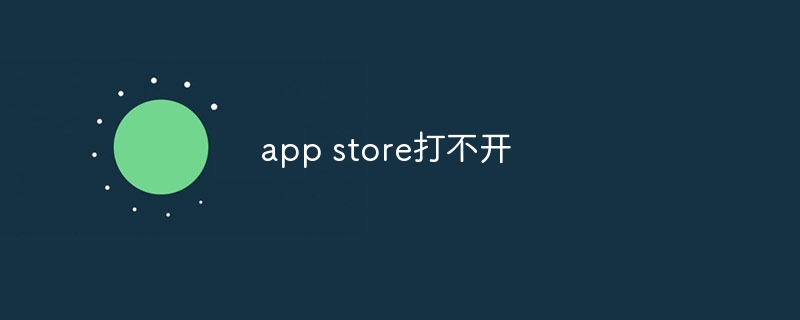
#When you cannot open the App Store, it may be due to a variety of reasons. Below I will list some possible causes and solutions, hoping to help you solve the problem.
1. Network connection problem: First check whether your network connection is normal. Make sure your device is connected to a reliable Wi-Fi network or mobile data network. You can try opening other applications or visiting other websites to confirm whether the network connection is normal. If there is a problem with the network connection, you can try reconnecting to Wi-Fi or restarting your mobile data.
2. Server problem: Sometimes there may be a problem with the App Store itself, causing it to fail to open. This may be due to reasons such as server maintenance, updates, or malfunctions. In this case, you just need to wait patiently for a while and try opening the App Store again.
3. Device problems: If there is a problem with your device, the App Store may not be able to open. You can try restarting your device, which usually resolves some temporary issues. If the problem persists, you can try updating your device operating system to the latest version, as some older versions of the operating system may not be compatible with the latest App Store.
4. App Store settings problem: Sometimes you may accidentally change the settings of the App Store, causing it to fail to open normally. You can find the App Store in your device's settings and make sure it's set up correctly. You can check whether access to the App Store is enabled and whether features such as automatic downloading and updating of apps are enabled.
5. Cache issues: Cache files in the App Store may sometimes cause problems. You can try clearing the App Store's cache by opening "Settings", selecting "General", then finding "Storage" or "iPhone Storage" (the exact name may vary depending on the device), find the App Store in the list and tap Go in and select "Clear cache."
6. Apple ID problem: If there is a problem with your Apple ID, it may prevent you from opening the App Store. You can try logging out of your Apple ID and logging back in by opening "Settings," selecting "iTunes & App Store," clicking on your Apple ID, and then selecting "Sign out." Then log in to your Apple ID again and make sure your account information is correct.
7. Software conflicts: Sometimes other applications or settings may conflict with the App Store, causing it to fail to open. You can try closing other applications on the device, or try to reset the device's settings by finding "General" in the device's "Settings", then selecting "Restore" and selecting "Restore All Settings".
If none of the above methods can solve the problem, you can try to contact Apple customer service or seek professional technical support. They may be able to provide more specific solutions or help you solve more complex problems.
To summarize, when the App Store cannot be opened, you can check factors such as network connection, server status, device issues, App Store settings, cache, Apple ID, and software conflicts. Try to eliminate these possible causes one by one and adopt corresponding solutions according to the specific situation. I hope it can help you solve the problem.
The above is the detailed content of Can't open app store. For more information, please follow other related articles on the PHP Chinese website!




