Error connecting to apple id server
Causes for errors when connecting to the Apple ID server include network connection problems, server problems, Apple ID account problems, device problems, firewall or security software problems, time and date setting problems, Apple server maintenance, etc. Detailed introduction: 1. Network connection problem, first check whether the network connection is normal, make sure the device is connected to a reliable Wi-Fi network or mobile data network, try to open other websites or applications to confirm whether the network connection is normal, if the network connection appears problem, try reconnecting to Wi-Fi, etc.

# Errors when connecting to the Apple ID server may be caused by a variety of reasons. Below I will list some possible causes and solutions, hoping to help you solve the problem.
1. Network connection problem: First check whether your network connection is normal. Make sure your device is connected to a reliable Wi-Fi network or mobile data network. You can try opening other websites or applications to confirm whether the network connection is normal. If there is a problem with the network connection, you can try reconnecting to Wi-Fi or restarting your mobile data.
2. Server problem: Sometimes there may be a problem with the Apple ID server itself, causing an error during connection. This may be due to reasons such as server maintenance, updates, or malfunctions. In this case, you just need to wait patiently for some time and try to connect again.
3. Apple ID account problem: If there is a problem with your Apple ID account, it may cause an error during connection. You can try to find "iTunes & App Store" or "iCloud" in the device's settings, click on your Apple ID, and then select "Sign out." Then log in to your Apple ID again and make sure your account information is correct.
4. Equipment problems: If there is a problem with your device, it may cause errors during connection. You can try restarting your device, which usually resolves some temporary issues. If the problem persists, you can try updating your device operating system to the latest version, as some older versions of the operating system may be incompatible with the Apple ID server.
5. Firewall or security software issues: Sometimes the firewall or security software on your device may block connections to the Apple ID servers. You can check your firewall or security software settings and make sure they allow communication to the Apple ID servers. If necessary, you can try temporarily disabling your firewall or security software and trying to connect again.
6. Time and date setting issues: If the time and date settings of your device are incorrect, it may cause errors during connection. You can find "Date & Time" in your device's settings to make sure the time and date settings are accurate. You can also try changing the time and date settings to get them automatically.
7. Apple Server Maintenance: Sometimes Apple will perform server maintenance at a specific time, which may cause errors during connection. You can check whether there are any notifications about server maintenance on Apple's official website or social media. If the problem is caused by server maintenance, you only need to wait for the maintenance to be completed and try to connect again.
If none of the above methods can solve the problem, you can try to contact Apple customer service or seek professional technical support. They may be able to provide more specific solutions or help you solve more complex problems.
To summarize, when there is an error connecting to the Apple ID server, you can check factors such as network connection, server status, Apple ID account, device issues, firewall or security software, time and date settings, and Apple server maintenance. Try to eliminate these possible causes one by one and adopt corresponding solutions according to the specific situation. I hope it can help you solve the problem.
The above is the detailed content of Error connecting to apple id server. For more information, please follow other related articles on the PHP Chinese website!

Hot AI Tools

Undresser.AI Undress
AI-powered app for creating realistic nude photos

AI Clothes Remover
Online AI tool for removing clothes from photos.

Undress AI Tool
Undress images for free

Clothoff.io
AI clothes remover

AI Hentai Generator
Generate AI Hentai for free.

Hot Article

Hot Tools

Notepad++7.3.1
Easy-to-use and free code editor

SublimeText3 Chinese version
Chinese version, very easy to use

Zend Studio 13.0.1
Powerful PHP integrated development environment

Dreamweaver CS6
Visual web development tools

SublimeText3 Mac version
God-level code editing software (SublimeText3)

Hot Topics
 1377
1377
 52
52
 How to solve the problem that eMule search cannot connect to the server
Jan 25, 2024 pm 02:45 PM
How to solve the problem that eMule search cannot connect to the server
Jan 25, 2024 pm 02:45 PM
Solution: 1. Check the eMule settings to make sure you have entered the correct server address and port number; 2. Check the network connection, make sure the computer is connected to the Internet, and reset the router; 3. Check whether the server is online. If your settings are If there is no problem with the network connection, you need to check whether the server is online; 4. Update the eMule version, visit the eMule official website, and download the latest version of the eMule software; 5. Seek help.
 Solution to the inability to connect to the RPC server and the inability to enter the desktop
Feb 18, 2024 am 10:34 AM
Solution to the inability to connect to the RPC server and the inability to enter the desktop
Feb 18, 2024 am 10:34 AM
What should I do if the RPC server is unavailable and cannot be accessed on the desktop? In recent years, computers and the Internet have penetrated into every corner of our lives. As a technology for centralized computing and resource sharing, Remote Procedure Call (RPC) plays a vital role in network communication. However, sometimes we may encounter a situation where the RPC server is unavailable, resulting in the inability to enter the desktop. This article will describe some of the possible causes of this problem and provide solutions. First, we need to understand why the RPC server is unavailable. RPC server is a
 Detailed explanation of CentOS installation fuse and CentOS installation server
Feb 13, 2024 pm 08:40 PM
Detailed explanation of CentOS installation fuse and CentOS installation server
Feb 13, 2024 pm 08:40 PM
As a LINUX user, we often need to install various software and servers on CentOS. This article will introduce in detail how to install fuse and set up a server on CentOS to help you complete the related operations smoothly. CentOS installation fuseFuse is a user space file system framework that allows unprivileged users to access and operate the file system through a customized file system. Installing fuse on CentOS is very simple, just follow the following steps: 1. Open the terminal and Log in as root user. 2. Use the following command to install the fuse package: ```yuminstallfuse3. Confirm the prompts during the installation process and enter `y` to continue. 4. Installation completed
 How to configure Dnsmasq as a DHCP relay server
Mar 21, 2024 am 08:50 AM
How to configure Dnsmasq as a DHCP relay server
Mar 21, 2024 am 08:50 AM
The role of a DHCP relay is to forward received DHCP packets to another DHCP server on the network, even if the two servers are on different subnets. By using a DHCP relay, you can deploy a centralized DHCP server in the network center and use it to dynamically assign IP addresses to all network subnets/VLANs. Dnsmasq is a commonly used DNS and DHCP protocol server that can be configured as a DHCP relay server to help manage dynamic host configurations in the network. In this article, we will show you how to configure dnsmasq as a DHCP relay server. Content Topics: Network Topology Configuring Static IP Addresses on a DHCP Relay D on a Centralized DHCP Server
 Best Practice Guide for Building IP Proxy Servers with PHP
Mar 11, 2024 am 08:36 AM
Best Practice Guide for Building IP Proxy Servers with PHP
Mar 11, 2024 am 08:36 AM
In network data transmission, IP proxy servers play an important role, helping users hide their real IP addresses, protect privacy, and improve access speeds. In this article, we will introduce the best practice guide on how to build an IP proxy server with PHP and provide specific code examples. What is an IP proxy server? An IP proxy server is an intermediate server located between the user and the target server. It acts as a transfer station between the user and the target server, forwarding the user's requests and responses. By using an IP proxy server
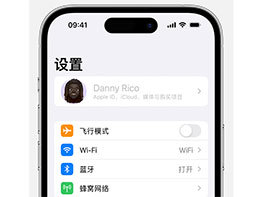 What should I do if the Apple ID in iPhone settings is grayed out and cannot be used?
Jan 12, 2024 pm 01:39 PM
What should I do if the Apple ID in iPhone settings is grayed out and cannot be used?
Jan 12, 2024 pm 01:39 PM
If you see that Apple ID is grayed out in the "Settings" of your iPhone and cannot be turned on and managed normally, then the relevant restrictions may be turned on. Generally, you only need to turn off the restrictions in the settings and you can use it normally. The Content & Privacy Restrictions feature is part of Screen Time and is designed to prevent children from making unnecessary changes to their accounts. If you turned this feature on for any other reason before and now want to make changes to your account, you can follow the steps on your iPhone or iPad. Unrestrictions on Apple ID: 1. Go to "Settings" and tap "Screen Time". 2. Tap "Content & Privacy Restrictions". 3. If "Content and Privacy Restrictions" is turned on, please scroll down
 How to enable TFTP server
Oct 18, 2023 am 10:18 AM
How to enable TFTP server
Oct 18, 2023 am 10:18 AM
The steps to start the TFTP server include selecting the TFTP server software, downloading and installing the software, configuring the TFTP server, and starting and testing the server. Detailed introduction: 1. When choosing TFTP server software, you first need to choose the TFTP server software that suits your needs. Currently, there are many TFTP server software to choose from, such as Tftpd32, PumpKIN, tftp-hpa, etc., which all provide simple and easy-to-use functions. interface and configuration options; 2. Download and install TFTP server software, etc.
 What should I do if I can't enter the game when the epic server is offline? Solution to why Epic cannot enter the game offline
Mar 13, 2024 pm 04:40 PM
What should I do if I can't enter the game when the epic server is offline? Solution to why Epic cannot enter the game offline
Mar 13, 2024 pm 04:40 PM
What should I do if I can’t enter the game when the epic server is offline? This problem must have been encountered by many friends. When this prompt appears, the genuine game cannot be started. This problem is usually caused by interference from the network and security software. So how should it be solved? The editor of this issue will explain I would like to share the solution with you, I hope today’s software tutorial can help you solve the problem. What to do if the epic server cannot enter the game when it is offline: 1. It may be interfered by security software. Close the game platform and security software and then restart. 2. The second is that the network fluctuates too much. Try restarting the router to see if it works. If the conditions are OK, you can try to use the 5g mobile network to operate. 3. Then there may be more



