
Sometimes you may need to clone your WordPress website. Maybe you want to use it as a template for a new website, or you want to replicate your old website on a new host or new domain.
Sometimes you don't actually need to duplicate your website. If you're moving it to new hosting or a new domain, you may find that following our guide to moving a WordPress website to a new domain can give you all the advice you need.
However, if you do need to duplicate your WordPress site, there are a few ways to do it.
In this tutorial, I will show you two ways to clone a WordPress website. The first one is for a standalone site and the second one is for a site in a WordPress multisite network.
So let’s start with a standalone website, which contains a website and a WordPress installation.
The easiest way to clone a WordPress site is to use the free Duplicator plugin. This allows you to create a package containing all the data related to your website, then import it to another location and clone the website there.
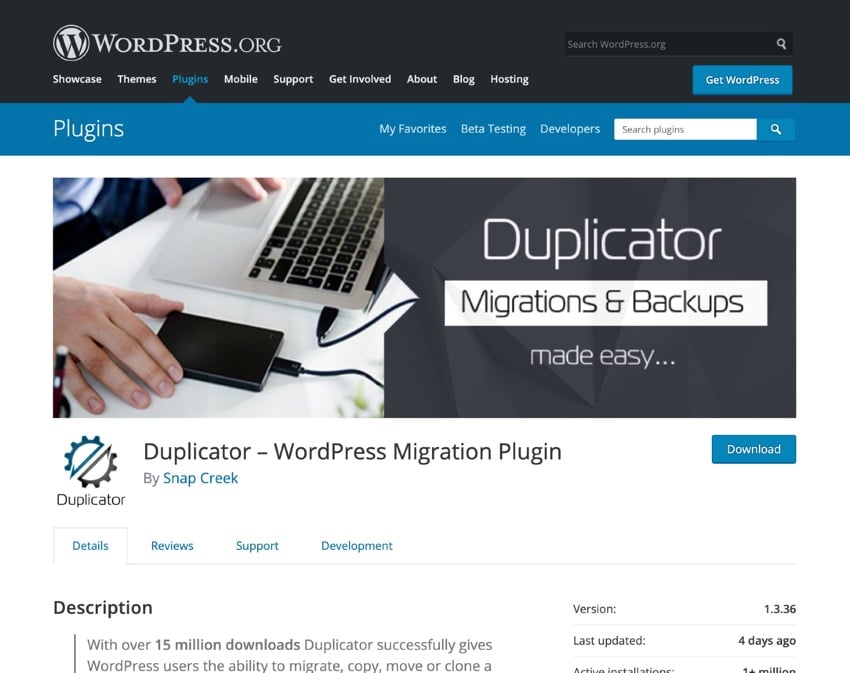
Start by installing and activating the plugin on the site you want to clone (your starting site).
Now go to Copier in the Administration menu to access the Copier screen.
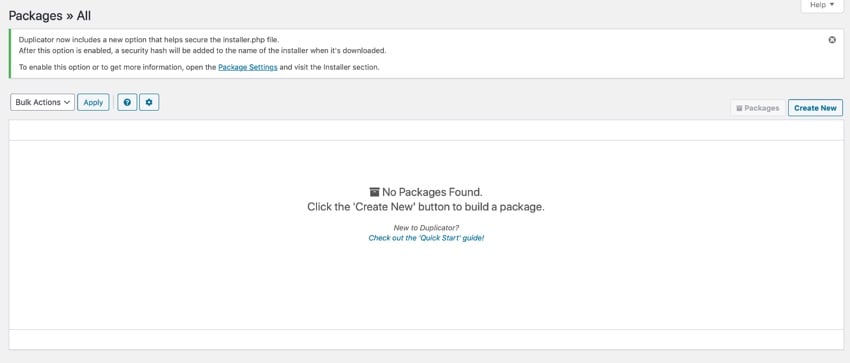
To clone your website, you need to create a package. Click the New button to start the process. This will open a new package screen.
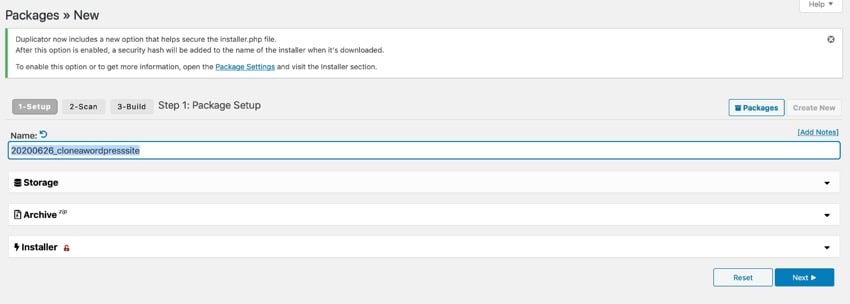
Give your package a name and click the Storage tab to select where you want to store it. With the free version of the plugin, you can store it on the server hosting your website. If you purchase the premium version of the plugin, you can choose cloud storage options like Dropbox and Google Drive.

Open the Archivetab to select archive database tables and files. To run a quick clone, you can leave it as default and continue to the next step.
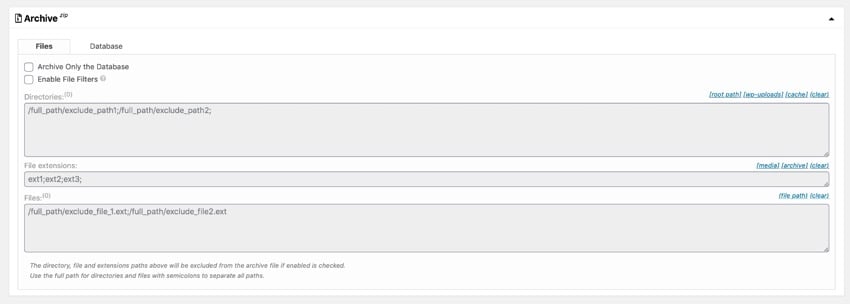
Click the Next button to continue.
The plugin will then scan your site to check if it can be copied. If there are any issues, it generates notifications and warns you.
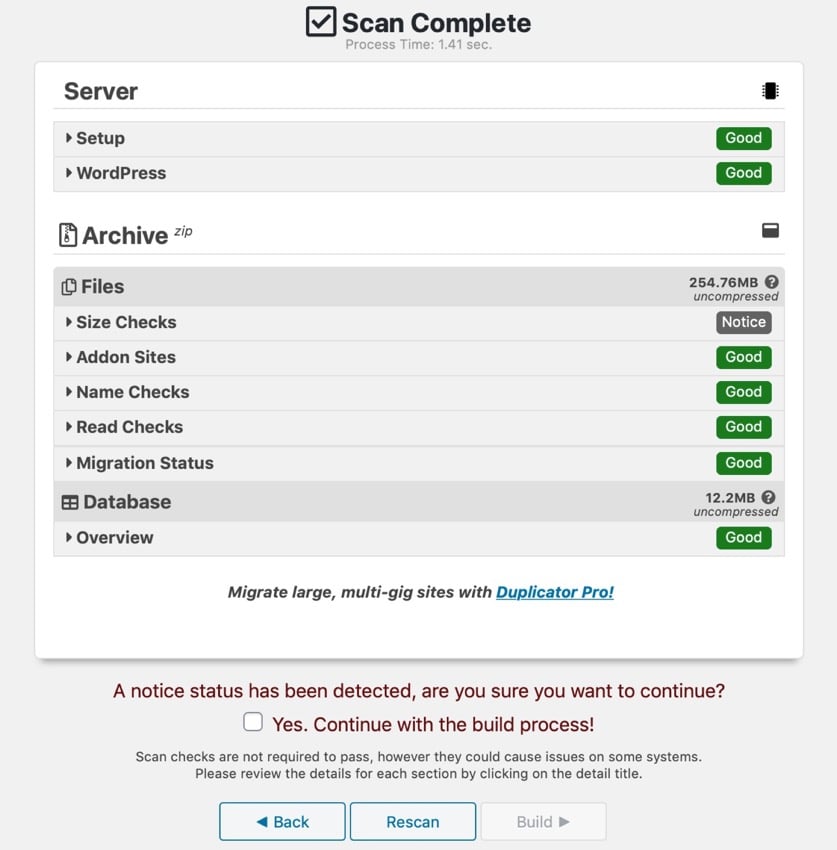
Here the plugin flags the fact that there are two very large files in the upload folder. I can choose to omit these from the package if I want, or I can leave them in the package and risk problems when importing the package into a new site. If you use good hosting then there shouldn't be a problem. We recommend using SiteGround for reliable WordPress hosting.
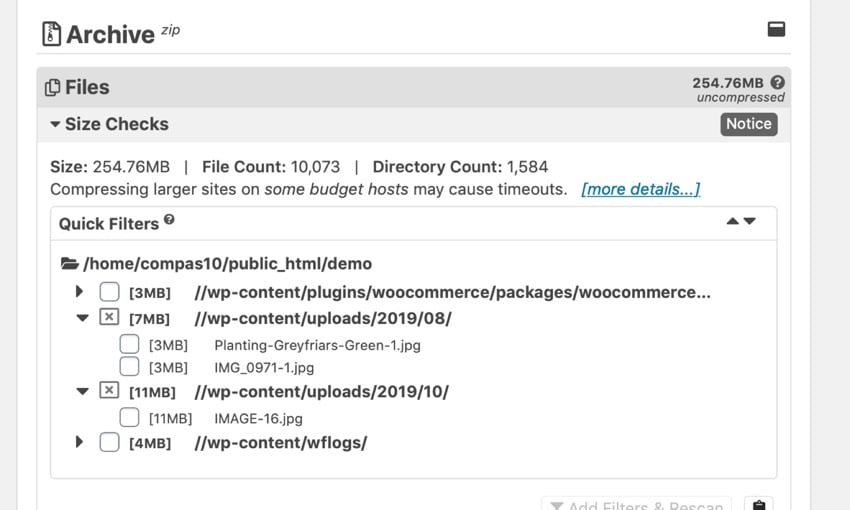
If you do filter certain files, click the link to rescan your site before building the package so that the installer files have the correct metadata about package size and content .
If you were notified and would like to proceed, please check this box. Then (this also applies if you don't receive any notifications), click the Build button to build your package.
The plugin will start the process of building the package and show you a progress screen.
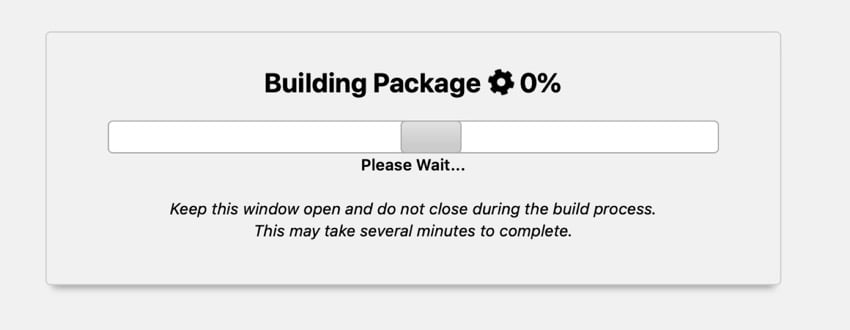
Once completed, it will show you a success screen with a link to download the file. You'll need the archive and installer, so download them.
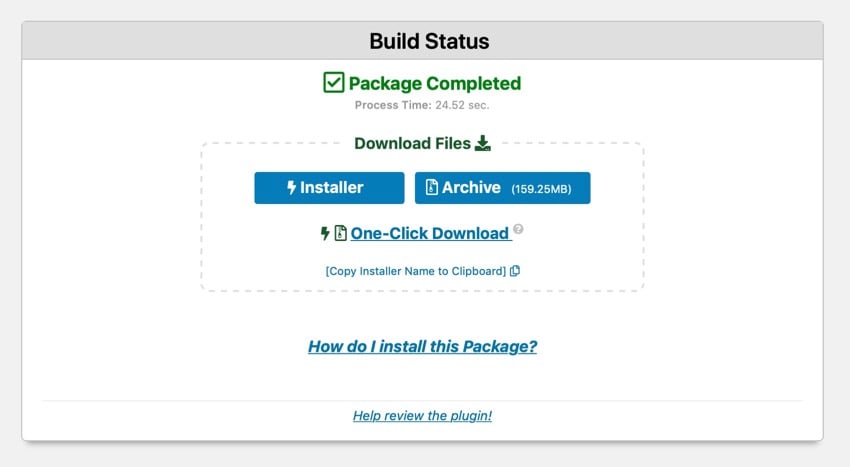
Now it's time to import the package from the old server and use it to populate your new website.
You will need to access the new server via FTP as you will have to upload the installer and archive files to it. Upload them to a new empty directory in the root directory, such as yourdomain.com/duplicate.
Important: Do not install WordPress on a new server. The installer will install it for you, including any customizations you made in the starting site.
You can find the installer and archive files on your computer, in your downloads folder, or wherever you save them. The installer is a PHP file named installer.php and the archive is a zip file. Do not unzip the file: upload it as a zip file.
There should now be two files in the directory: the installer and the archive.
NOTE: Before copying the zip file to the server, make sure that the file has been fully downloaded and that the file has been fully copied before proceeding to the next part of the process.
In your new site, go to newdomain.com/folder/installer.php with your browser, where folder is the name of the directory you uploaded the file to.
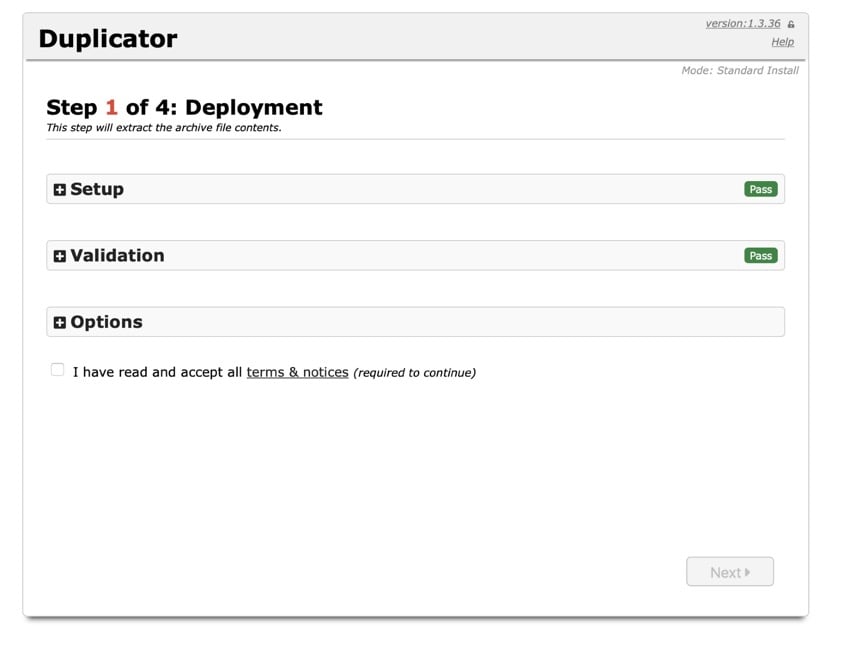
NOTE: If you receive an error message, it may be because you have visited this screen before and the zip file has been fully uploaded to your server. Just wait and refresh when finished.
This will take you to the first screen of the import process. If you want to configure the import, you can expand the tab and browse the options; otherwise, leave it as is. Select the Terms and Notices checkbox and click the Next button.
The plugin will extract the archive file and take you to the Install Database screen.
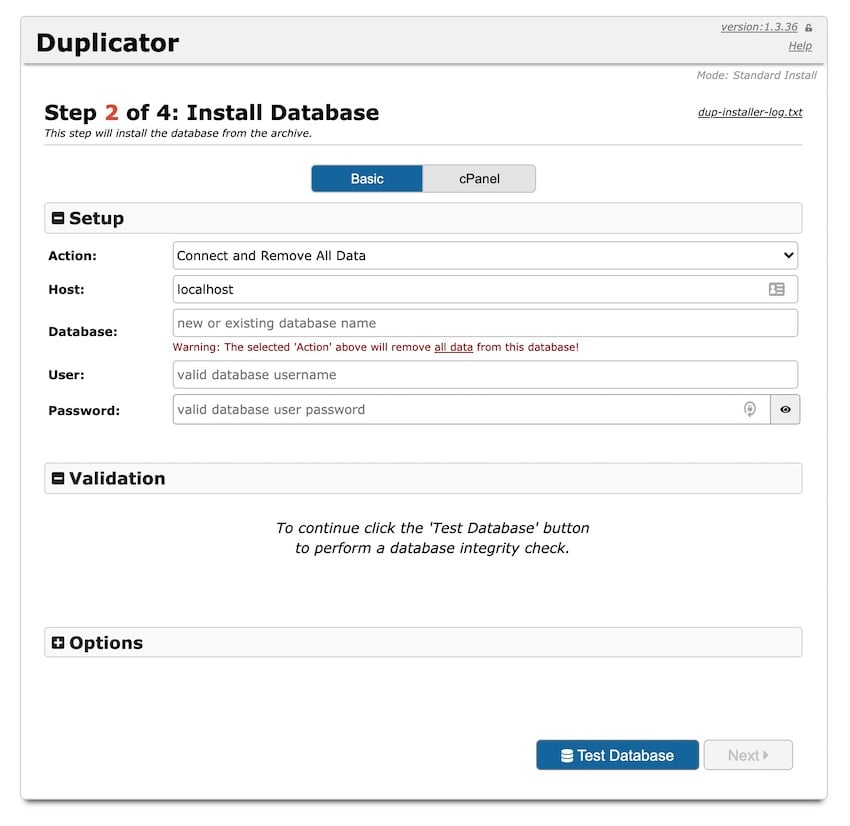
Here you can choose to create a new database or delete all data from the existing database and overwrite it. Since WordPress is not yet installed on your server, you will create a new database. Enter a name for the new database and the username and password you have set up with your hosting provider.
Tip: If you have problems connecting to create a database, try creating a new empty database in phpMyAdmin and then replace the existing database with that database and its user via the replicator option .
Select the desired options and click the Test Database button. When the test runs fine, click the Next button.
You will see a pop-up window to check if you want to continue. Click the OK button.
The Replicator plugin will then install the database and take you to the Update Data screen.
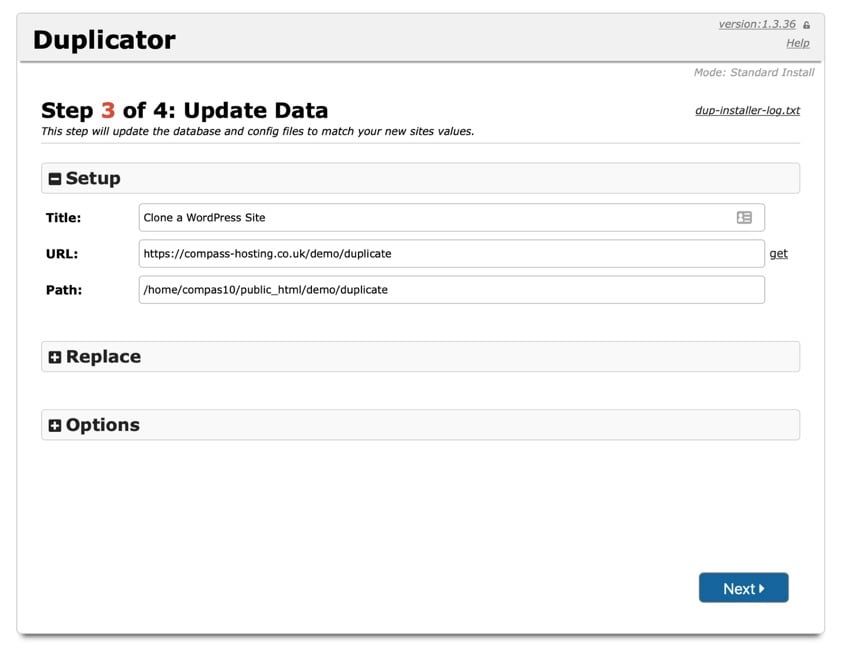
You can change the URL and path of the new website if desired. They will now be located in the folder where you placed the installer and zip files. However, you may want to edit these fields and use the root directory. Then click the Next button.
You will then be taken to the final screen of the Duplicator installer, which will tell you to log into your new WordPress site and delete all the installer files. This is important for security reasons.
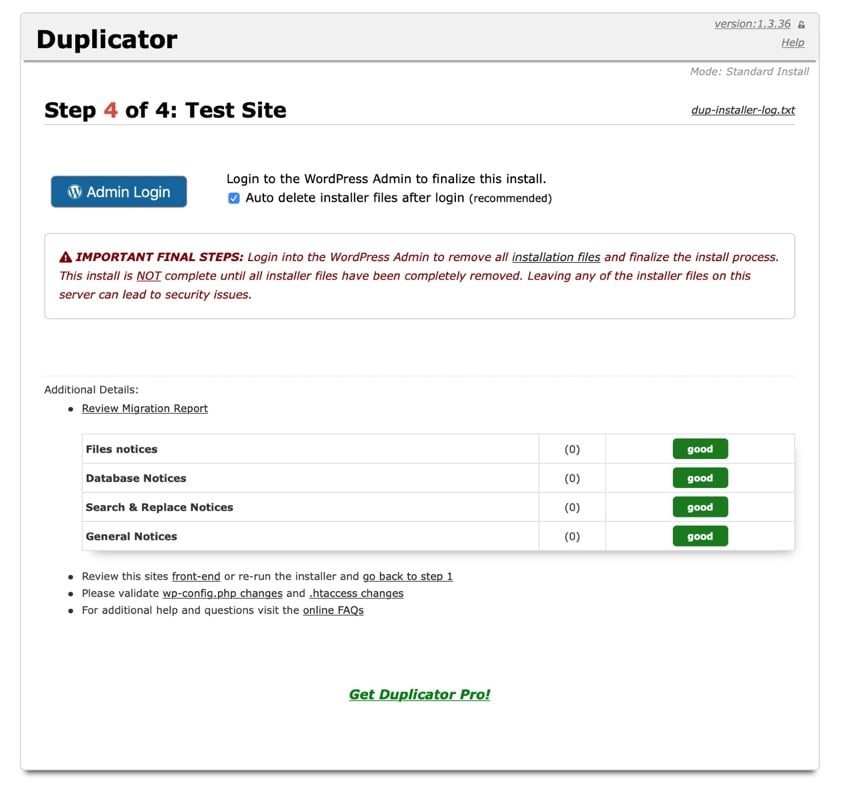
If you check the Auto-delete checkbox, the plugin will automatically delete these file locations the first time you log into a new account. Your login details will be the same as those for the old website.
Now log in to your new website and you will find that it is the same as your old website. You have successfully cloned your WordPress website.
This is even easier if you run a multisite network and want to clone one or more of the sites. Cloning a website in a network is useful when you want to create a similar website, perhaps for another part of your business. Or maybe you have a base site that is used as a template for new sites on your network, and you want to clone that site.
To clone a site in a WordPress multisite network, use the NS Cloner - Site Copier plugin.
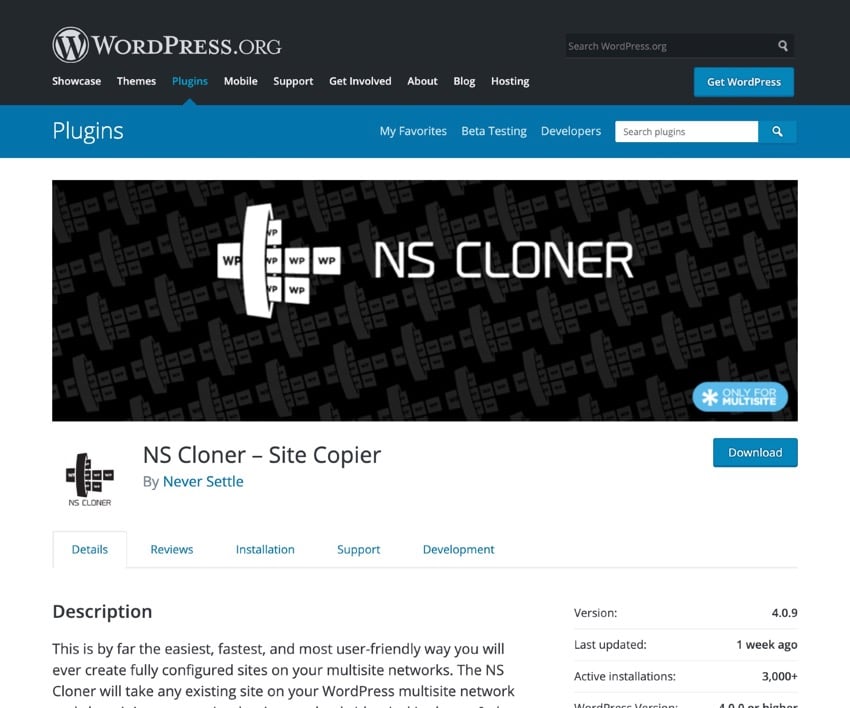
First install the plugin and activate it through the network.
Then go to NS Cloner in the WordPress admin menu. Select the website you want to clone and give the cloned version of the website a name.
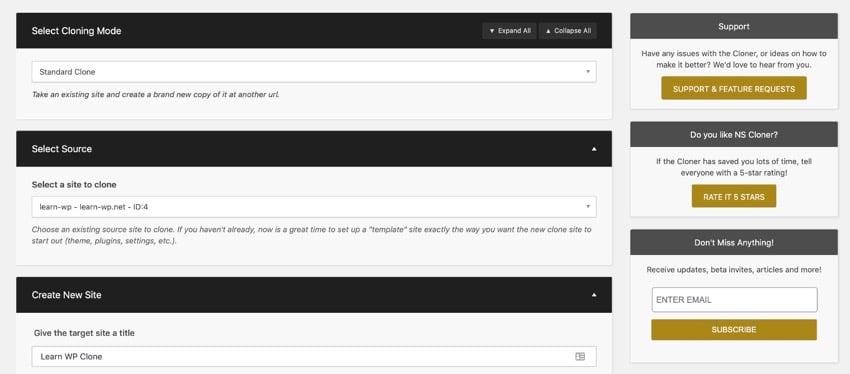
Then scroll down and click the Clone button.
The plugin will run the cloning process and give you a success message telling you that the cloning is complete. This may be fast for small sites, but may take a while for larger sites with a large number of files. If you want, you can make a cup of coffee while you wait.
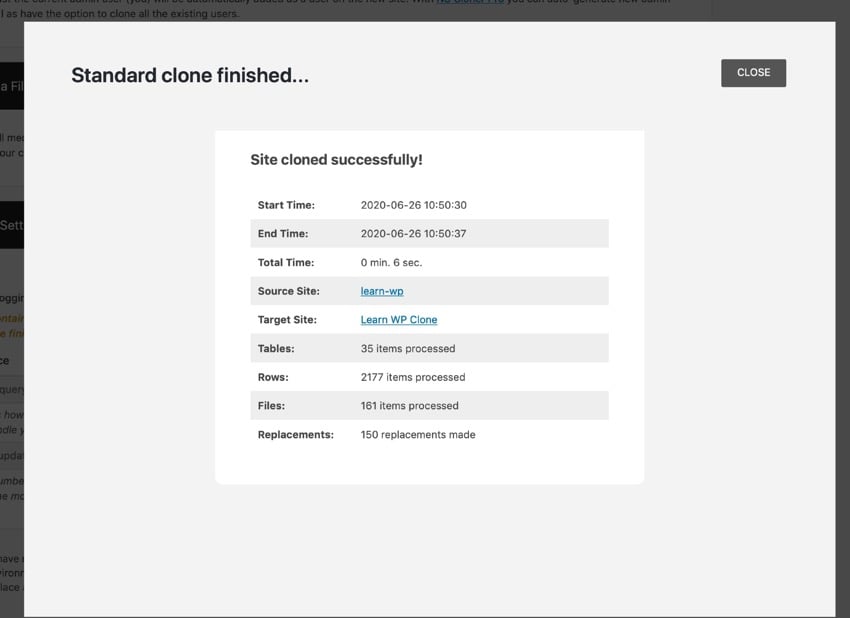
That's it! You now have a copy of the site in its new location on the network. You can now log into your new website and make any adjustments you need to perfect your new website.
If you need to move your website or create a copy of your website in a new location, you can easily clone your website without having to manually copy the files and database tables to a new WordPress installation, which will save you a lot of time. p>
Whether you are copying your website to a fresh WordPress installation or cloning it in a multisite network, the steps above will show you how to create a copy of your website.
Explore thousands of the best WordPress themes created on ThemeForest and the leading WordPress plugins on CodeCanyon. Buy these high-quality WordPress themes and plugins and improve your website experience for you and your visitors.
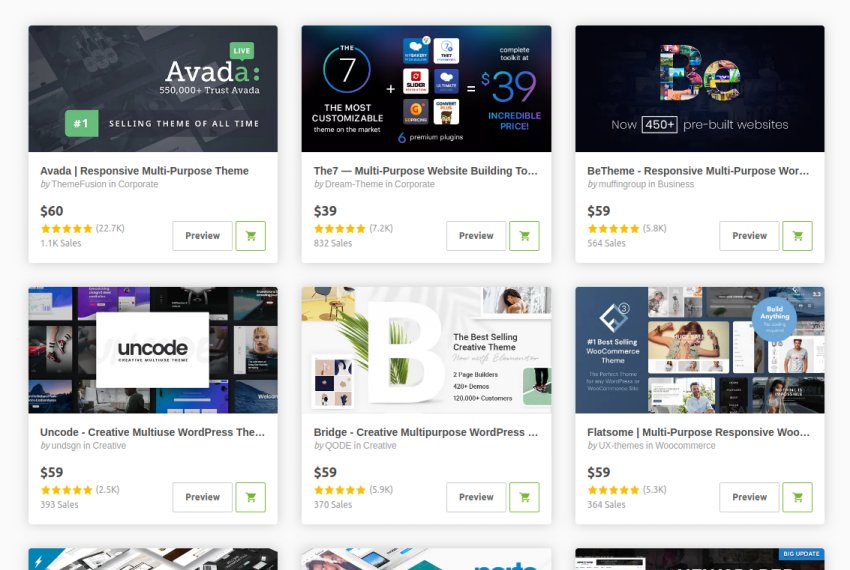
Here are some of the best-selling and emerging WordPress themes and plugins in 2020.
The above is the detailed content of Step-by-step guide to copying a WordPress website. For more information, please follow other related articles on the PHP Chinese website!




