How to convert IPython notebook to PDF and HTML?

IPython Notebook is a very popular scientific computing and data analysis tool that is widely used by researchers, analysts, and programmers. They make it easy to explore data, develop models, and communicate results by allowing users to integrate code, text, and interactive visualizations into a single document. However, sharing IPython notebooks with others can be difficult, especially when the recipient lacks the software or expertise required to run them. One solution to this challenge is to convert IPython notebooks to PDF and HTML, which are universally supported and easily accessible on any device.
In this article, we’ll take a deep dive into three methods of converting IPython notebooks to PDF and HTML, including using nbconvert, leveraging the JupyterLab extension, and relying on nbviewer. These methods will benefit anyone from data scientists to students and teachers who want to expand the impact of their work by sharing it more effectively.
Method 1: Use nbconvert
Nbconvert is part of the Jupyter ecosystem and can be installed with Jupyter. This command line tool allows you to convert IPython notebooks to various formats such as HTML and PDF.
To use nbconvert, navigate to the notebook directory in the terminal and enter the following command:
jupyter nbconvert --to FORMAT notebook.ipynb
Replace "FORMAT" with the desired output format, such as "html" or "pdf". Replace "notebook.ipynb" with the name of your notebook file.
For example, to convert a notebook named "my_notebook.ipynb" to HTML, enter the following command:
jupyter nbconvert --to html my_notebook.ipynb
When using Nbconvert, an HTML file named with the notebook file name will be created in the same directory. If you wish to save the output to a different location, use the "--output−dir" option followed by the path to the desired output directory.
Similarly, to convert the same notebook to PDF, enter the following command:
jupyter nbconvert --to pdf my_notebook.ipynb
Nbconvert will generate a PDF file with the same name as the notebook file in the same directory.
Nbconvert also allows you to customize the output using templates. Templates are Jinja2 templates that define the structure and style of the output. Nbconvert comes with several built-in templates, or you can create your own. To use a custom template, use the "--template" option followed by the path to the template file.
For example, to convert a notebook to HTML using a template named "my_template.tplx", enter the following command:
jupyter nbconvert --to html --template my_template.tplx my_notebook.ipynb
Overall, nbconvert provides a flexible and powerful way to convert IPython notebooks to HTML and PDF formats.
Method 2: Using JupyterLab extension
JupyterLab is a commonly used software used with Jupyter notebooks, providing a versatile and powerful interface for data science workflows. It has many features, and JupyterLab also supports numerous extensions to extend its functionality, including the ability to convert notebooks to PDF and HTML formats.
Before converting, you must install the required extensions. This can be done by opening a terminal window and executing the following command:
jupyter labextension install @jupyterlab/latex @jupyterlab/katex-extension @jupyterlab/htmlviewer-extension @jupyterlab/shortcutui-extension @jupyterlab/plotly-extension @jupyter-widgets/jupyterlab-manager plotiwidget
This command installs a set of extensions required for notebook conversion, including the @jupyterlab/latex and @jupyterlab/katex-extension extensions for LaTeX typesetting, the @jupyterlab/htmlviewer-extension extension for displaying HTML output, and @ The jupyterlab/shortcutui-extension extension for adding export shortcuts, and the @jupyterlab/plotly-extension and plotlywidget extensions for interactive plot visualization.
After installing the necessary extensions, you can take advantage of JupyterLab's export feature to convert notebooks to PDF and HTML formats. First, open the desired notebook in JupyterLab and navigate to the File menu. Then, select "Export notebook as" and select "PDF" or "HTML" from the submenu that appears. This will prompt JupyterLab to generate the converted file and save it to your computer.
JupyterLab will generate a PDF or HTML file and save it to your computer. Note that the exact appearance of the exported file may vary depending on the contents of the notebook and the options selected during the export process.
For example, let's say we have a simple notebook that contains a code unit and a Markdown unit:
# Example notebook
This is a simple example notebook that demonstrates how to use JupyterLab extensions to export notebooks to PDF and HTML formats.
```python
print("Hello, world!")
To export a Jupyter Notebook to PDF or HTML using JupyterLab, install the required extension, open the notebook, select "Export Notebook As" from the File menu, select "PDF" or "HTML", and JupyterLab will create and Save the file to your computer.
JupyterLab's export feature provides a quick and easy way to convert your notebooks to PDF or HTML format. Extensions provided during installation setup provide a wide range of output formats and customization options.
方法三:使用nbviewer
Nbviewer是一个基于Web的服务,允许您在线查看和分享IPython笔记本。它还可以将笔记本转换为HTML和PDF格式。要使用nbviewer,只需输入笔记本的URL,点击“Go”,然后点击“Download”将转换后的文件保存到您的计算机上。您还可以使用模板自定义输出格式,只需将模板的URL附加到笔记本的URL上即可。
例如,如果您想使用名为 mytemplate.tplx 的特定模板将位于 https://tutorialpoint.com/user/repo/blob/master/ 的名为 notebook.ipynb 的笔记本转换为 PDF,您可以使用以下网址:
https://nbviewer.jupyter.org/url/tutorialpoint.com/user/repo/raw/master/notebook.ipynb?template=mytemplate.tplx
Nbviewer 将使用 mytemplate.tplx 模板将笔记本转换为 PDF。
结论
总之,我们探索了将 IPython 笔记本转换为 PDF 和 HTML 的三种不同方法:使用 nbconvert、使用 JupyterLab 扩展以及使用 nbviewer。每种方法都有其自身的优点和缺点,具体取决于您的需要。 Nbconvert 功能强大,但需要命令行知识;JupyterLab 扩展易于使用,但并非随处可用;nbviewer 基于 Web,但可能不支持所有笔记本功能。
无论您选择哪种方法,将IPython笔记本转换为PDF和HTML可以使您的工作更易访问和可重复。通过以这些格式分享您的工作,您可以帮助他人理解并建立在您的研究基础上。
The above is the detailed content of How to convert IPython notebook to PDF and HTML?. For more information, please follow other related articles on the PHP Chinese website!

Hot AI Tools

Undresser.AI Undress
AI-powered app for creating realistic nude photos

AI Clothes Remover
Online AI tool for removing clothes from photos.

Undress AI Tool
Undress images for free

Clothoff.io
AI clothes remover

Video Face Swap
Swap faces in any video effortlessly with our completely free AI face swap tool!

Hot Article

Hot Tools

Notepad++7.3.1
Easy-to-use and free code editor

SublimeText3 Chinese version
Chinese version, very easy to use

Zend Studio 13.0.1
Powerful PHP integrated development environment

Dreamweaver CS6
Visual web development tools

SublimeText3 Mac version
God-level code editing software (SublimeText3)

Hot Topics
 1386
1386
 52
52
 A simple guide to converting USDT ERC20 to TRC20
Jan 18, 2024 pm 06:09 PM
A simple guide to converting USDT ERC20 to TRC20
Jan 18, 2024 pm 06:09 PM
We teach you step by step how to convert USDTERC20 to TRC20 network. This is because many people like to move the USDT stablecoin from the Ethereum network to the Tron network to save on transaction fees. So, if you want to convert your ERC-20 tokens to TRC-20, I believe this tutorial will be helpful to you. The difference between ERC-20 and TRC-20 ERC-20 tokens and TRC-20 tokens represent tokens based on the Ethereum network and the Tron network respectively. There are some differences between the two networks, mainly in the following aspects: First, the Ethereum network often faces congestion and high gas fees, which may lead to transaction delays and high transaction costs. In comparison, the Tron network is relatively less congested
 Practical tips for converting full-width English letters into half-width form
Mar 26, 2024 am 09:54 AM
Practical tips for converting full-width English letters into half-width form
Mar 26, 2024 am 09:54 AM
Practical tips for converting full-width English letters into half-width forms. In modern life, we often come into contact with English letters, and we often need to input English letters when using computers, mobile phones and other devices. However, sometimes we encounter full-width English letters, and we need to use the half-width form. So, how to convert full-width English letters to half-width form? Here are some practical tips for you. First of all, full-width English letters and numbers refer to characters that occupy a full-width position in the input method, while half-width English letters and numbers occupy a full-width position.
 How to convert AI files to CDR format
Feb 19, 2024 pm 04:09 PM
How to convert AI files to CDR format
Feb 19, 2024 pm 04:09 PM
AI files refer to vector graphics files created by Adobe Illustrator (AI for short) software, while CDR files refer to vector graphics files created by CorelDRAW software. Since these two softwares are developed by different manufacturers, their file formats are different and cannot be directly converted to each other. However, we can convert AI files to CDR files through some methods. A commonly used conversion method will be introduced below. Step 1: Export AI files to EPS format AdobeIllust
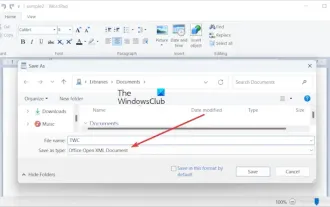 How to convert ODT to Word in Windows 11/10?
Feb 20, 2024 pm 12:21 PM
How to convert ODT to Word in Windows 11/10?
Feb 20, 2024 pm 12:21 PM
In this article, we will show you how to convert OpenDocumentTextDocument (ODT) files to Microsoft Word (Docx, DOC, etc.). Format. How to Convert ODT to Word in Windows 11/10 Here is how you can convert ODT documents to DOC or DOCX format on Windows PC: Convert ODT to Word using WordPad or Word The first method we are going to show you Is to use WordPad or MicrosoftWord to convert ODT to Word. Here are the steps to achieve this: First, open the WordPad app using the Start menu. Now, go to
 How to convert a virtual machine to a physical machine?
Feb 19, 2024 am 11:40 AM
How to convert a virtual machine to a physical machine?
Feb 19, 2024 am 11:40 AM
Converting a virtual machine (VM) to a physical machine is the process of migrating a virtual instance and associated application software to a physical hardware platform. This conversion helps optimize operating system performance and hardware resource utilization. This article aims to provide an in-depth look at how to make this conversion. How to implement migration from virtual machine to physical machine? Typically, the conversion process between a virtual machine and a physical machine is performed outside the virtual machine by third-party software. This process consists of multiple stages involving the configuration of virtual machines and the transfer of resources. Prepare the physical machine: The first step is to ensure that the physical machine meets the hardware requirements for Windows. We need to back up the data on a physical machine as the conversion process will overwrite the existing data. *Username and password for an administrator account with administrator rights to create system images. will be virtual
 Golang time processing: How to convert timestamp to string in Golang
Feb 24, 2024 pm 10:42 PM
Golang time processing: How to convert timestamp to string in Golang
Feb 24, 2024 pm 10:42 PM
Golang time conversion: How to convert timestamp to string In Golang, time operation is one of the very common operations. Sometimes we need to convert the timestamp into a string for easy display or storage. This article will introduce how to use Golang to convert timestamps to strings and provide specific code examples. 1. Conversion of timestamps and strings In Golang, timestamps are usually expressed in the form of integer numbers, which represent the number of seconds from January 1, 1970 to the current time. The string is
 Detailed explanation of the implementation method of converting PHP months to English months
Mar 21, 2024 pm 06:45 PM
Detailed explanation of the implementation method of converting PHP months to English months
Mar 21, 2024 pm 06:45 PM
This article will introduce in detail how to convert months in PHP to English months, and give specific code examples. In PHP development, sometimes we need to convert digital months to English months, which is very practical in some date processing or data display scenarios. The implementation principles, specific code examples and precautions will be explained in detail below. 1. Implementation principle In PHP, you can convert digital months into English months by using the DateTime class and format method. Date
 How to convert qq music to mp3 format Convert qq music to mp3 format on mobile phone
Mar 21, 2024 pm 01:21 PM
How to convert qq music to mp3 format Convert qq music to mp3 format on mobile phone
Mar 21, 2024 pm 01:21 PM
QQ Music allows everyone to enjoy watching movies and relieve boredom. You can use this software every day to easily satisfy your needs. A large number of high-quality songs are available for everyone to listen to. You can also download and save them. The next time you listen to them, you don’t need an Internet connection. The songs downloaded here are not in MP3 format and cannot be used on other platforms. After the membership songs expire, there is no way to listen to them again. Therefore, many friends want to convert the songs into MP3 format. Here, the editor explains You provide methods so that everyone can use them! 1. Open QQ Music on your computer, click the [Main Menu] button in the upper right corner, click [Audio Transcoding], select the [Add Song] option, and add the songs that need to be converted; 2. After adding the songs, click to select Convert to [mp3]




