 Operation and Maintenance
Operation and Maintenance
 Linux Operation and Maintenance
Linux Operation and Maintenance
 Securing your Linux server: Authentication with the command line
Securing your Linux server: Authentication with the command line
Securing your Linux server: Authentication with the command line

Protect your Linux server: Use the command line for authentication
In the Internet era, server security issues have become particularly important. As a server administrator, you must ensure that your Linux server is secure on the network. In addition to using firewalls and encryption protocols, an effective authentication mechanism is an important part of protecting your server from unauthorized access. In this article, we will discuss how to secure your Linux server using command line authentication.
In Linux systems, there are several common authentication mechanisms, such as password authentication, key authentication, and two-factor authentication. Below are some common command line tools and examples that can help you set up and manage these authentication mechanisms.
- Password Authentication
Password authentication is the most common authentication method where users can verify their identity by entering their username and password. In Linux systems, the passwd command is used to set and change user passwords.
To set a password for a user, use the following command:
sudo passwd username
After entering the above command, you will be prompted for a new password twice. Make sure your password is complex enough and changed regularly.
- Key Authentication
Key authentication is a more secure and convenient authentication method. It is an encryption/decryption mechanism based on public and private keys. First, you need to generate a key pair for the user. Use the following command to generate a key pair:
ssh-keygen -t rsa
The above command will generate an RSA key pair and save it in the .ssh directory under the user's home directory. The public key (id_rsa.pub) will be used for authentication and the private key (id_rsa) will be saved locally on your computer. You can copy the public key to the ~/.ssh/authorized_keys file on the remote server like this:
cat ~/.ssh/id_rsa.pub | ssh username@remote_host "mkdir -p ~/.ssh && cat >> ~/.ssh/authorized_keys"
Now, every time you try to connect to the remote server using ssh, the system will use the public key Authenticate.
- Two-factor authentication
Two-factor authentication combines a password and other factors, such as fingerprint recognition or one-time passwords. For this authentication method, you can use Google Authenticator, an open source two-factor authentication system.
First, you need to install the Google Authenticator client. On Ubuntu, you can install it using the following command:
sudo apt-get install libpam-google-authenticator
You will then need to generate keys for each user you want to enable two-factor authentication. Use the following command:
google-authenticator
The above command will generate a key and a QR code. You can use an app like Google Authenticator to scan the QR code and associate the generated one-time password with the user.
Finally, you need to update the PAM (Pluggable Authentication Modules) configuration file to enable two-factor authentication. Open the /etc/pam.d/sshd file and add the following lines:
auth required pam_google_authenticator.so
After saving and closing the file, restart the SSH service.
This article only introduces some basic command line tools and examples for protecting your Linux server. There are other, more advanced authentication methods and tools available, such as using LDAP or RADIUS for authentication. Whichever method you choose, make sure you update your passwords/keys regularly and only grant access to trusted users.
By leveraging command line tools and authentication mechanisms, you can provide additional security for your Linux server, ensuring that only authorized users can access and manage the server. Remember, protecting your servers is an ongoing task that requires regularly reviewing and updating your security policies.
Protect your server, protect your data, protect your users!
The above is the detailed content of Securing your Linux server: Authentication with the command line. For more information, please follow other related articles on the PHP Chinese website!

Hot AI Tools

Undresser.AI Undress
AI-powered app for creating realistic nude photos

AI Clothes Remover
Online AI tool for removing clothes from photos.

Undress AI Tool
Undress images for free

Clothoff.io
AI clothes remover

AI Hentai Generator
Generate AI Hentai for free.

Hot Article

Hot Tools

Notepad++7.3.1
Easy-to-use and free code editor

SublimeText3 Chinese version
Chinese version, very easy to use

Zend Studio 13.0.1
Powerful PHP integrated development environment

Dreamweaver CS6
Visual web development tools

SublimeText3 Mac version
God-level code editing software (SublimeText3)

Hot Topics
 1378
1378
 52
52
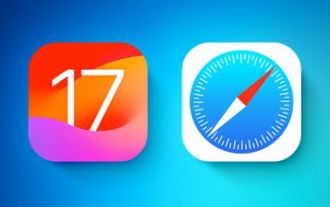 How to disable private browsing authentication in Safari: How-to guide for iOS 17
Sep 11, 2023 pm 06:37 PM
How to disable private browsing authentication in Safari: How-to guide for iOS 17
Sep 11, 2023 pm 06:37 PM
In iOS 17, Apple introduced several new privacy and security features to its mobile operating system, one of which is the ability to require two-step authentication for private browsing tabs in Safari. Here's how it works and how to turn it off. On an iPhone or iPad running iOS 17 or iPadOS 17, if you have any Private Browsing tab open in Safari and then exit the session or app, Apple's browser now requires Face ID/TouchID authentication or a passcode to access again they. In other words, if someone gets their hands on your iPhone or iPad while it's unlocked, they still won't be able to view it without knowing your passcode
 Learn how to use the command line tool sxstrace.exe effectively
Jan 04, 2024 pm 08:47 PM
Learn how to use the command line tool sxstrace.exe effectively
Jan 04, 2024 pm 08:47 PM
Many friends who use win10 system have encountered this problem when playing games or installing the system. The application cannot be started because the parallel configuration of the application is incorrect. For more information, see the application event log, or use the command line sxstrace.exe tool. This may be because the operating system does not have corresponding permissions. Let’s take a look at the specific tutorial below. Tutorial on using the command line sxstrace.exe tool 1. This problem usually occurs when installing programs and games. The prompt is: The application cannot be started because the parallel configuration of the application is incorrect. For more information, see the application event log, or use the command line sxstrace.exe tool. 2. Start →
 How to use PHP scripts to implement cross-server file transfer on Linux servers
Oct 05, 2023 am 09:06 AM
How to use PHP scripts to implement cross-server file transfer on Linux servers
Oct 05, 2023 am 09:06 AM
Title: PHP script implementation of cross-server file transfer 1. Introduction In cross-server file transfer, we usually need to transfer files from one server to another. This article will introduce how to use PHP scripts to implement cross-server file transfer on Linux servers, and give specific code examples. 2. Preparation Before starting to write PHP scripts, we need to ensure that the following environment has been configured on the server: Install PHP: Install PHP on the Linux server and ensure that the PHP version meets the code requirements.
 Upgrade Ubuntu 20.04 to 22.04 via command line
Mar 20, 2024 pm 01:25 PM
Upgrade Ubuntu 20.04 to 22.04 via command line
Mar 20, 2024 pm 01:25 PM
This article details the steps to upgrade Ubuntu 20.04 to 22.04. For users using Ubuntu 20.04, they have missed the new features and advantages brought by version 22.04. In order to get a better experience and security, it is recommended to upgrade to a newer Ubuntu version in time. Ubuntu22.04 is codenamed "Jamie Jellyfish", let's explore how to get the latest LTS version! How to upgrade Ubuntu 20.04 to 22.04 via the command line Mastering the command line will give you an advantage. While it is possible to update Ubuntu via the GUI, our focus will be via the command line. First, let’s check the currently running version of Ubuntu using the following command: $
 Detailed explanation of python command line parameters
Dec 18, 2023 pm 04:13 PM
Detailed explanation of python command line parameters
Dec 18, 2023 pm 04:13 PM
In Python, parameters can be passed to scripts via the command line. These parameters can be used inside scripts to perform different actions based on different inputs. Detailed explanation of Python command line parameters: 1. Positional parameters: parameters passed to the script in order on the command line. They can be accessed through position inside the script; 2. Command line options: parameters starting with - or -, usually Used to specify specific options or flags for the script; 3. Pass parameter values: Pass parameter values through the command line.
 A first look at Django: Create your first Django project using the command line
Feb 19, 2024 am 09:56 AM
A first look at Django: Create your first Django project using the command line
Feb 19, 2024 am 09:56 AM
Start the journey of Django project: start from the command line and create your first Django project. Django is a powerful and flexible web application framework. It is based on Python and provides many tools and functions needed to develop web applications. This article will lead you to create your first Django project starting from the command line. Before starting, make sure you have Python and Django installed. Step 1: Create the project directory First, open the command line window and create a new directory
 How to use MySQL and C++ to develop a command line-based library management system
Sep 20, 2023 pm 01:48 PM
How to use MySQL and C++ to develop a command line-based library management system
Sep 20, 2023 pm 01:48 PM
Summary of how to use MySQL and C++ to develop a command-line-based library management system: In this article, we will introduce how to use MySQL and C++ to develop a simple command-line-based library management system. We will cover the entire process from database design to C++ code implementation, and provide specific code examples. Introduction: A library management system is a common application used to manage a library or personal book collection. By using MySQL as the database and C++ as the programming language, we can easily implement
 How to obtain the public IP address in the CentOS command line
Jan 02, 2024 pm 10:28 PM
How to obtain the public IP address in the CentOS command line
Jan 02, 2024 pm 10:28 PM
Recently, the server was configured locally, using home bandwidth without a fixed IP address. Therefore, you need to obtain your own public IP address. Since the machine is the server version of CentOS 6.5, there is naturally no way to obtain the public IP address through browser access. Therefore, some methods of obtaining public IP from the command line are recorded. First, you need to follow curl on your machine: [plain]viewplaincopysudoyuminstallcurl Second, use one of the following commands to get the local address: [html]viewplaincopycurlhttp://members.3322.org/dyndns/getipcurl



