 Web Front-end
Web Front-end
 CSS Tutorial
CSS Tutorial
 How to use CSS3 properties to achieve dynamic position changes of web page elements?
How to use CSS3 properties to achieve dynamic position changes of web page elements?
How to use CSS3 properties to achieve dynamic position changes of web page elements?
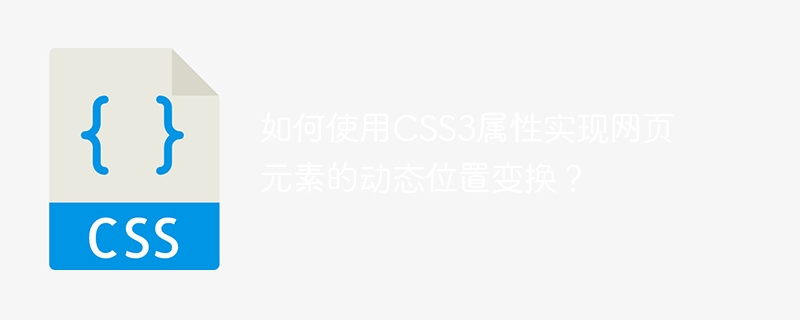
How to use CSS3 properties to achieve dynamic position transformation of web page elements?
With the development of the Internet, web design has become more and more important. In order to attract users' attention and improve user experience, the use of dynamic elements is becoming more and more common. In web design, CSS3 is a very useful tool. It provides many properties to achieve dynamic position changes of web page elements. This article will introduce some commonly used CSS3 properties and provide corresponding code examples.
- transform attribute
The transform attribute is an attribute used in CSS3 to achieve the deformation effect of elements. It includes many different functions to achieve effects such as translation, scaling, rotation and tilt.
The following is an example showing how to use the transform attribute to achieve the translation effect of an element:
div {
transform: translate(100px, 100px);
}The above code will make a <div> element in Pan 100 pixels horizontally and vertically.
- transition attribute
The transition attribute is an attribute used in CSS3 to achieve the transition effect of elements. It can achieve a smooth transition effect when the state of an element changes.
The following is an example showing how to use the transition attribute to achieve the position change transition effect of an element:
div {
transition: top 1s;
}
div:hover {
top: 200px;
}The above code will make a <div> The element smoothly transitions from its current position to a position 200 pixels from the top on mouseover. The transition attribute specifies the properties and duration of the transition effect.
- animation attribute
The animation attribute is an attribute used in CSS3 to achieve the animation effect of elements. It can control the effect of continuous changes of elements over a period of time.
The following is an example showing how to use the animation attribute to animate the position of an element:
@keyframes move {
0% { top: 0px; }
50% { top: 200px; }
100% { top: 0px; }
}
div {
animation: move 2s infinite;
}The above code will make a To sum up, using CSS3 attributes can easily realize dynamic position changes of web page elements. Through the transform attribute, you can achieve the translation, scaling, rotation, and tilt effects of the element; through the transition attribute, you can achieve a smooth transition effect; through the animation attribute, you can achieve the animation effect of the element. The above are some commonly used CSS3 properties, which can help designers create more creative and attractive web designs. <div> The element moves up 200 pixels from its current position in two seconds, and then returns to its original position, and this process continues in a loop. The animation property specifies the name, duration, and number of loops of the animation effect.
The above is the detailed content of How to use CSS3 properties to achieve dynamic position changes of web page elements?. For more information, please follow other related articles on the PHP Chinese website!

Hot AI Tools

Undresser.AI Undress
AI-powered app for creating realistic nude photos

AI Clothes Remover
Online AI tool for removing clothes from photos.

Undress AI Tool
Undress images for free

Clothoff.io
AI clothes remover

Video Face Swap
Swap faces in any video effortlessly with our completely free AI face swap tool!

Hot Article

Hot Tools

Notepad++7.3.1
Easy-to-use and free code editor

SublimeText3 Chinese version
Chinese version, very easy to use

Zend Studio 13.0.1
Powerful PHP integrated development environment

Dreamweaver CS6
Visual web development tools

SublimeText3 Mac version
God-level code editing software (SublimeText3)

Hot Topics
 1386
1386
 52
52
 How to use bootstrap in vue
Apr 07, 2025 pm 11:33 PM
How to use bootstrap in vue
Apr 07, 2025 pm 11:33 PM
Using Bootstrap in Vue.js is divided into five steps: Install Bootstrap. Import Bootstrap in main.js. Use the Bootstrap component directly in the template. Optional: Custom style. Optional: Use plug-ins.
 The Roles of HTML, CSS, and JavaScript: Core Responsibilities
Apr 08, 2025 pm 07:05 PM
The Roles of HTML, CSS, and JavaScript: Core Responsibilities
Apr 08, 2025 pm 07:05 PM
HTML defines the web structure, CSS is responsible for style and layout, and JavaScript gives dynamic interaction. The three perform their duties in web development and jointly build a colorful website.
 How to write split lines on bootstrap
Apr 07, 2025 pm 03:12 PM
How to write split lines on bootstrap
Apr 07, 2025 pm 03:12 PM
There are two ways to create a Bootstrap split line: using the tag, which creates a horizontal split line. Use the CSS border property to create custom style split lines.
 Understanding HTML, CSS, and JavaScript: A Beginner's Guide
Apr 12, 2025 am 12:02 AM
Understanding HTML, CSS, and JavaScript: A Beginner's Guide
Apr 12, 2025 am 12:02 AM
WebdevelopmentreliesonHTML,CSS,andJavaScript:1)HTMLstructurescontent,2)CSSstylesit,and3)JavaScriptaddsinteractivity,formingthebasisofmodernwebexperiences.
 How to resize bootstrap
Apr 07, 2025 pm 03:18 PM
How to resize bootstrap
Apr 07, 2025 pm 03:18 PM
To adjust the size of elements in Bootstrap, you can use the dimension class, which includes: adjusting width: .col-, .w-, .mw-adjust height: .h-, .min-h-, .max-h-
 How to insert pictures on bootstrap
Apr 07, 2025 pm 03:30 PM
How to insert pictures on bootstrap
Apr 07, 2025 pm 03:30 PM
There are several ways to insert images in Bootstrap: insert images directly, using the HTML img tag. With the Bootstrap image component, you can provide responsive images and more styles. Set the image size, use the img-fluid class to make the image adaptable. Set the border, using the img-bordered class. Set the rounded corners and use the img-rounded class. Set the shadow, use the shadow class. Resize and position the image, using CSS style. Using the background image, use the background-image CSS property.
 How to use bootstrap button
Apr 07, 2025 pm 03:09 PM
How to use bootstrap button
Apr 07, 2025 pm 03:09 PM
How to use the Bootstrap button? Introduce Bootstrap CSS to create button elements and add Bootstrap button class to add button text
 How to set up the framework for bootstrap
Apr 07, 2025 pm 03:27 PM
How to set up the framework for bootstrap
Apr 07, 2025 pm 03:27 PM
To set up the Bootstrap framework, you need to follow these steps: 1. Reference the Bootstrap file via CDN; 2. Download and host the file on your own server; 3. Include the Bootstrap file in HTML; 4. Compile Sass/Less as needed; 5. Import a custom file (optional). Once setup is complete, you can use Bootstrap's grid systems, components, and styles to create responsive websites and applications.



