 Operation and Maintenance
Operation and Maintenance
 Linux Operation and Maintenance
Linux Operation and Maintenance
 How to protect web interface from attacks on Linux server?
How to protect web interface from attacks on Linux server?
How to protect web interface from attacks on Linux server?

How to protect Web interfaces from attacks on Linux servers
With the popularity of the Internet and its wide application, the security of Web interfaces has become more and more important. . Protecting web interfaces from attacks on Linux servers is a critical task. This article will introduce some common methods and measures to protect the security of web interfaces.
- Use a firewall
The firewall is the first line of defense to protect the server. Use the firewall tools that come with the Linux operating system (such as iptables or nftables) to restrict connections to the server through the network. By defining rules, you can only allow specific IP addresses or ports to access your server, thereby reducing the risk of potential attacks.
- Regularly update the operating system and applications
Regularly updating the operating system and applications is an important measure to maintain server security. Updating the operating system and applications fixes known vulnerabilities and provides the latest security patches. Keeping systems and applications updated helps reduce the probability of attacks on your web interface.
- Use strong passwords and encryption
Using strong passwords is a basic requirement for protecting your web interface. A strong password should contain letters, numbers, and special characters, and should be long enough. In addition, encryption methods such as SSL/TLS can be used to protect the transmission of sensitive information. Using encryption prevents sensitive data from being intercepted and tampered with by hackers.
- Restrict access permissions
File and directory permissions on the server should be strictly controlled and only necessary users can access them. Access permissions can be restricted using Linux's file permissions and user group functions. In addition, you can also consider setting the directory where the web interface is located in read-only mode to prevent attackers from writing malicious code through certain vulnerabilities.
- Using Web Application Firewall (WAF)
Web Application Firewall is a protective tool specifically targeted at Web applications. It can monitor and filter incoming and outgoing web traffic, identifying and blocking potential attacks such as SQL injection, cross-site scripting attacks, etc. The server's protection of the web interface can be enhanced by using WAF.
- Logging and auditing
Good logging and auditing are important means to detect and respond to attacks. Configure the server's logging function to record important system events and Web interface access logs. By regularly reviewing and analyzing logs, abnormal activity can be tracked and actions taken in a timely manner.
- Use Intrusion Detection System (IDS) and Intrusion Prevention System (IPS)
Intrusion detection system and intrusion prevention system can monitor the network traffic of the server in real time and detect and Block potential attacks. They can increase the security of web interfaces by identifying and blocking traffic from known malicious IP addresses or known attack patterns.
- Back up data regularly
Backing up the data of the web interface regularly is an important measure to protect the server. Backup data can be used to quickly restore the system in the event of an attack or data loss. Backup data should be stored in different locations to avoid single points of failure.
To sum up, protecting web interfaces from attacks is a complex and serious task. A combination of methods and measures is required, including using firewalls, regularly updating systems and applications, using strong passwords and encryption, restricting access rights, using web application firewalls, logging and auditing, and using intrusion detection systems and intrusion prevention systems. and regular backup of data. Through these measures, the security of the server can be greatly improved and the web interface can be protected from attacks.
The above is the detailed content of How to protect web interface from attacks on Linux server?. For more information, please follow other related articles on the PHP Chinese website!

Hot AI Tools

Undresser.AI Undress
AI-powered app for creating realistic nude photos

AI Clothes Remover
Online AI tool for removing clothes from photos.

Undress AI Tool
Undress images for free

Clothoff.io
AI clothes remover

AI Hentai Generator
Generate AI Hentai for free.

Hot Article

Hot Tools

Notepad++7.3.1
Easy-to-use and free code editor

SublimeText3 Chinese version
Chinese version, very easy to use

Zend Studio 13.0.1
Powerful PHP integrated development environment

Dreamweaver CS6
Visual web development tools

SublimeText3 Mac version
God-level code editing software (SublimeText3)

Hot Topics
 1377
1377
 52
52
 Win11 firewall advanced settings gray solution
Dec 24, 2023 pm 07:53 PM
Win11 firewall advanced settings gray solution
Dec 24, 2023 pm 07:53 PM
When setting up the firewall, many friends found that their win11 firewall advanced settings were grayed out and unable to be clicked. This may be caused by not adding a control unit, or by not opening the advanced settings in the correct way. Let’s take a look at how to solve it. Win11 firewall advanced settings gray method one: 1. First, click the start menu below, search and open "Control Panel" at the top 2. Then open "Windows Defender Firewall" 3. After entering, you can open "Advanced Settings" in the left column . Method 2: 1. If the above method cannot be opened, you can right-click "Start Menu" and open "Run" 2. Then enter "mmc" and press Enter to confirm opening. 3. After opening, click on the upper left
 How to enable or disable firewall on Alpine Linux?
Feb 21, 2024 pm 12:45 PM
How to enable or disable firewall on Alpine Linux?
Feb 21, 2024 pm 12:45 PM
On AlpineLinux, you can use the iptables tool to configure and manage firewall rules. Here are the basic steps to enable or disable the firewall on AlpineLinux: Check the firewall status: sudoiptables -L If the output shows rules (for example, there are some INPUT, OUTPUT, or FORWARD rules), the firewall is enabled. If the output is empty, the firewall is currently disabled. Enable firewall: sudoiptables-PINPUTACCEPTsudoiptables-POUTPUTACCEPTsudoiptables-PFORWARDAC
 How to remove the firewall logo on the Win10 desktop icon?
Jan 01, 2024 pm 12:21 PM
How to remove the firewall logo on the Win10 desktop icon?
Jan 01, 2024 pm 12:21 PM
Many friends who use win10 system find that there is a firewall logo on the icon on the computer desktop. What is going on? This makes many friends with obsessive-compulsive disorder particularly uncomfortable. In fact, we only need to open the control panel and click " It can be solved by changing "Change User Account Control Settings". Let's take a look at the specific tutorial. How to cancel the firewall logo on the desktop icon in Windows 10 1. First, right-click the Start menu button next to the computer startup screen, and then select the Control Panel function from the pop-up menu. 2. Then select the "User Account" option and select the "Change User Account Control Settings" item from the new interface that appears. 3. After adjusting the slider in the window to the bottom, click Confirm to exit.
 How to fix UFW status showing as inactive in Linux
Mar 20, 2024 pm 01:50 PM
How to fix UFW status showing as inactive in Linux
Mar 20, 2024 pm 01:50 PM
UFW, also known as Uncomplex Firewall, is adopted by many Linux distributions as their firewall system. UFW is designed to make it easy for novice users to manage firewall settings through both the command line interface and the graphical user interface. A UFW firewall is a system that monitors network traffic according to set rules to protect the network from network sniffing and other attacks. If you have UFW installed on your Linux system but its status shows as inactive, there could be several reasons. In this guide, I will share how to resolve the UFW firewall inactive issue on Linux systems. Why UFW Shows Inactive Status on Linux Why UFW Is Inactive by Default on Linux How to Inactive on Linux
 How to use Vue for permission management and access control
Aug 02, 2023 pm 09:01 PM
How to use Vue for permission management and access control
Aug 02, 2023 pm 09:01 PM
How to use Vue for permission management and access control In modern web applications, permission management and access control is a critical feature. As a popular JavaScript framework, Vue provides a simple and flexible way to implement permission management and access control. This article will introduce how to use Vue to implement basic permission management and access control functions, and attach code examples. Defining Roles and Permissions Before you begin, you first need to define the roles and permissions in your application. A role is a specific set of permissions, and
 How to solve if Edge browser is blocked by firewall?
Mar 13, 2024 pm 07:10 PM
How to solve if Edge browser is blocked by firewall?
Mar 13, 2024 pm 07:10 PM
How to solve the problem that the Edge browser is blocked by the firewall? Edge browser is Microsoft's own browser. Some users found that this browser was blocked by the firewall during use. So what's going on? Let this site give users a detailed introduction on how to recover the Edge browser if it is blocked by the firewall. How to restore the Edge browser if it is blocked by the firewall? 1. Check the firewall settings: - Click the "Start" button on the Windows taskbar, and then open "Settings". -In the Settings window, select Update & Security. -exist
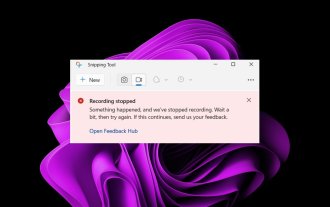 Fix: Recording video in Snipping Tool does not work
Sep 17, 2023 pm 08:09 PM
Fix: Recording video in Snipping Tool does not work
Sep 17, 2023 pm 08:09 PM
While the concept behind the Snipping Tool in Windows 11 is great, one of its main features, recording video, is really disappointing. The screen recording feature is still relatively new, so it can be hard to get by with glitches. Nonetheless, let's take a look at the problem and try to find a solution. So why doesn’t the screenshot tool’s video recording function work? You may not have the latest version of Windows 11 installed. The snipping tool may be corrupted or corrupted. Third-party software such as antivirus software may prevent it from recording your screen. Your computer does not have enough RAM or hard drive space to store the screen recording. Viruses or malware on your computer interfere with the way programs work. How to get Snipping Tool to record my screen in Windows 11
 How to uninstall comodo firewall
Feb 29, 2024 pm 02:00 PM
How to uninstall comodo firewall
Feb 29, 2024 pm 02:00 PM
Due to compatibility issues, some friends may need to uninstall Comodo Firewall, but they cannot delete it no matter how hard they try. Even if they are uninstalled using the uninstall tool, they will only uninstall the registry, but the files are still there, so we can do this. First we open it with win+R, then deactivate the services inside, and then we just delete the folder. How to uninstall comodo firewall: 1. First we open win+R2, then we enter services.msc3, then we find the Windows Management Instrumentation service 4, then we right-click to stop 5, then we delete C:\WINDOWS\system32\



